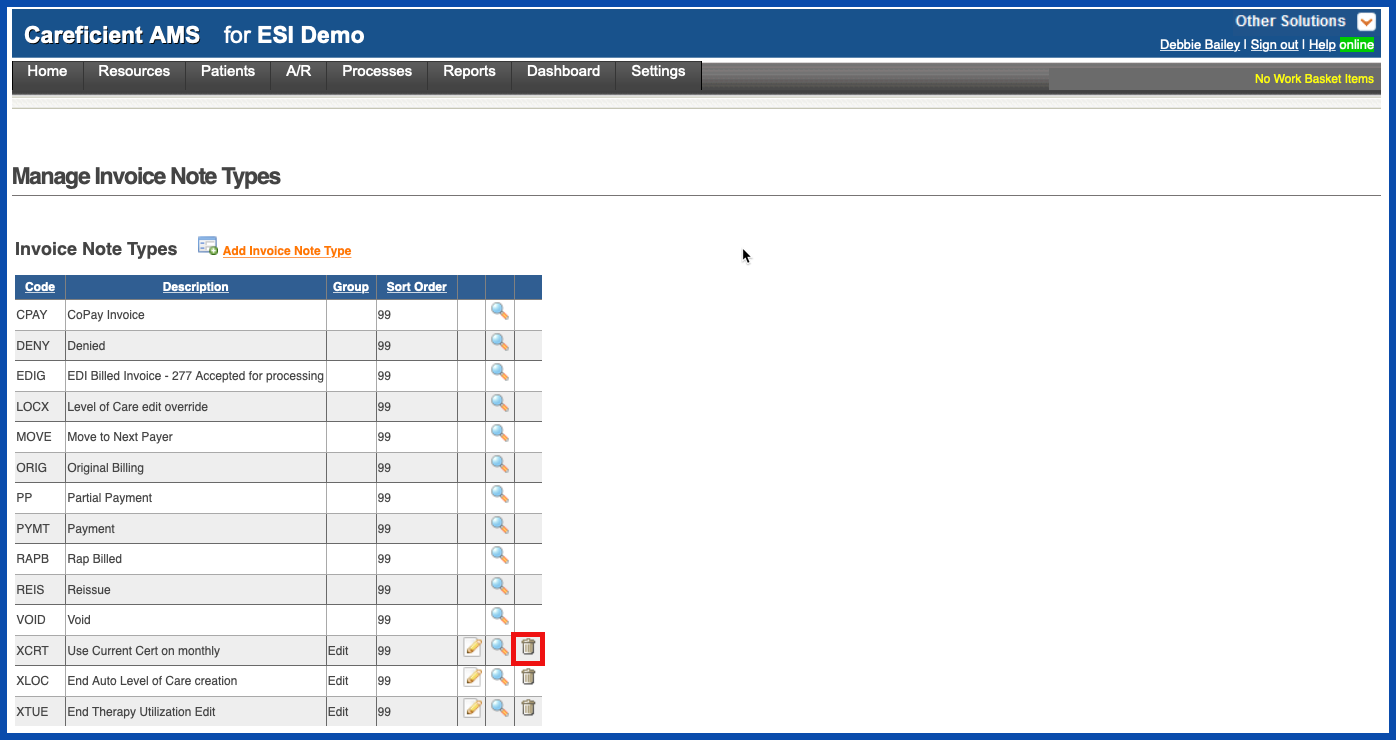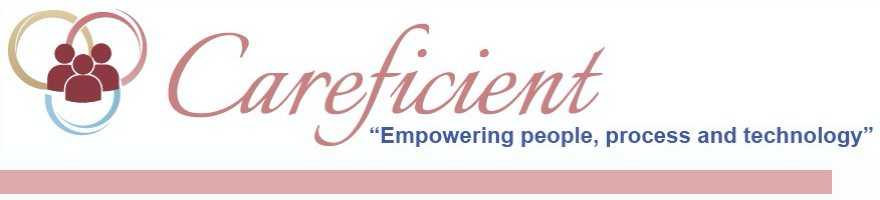
INVOICE NOTE TYPE
To add an Invoice Note Type, go to Settings > Lookup Tables > A/R Support Tables > Invoice Note Type
NOTE: For Careficient Agency Administrators, click here to learn more about the privileges for Invoice Note Type.
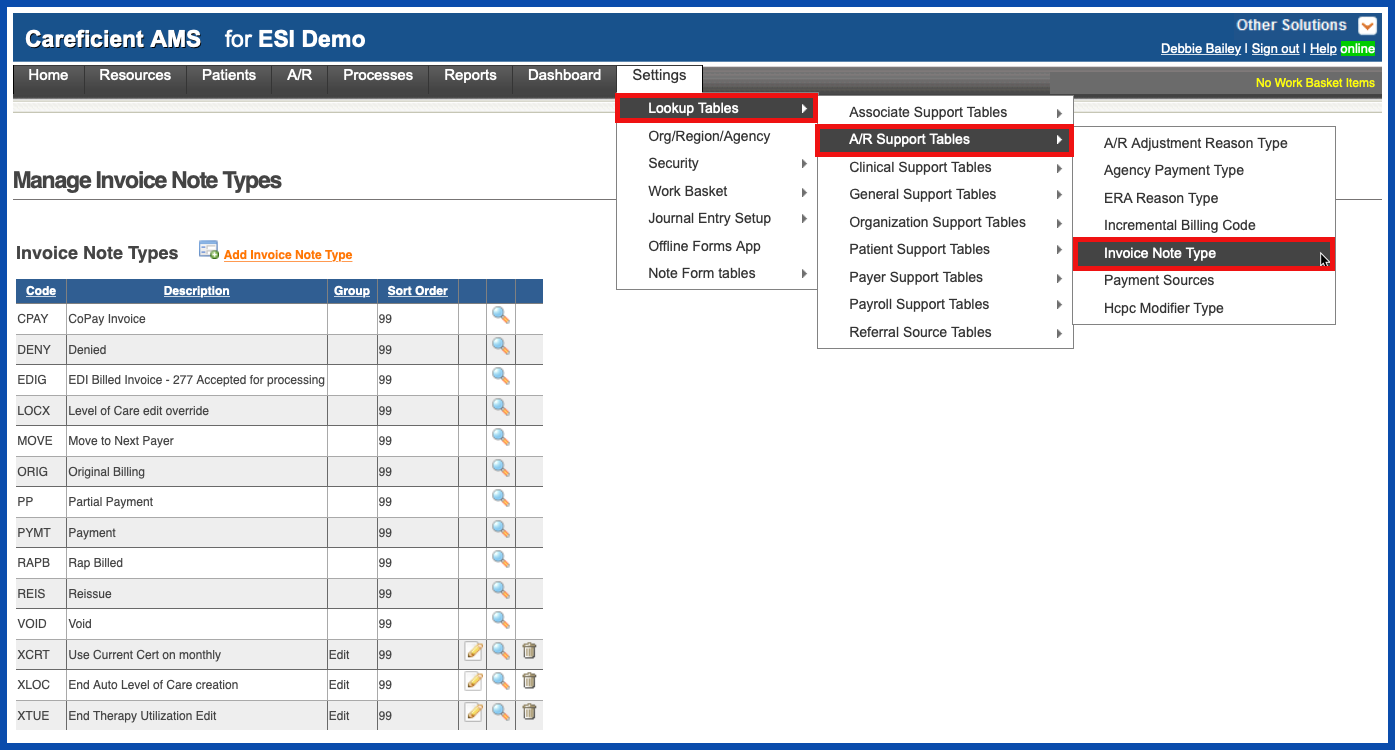
ADD INVOICE NOTE TYPE
To add a new Invoice Note Type, click on the "Add Invoice Note Type” link
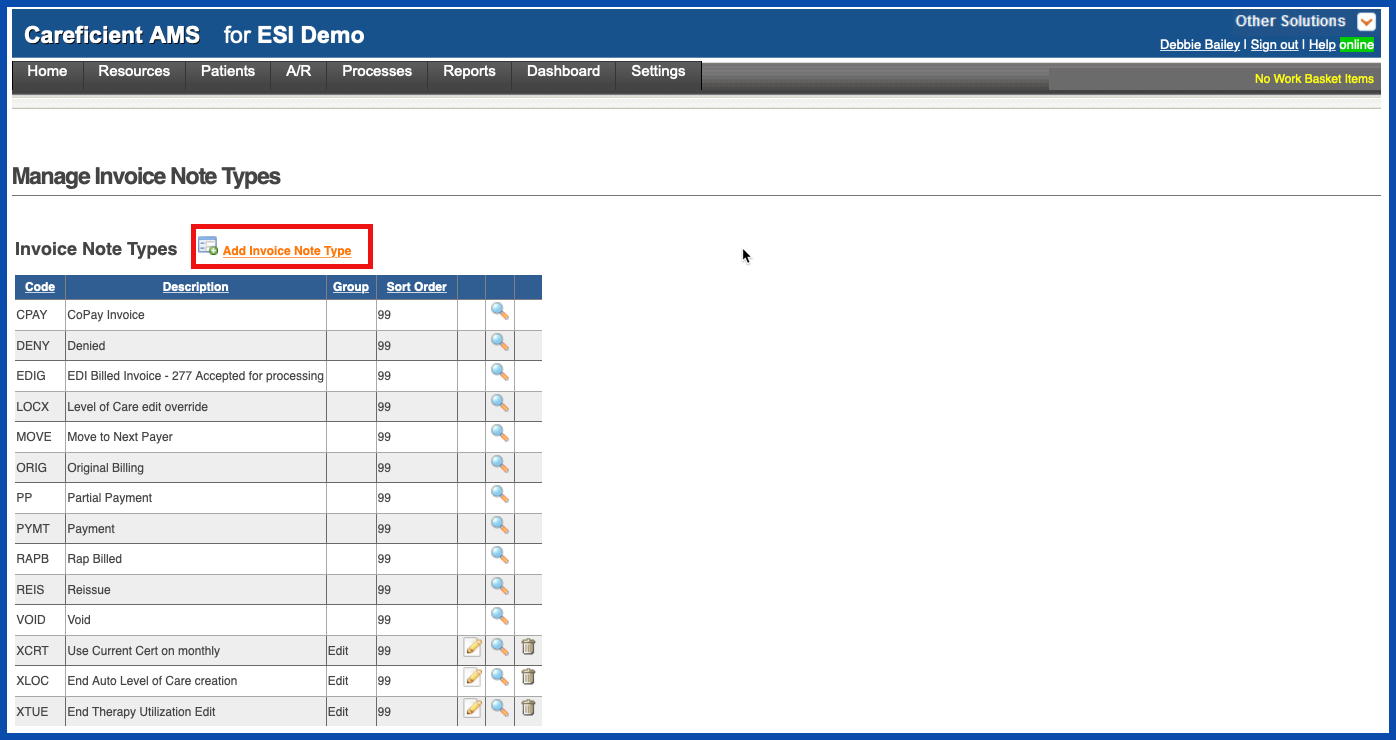
Enter the required information and click "Add".
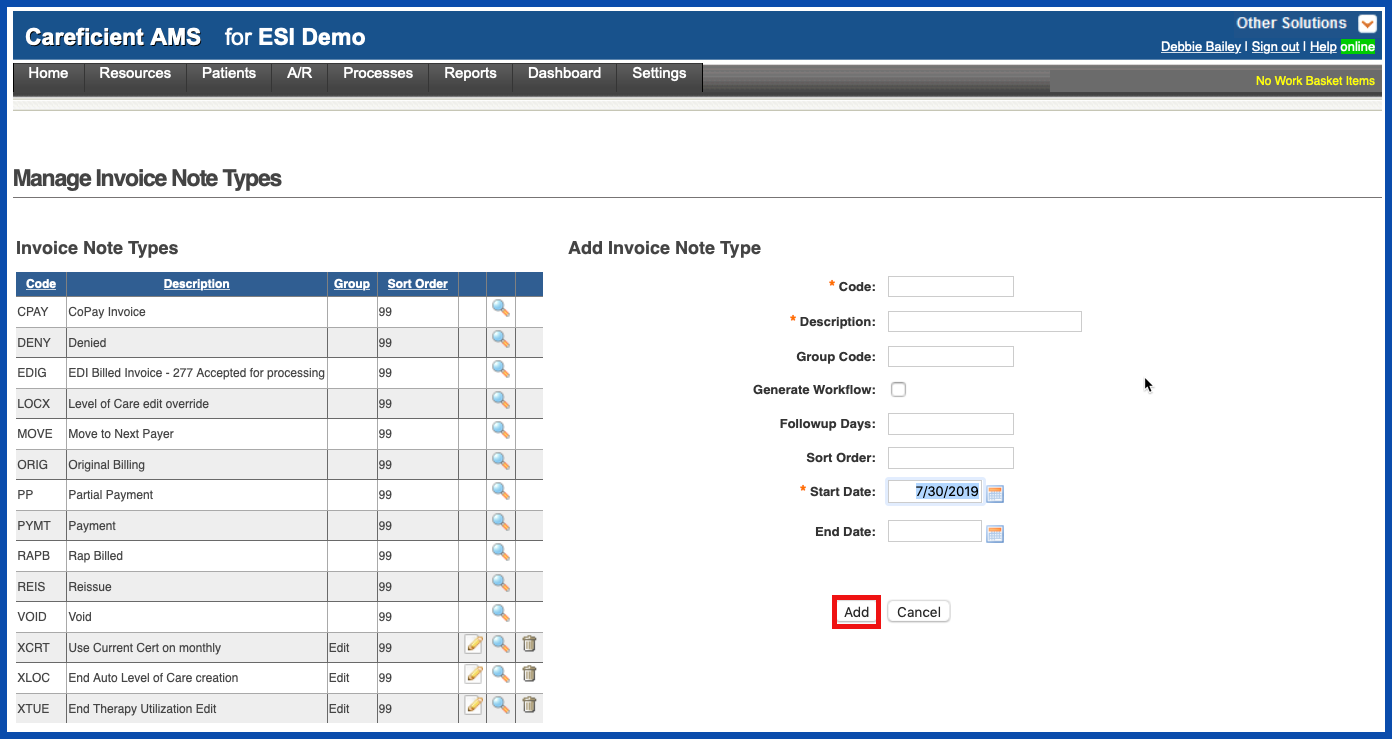
EDIT INVOICE NOTE TYPE
To edit an Invoice Note Type, click on the edit pencil. You can also end an Invoice Note Type by adding an end date.
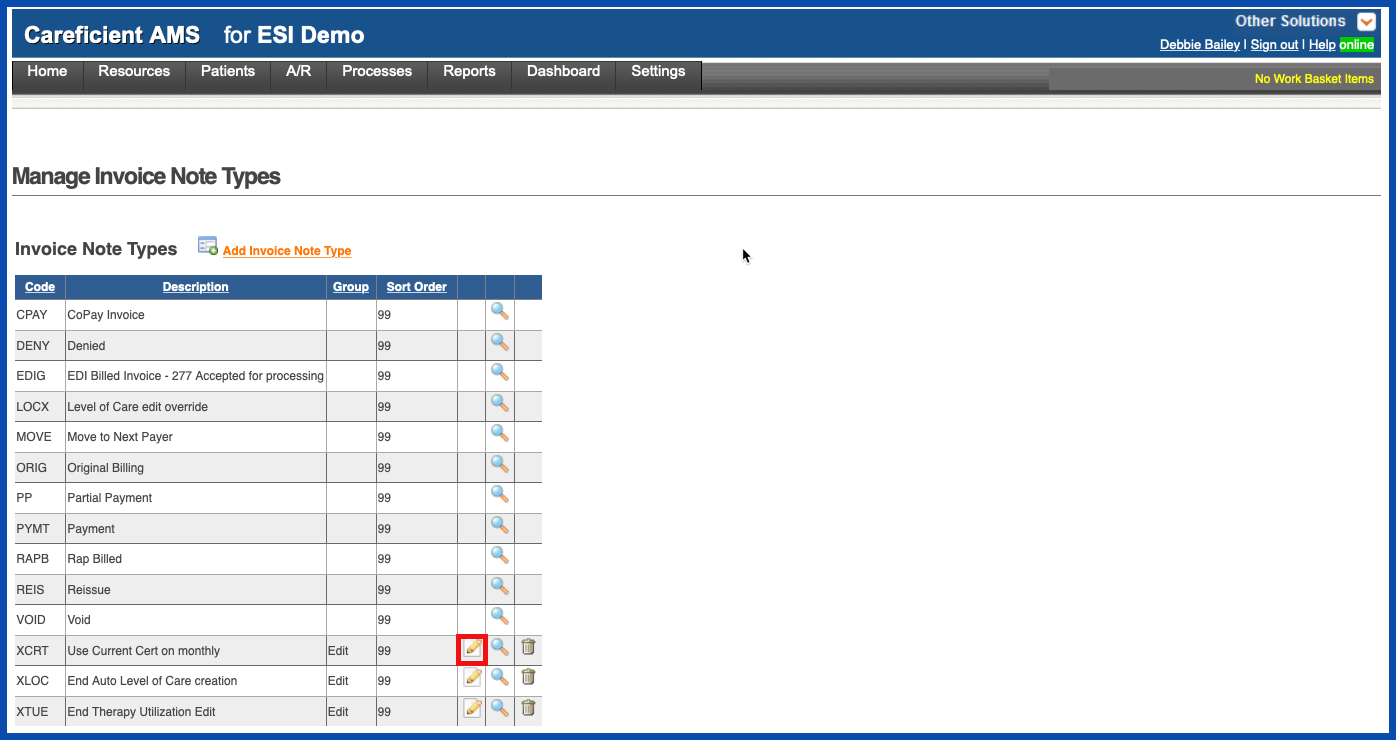
Make your changes and click on the "Update" button.
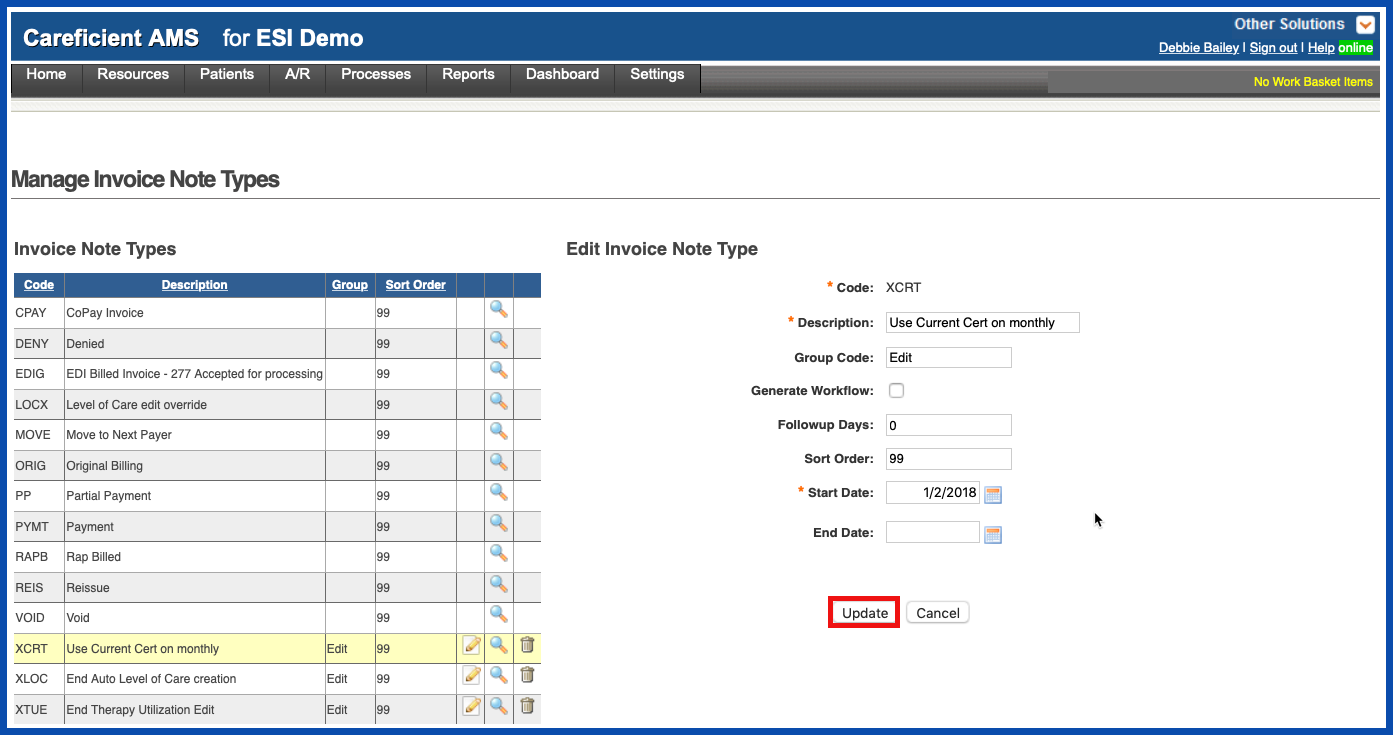
VIEW INVOICE NOTE TYPE
To view an Invoice Note Type, click on the magnifying glass
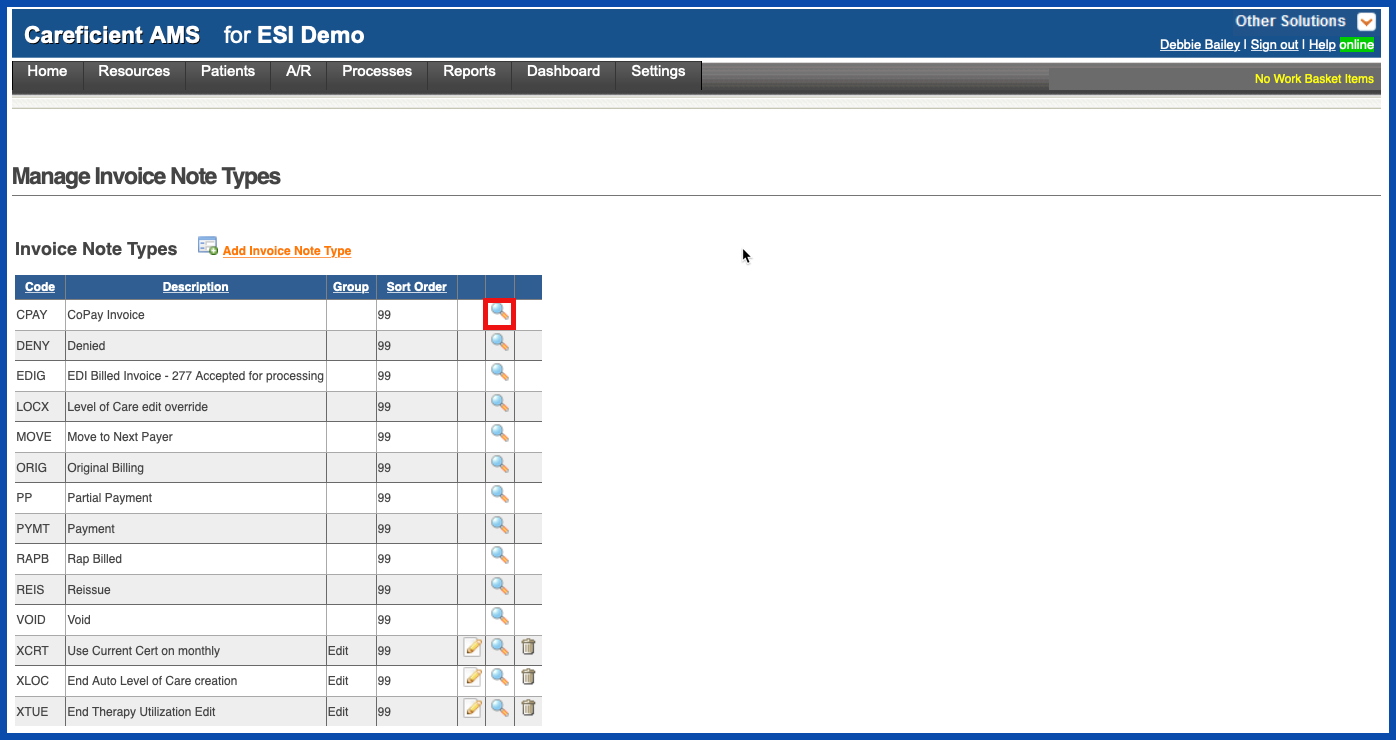
The Preview Screen appears
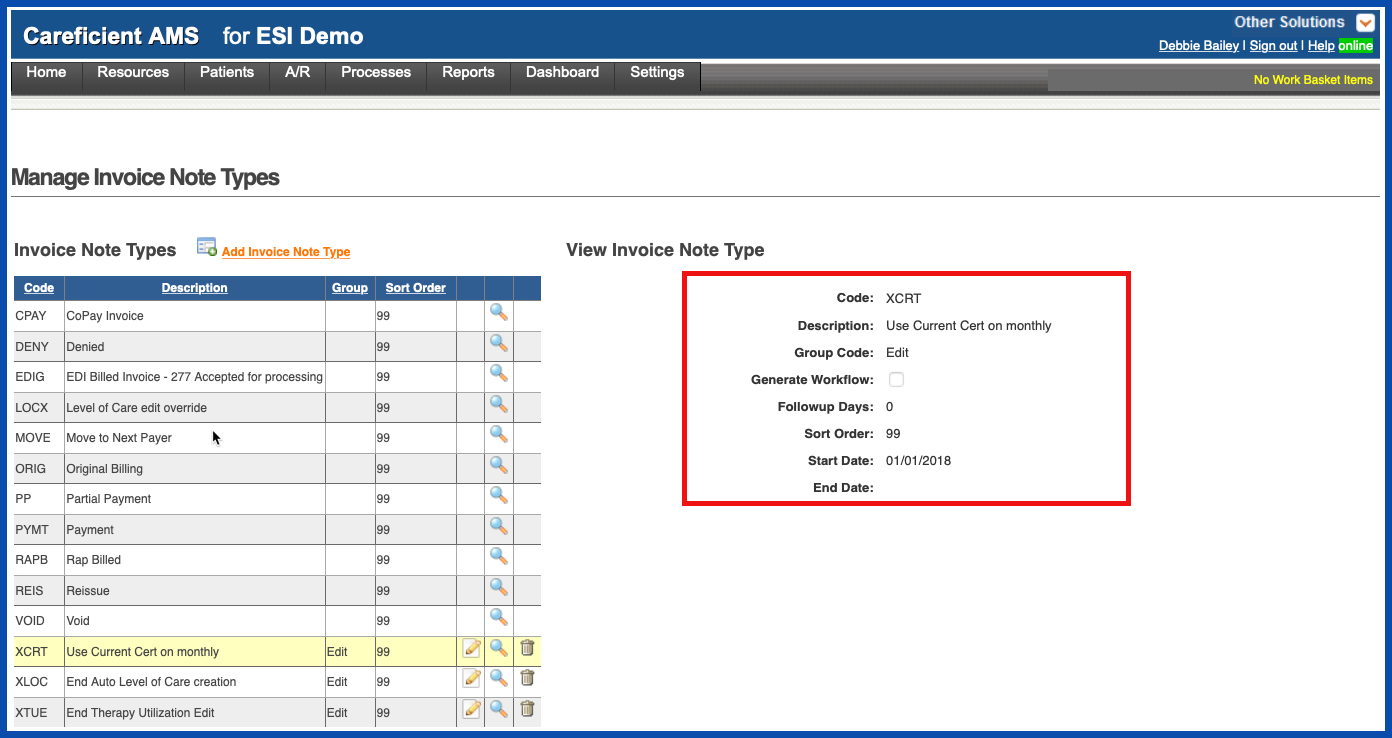
DELETE INVOICE NOTE TYPE
To delete an Invoice Note Type, click on the trash can