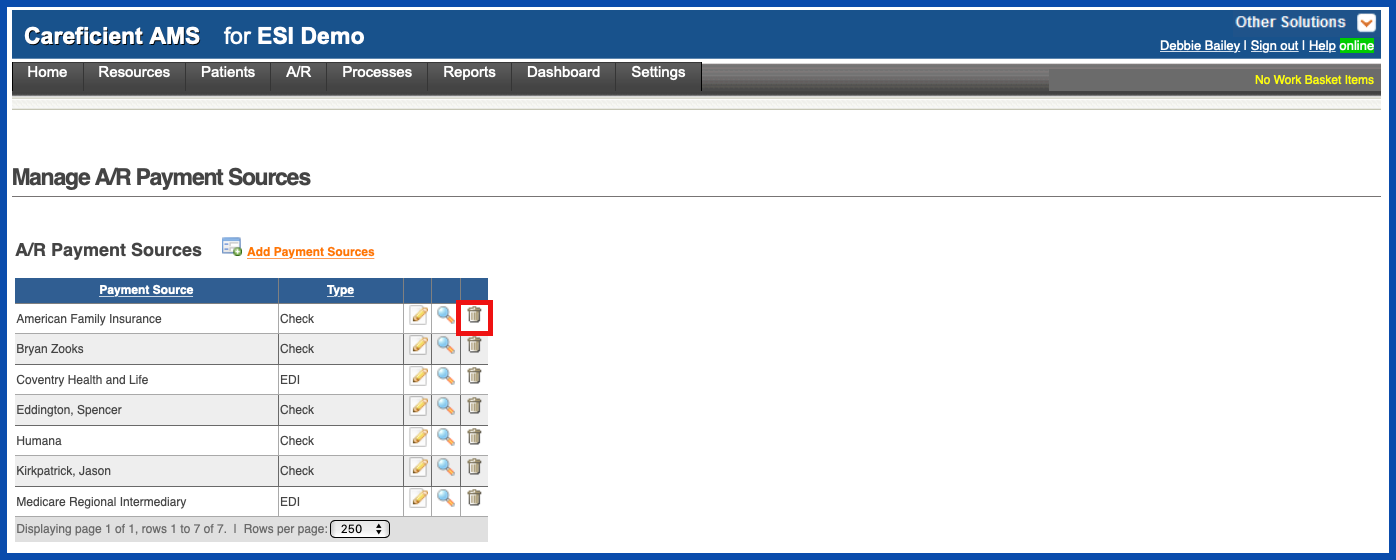ADD PAYMENT SOURCE
To add a new Payment Source, click on the "Add Payment Sources” link
NOTE: For Careficient Agency Administrators, click here to learn more about the privileges for Add Payment Source.
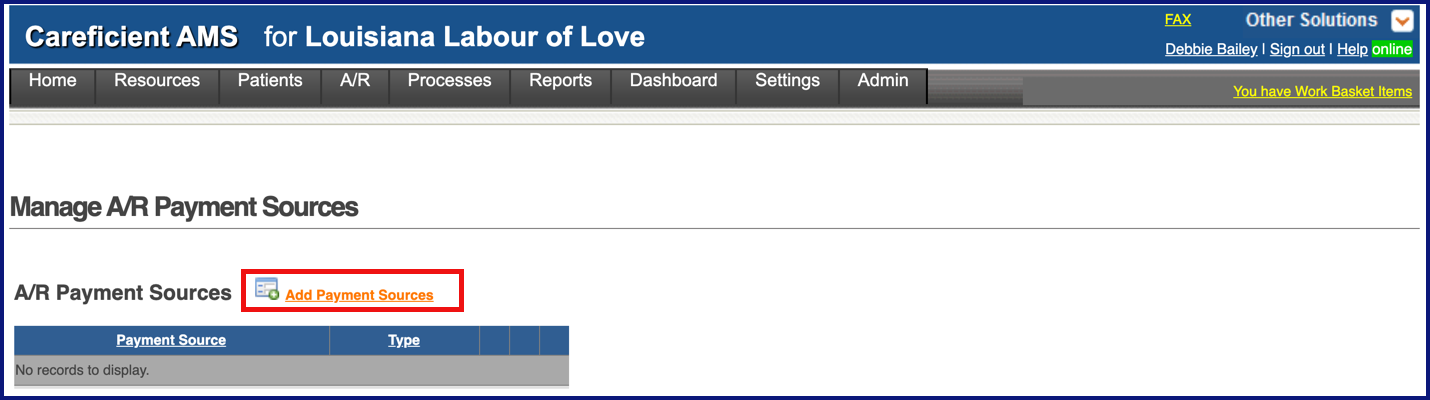
Enter the required information and click "Add".
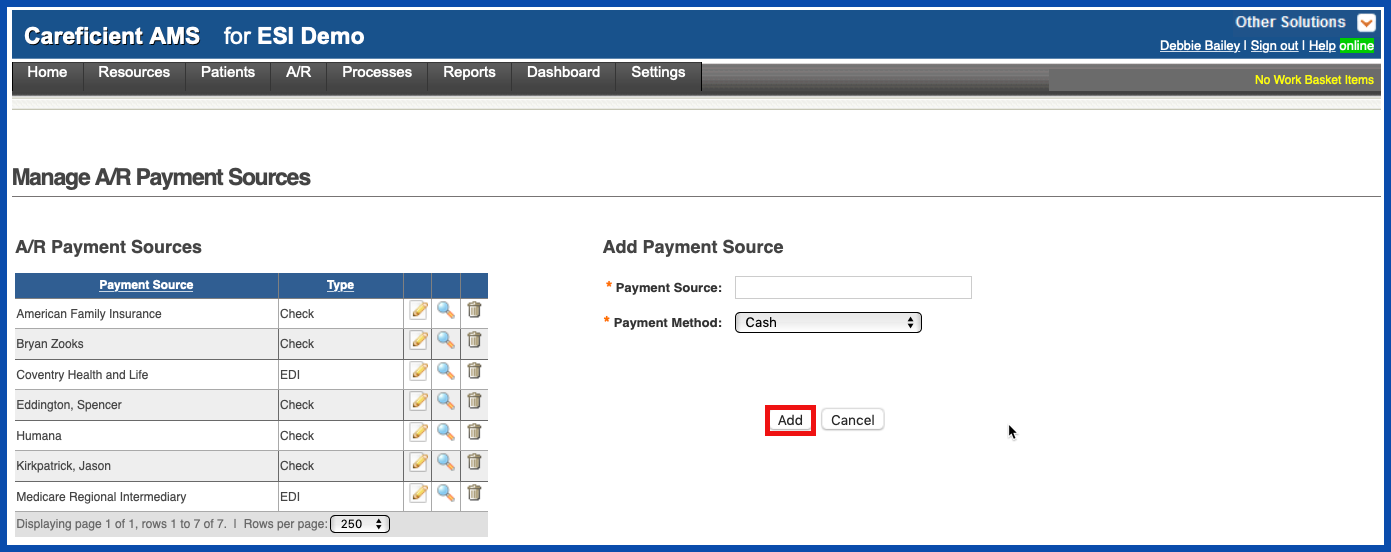
EDIT PAYMENT SOURCE
To edit a Payment Source, click on the edit pencil. You can also end a Payment Sources by adding an end date.
NOTE: For Careficient Agency Administrators, click here to learn more about the privileges for Edit Payment Source.
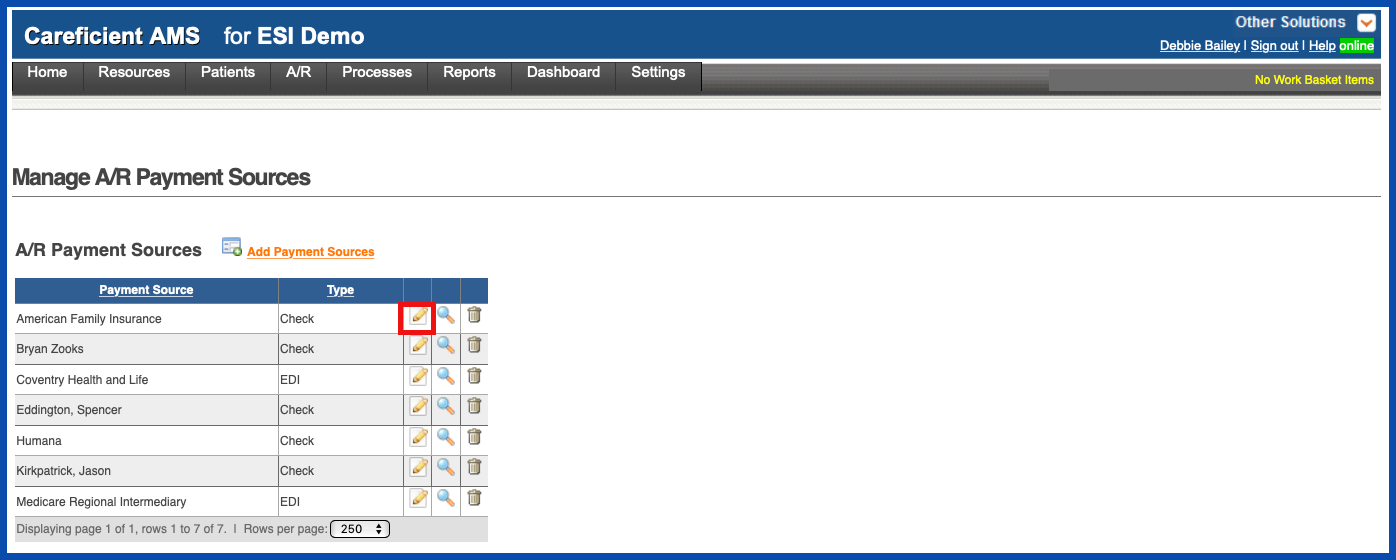
Make your changes and click on the "Update" button.
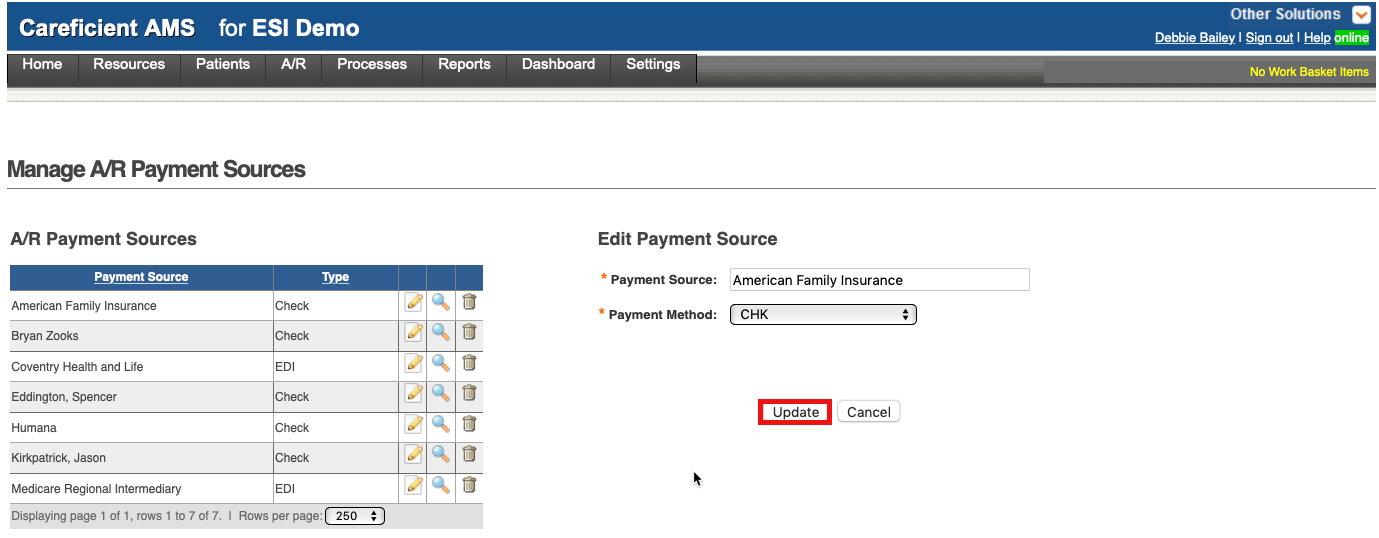
VIEW PAYMENT SOURCE
To view a Payment Source, click on the magnifying glass
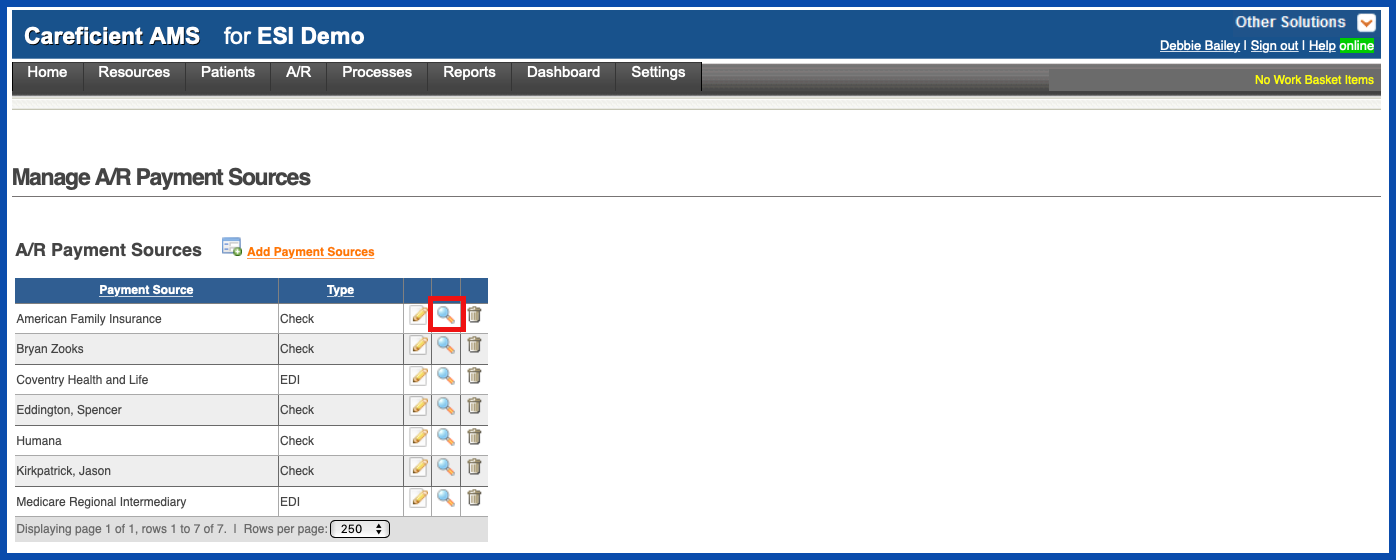
The Preview Screen appears
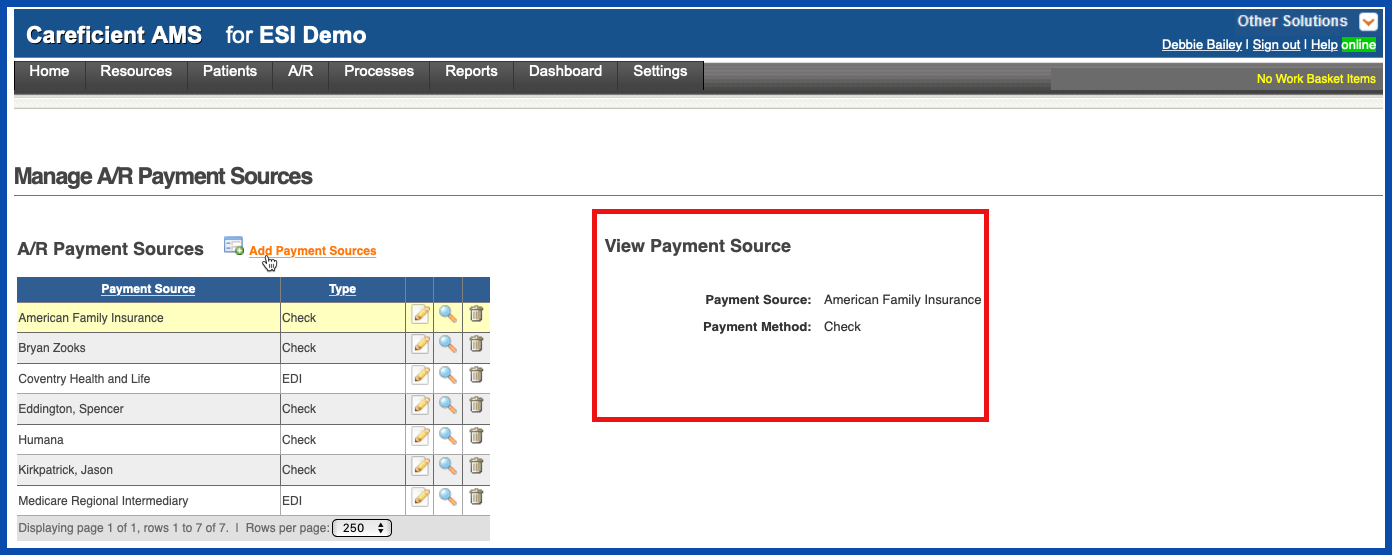
DELETE PAYMENT SOURCE
To delete a Payment Source, click on the trash can
NOTE: For Careficient Agency Administrators, click here to learn more about the privileges for Delete Payment Source.