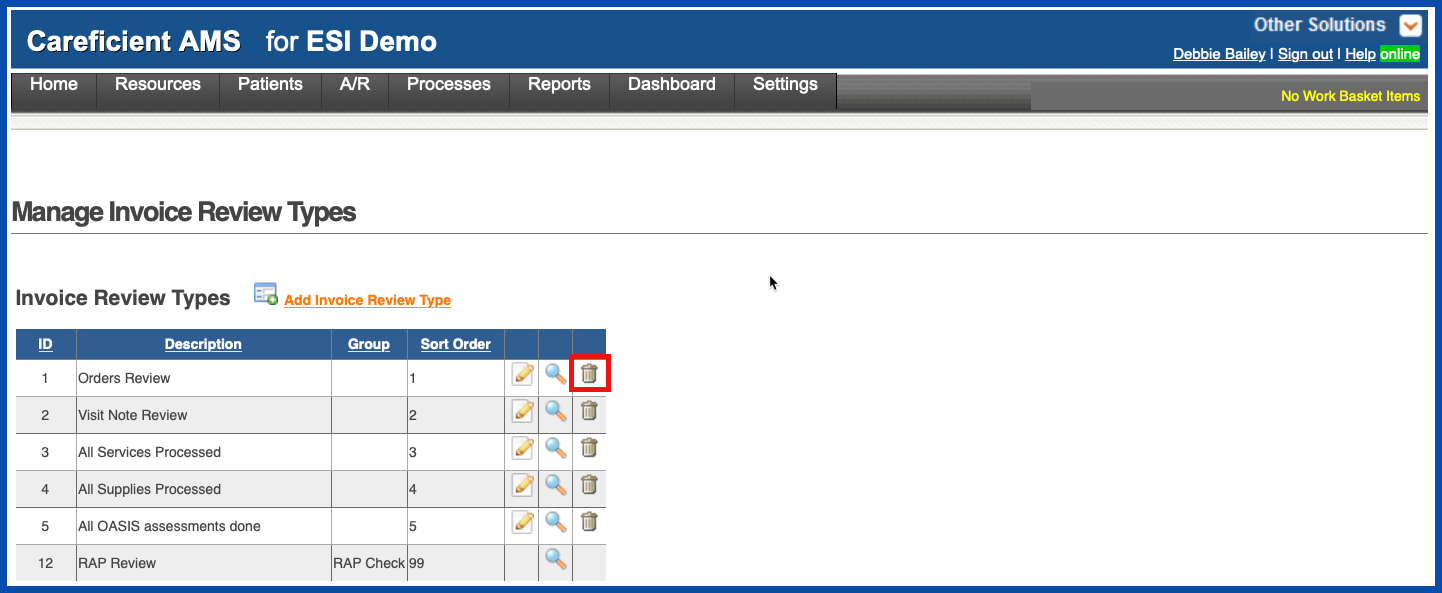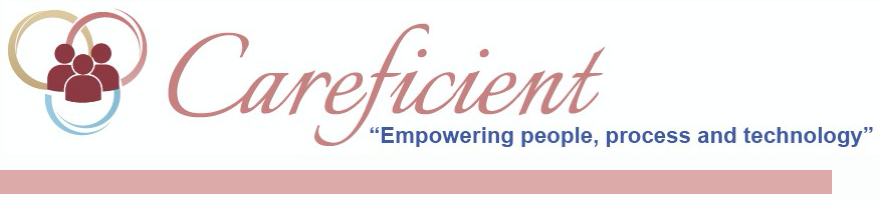
INVOICE REVIEW TYPE
To add aN Invoice Review Type, go to Settings > Lookup Tables > A/R Support Tables > Invoice Review Type
NOTE: For Careficient Agency Administrators, click here to learn more about the privileges for Invoice Review Type.
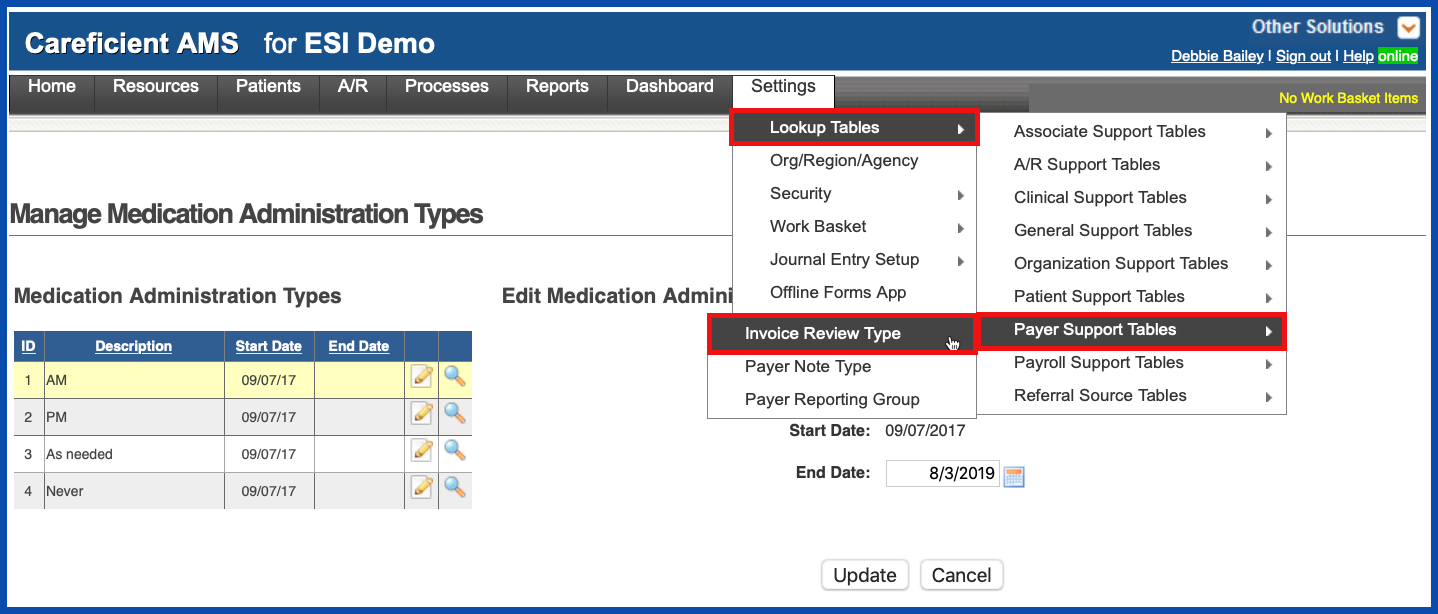
ADD INVOICE REVIEW TYPE
To add a new Invoice Review Type, click on the "Add Invoice Review Type” link

Enter the required information and click "Add".
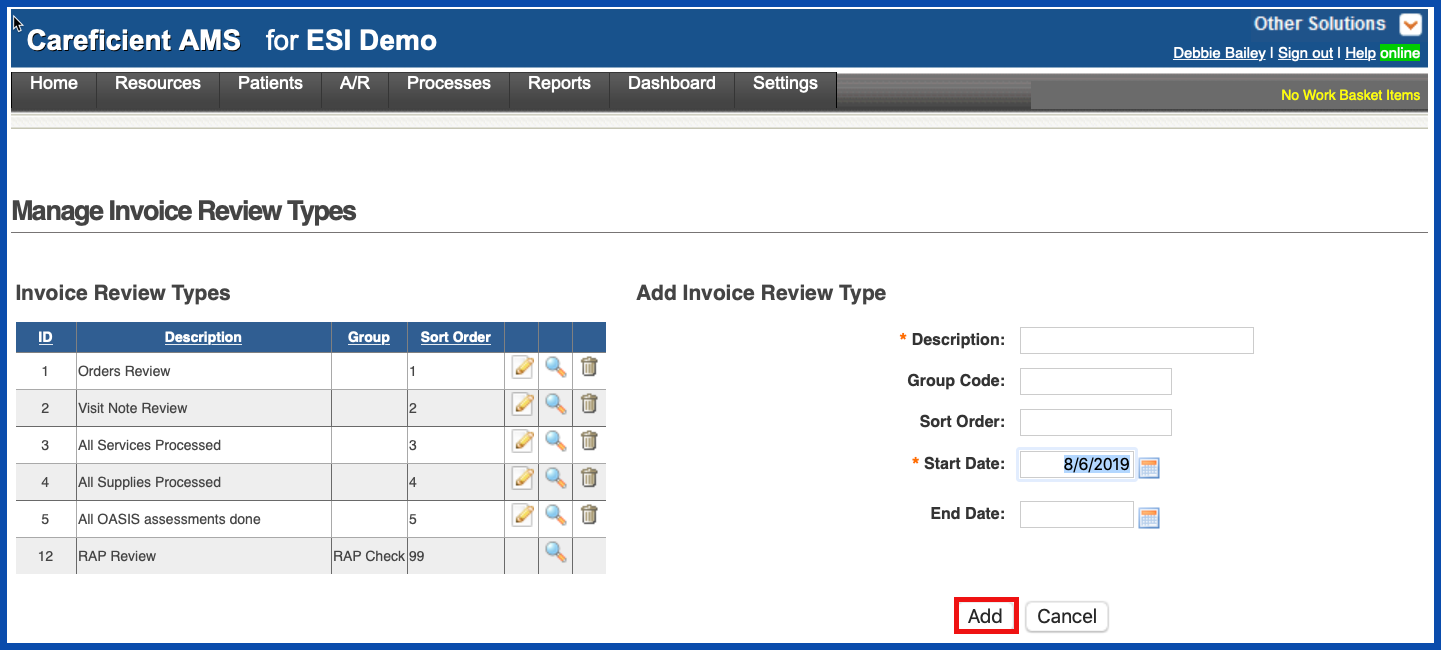
EDIT INVOICE REVIEW TYPE
To edit an Invoice Review Type, click on the edit pencil. You can also end an Invoice Review Type by adding an end date.
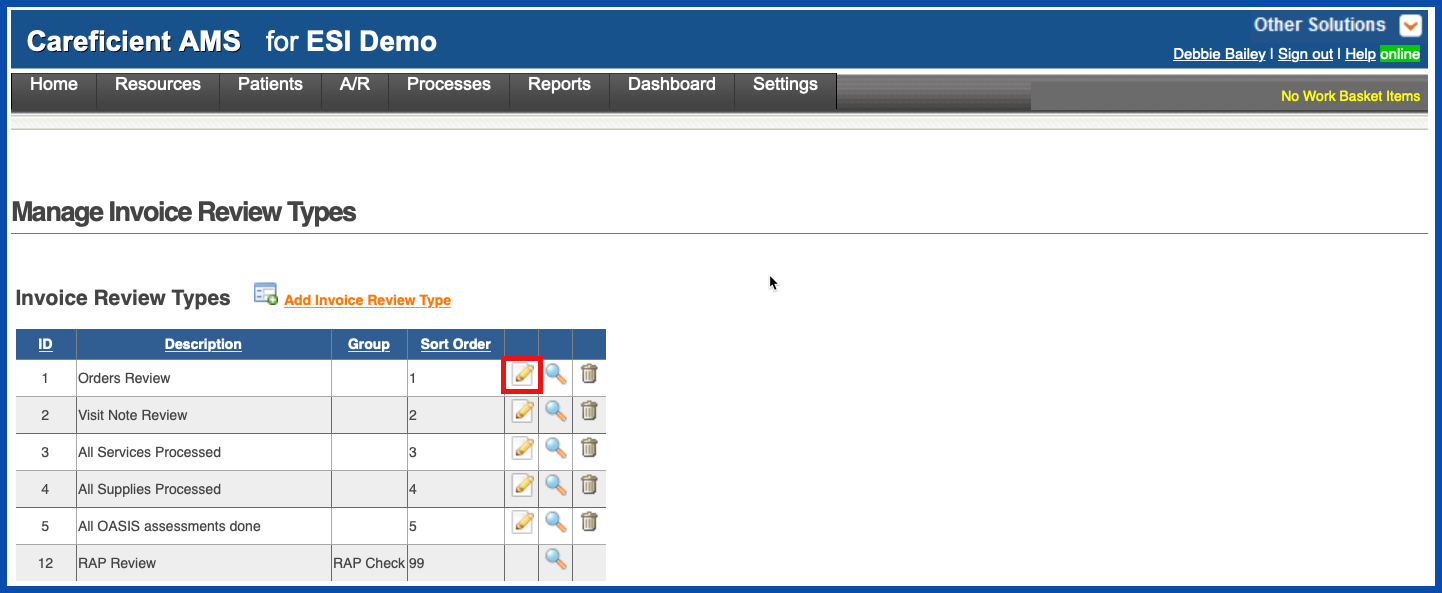
Make your changes and click on the "Update" button.
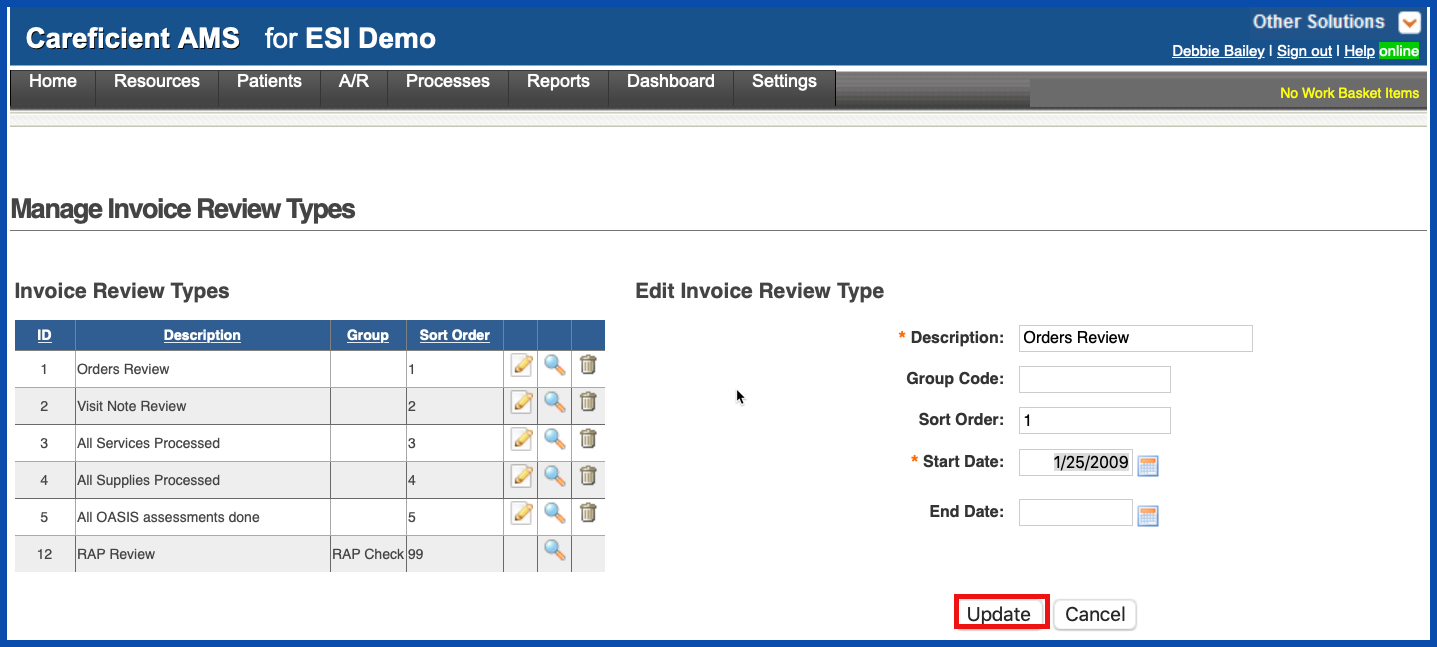
VIEW INVOICE REVIEW TYPE
To view an Invoice Review Type, click on the magnifying glass
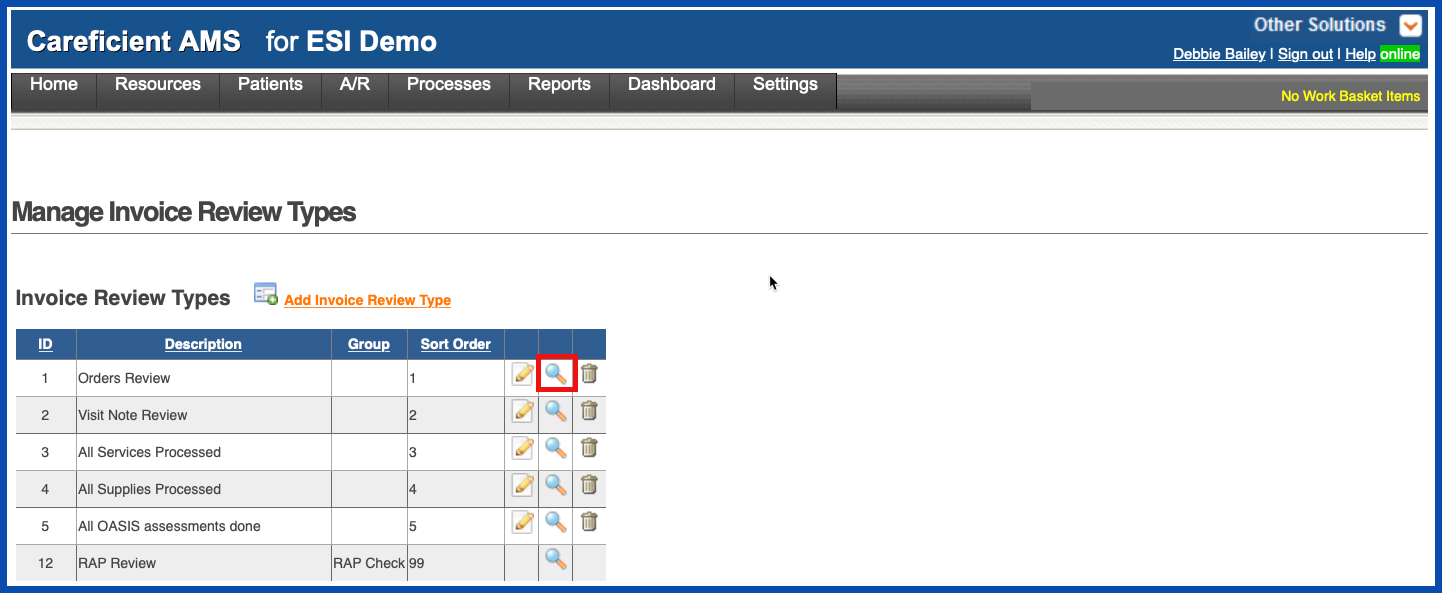
The Preview Screen appears
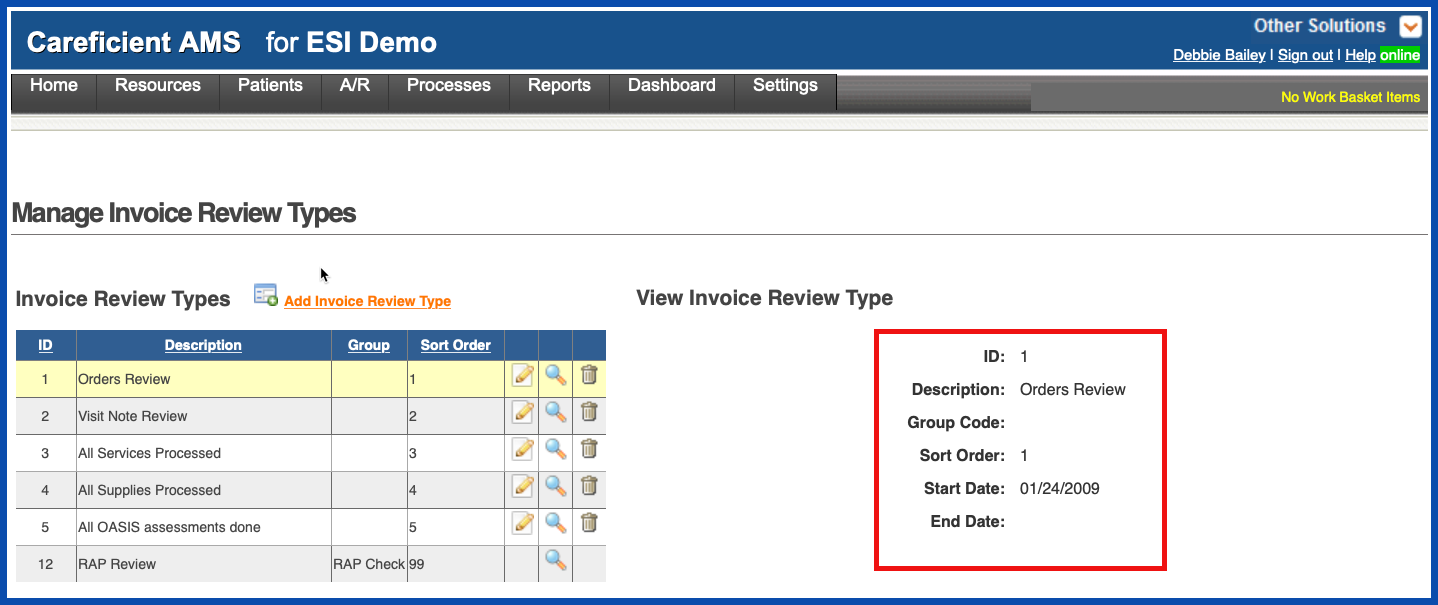
DELETE INVOICE REVIEW TYPE
To delete an Invoice Review Type, click on the trash can