ADD PHYSICIAN (Top)
In addition, there is an Add Physician link to attach additional physicians associated with this patient encounter. Other Physicians, provide additional patient physician information for this encounter. To add a physician, click on "Add Physician".
NOTE: For Careficient Agency Administrators, click on the following to learn more about the privileges for Add Referral Source.
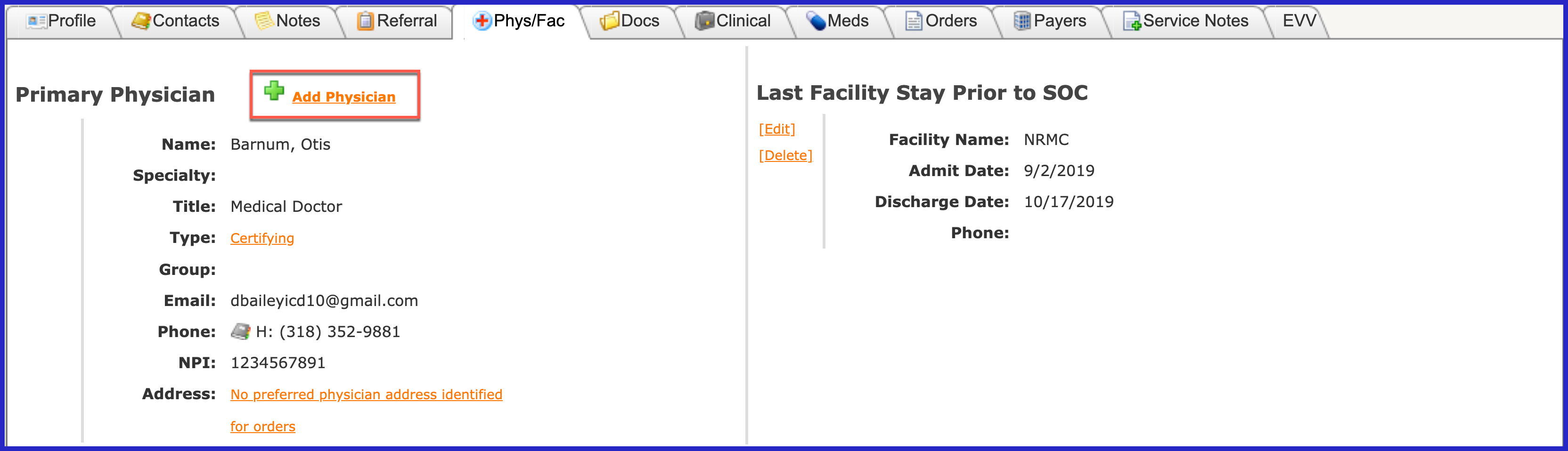
You can search by first or last name or simply click on "Search".
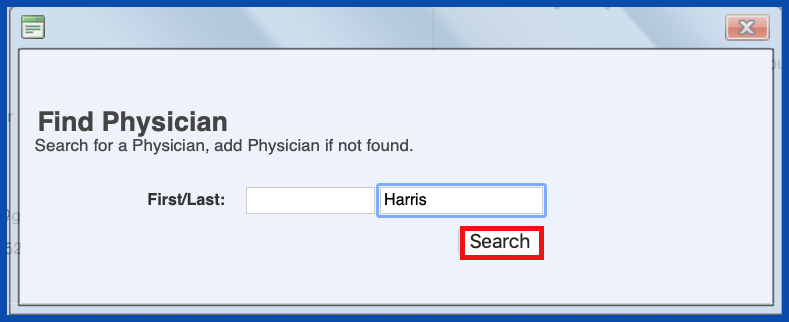
A list of physicians will be populated to choose from. To choose the physician, click on the box to the left of the physician.
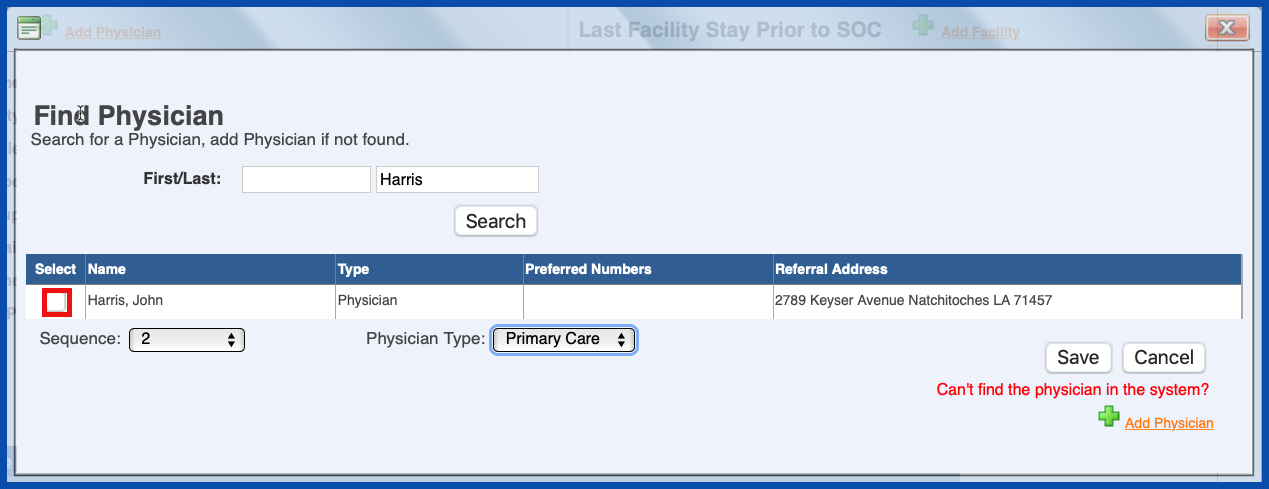
Sequence displays the specific order of a physician, starting with #2 (The primary physician will always be sequence #1).
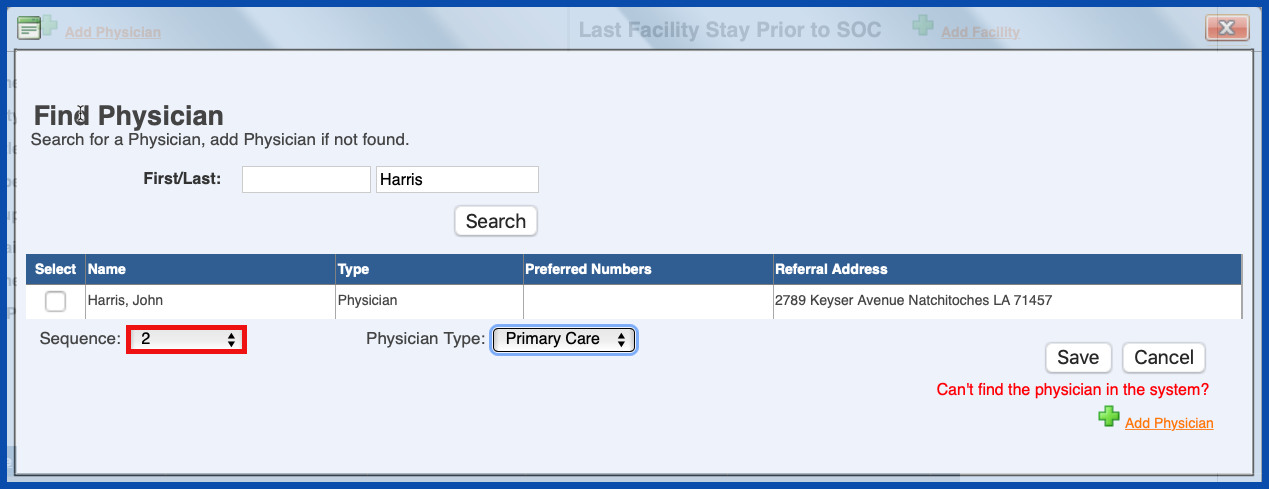
Choose the physician type.
- Certifying – Physician that certifies that the patient qualifies for home care/hospice care (typically used in hospice for the physician that originally certifies that the patient is qualified for hospice care, but is not usually the patient’s PCP
- Attending – this is typically the hospital’s attending physician (hospitalist) that refers the patient to home health/hospice but most likely will not be overseeing the patient’s home care. This would be done the PCP
- Primary Care – Patient’s Primary Care Physician that is responsible for overseeing all of the patient’s medical care
- Referring – physician that referred the patient to home care (a good example would be that the PCP is in a group practice and a different physician initially referred the patient, but the PCP will be overseeing all the patient’s home health care and signing orders
- Not for Billing – all physicians that may be consulting on the patient’s care but do not oversee the overall care of the patient (a good example of this is the PCP referred the patient to an Endocrinologist, Podiatrist and Cardiologist – these are consulting physicians that are not required to have all the requirements met for billing purposes such as No NPI)
You can load as many physicians as you want and label them appropriately. You will always need the PCP. All the other physicians that are added may be overseeing some of the patient’s care (i.e., specialists). The only one that works differently is the “Not for Billing” category as the billing edits do not look for all the requirements in the system. On the orders page, any one of the physicians can be set up to sign orders (except the Not for Billing). Example: the attending physician may be signing the initial order for home care and then the PCP can sign all subsequent orders; referring physicians might also sign the initial order and then PCP can sign subsequent orders. Some locations do have multiple physicians signing orders (one signs orders for RN and HHA and others sign orders for PT. Also a physician may be on vacation and a different physician may be coordinating care temporarily. This physician can also sign orders. On the Orders page, you can select a different physician to sign orders if you need to.
NOTE: For Careficient Agency Administrators, “Referral Source Type” options can be set in Settings > Lookup Tables > Referral Source Tables > Referral Source Type.
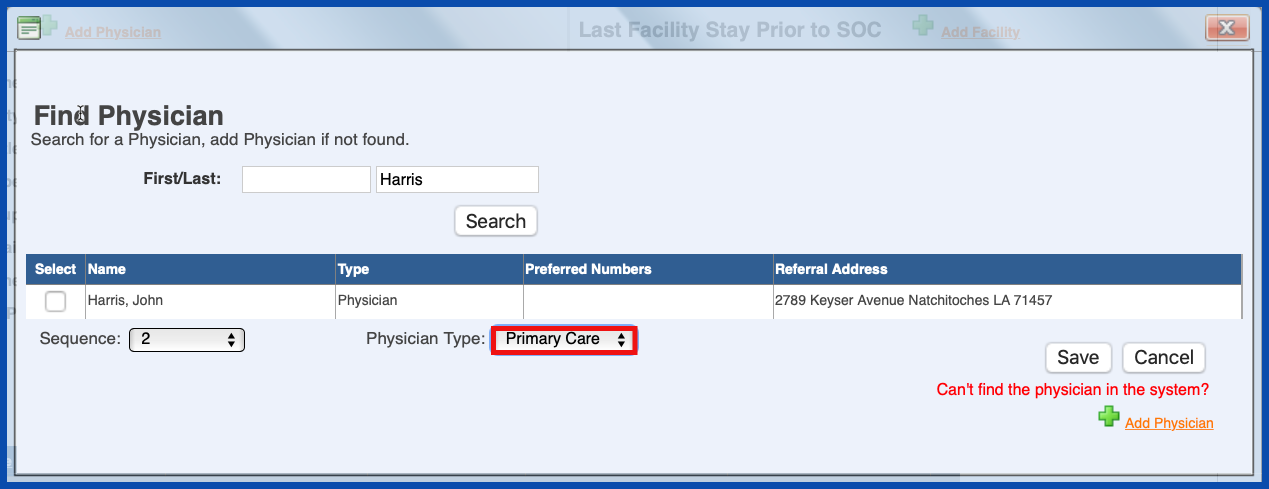
If you do not see the physician in the list of choices, you can always add a physician by click on the "Add Physician" link.
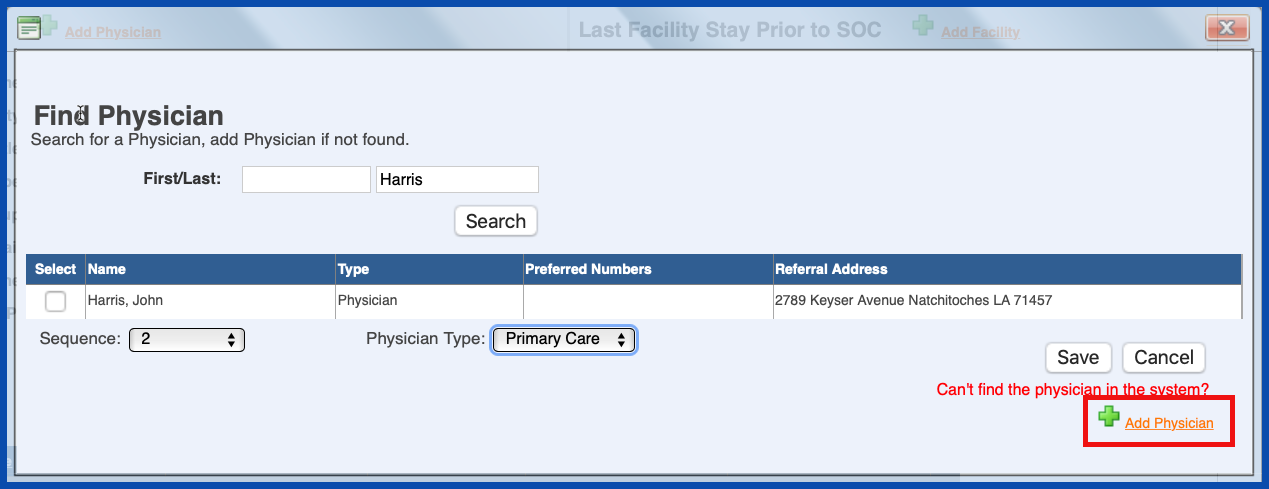
The "Add Physician" entry screen appears. Enter the required information and click “Save”.
NOTE: For Careficient Agency Administrators, click on the following to learn more about the privileges for Add Referral Source.
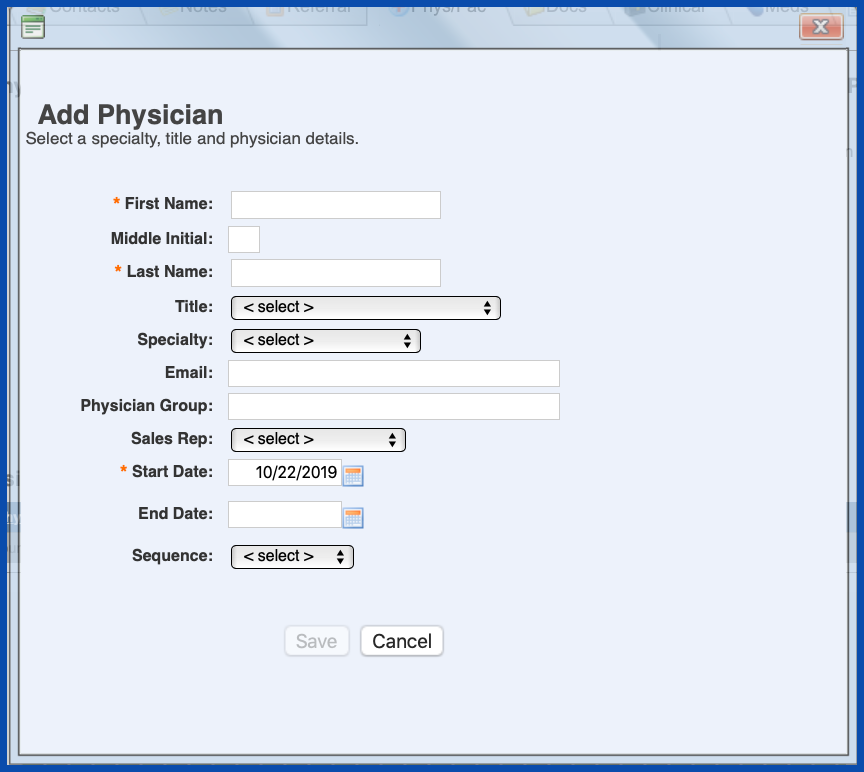
Make the choice for your physician and click "Save" when finished.
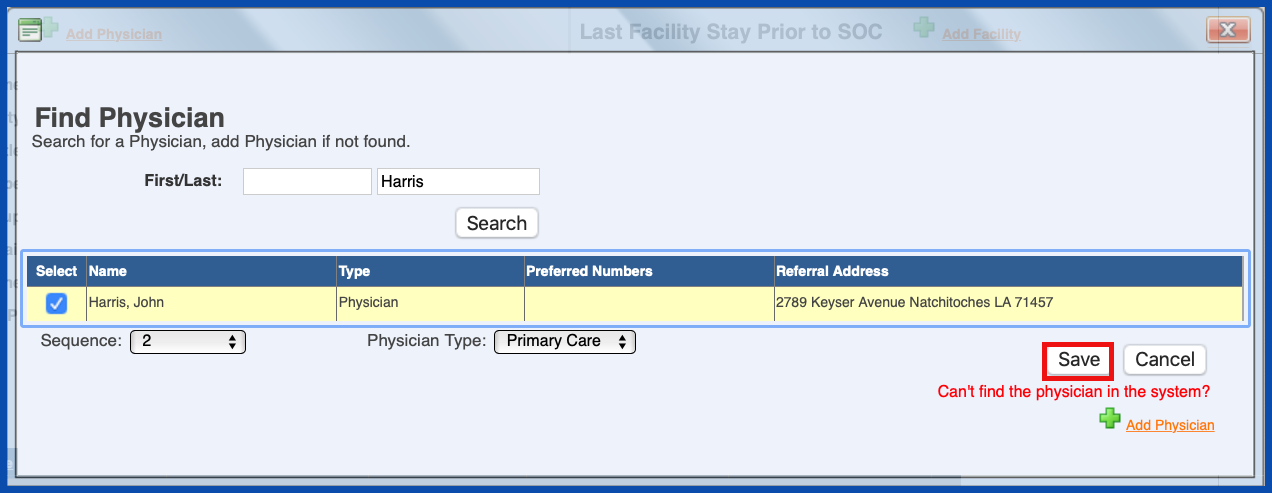
If you need to edit the "Type", click on orange link to the right of "Type".
NOTE: For Careficient Agency Administrators, click on the following to learn more about the privileges for Edit Physician.
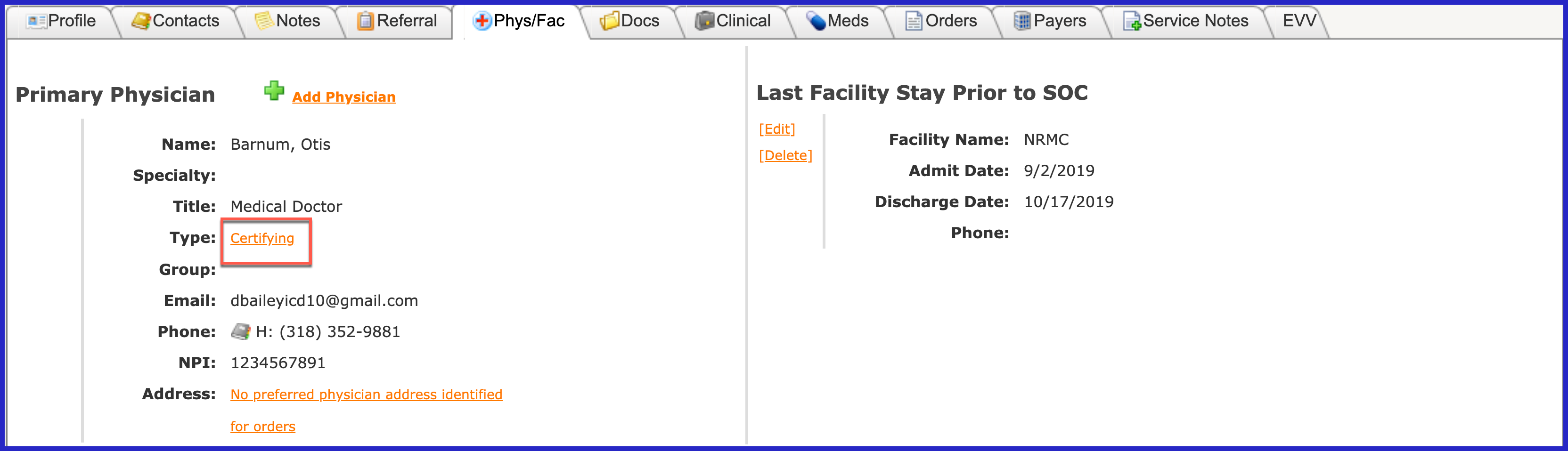
PREFERRED PHYSICIAN ADDRESS (Top)
You can also indicate the preferred physician address for this specific patient. To do so, click on the "No preferred physician address identified for orders" link.
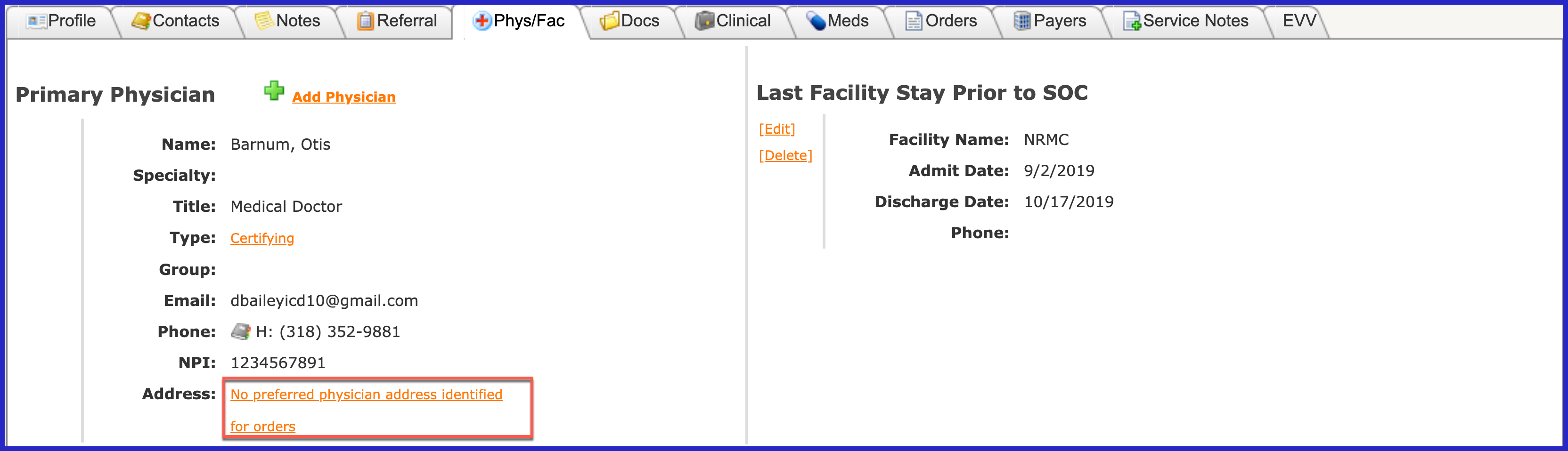
Choose the preferred address and click "Save".
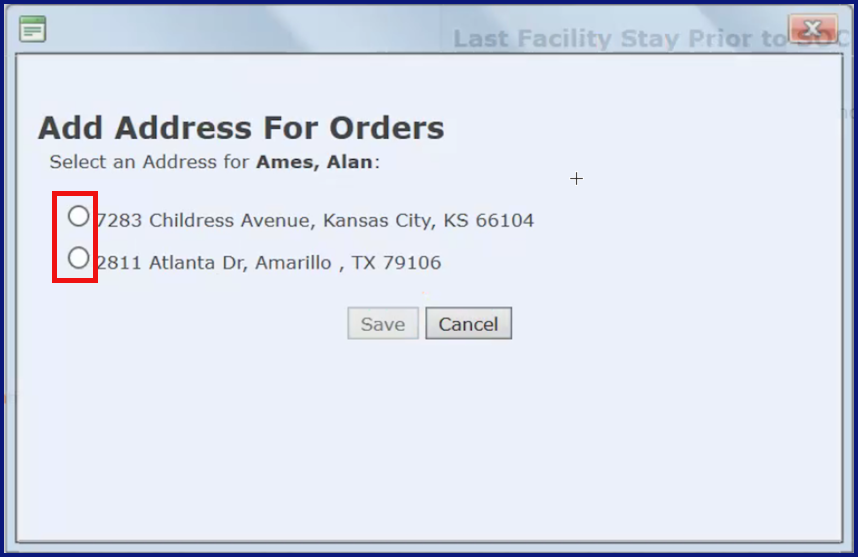
The preferred address will then display for the physician.
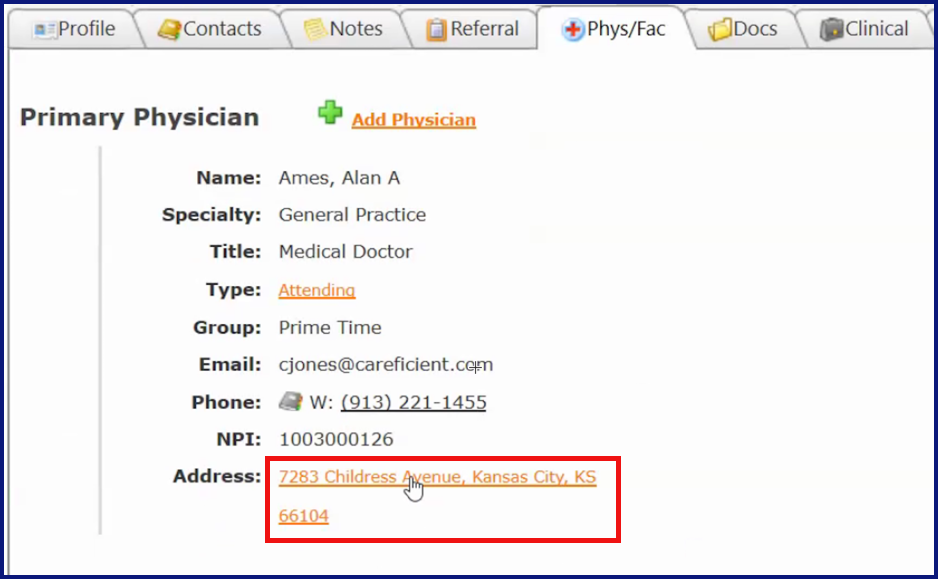
LAST FACILITY STAY PRIOR TO SOC (Top)
Last Facility Stay - Provides information about a recent inpatient facility stay for the patient prior to this Start of Care. It also updates every time you place a patient on hold and resume care for any inpatient stay. To add a facility, click on "Add Facility".
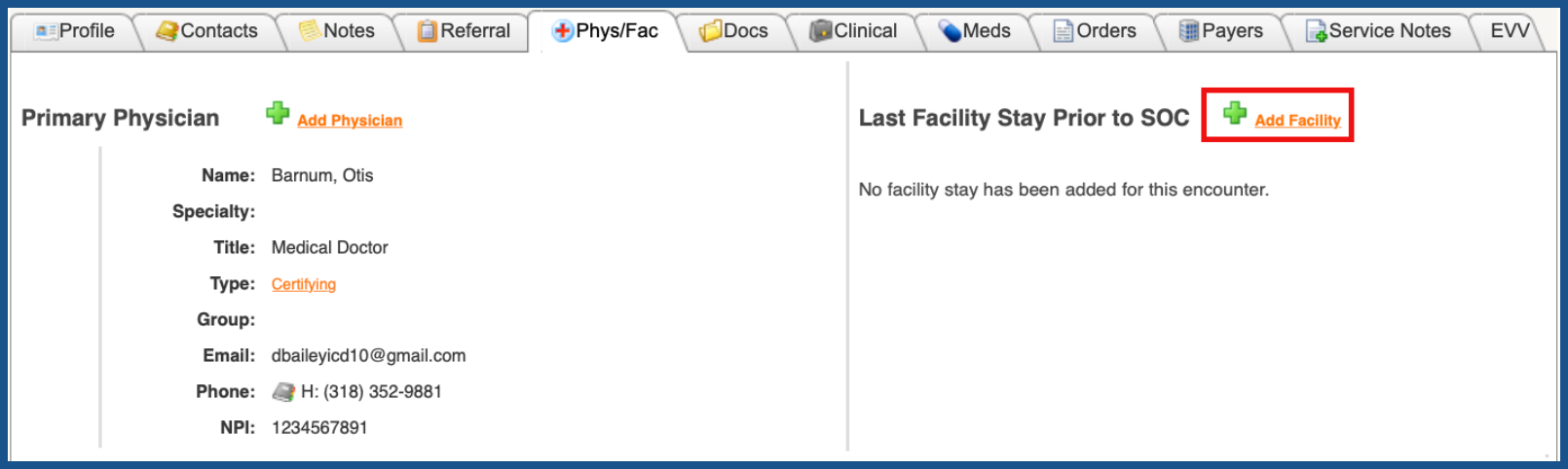
Choose your facility from the drop down and click "Save".
NOTE: For Careficient Agency Administrators, click here to learn more about setting up Facilities in the lookup tables.
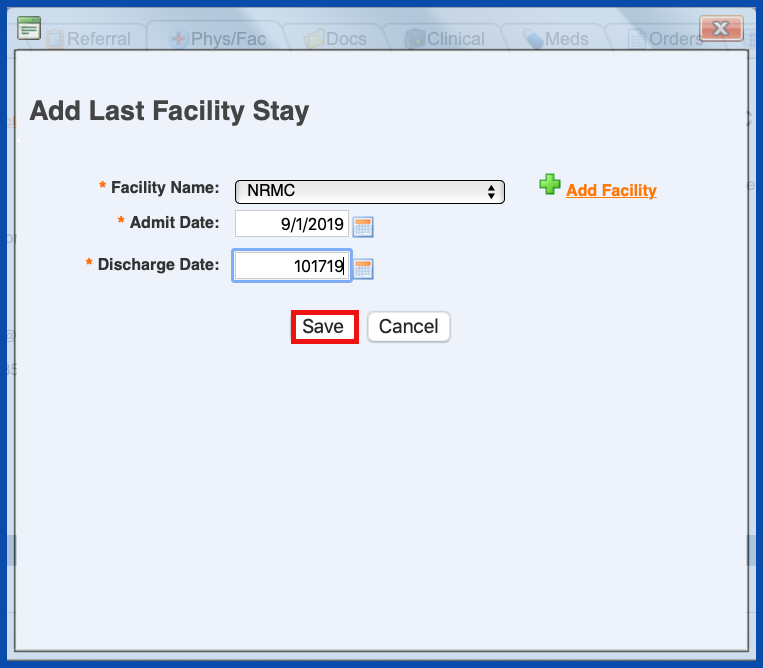
If the facility you are looking for is not listed, you can add a facility by clicking on "Add Facility".
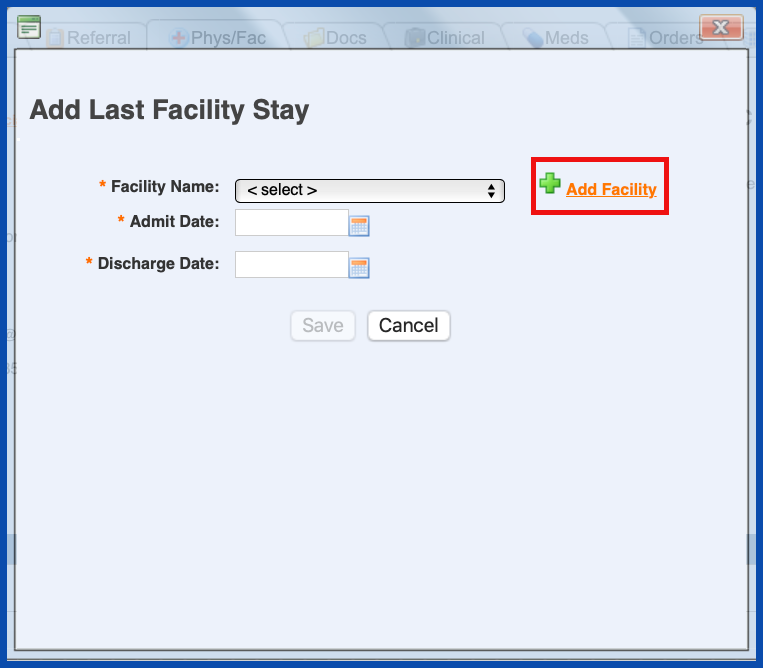
Enter the required information and click “Save”.
NOTE: For Careficient Agency Administrators, “Facility Type” options can be set in Settings > Lookup Tables > Referral Source Tables > Facility Type.
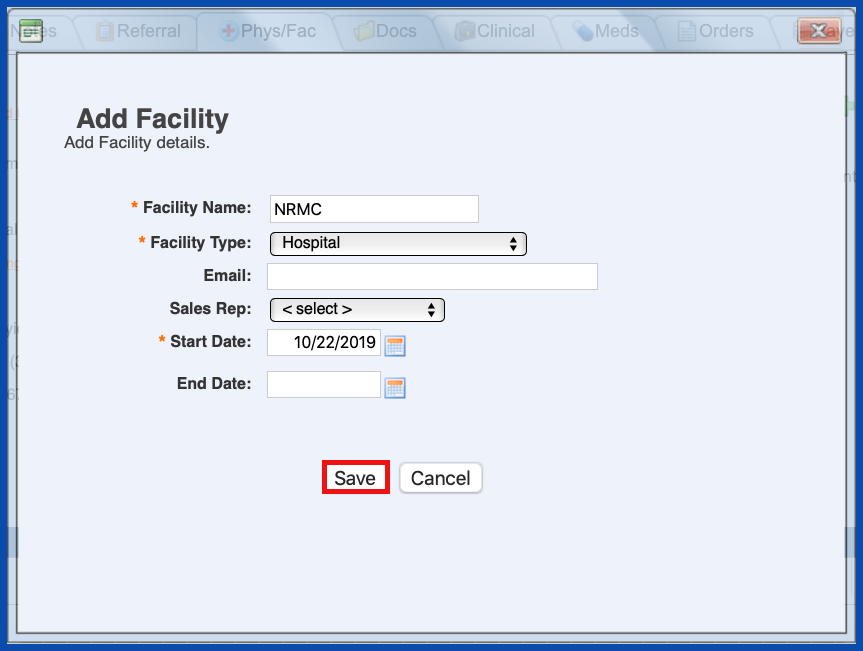
EDIT FACILITY STAY PRIOR TO SOC (Top)
To edit a facility, click on the "Edit" link.
NOTE: For Careficient Agency Administrators, click on the following to learn more about the privileges for Edit Facility.
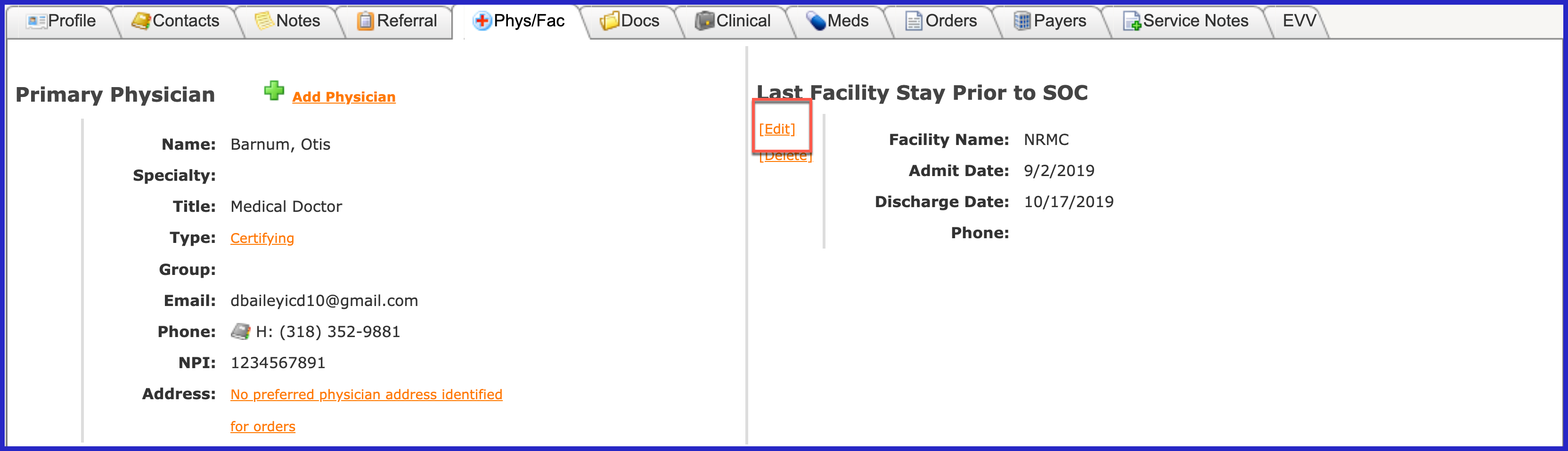
Enter the required information and click "Save".
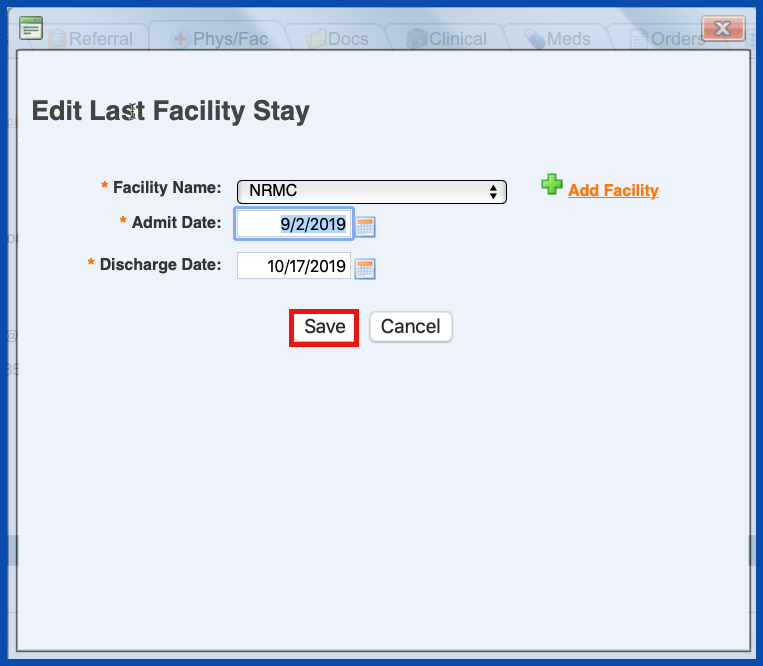
DELETE FACILITY STAY PRIOR TO SOC (Top)
You also have the ability to delete a facility stay by clicking on the "Delete" link. Please be careful as you will not be prompted to verify deletion.
NOTE: For Careficient Agency Administrators, click on the following to learn more about the privileges for Delete Facility.
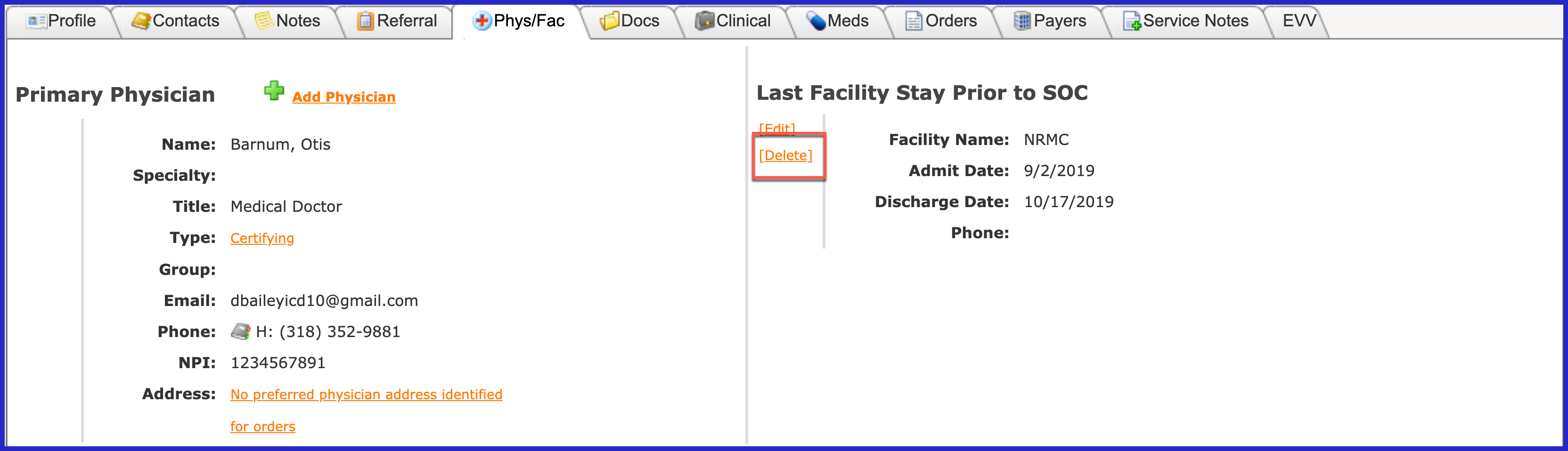
OTHER PHYSICIANS (Top)
If you select the Top link in the Other Physicians table, the physician moves to the Primary Physician section and the previous primary physician moves to the Other Physicians tables. When there is more than one physician in this section, you can sort any column. This does not affect the Primary Physician who remains #1 in the physician sequence.
You can also edit the Type for the Other Physicians by clicking on the Type Link.

You can view the Physician's Contact Information by hovering over the Address Book.

The contact information appears.

You can also indicate the preferred address for other physician's by clicking the link "No preferred physician address identified for orders" to the right of the physician.

DELETE OTHER PHYSICIANS (Top)
You can also delete other physicians as long as they have not been tied to any orders and you have the permission to do so.
NOTE: For Careficient Agency Administrators, click on the following to learn more about the privileges for Delete Referral Source.
