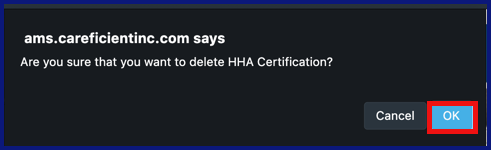ADD COMPLIANCE
Click on the "Add Compliance" Link
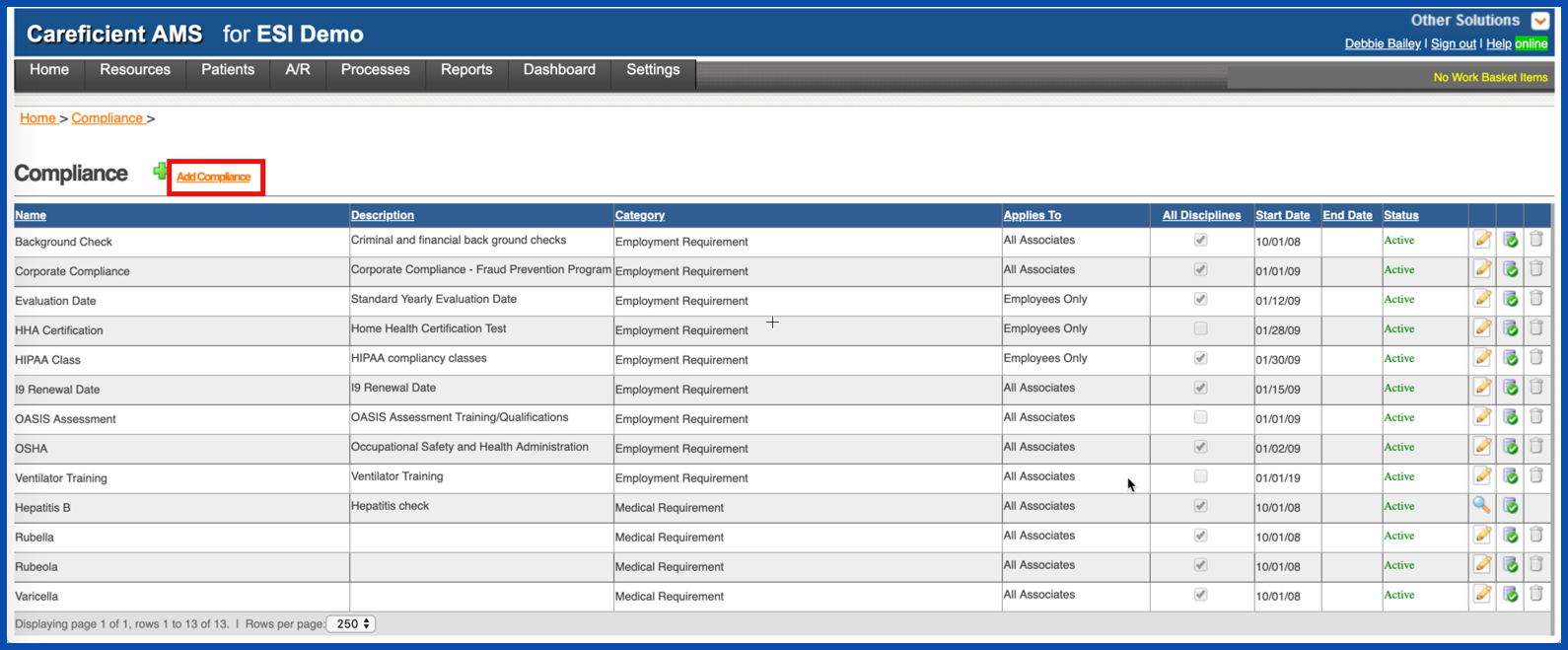
Enter the required information and click on "Save". In the "Category" you have the option for “Employment Requirement” or “Medical Requirement”. Under “Applies to”, you have the option for “All Associates”, “Contractors only”, “Employees Only”, “Field Only”, “Office Only”, “Volunteer Only”. Under “Date Type”, you have the option for “Completed Date” or “Renewal Date”.
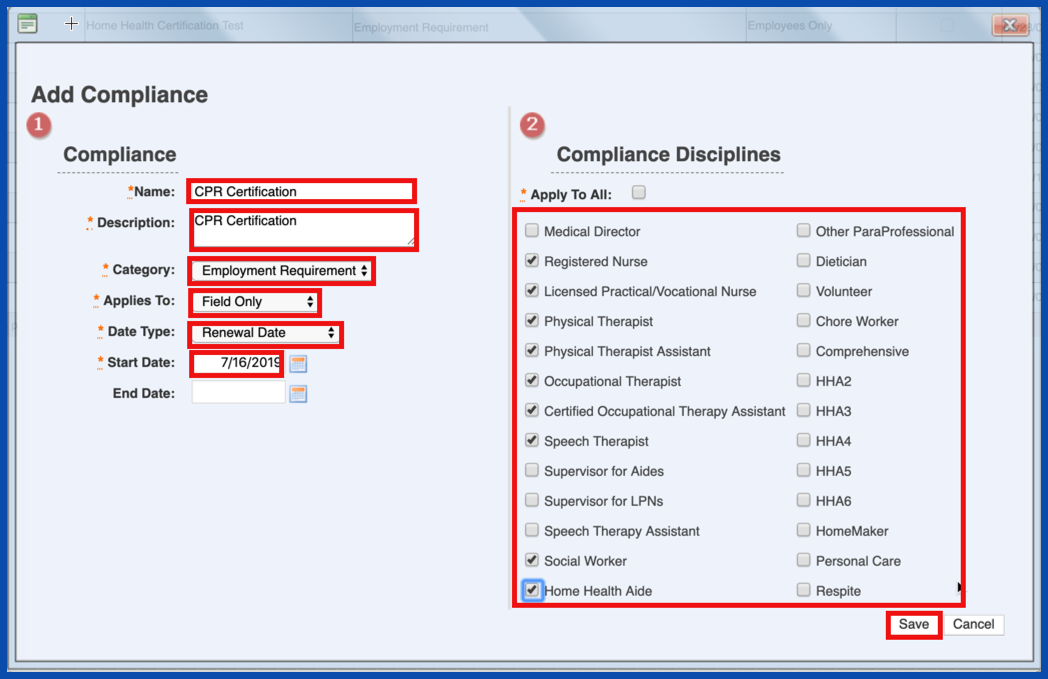
SET AS NOT NEEDED
To remove individuals that do not require the compliance item select the “Set as Not Needed” icon next to that compliance item
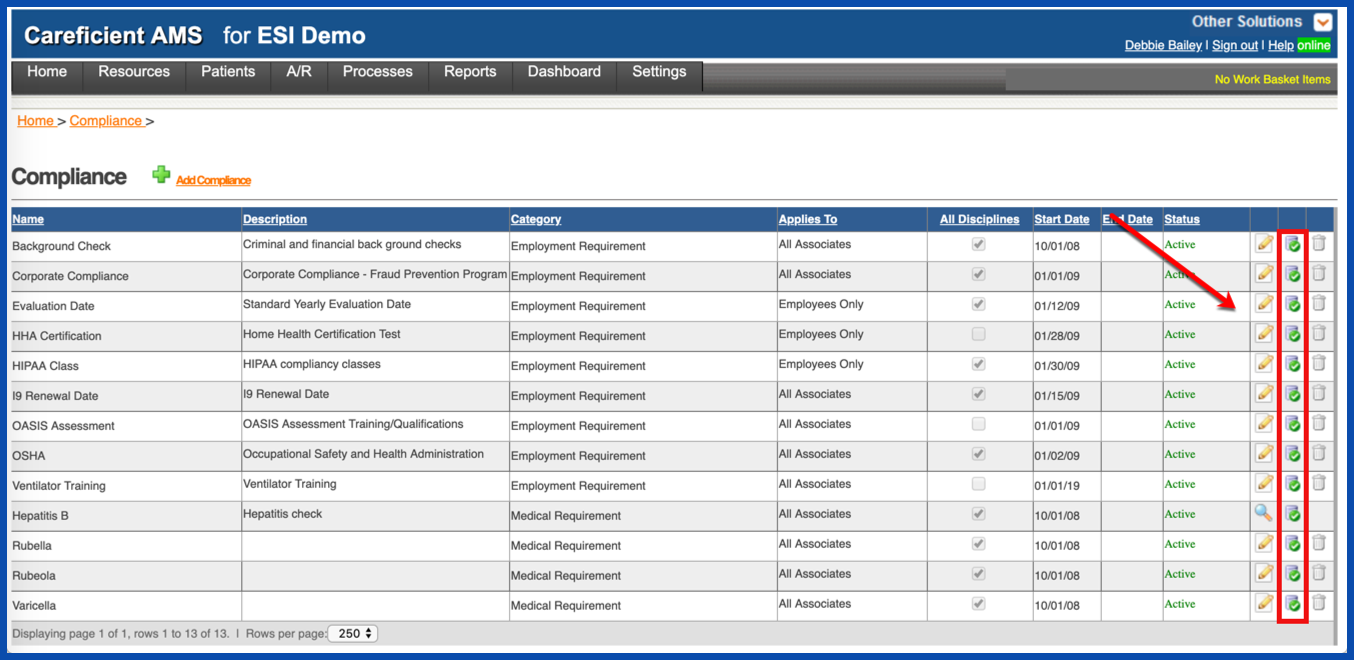
Check one or multiple/all employees that do not require tracking for the compliance item you selected. Select the “Save”button. The compliance item for those individuals you selected will show on their associate compliance tab with a comment that reads: “flagged as not needed”.
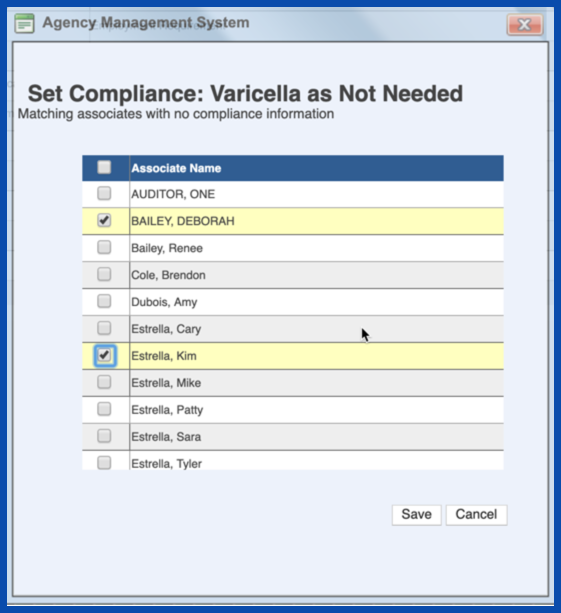
EDIT COMPLIANCE
To edit a compliance item, click on the edit pencil
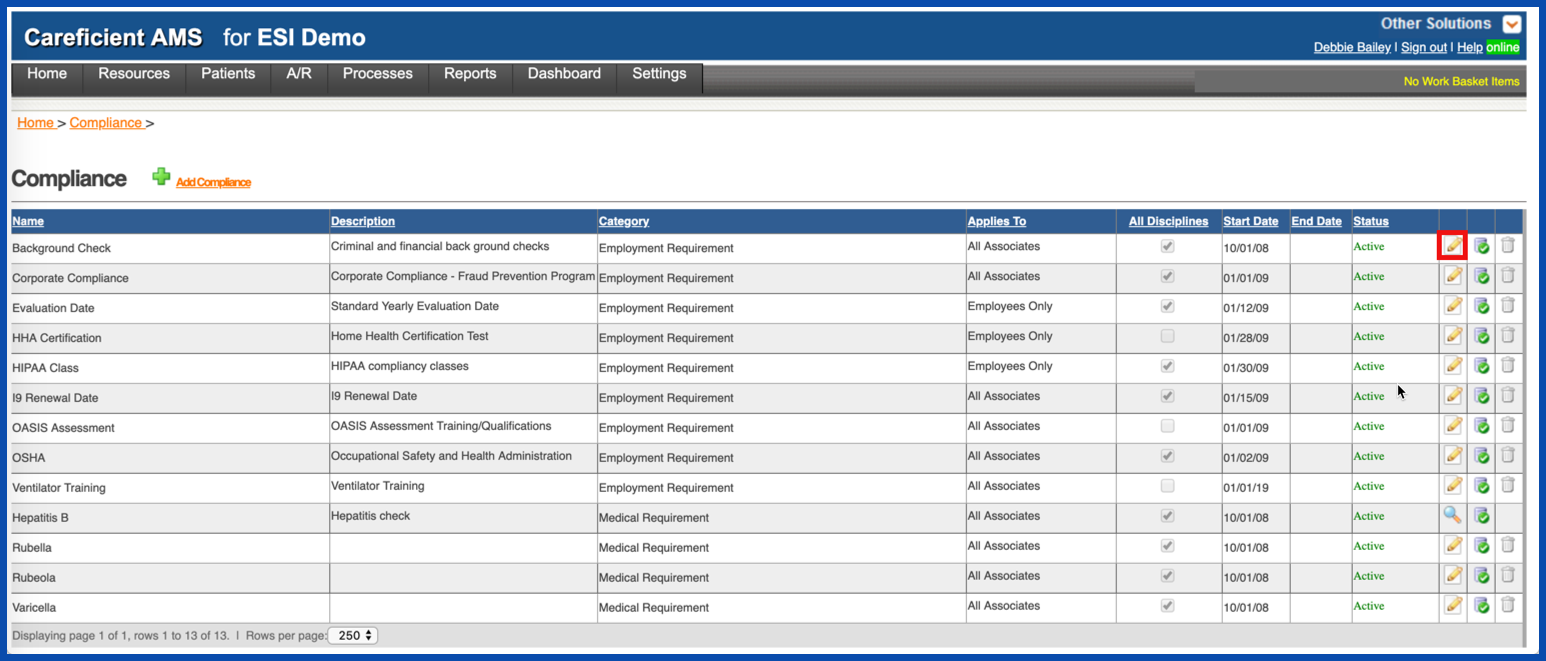
Make your changes and click on the "Save" button
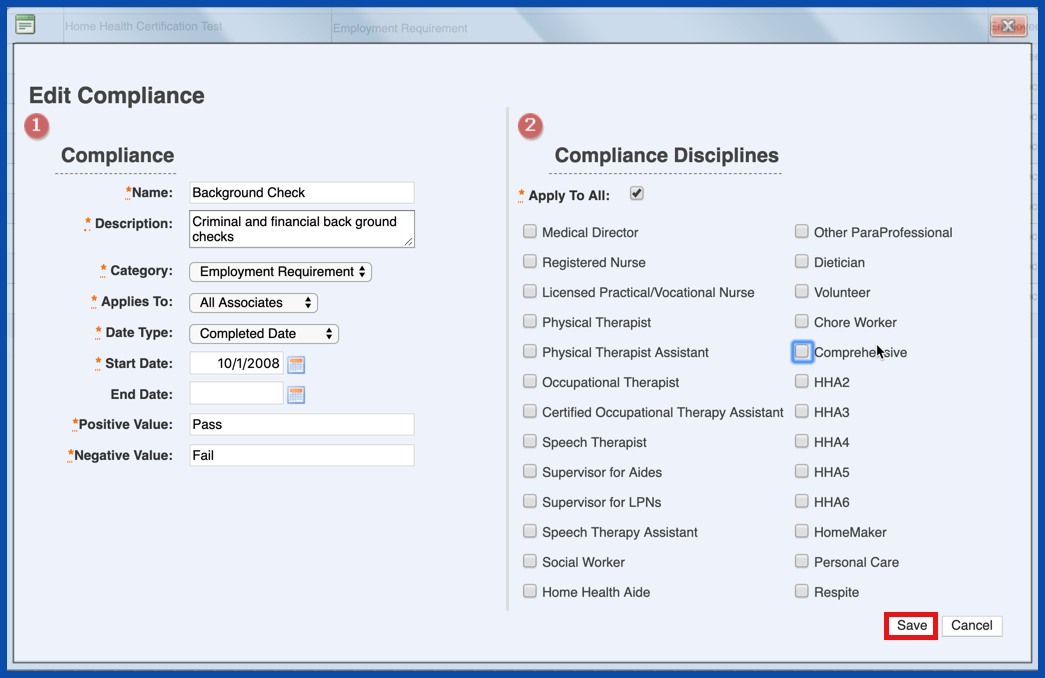
DELETE COMPLIANCE
To delete a compliance item, click on the "Trash Can".
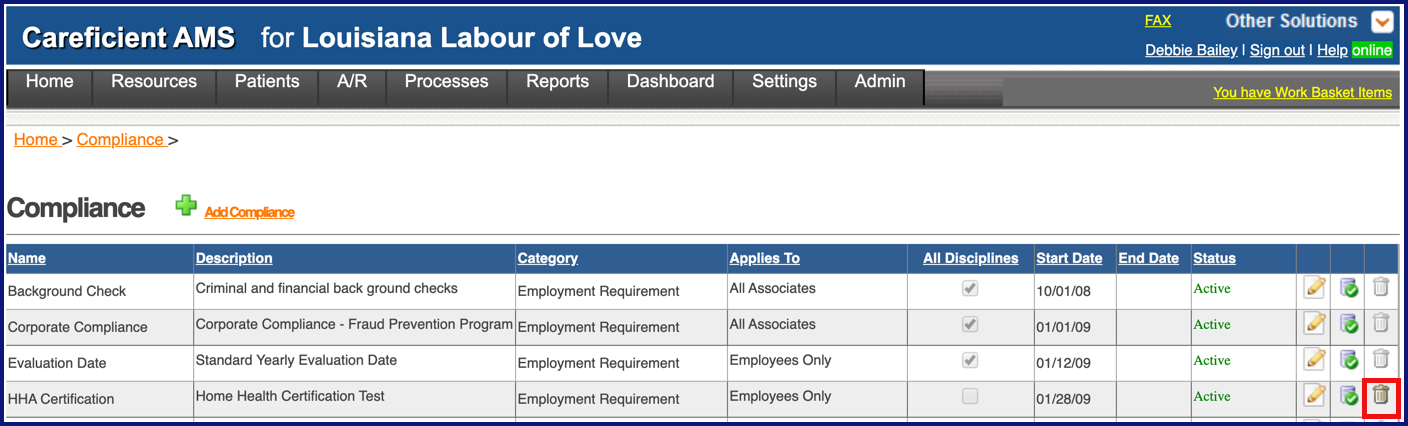
You will be asked if you are sure you want to delete. Click "OK" to confirm.