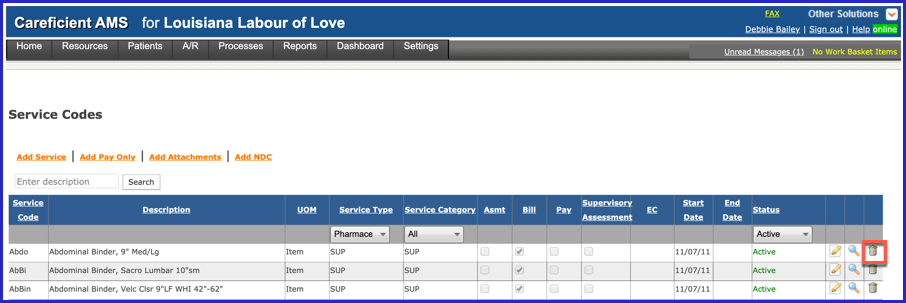ADD SERVICE
To add a new Service, click on the "Add Service” link
NOTE: For Careficient Agency Administrators, click here to learn more about the privileges for Add Service.
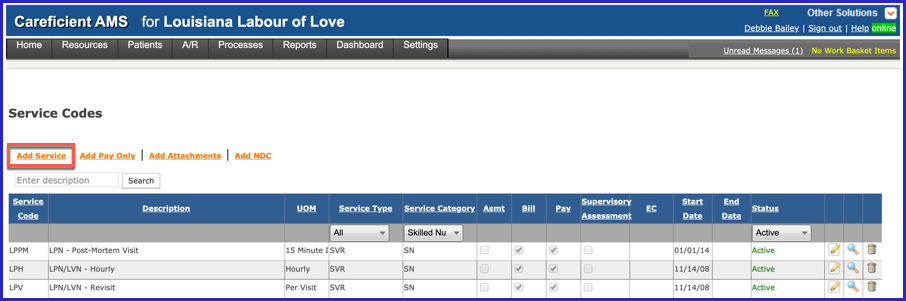
Enter the required information and click "Add". Under "Unit of Measure" you have the following options;
- 15 Minute Increments
- Box
- Days
- Gram
- Hourly
- International Unit
- Item
- Milligram
- Millimeter
- Minutes
- Per Visit
- Per Week
- Unit
Under Service Type you have:
Under Service Category you have the following options:
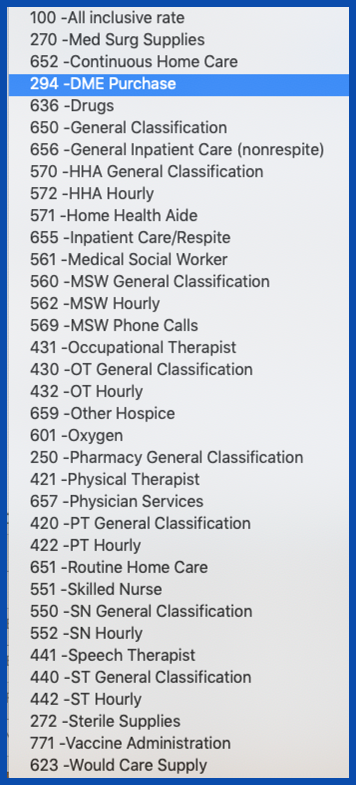
Enter the required information and click “Save”. You can identify if the Service Code you use includes a supervisory visit of some type (i.e., LPN, HHA, PTA, etc.).
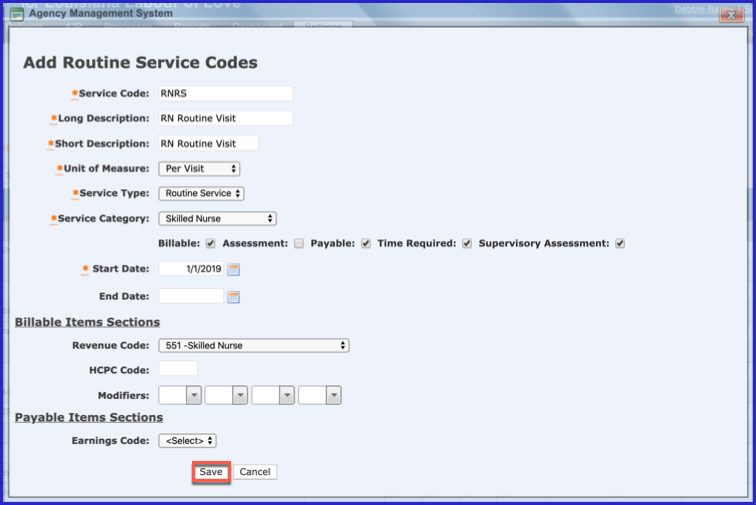
EDIT SERVICE
To edit a Service, click on the edit pencil. You can also end a Service by adding an end date.
NOTE: For Careficient Agency Administrators, click here to learn more about the privileges for Edit Service.
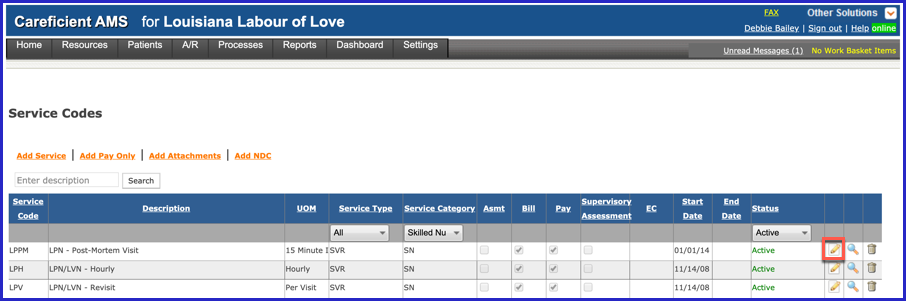
Make your changes and click on the "Save" button.
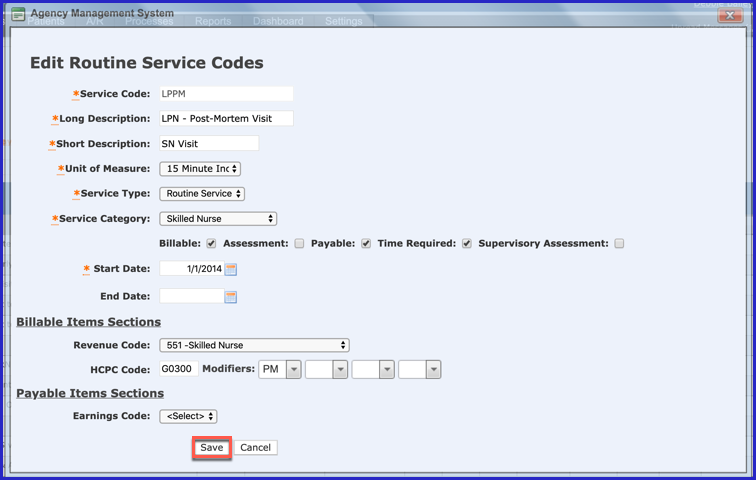
To view a Service, click on the magnifying glass
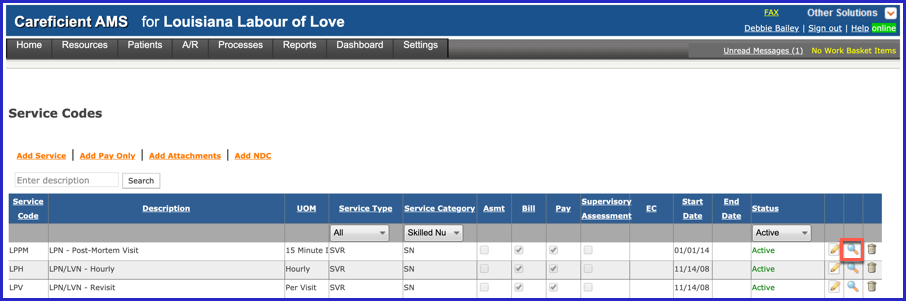
The Preview Screen appears
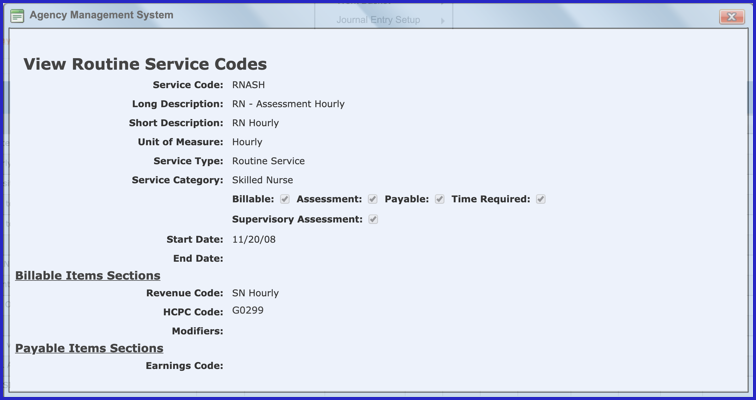
DELETE SERVICE
To delete a Service, click on the trash can
NOTE: For Careficient Agency Administrators, click here to learn more about the privileges for Delete Service.
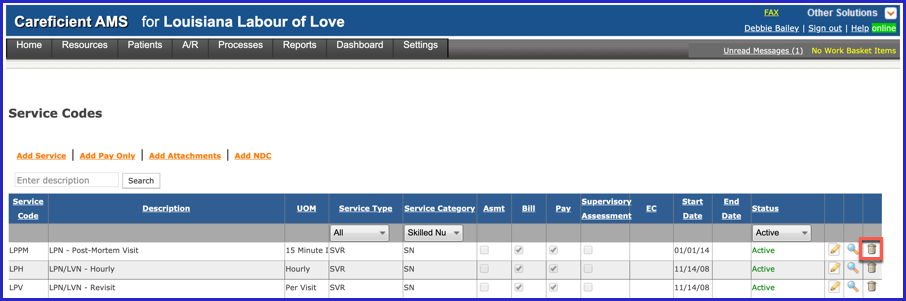
ADD PAY ONLY
To add a new Pay Only, click on the "Add Pay Only” link
NOTE: For Careficient Agency Administrators, click here to learn more about the privileges for Add Pay Only.
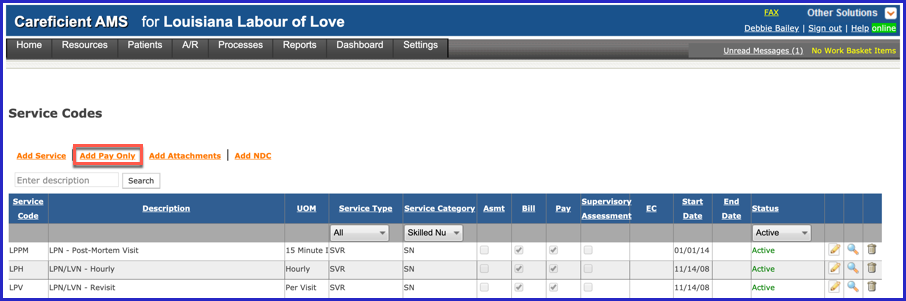
Enter the required information and click "Add".
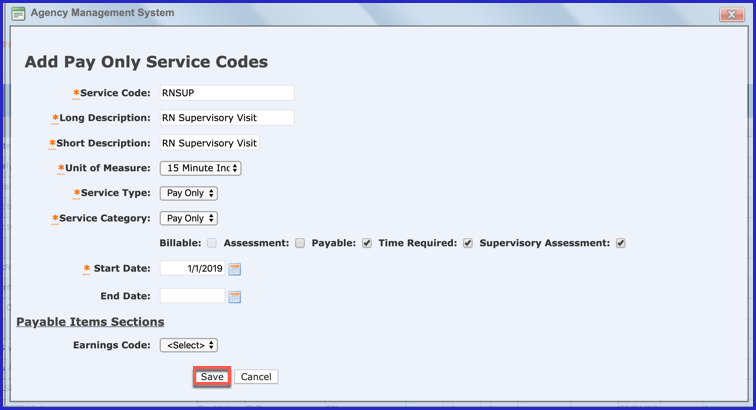
EDIT PAY ONLY
To edit a Pay Only, click on the edit pencil. You can also end a Pay Only by adding an end date.
NOTE: For Careficient Agency Administrators, click here to learn more about the privileges for Edit Pay Only.
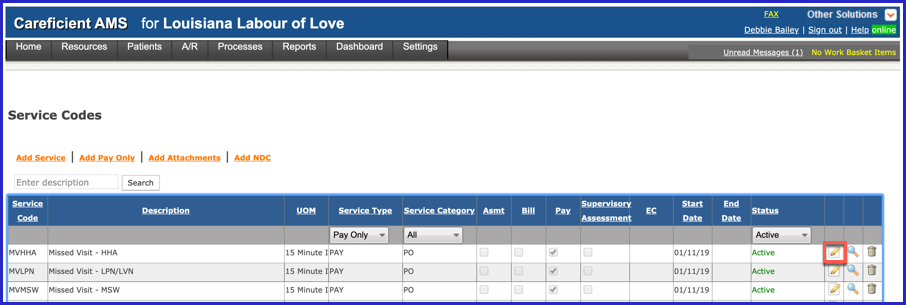
Make your changes and click on the "Save" button.
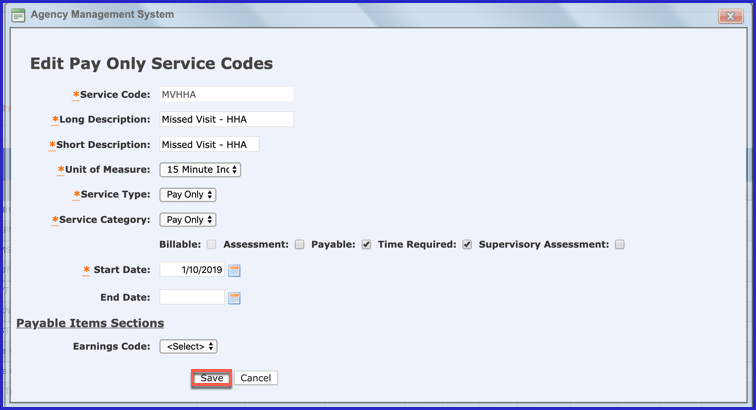
To view a Pay Only, click on the magnifying glass
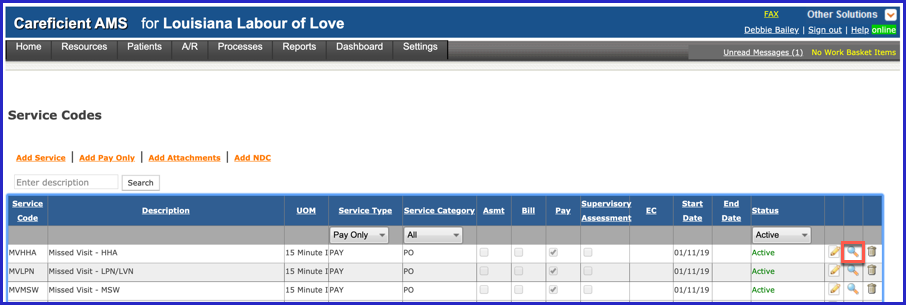
The Preview Screen appears
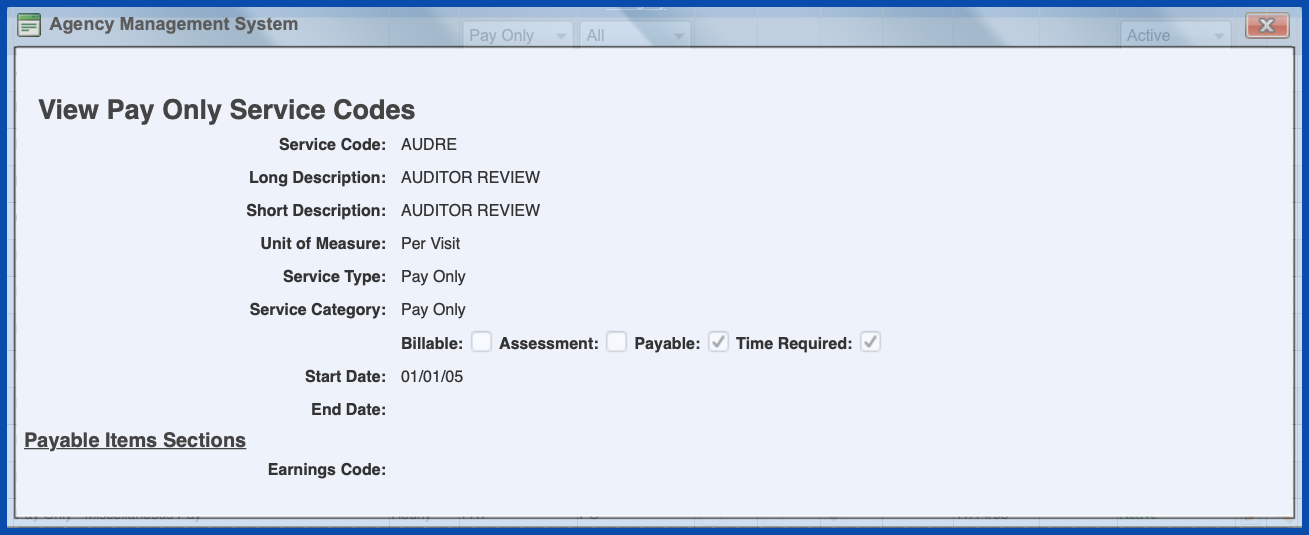
DELETE PAY ONLY
To delete a Pay Only, click on the trash can
NOTE: For Careficient Agency Administrators, click here to learn more about the privileges for Delete Pay Only.
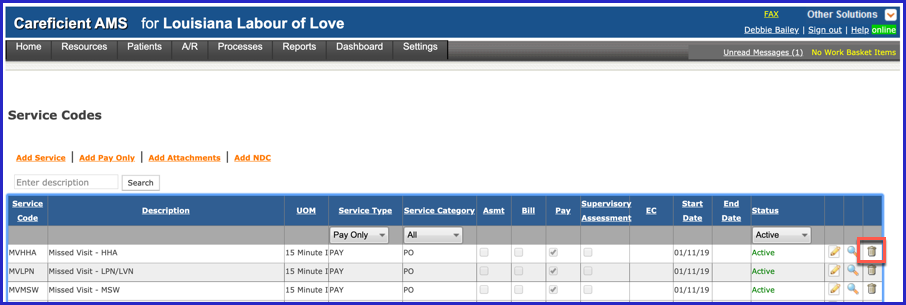
ADD ATTACHMENT
Attachments consist of Supplies, DME and Pharmaceuticals.
To add a new Attachment, click on the "Add Attachments” link
NOTE: For Careficient Agency Administrators, click here to learn more about the privileges for Add Attachment.
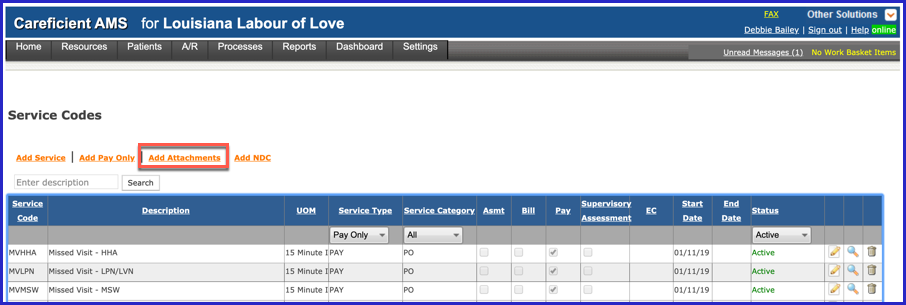
Enter the required information and click "Add".
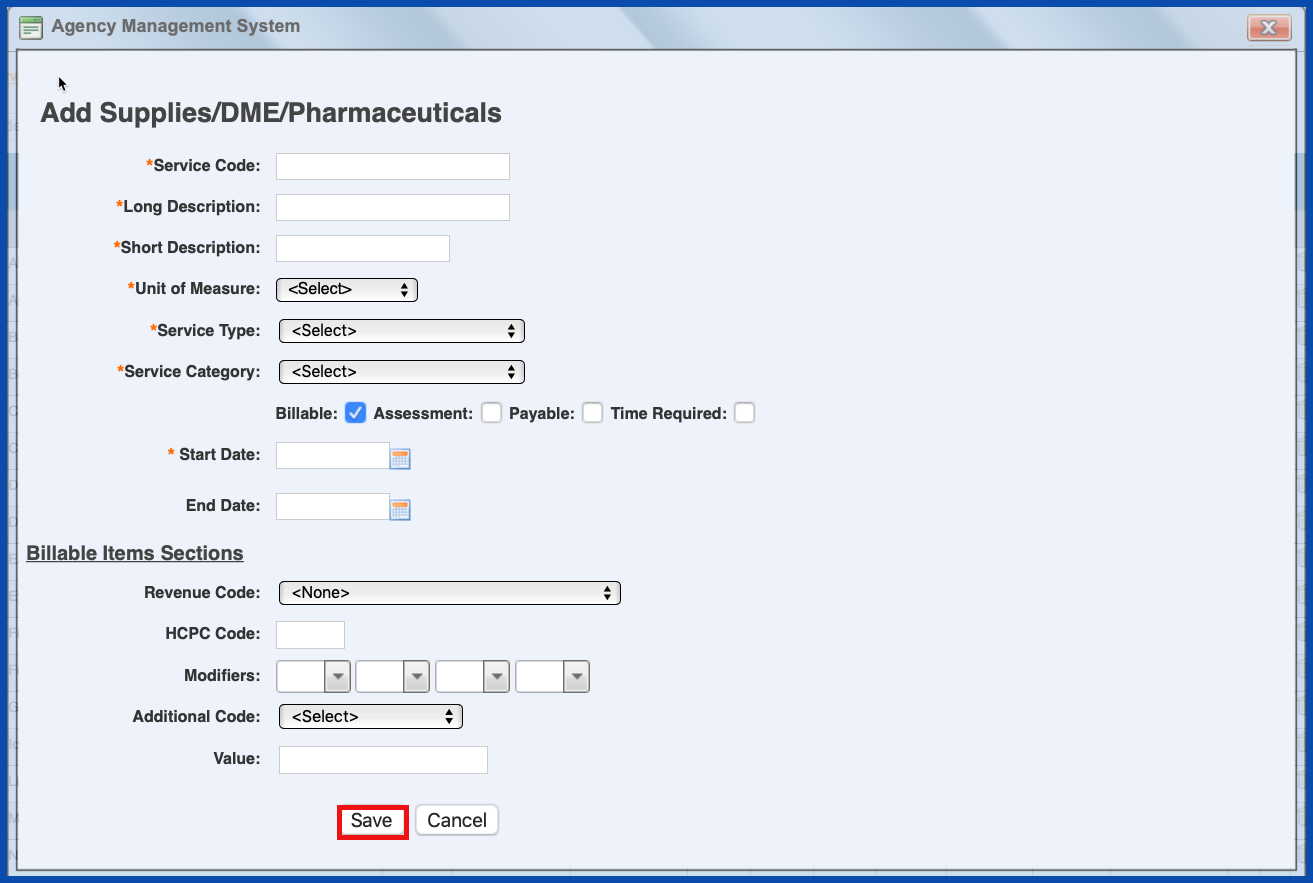
EDIT ATTACHMENT
To edit an Attachment, click on the edit pencil. You can also end an Attachment by adding an end date.
NOTE: For Careficient Agency Administrators, click here to learn more about the privileges for Edit Attachment.
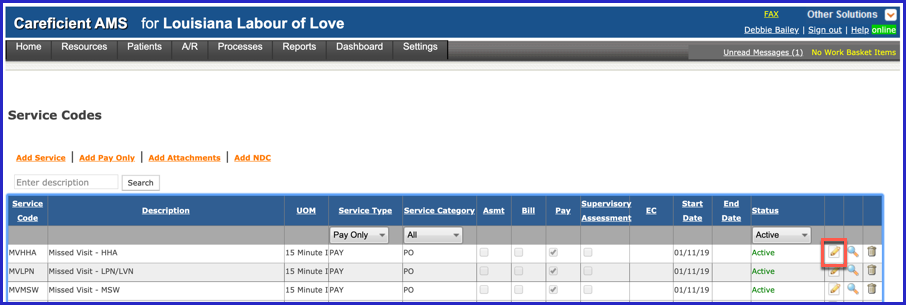
Make your changes and click on the "Update" button.
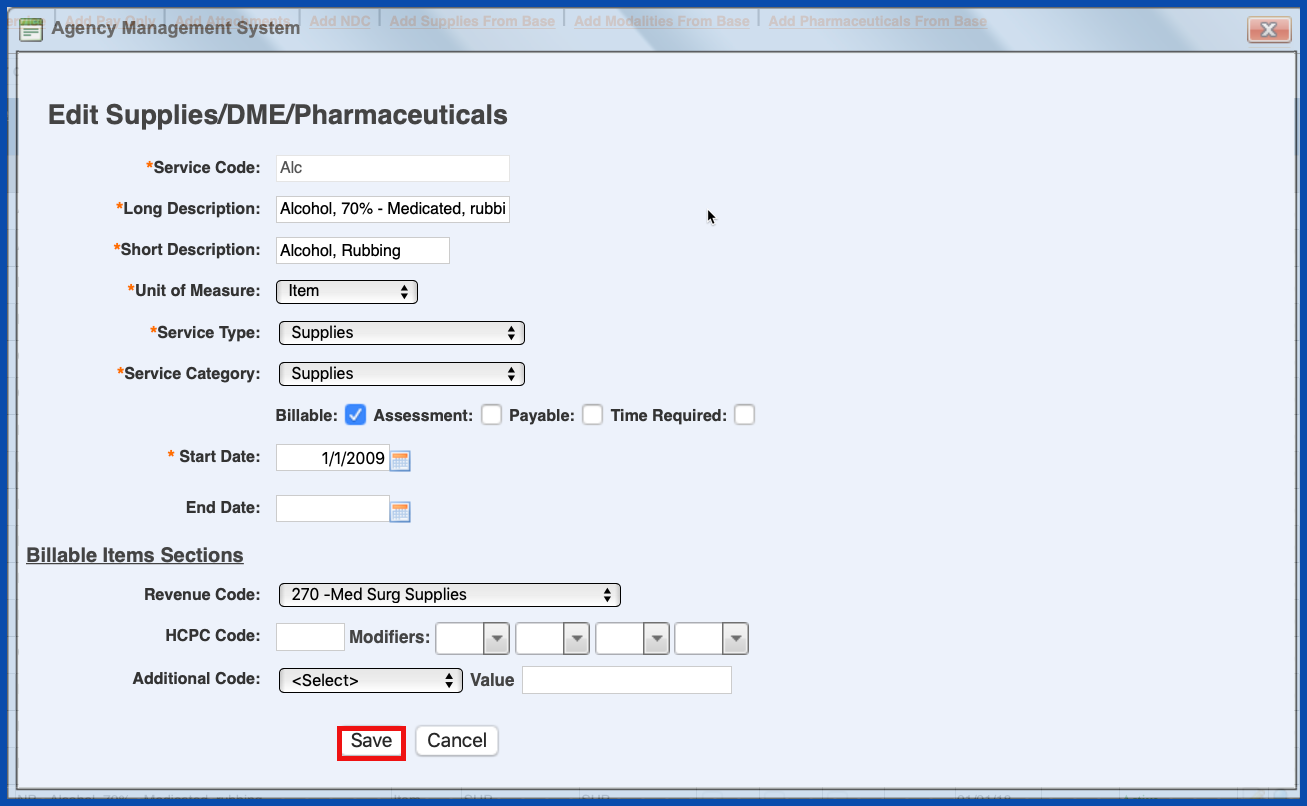
To view an Attachment, click on the magnifying glass
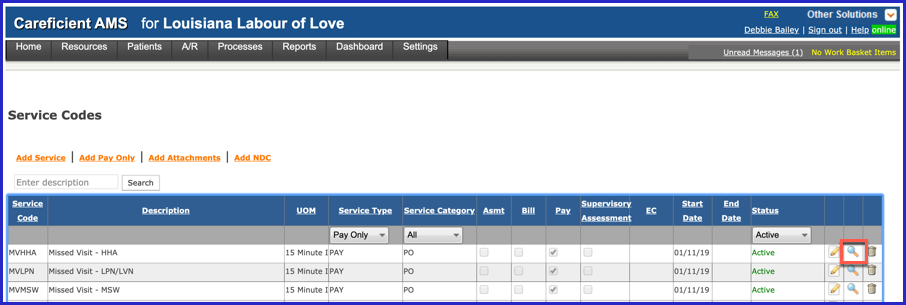
The Preview Screen appears
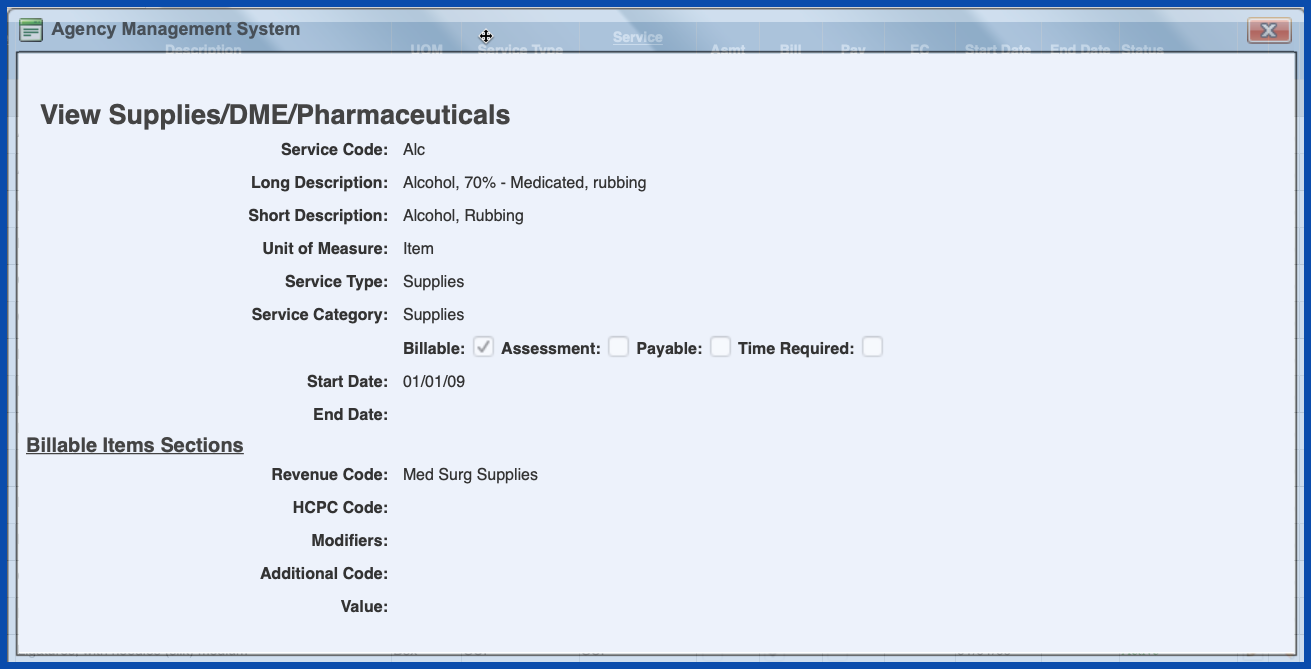
DELETE ATTACHMENT
To delete an Attachment, click on the trash can
NOTE: For Careficient Agency Administrators, click here to learn more about the privileges for Delete Attachment.
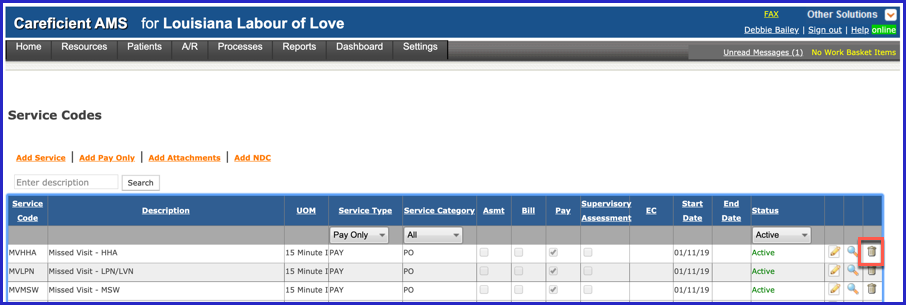
ADD NDC
To add a new NDC, click on the "Add NDC” link
NOTE: For Careficient Agency Administrators, click here to learn more about the privileges for Add NDC.
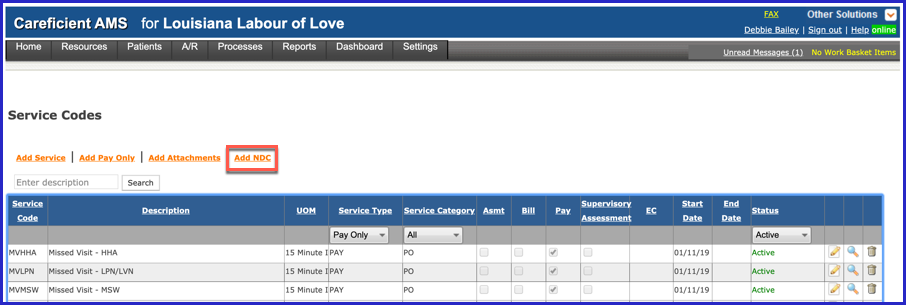
Enter the required information and click "Add".
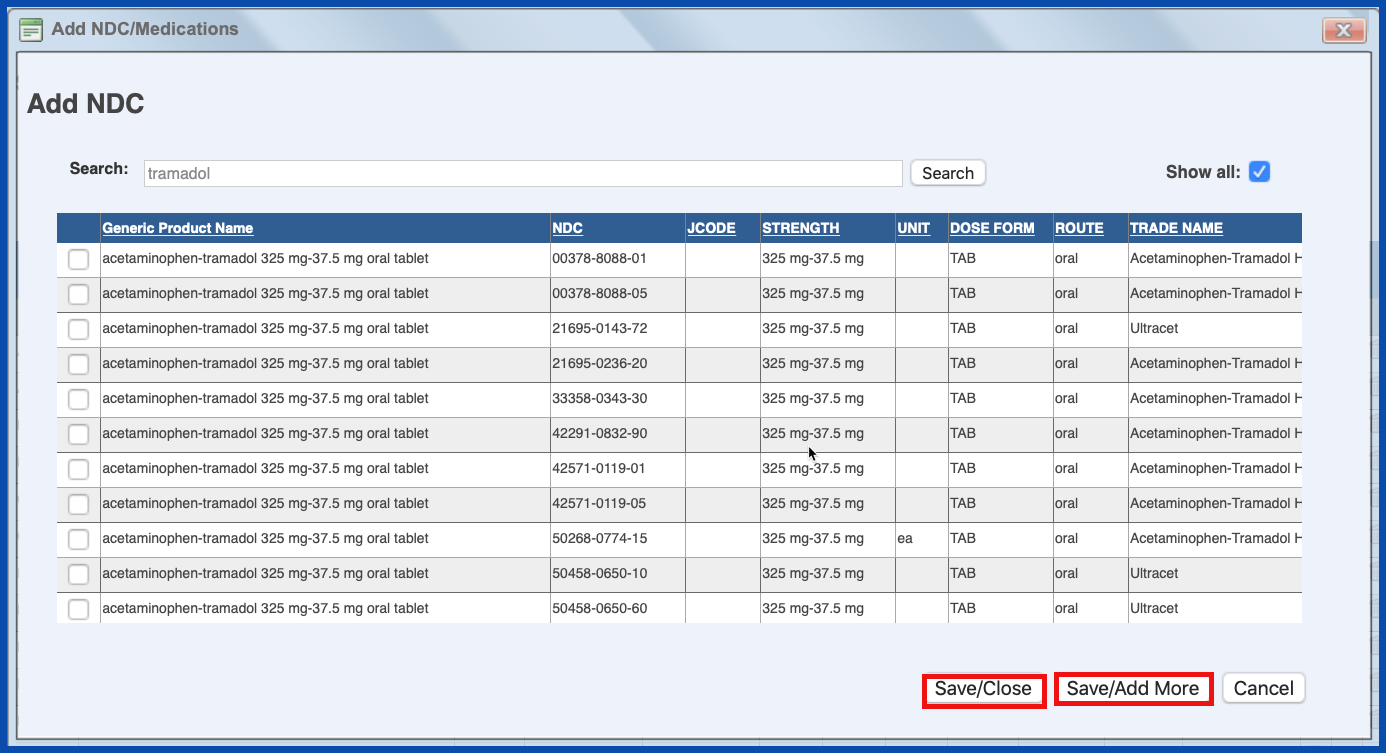
EDIT NDC
To edit a NDC, click on the edit pencil. You can also end a NDC by adding an end date.
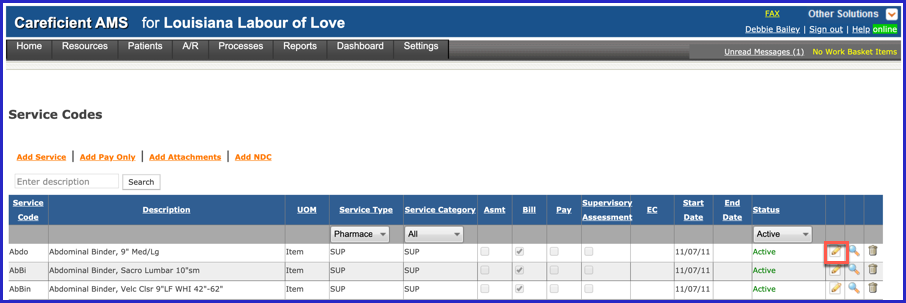
Make your changes and click on the "Update" button.
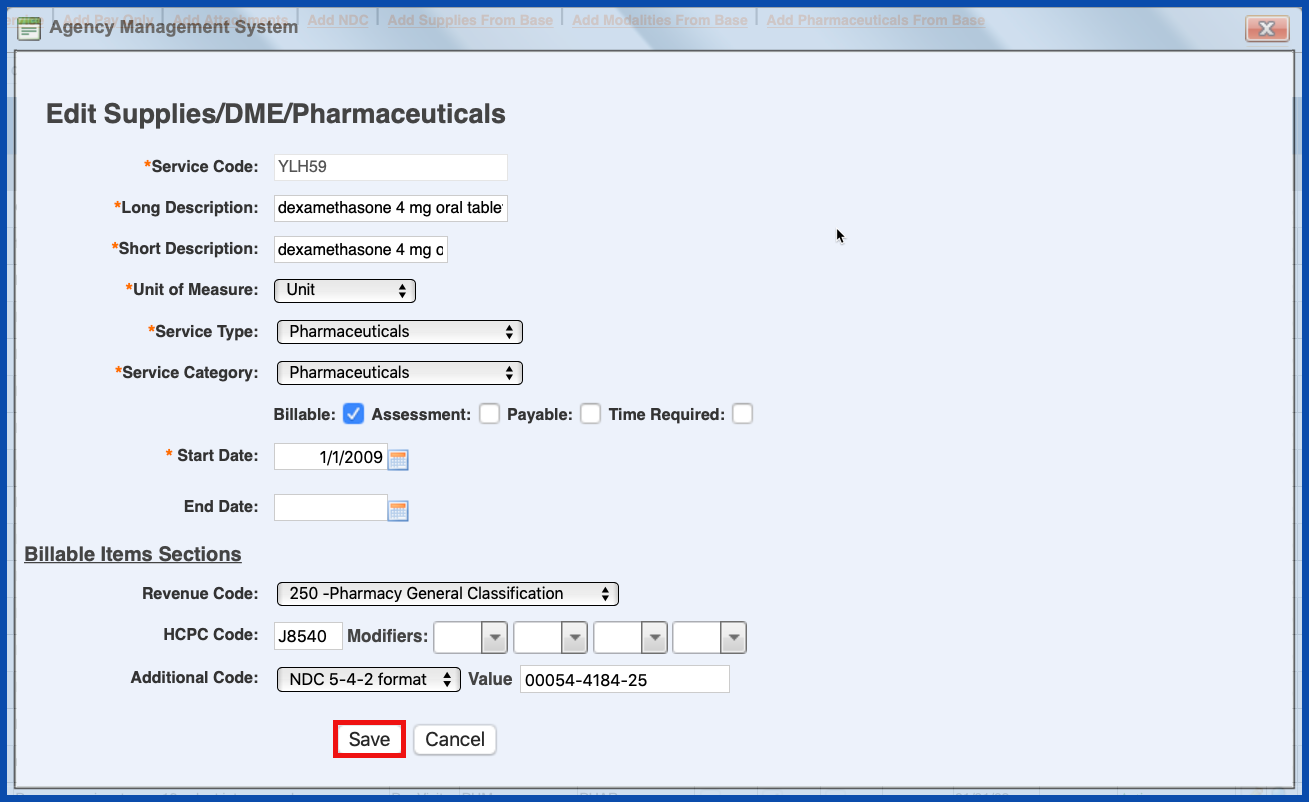
To view a NDC, click on the magnifying glass
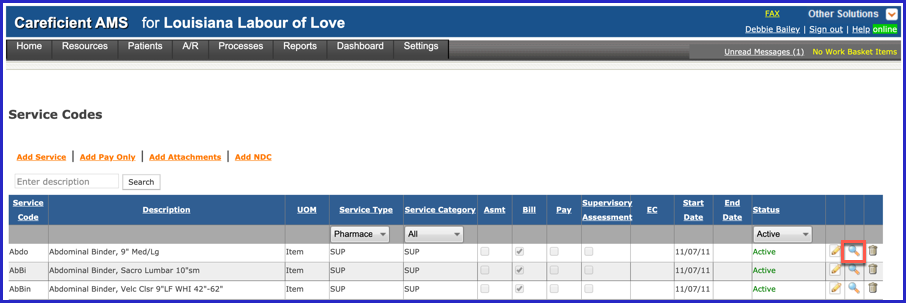
The Preview Screen appears
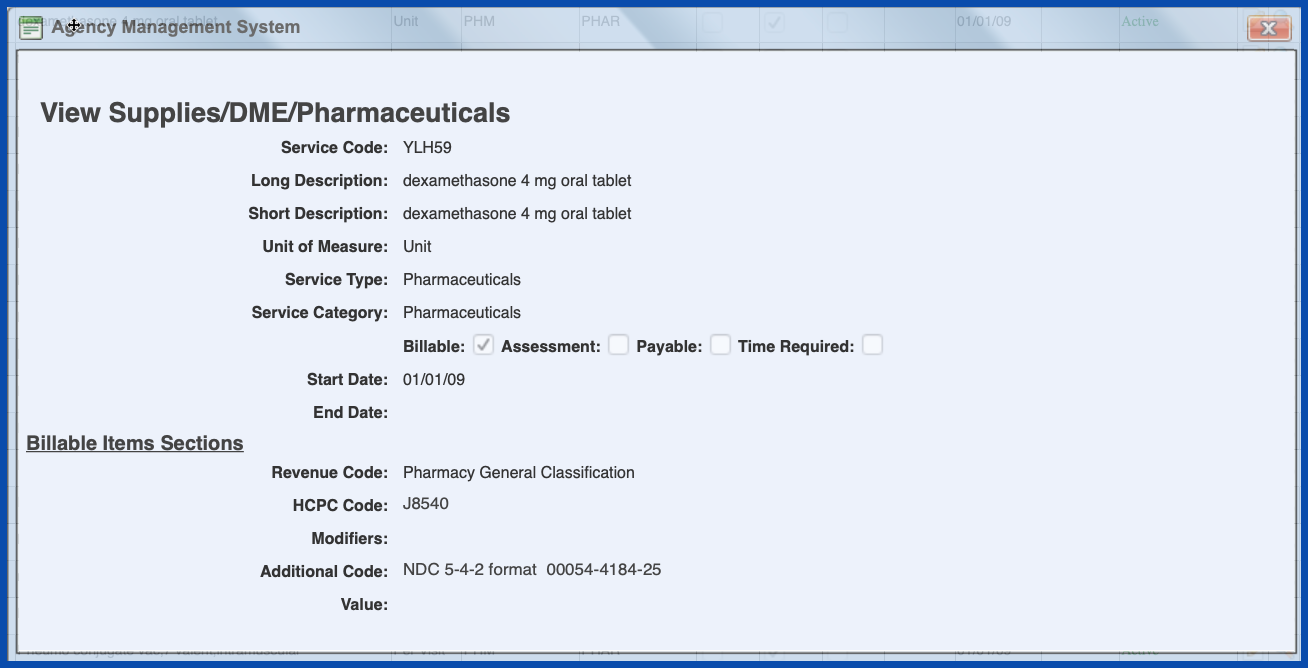
DELETE NDC
To delete a NDC, click on the trash can