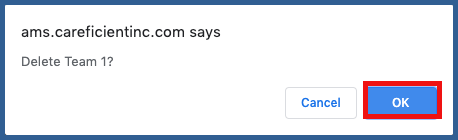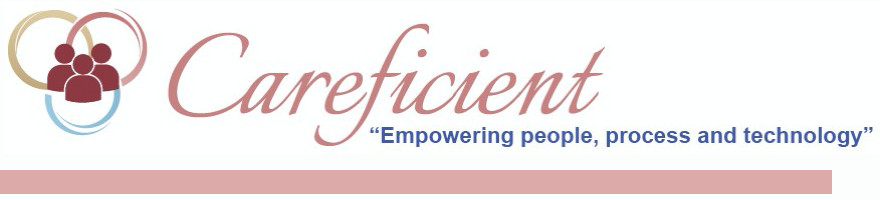
TEAMS
Many organizations use a “team” concept to identify associates that report to a specific clinical supervisor as well as patients that are managed by an individual clinical supervisor (i.e., Sally Smith is the Clinical Supervisor. She has 8 associates that report to her as a team along with multiple patients that she oversees. The associates and the patients are assigned to her team). Teams can also be grouped together by associates and patients based on clinical departments that have specialty skills (i.e., Pediatrics department with Pediatric nurses). Before you can assign teams, you must first identify the “team” names that you want to use. Many locations use Clinical Supervisor names as the team name (i.e., Sally Smith, Nathan Nurse, etc.), while other locations may name the teams based on specialty skills (i.e., Pediatrics, Psychiatric, IV Therapy, etc.). Click here to learn more about assigning an associate to a team or assigning a patient to a team.
To add a Team, go to Settings > Lookup Tables > A/R Support Tables > Teams
NOTE: For Careficient Agency Administrators, click here to learn more about the privileges for Teams.

ADD TEAM
To add a new Team, click on the "Add Teams” link
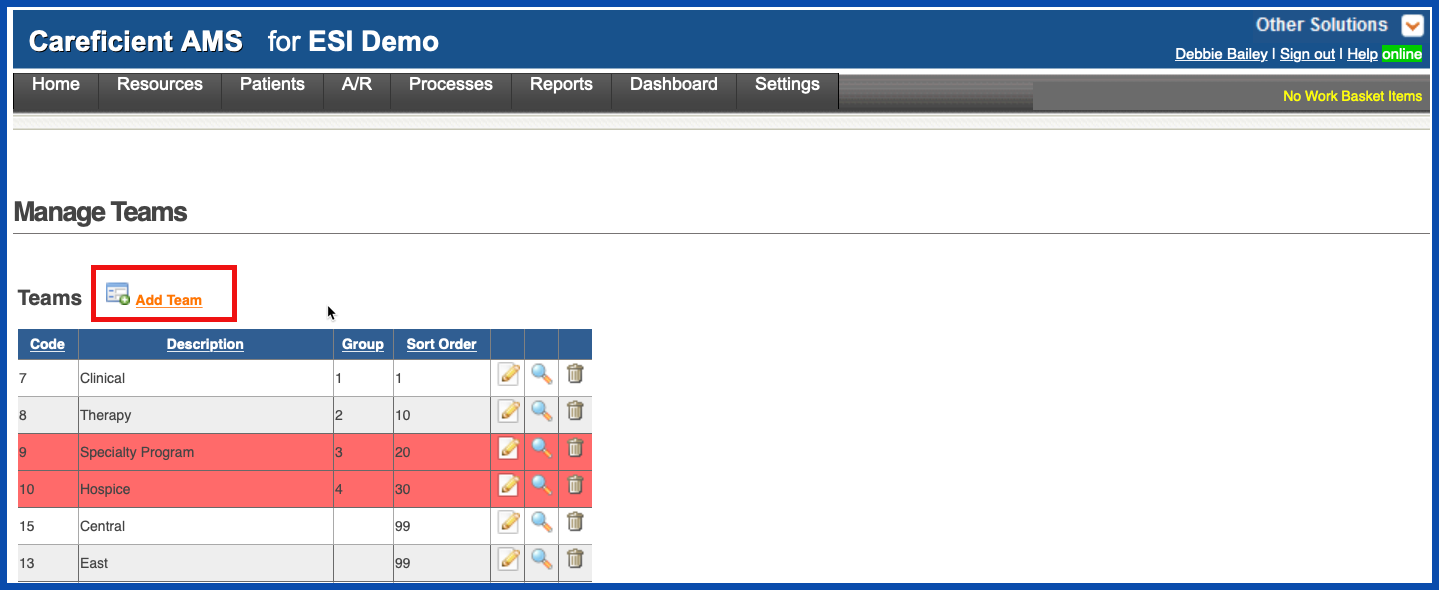
Enter the required information and click "Add".
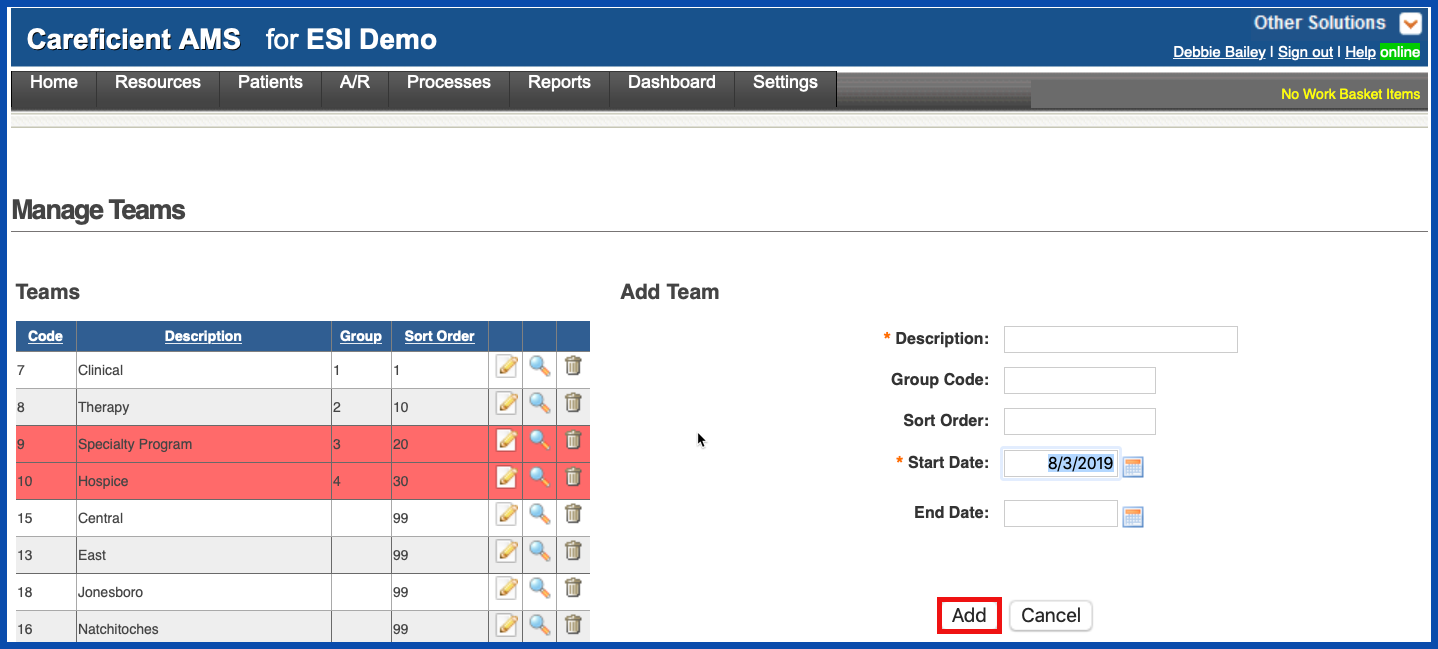
EDIT TEAM
To edit a Team, click on the edit pencil. You can also end a Team by adding an end date.
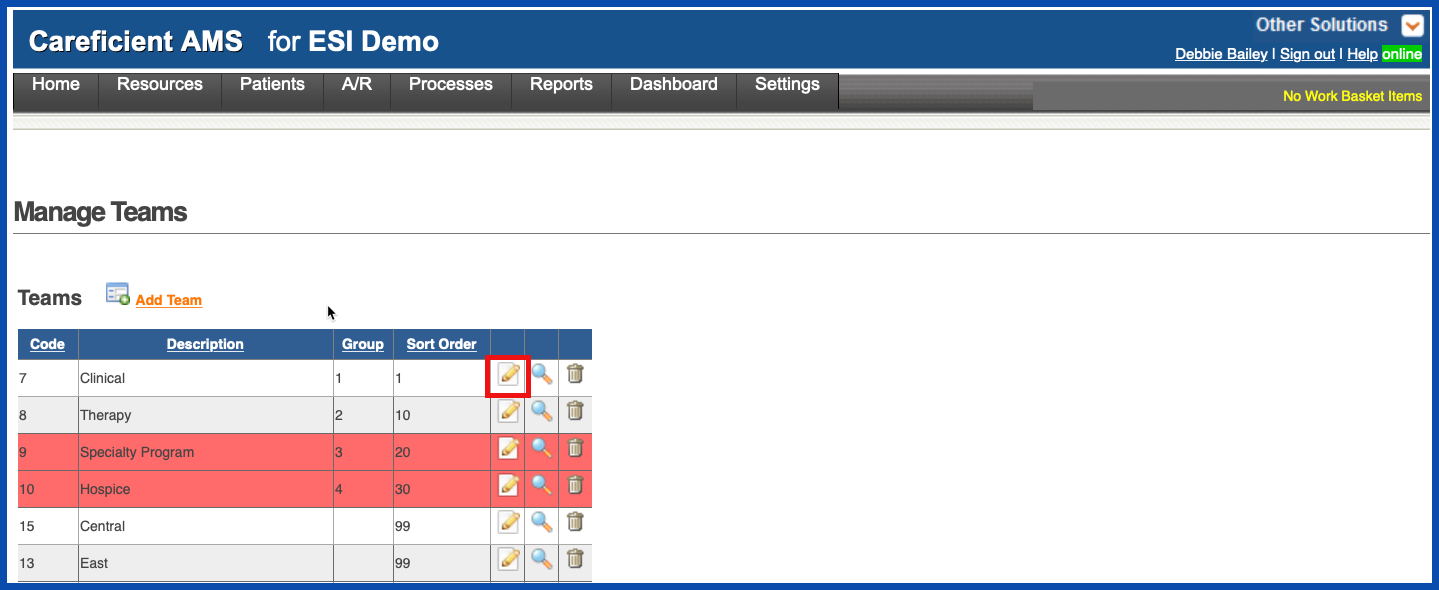
Make your changes and click on the "Update" button.
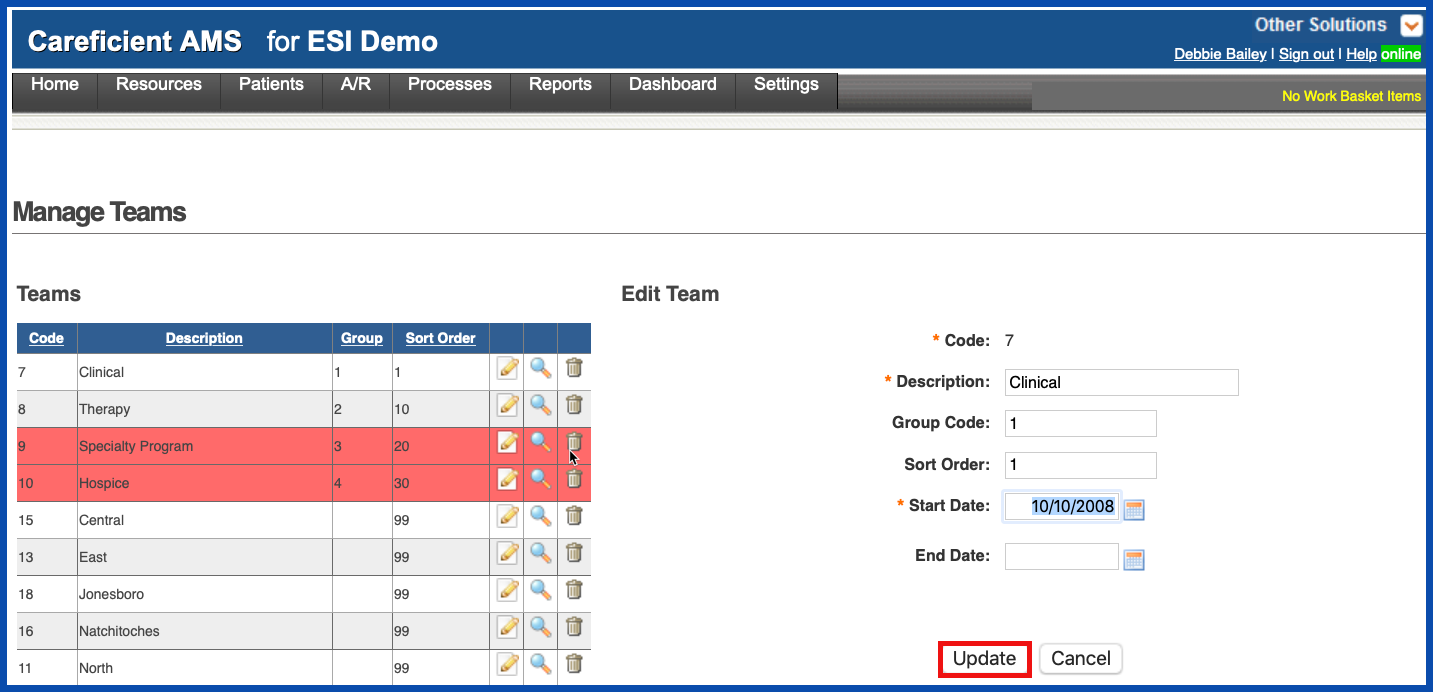
VIEW TEAM
To view a Team, click on the magnifying glass
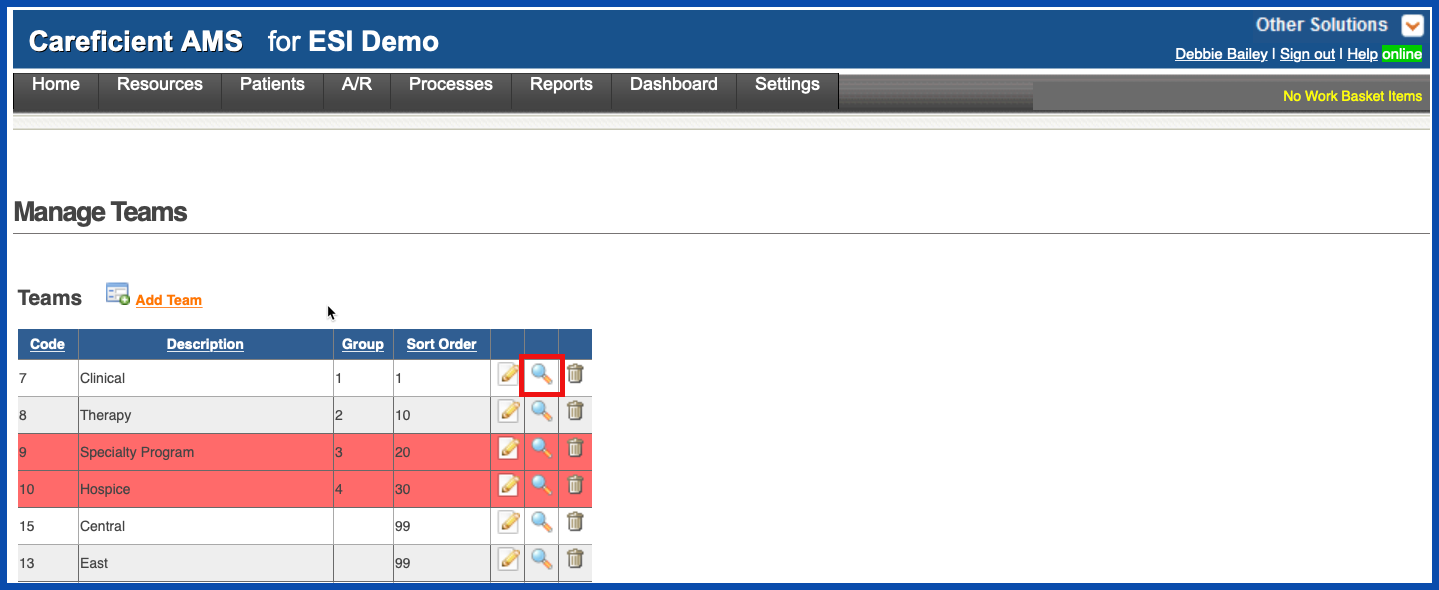
The Preview Screen appears
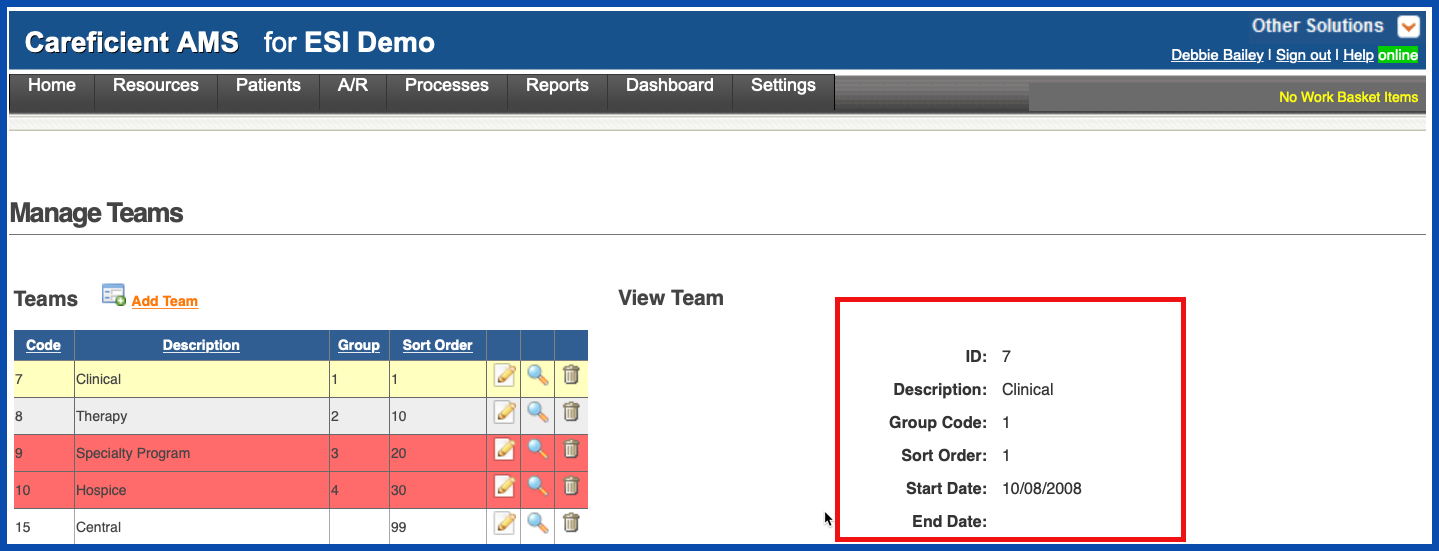
DELETE TEAM
To delete a Team, click on the trash can
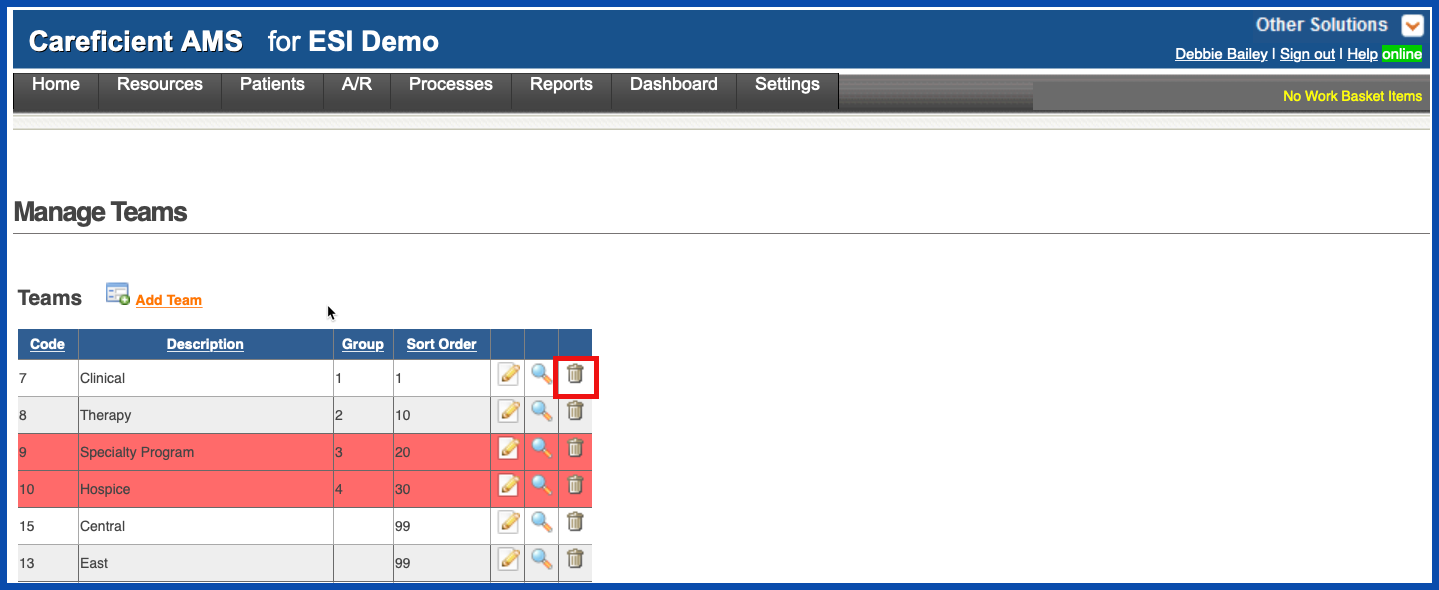
You will be asked if you are sure you want to delete. Click "OK" to confirm.