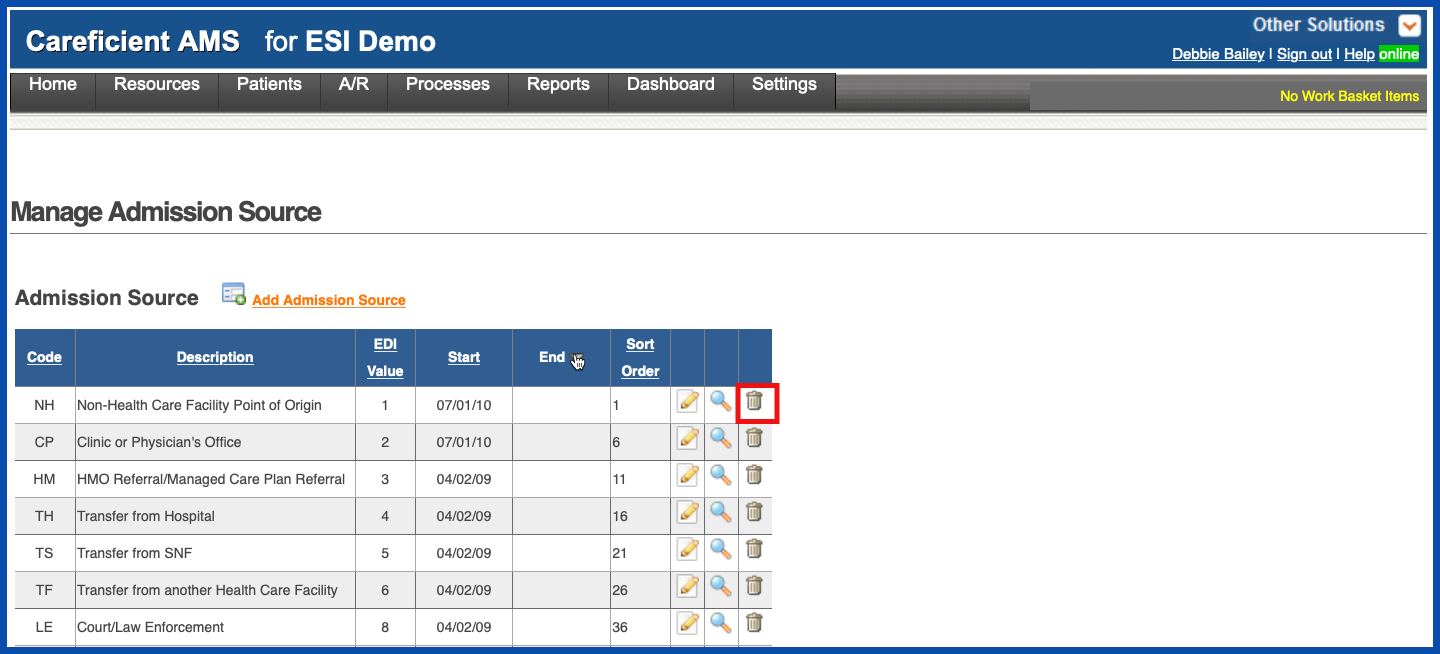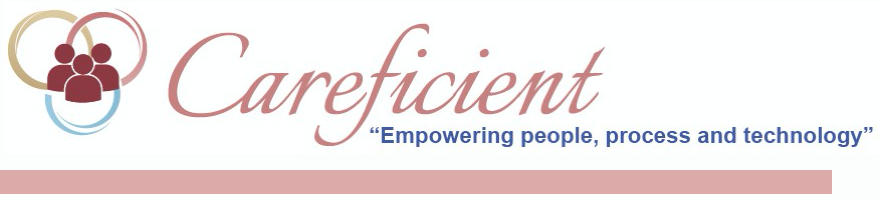
ADMISSION SOURCE
You have a table that will allow you to add/maintain the admission source options that are available to you to select from when you are activating a patient.
To add an Admission Source, go to Settings > Lookup Tables > A/R Support Tables > Admission Source
NOTE: For Careficient Agency Administrators, click here to learn more about the privileges for View Admission Source.
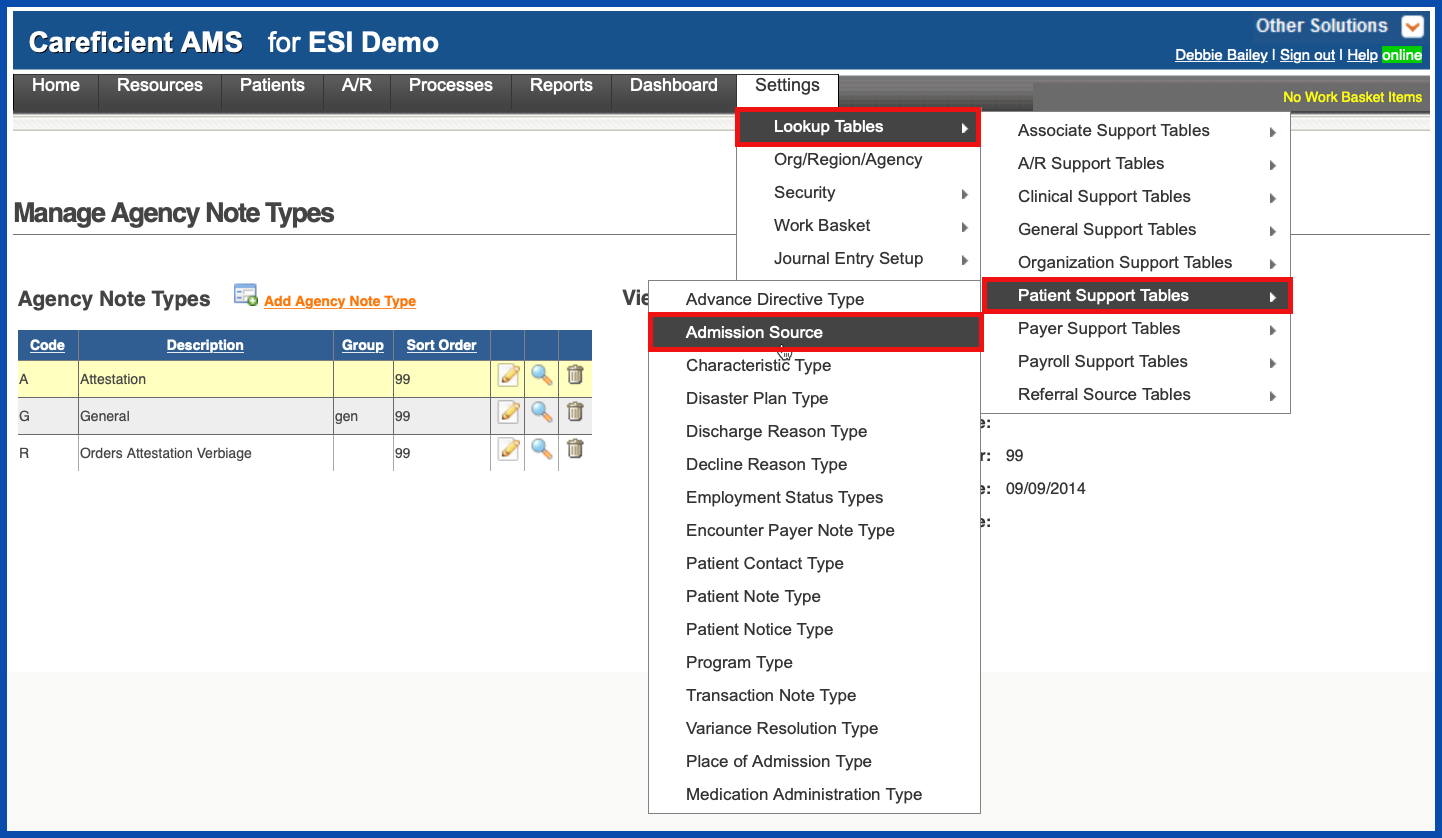
ADD ADMISSION SOURCE
To add a new Admission Source, click on the "Add Admission Source” link
NOTE: For Careficient Agency Administrators, click here to learn more about the privileges for Add Admission Source.
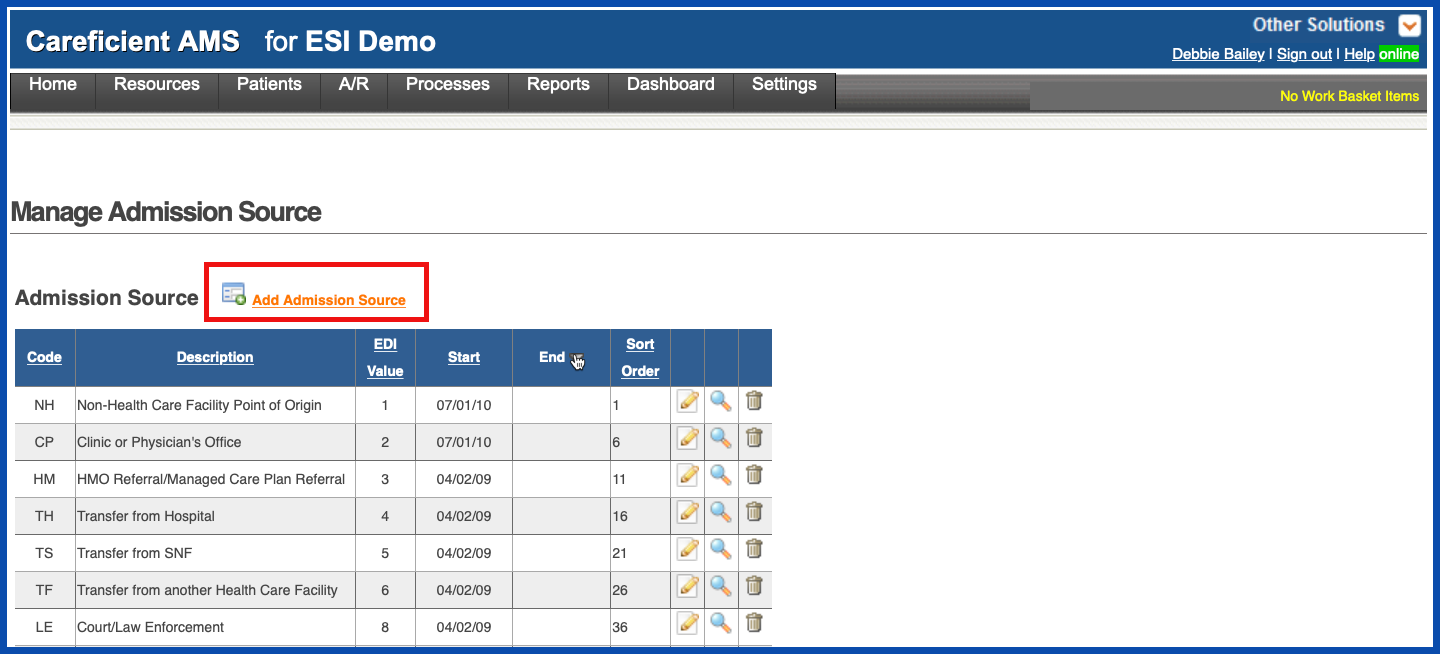
Enter the required information and click "Add".
- Code - Create a code (up to 3 digits)
- Description - Enter a description that you will see when you select the Admission Source from the dropdown list when you activate a patient
- EDI Value - Enter the correct 1-digit code from the following list:
- 1 = Nonhealthcare Facility Point of origin
- 2 = Clinic
- 4 = Transfer from a Hospital (Different Facility)
- 5 = Transfer from a Skilled Nursing Facility (SNF) or Intermediate Care Facility (ICF)
- 6 = Transfer from Another Healthcare Facility
- 7 = Emergency Room
- 8 = Court/Law Enforcement
- 9 = Information Not Available
- B = Transfer from another Home Health Agency
- C = Readmission to same Home Health Agency
- D = Transfer from one distinct unit of the hospital to another distinct unit of the same hospital resulting in a separate claim to the payer
- E = Transfer from Ambulatory Surgery Center
- F = Transfer from Hospice and is under a hospice plan of care or enrolled in a hospice program
- Note: These are the standard/acceptable codes that are used for all electronic billing. You must “map” the new code you enter to the correct EDI admission source code.
- Group Code - Leave blank
- Sort Order -Leave blank
- Start Date -Enter a date that you want to start using this code
- End Date - Leave blank
- Add/Cancel buttons - Select the Add to add this discipline to the table; select the Cancel button if you do not want to add/update the table with this information
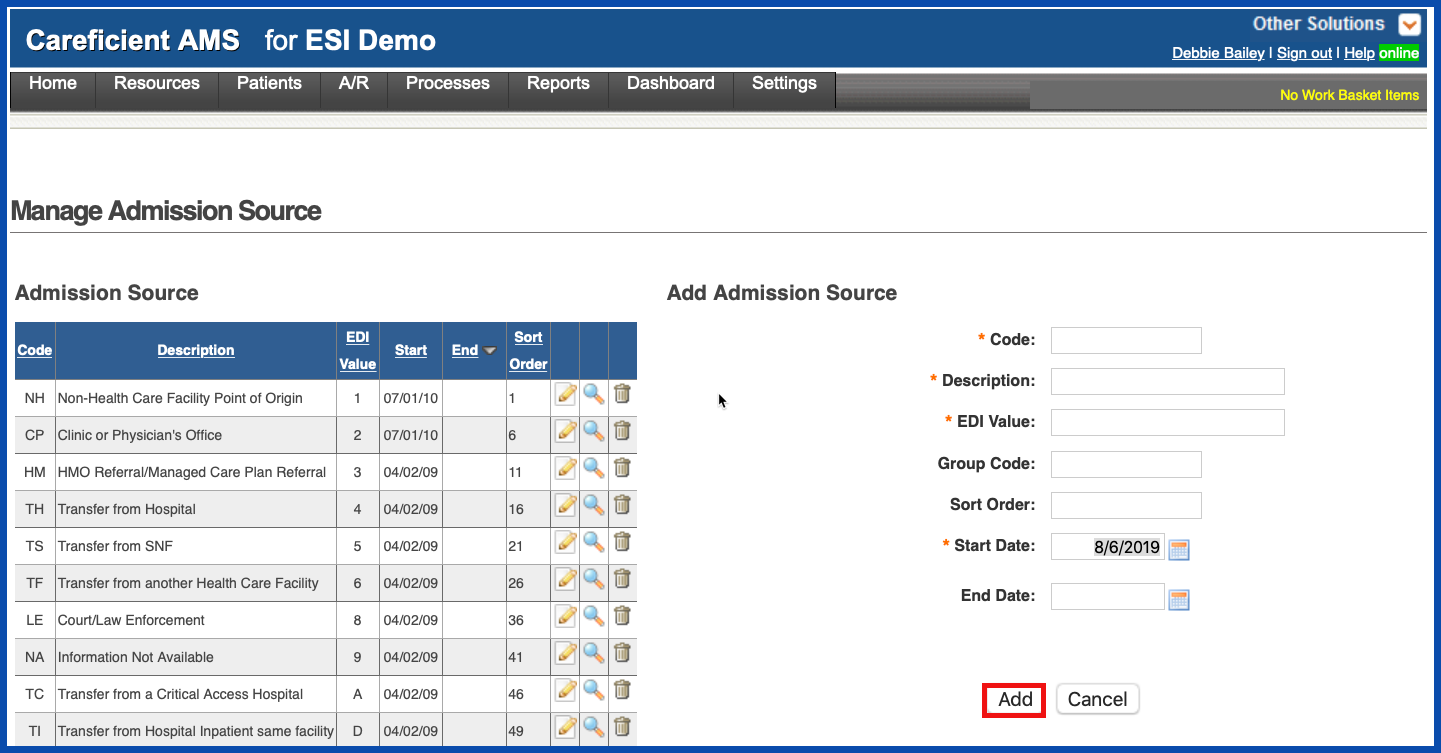
EDIT ADMISSION SOURCE
To edit an Admission Source, click on the edit pencil. You can also end an Admission Source by adding an end date.
NOTE: For Careficient Agency Administrators, click here to learn more about the privileges for Edit Admission Source.
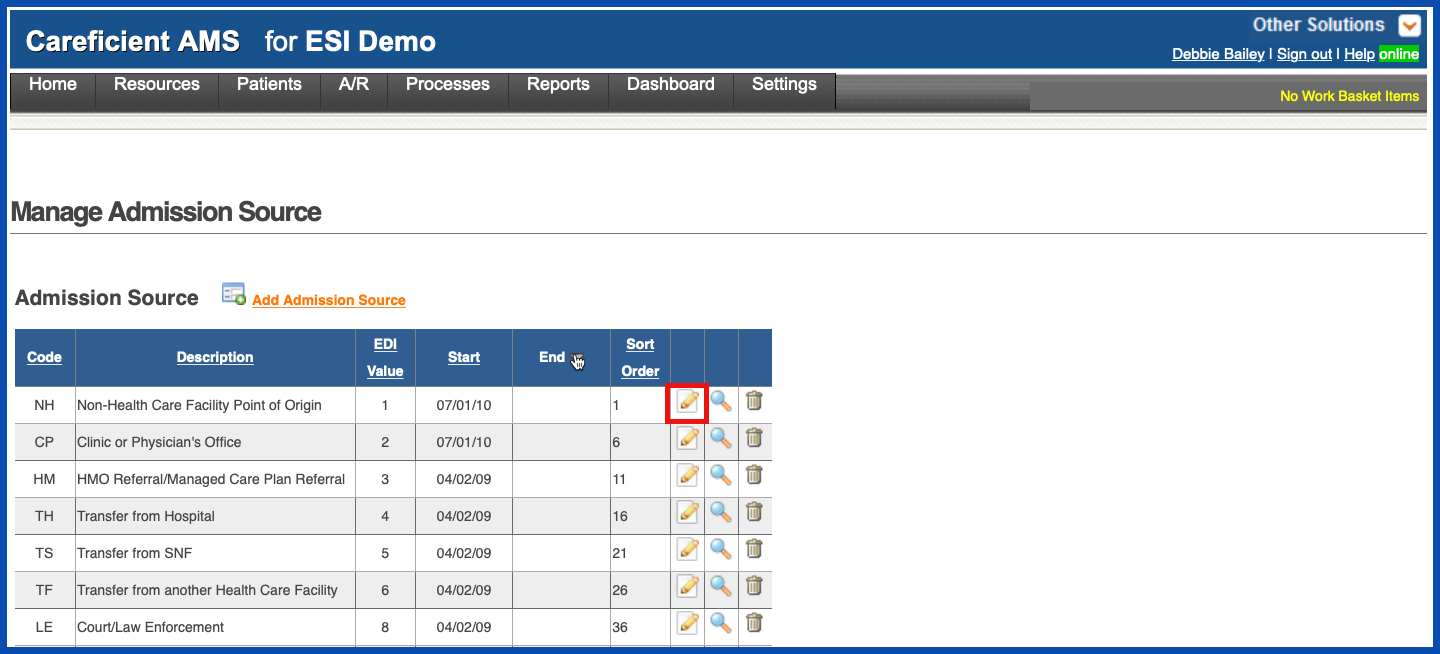
Make your changes and click on the "Update" button.
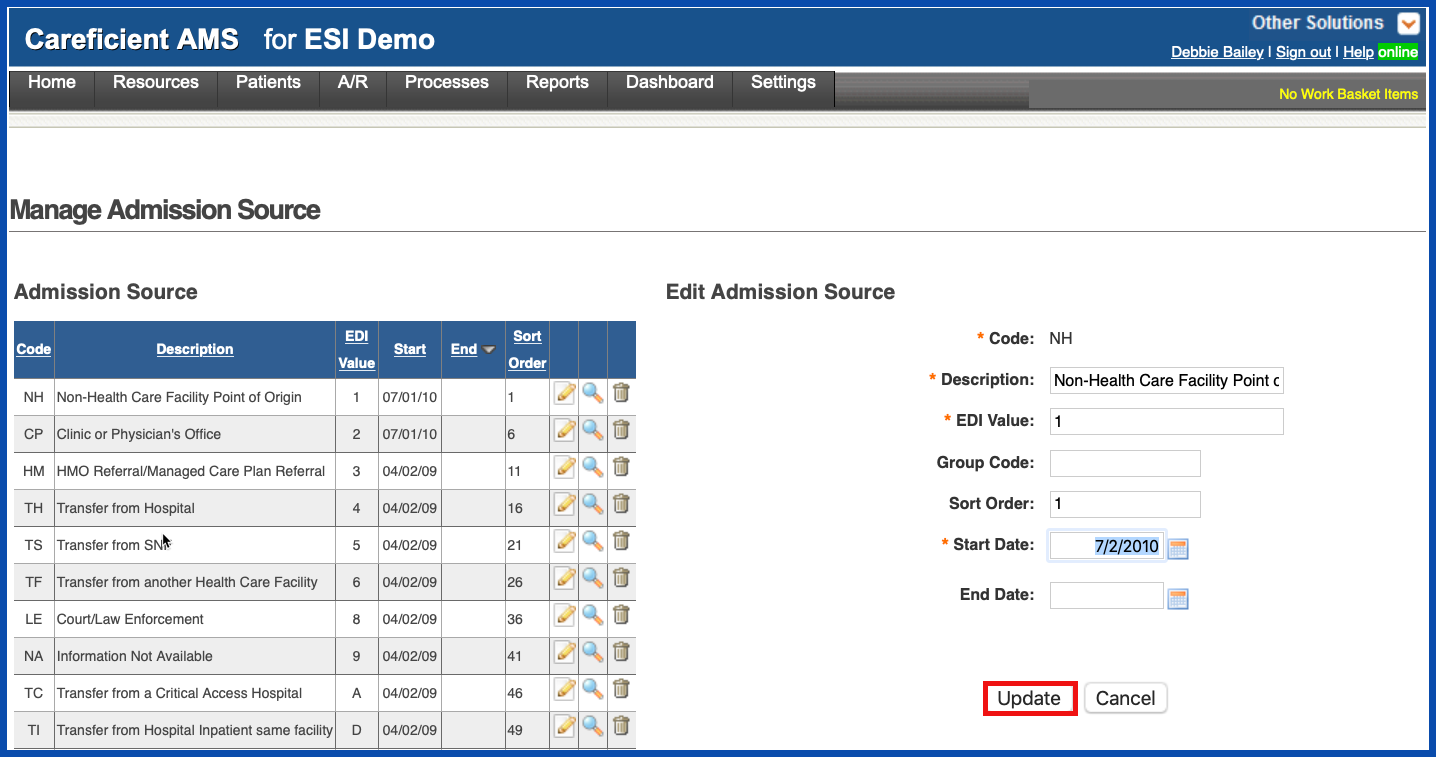
VIEW ADMISSION SOURCE
To view an Admission Source, click on the magnifying glass
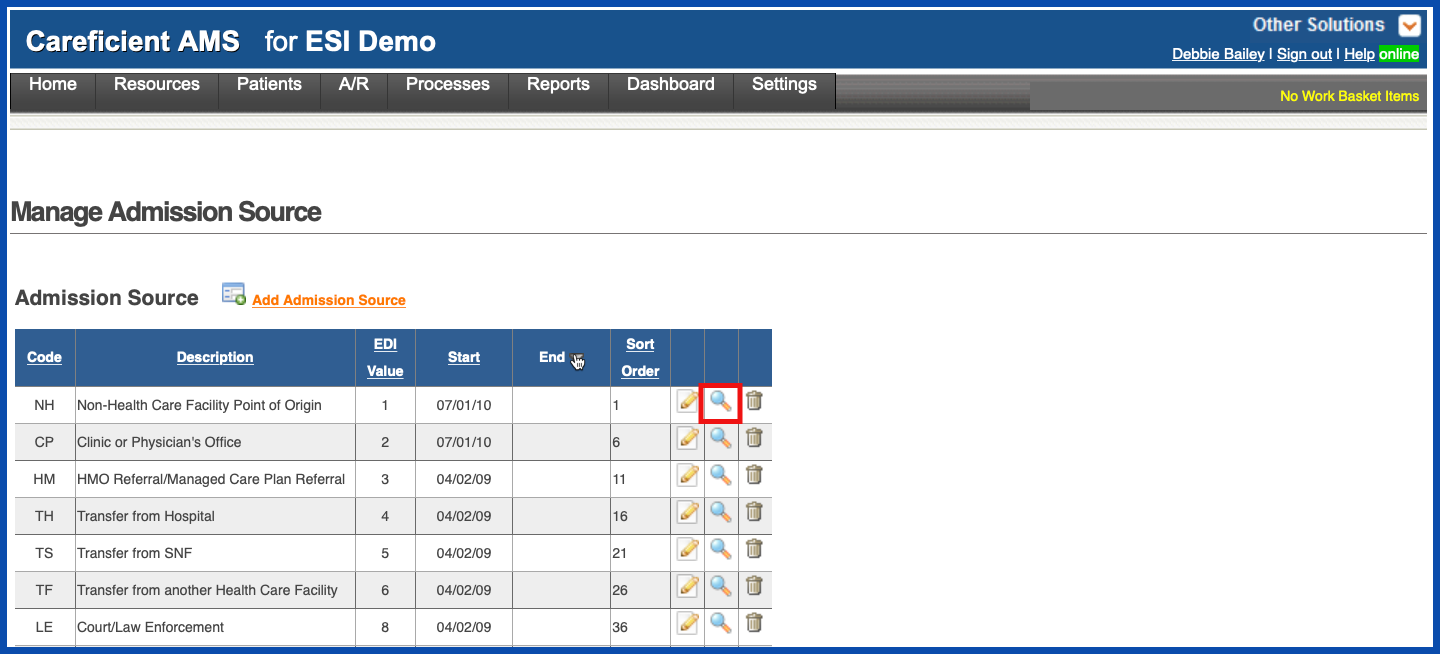
The Preview Screen appears
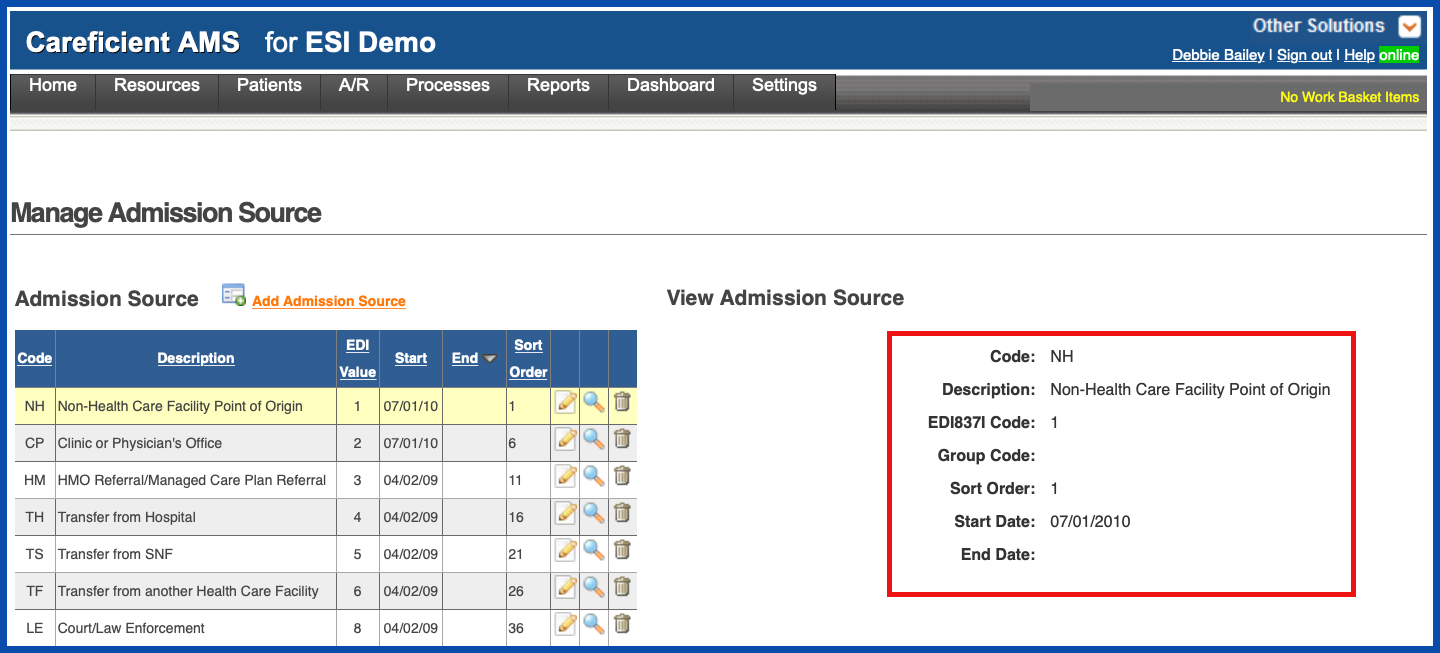
DELETE ADMISSION SOURCE
To delete an Admission Source, click on the trash can
NOTE: For Careficient Agency Administrators, click here to learn more about the privileges for Delete Admission Source.