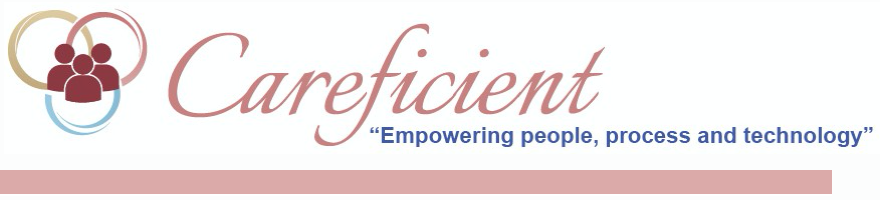
ALLOW MULTIPLE ADDENDUMS
You can create multiple “addendum” orders when a previously created “addendum” order exists that is either in the “initiated” or “saved” status. All services that you list on an addendum order will update the Patient’s scheduling calendar when you select the Schedule Discipline or the Approve button that appears at the bottom of the order entry screen. To use this feature, you must activate an Agency rule using the following path:
-
Settings menu
-
Org/Region/Agency option
-
Select the Agency that will be using this new rule (listed 3rd in the directory tree at the left side of the screen)
-
Select the Rules tab
-
Select the “Add Agency Rule” icon for the rule description that reads: "Allow Multiple Addendum"
-
Enter a Start Date (can be backdated or can be a future date)
-
Select the Save button
To create an addendum order, use the following path:
-
Patients menu
-
Patient Encounters option
-
Find/Select a Patient
-
Select the Orders tab
-
Hover of the “View actions” dropdown arrow
-
Select the “Add Addendum Order” link from the pop-up list
-
Enter and effective date on the Add Interim Order pop-up
-
Select the Save button
-
Enter discipline/frequency/duration information in the “Orders” section
-
Enter detail orders in the “Edit Order Description” section
-
Select the Update button
-
Select your name from the “Nurse’s Signature” dropdown list
-
Change Verbal Order Received date if different from the effective date
-
Enter a time in the “Time” field (can use military time)
- Select the "Save/Close", "Save/Continue", "Schedule Discipline", or the "Approve" button to create the Addendum order.