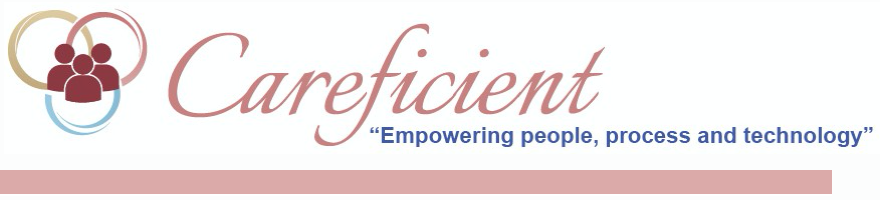
WARN ON OVERLAPPING PATIENT TIME
You can activate an Agency rule that displays a scheduling warning message when you enter an overlapping time for two difference scheduled services for the same Patient on the same day. When this occurs, you will see the following message: "The service times overlap with another service with the same patient. Click ‘Continue” to assign patient anyway".
You can change the time for the service or you can select the "Continue" button to assign the scheduled service that has the same/overlapping time. If you change the date of an existing scheduled service by using the “drag and drop” feature and it creates an overlapping time situation with another service, you will receive the following pop-up message:
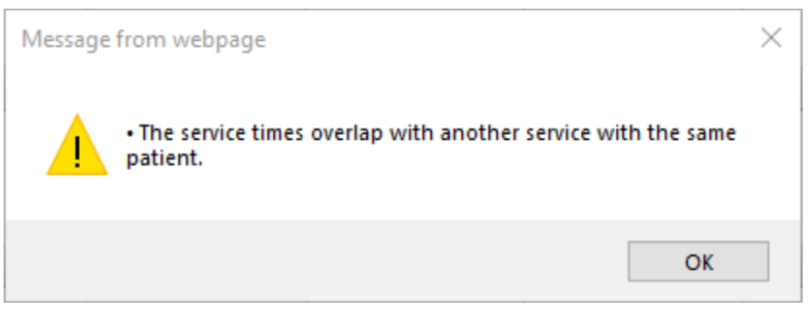
When you select the OK button, the scheduled service will not move to the date selected. If you want to change the date, you will need to remove the scheduled time before you can “drag and drop” the scheduled service to the new date.
To activate the rule, use the following path:
-
Settings menu
-
Org/Region/Agency option
-
Select the Agency from the directory tree that displays at the left side of the screen (3 tier directory, 3rd level)
-
Select the Rules tab
-
Select the “Add Agency Rule” icon “Warn on overlapping Patient time” rule
-
Enter a “Start Date”
-
Select the Save button