EDIT ADDRESS/PHONE INFO (Top)
To edit the address or phone information, click on the "Edit" link.
NOTE: For Careficient Agency Administrators, click on the following to learn more about the privileges for editing Contact Tab info: Edit Associate.
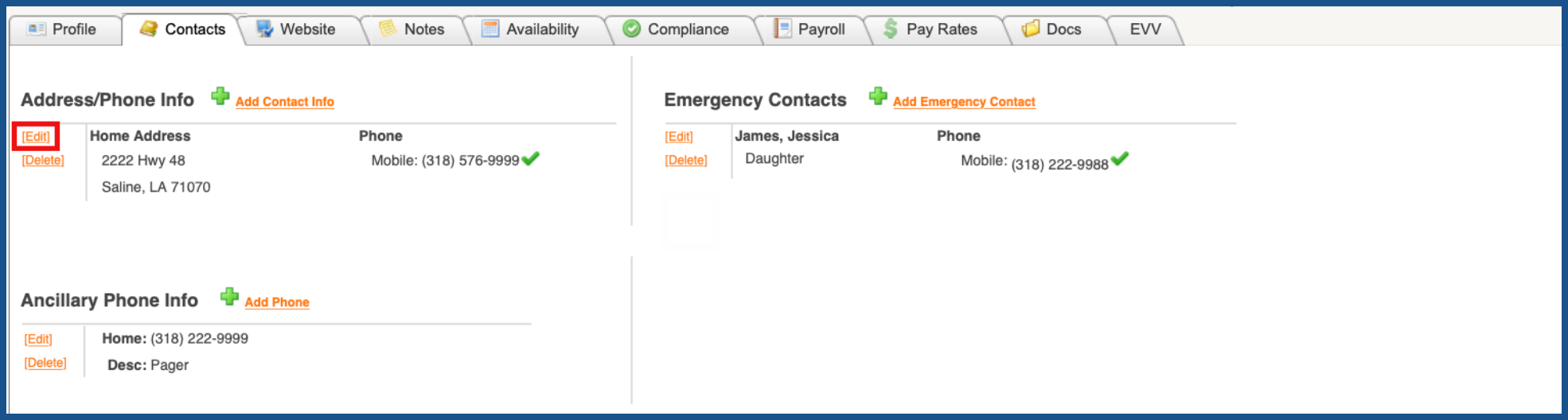
Choose the "Address Type" from the drop down. Enter the required information and click "Save" when finished.
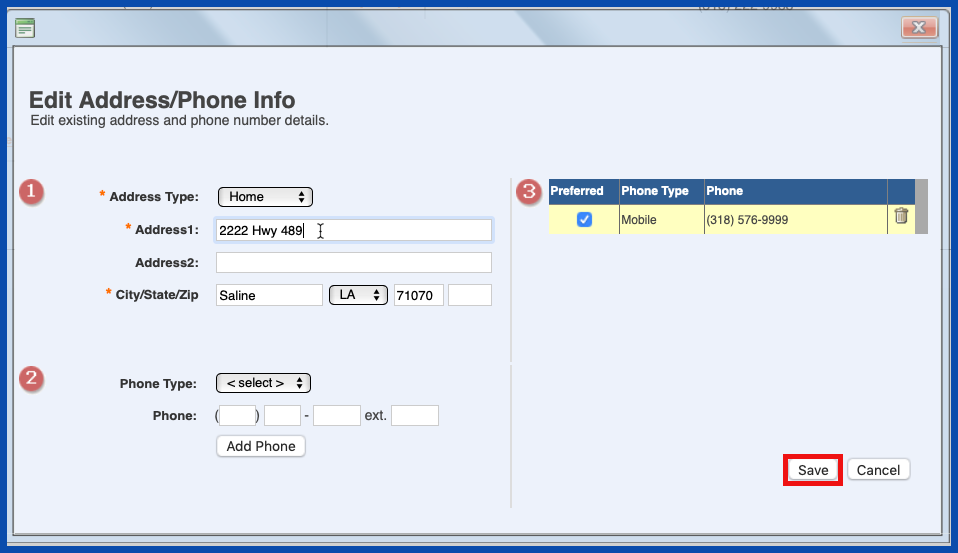
DELETE ADDRESS/PHONE INFO (Top)
To delete Address/Phone Info, click on the "Delete" link.
NOTE: For Careficient Agency Administrators, click on the following to learn more about the privileges for deleting Contact Tab info: Delete Associate.
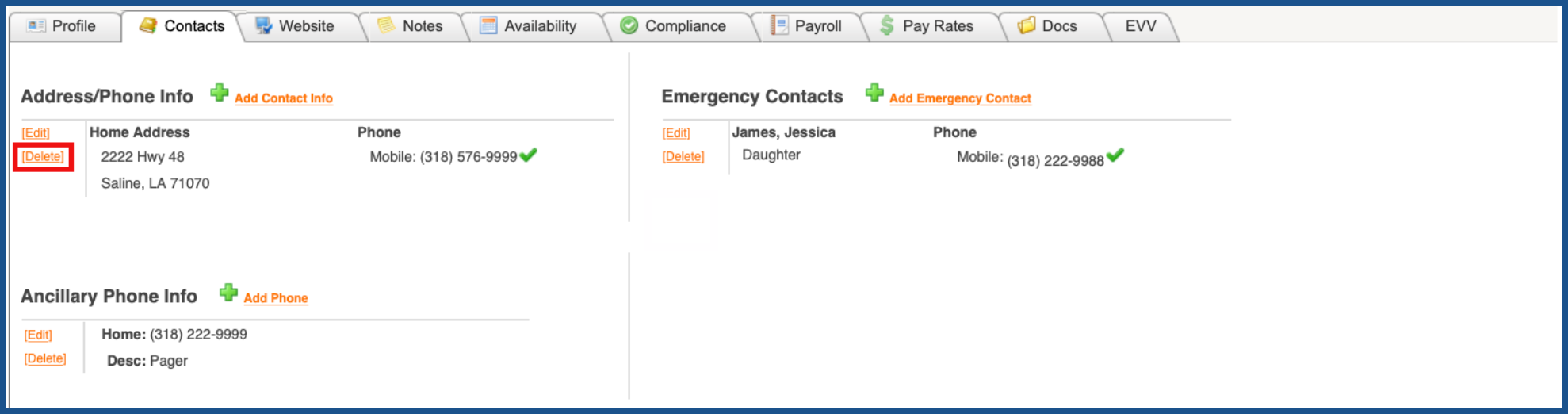
You will be asked if you are sure you want to delete. Click "OK" to confirm.
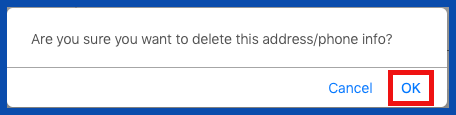
ADD ANCILLARY PHONE INFO (Top)
To add an ancillary phone and information, click on "Add Phone".
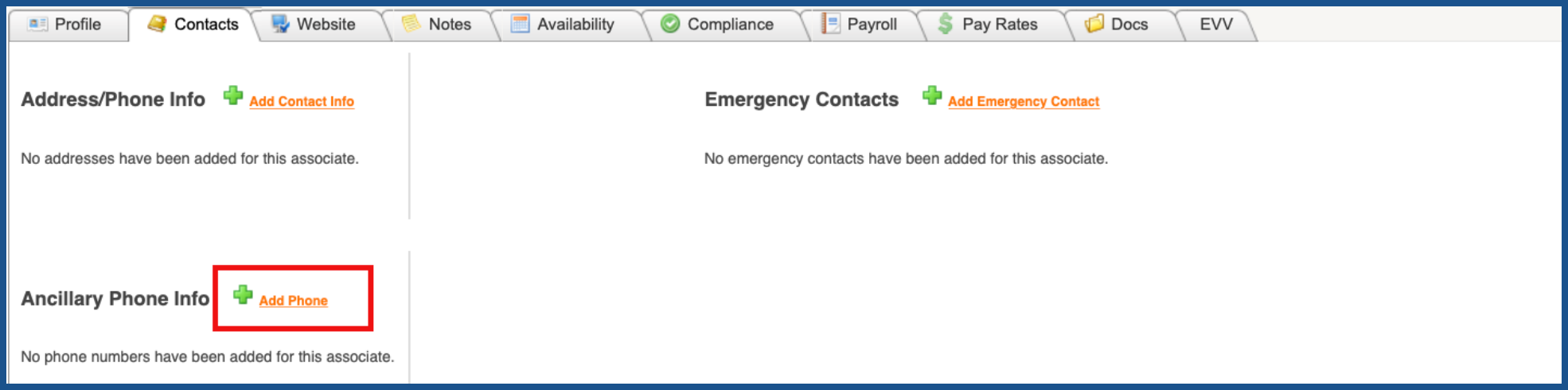
Enter the information needed and click "Save" when finished.
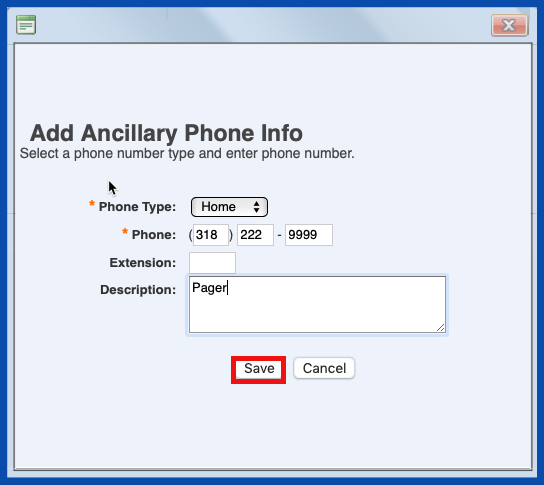
EDIT ANCILLARY PHONE INFO (Top)
To edit ancillary phone info, click on the "Edit" link.
NOTE: For Careficient Agency Administrators, click on the following to learn more about the privileges for editing Contact Tab info: Edit Associate.
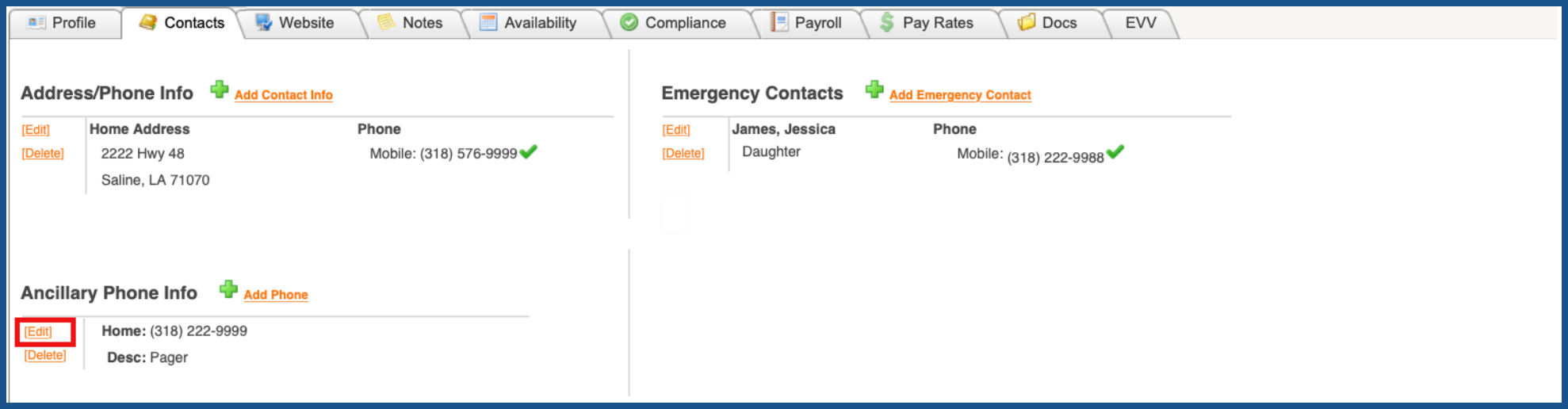
Make the necessary changes and click "Save" when you are finished.
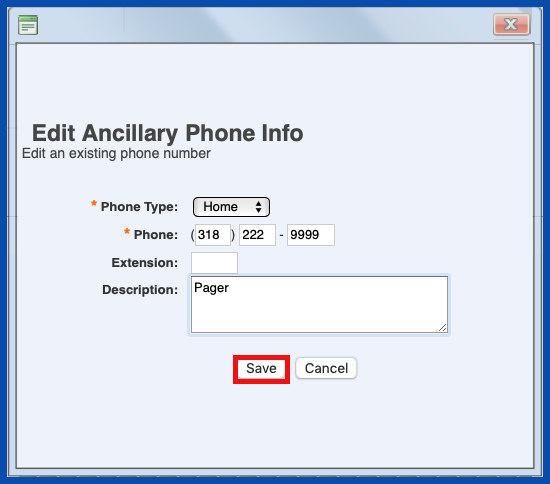
DELETE ANCILLARY PHONE INFO (Top)
To delete ancillary phone info, click on the "Delete" link.
NOTE: For Careficient Agency Administrators, click on the following to learn more about the privileges for deleting Contact Tab info: Delete Associate.
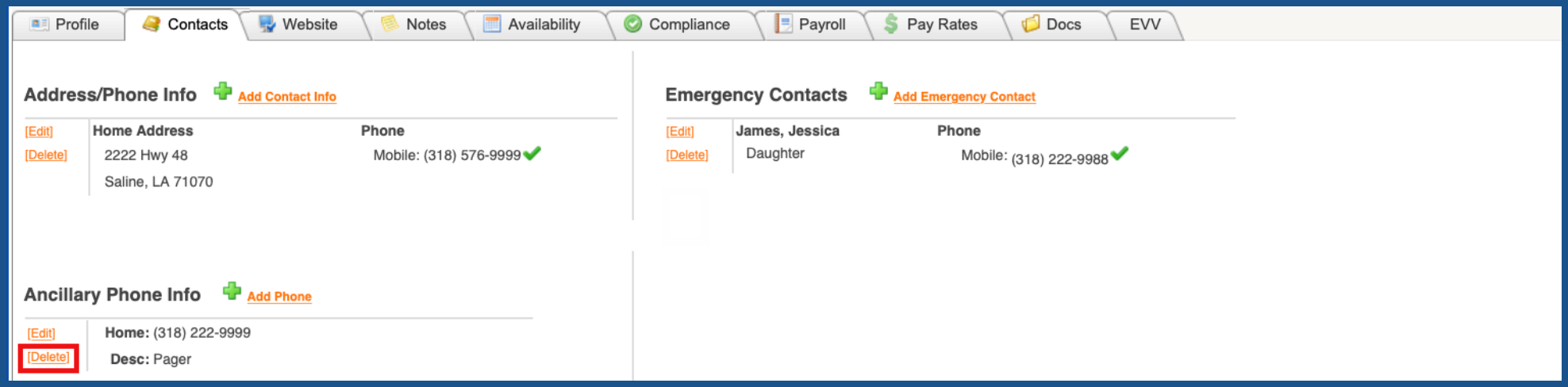
You will be asked if you are sure you want to delete. Click "OK" to confirm.
