OVERRIDE AVAILABILITY (Top)
To override the associate availability, click the "Override Availability" link.
NOTE: For Careficient Agency Administrators, click on the following to learn more about the privileges for View Associate Override Availability, Edit Associate Override Availability and Add Associate Override Availability.
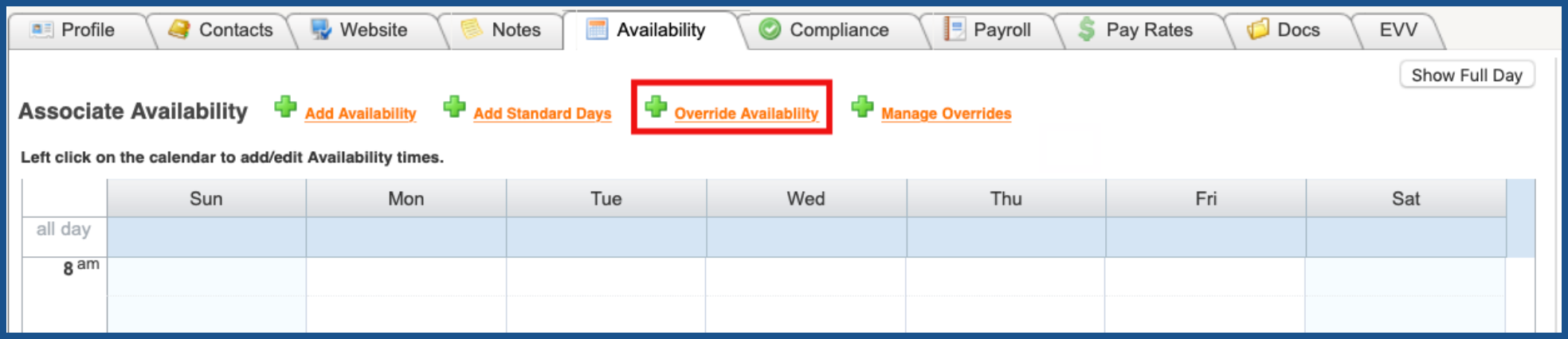
Choose to either change an available time to unavailable by clicking the "Unavailable" box OR change an unavailable time to available by clicking the "Available" box. You also have the option to make these changes for every other week by checking the "Bi-Weekly" box. Make the necessary changes. Click "Save" when finished.
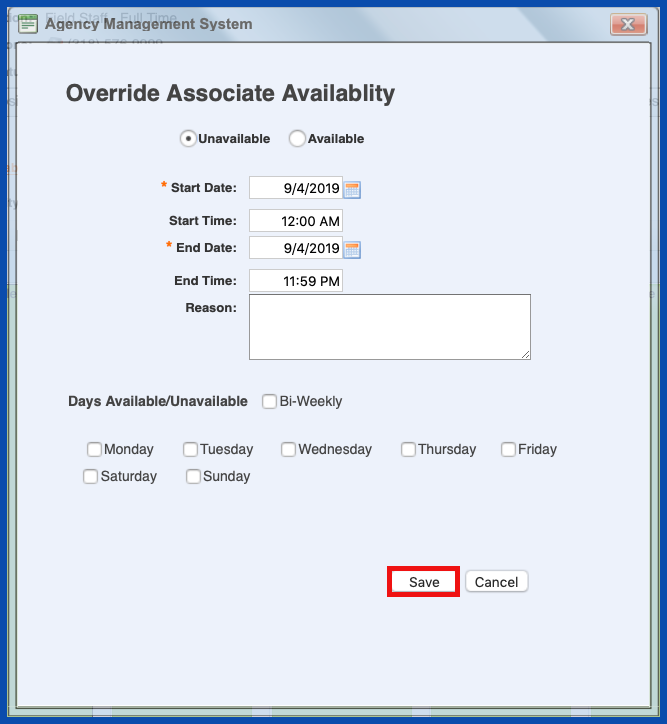
MANAGE OVERRIDES (Top)
To manage any overrides that have been entered, click on the "Manage Overrides" link.
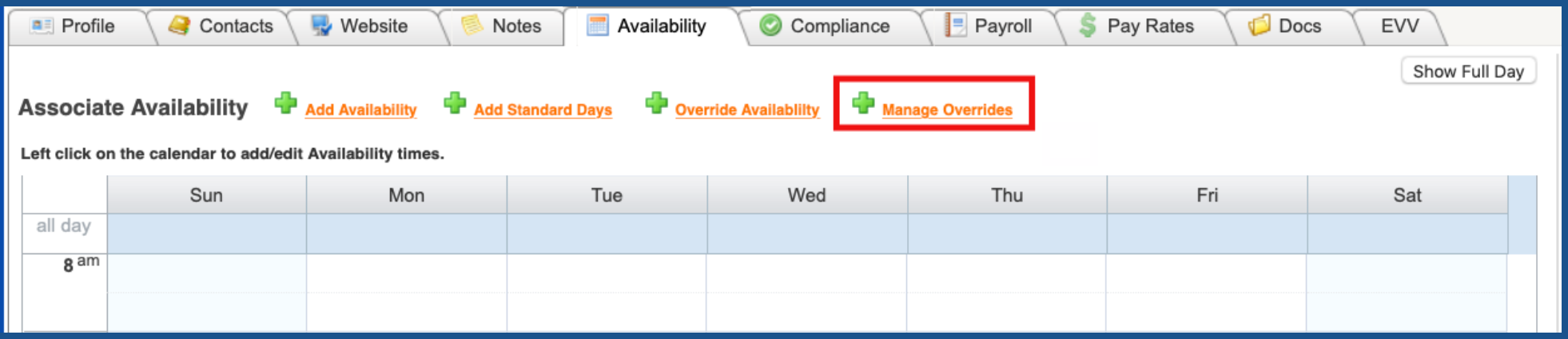
Delete the override by clicking on the "Trash Can". Click on "Close" when finished.
NOTE: For Careficient Agency Administrators, click on the following to learn more about the privileges for Delete Associate Override Availability.
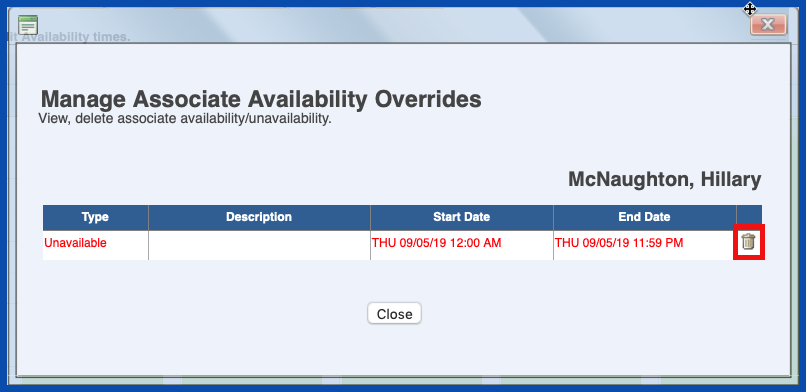
SHOW FULL DAY (Top)
You can view the associates availability either in 8-5 view or click on the "Show Full Day" button to view from 12am - 1159 pm.
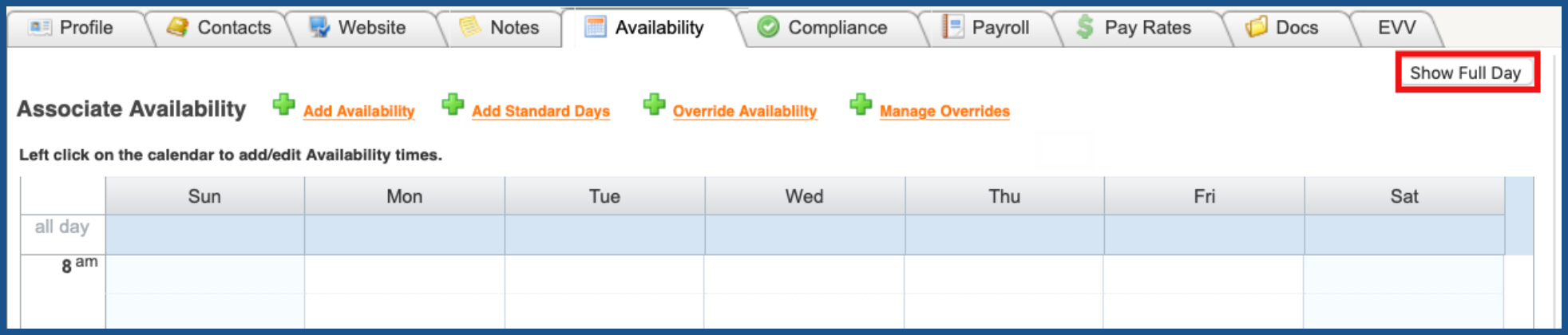
SHOW 8-5 (Top)
To return to 8am - 5 pm view, click on the "Show 8-5" button.
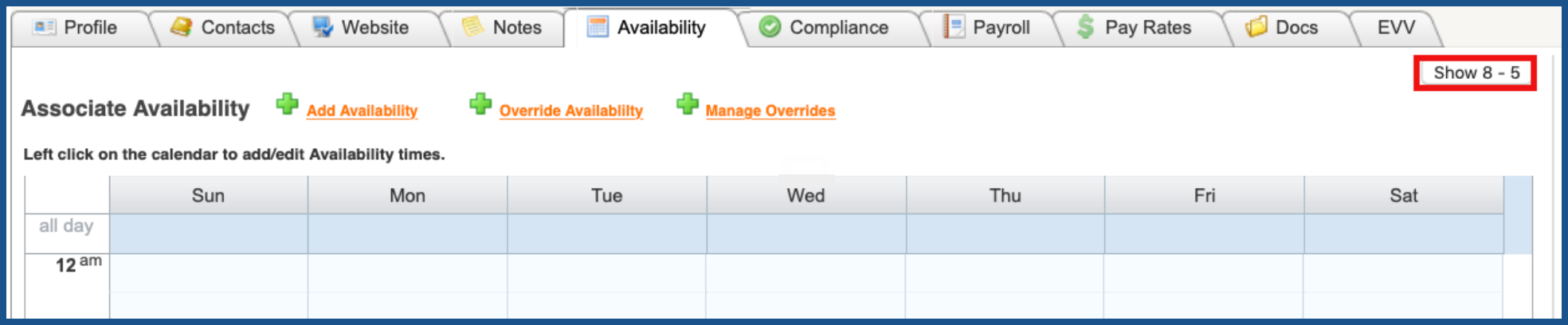
You can also drag and drop availability from one day or time to another by clicking and holding the mouse while moving availability to desired location.