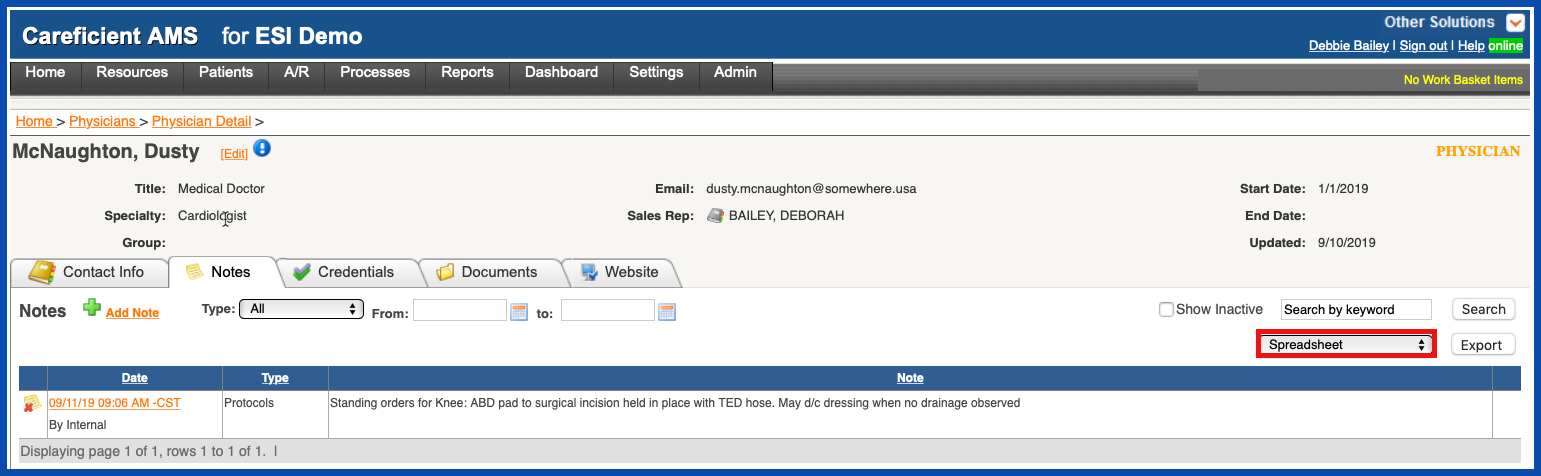REACTIVATE NOTE (Top)
To show notes that you have inactivated, click on the "Show Inactive" box...
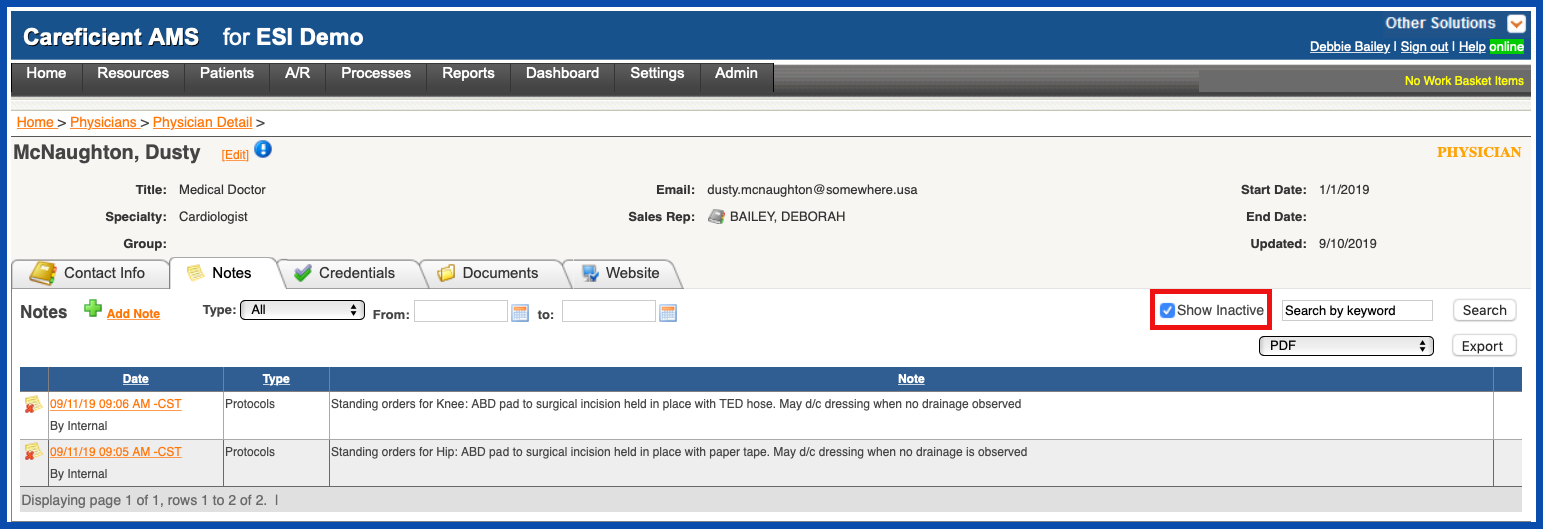
and click "Search".
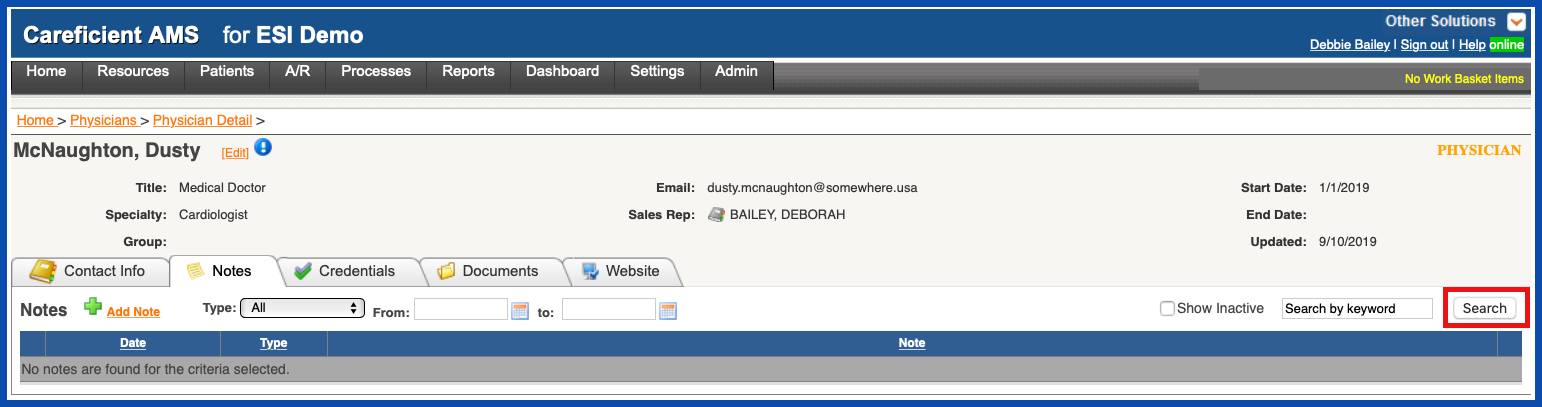
This will show all the notes that you have inactivated. To reactivate the note, click on the "Reactivate" icon. This will move the note back to an active status.
NOTE: For Careficient Agency Administrators, click on the following to learn more about the privileges for inactivating and reactivating notes: Inactivate and Activate Physician Notes.
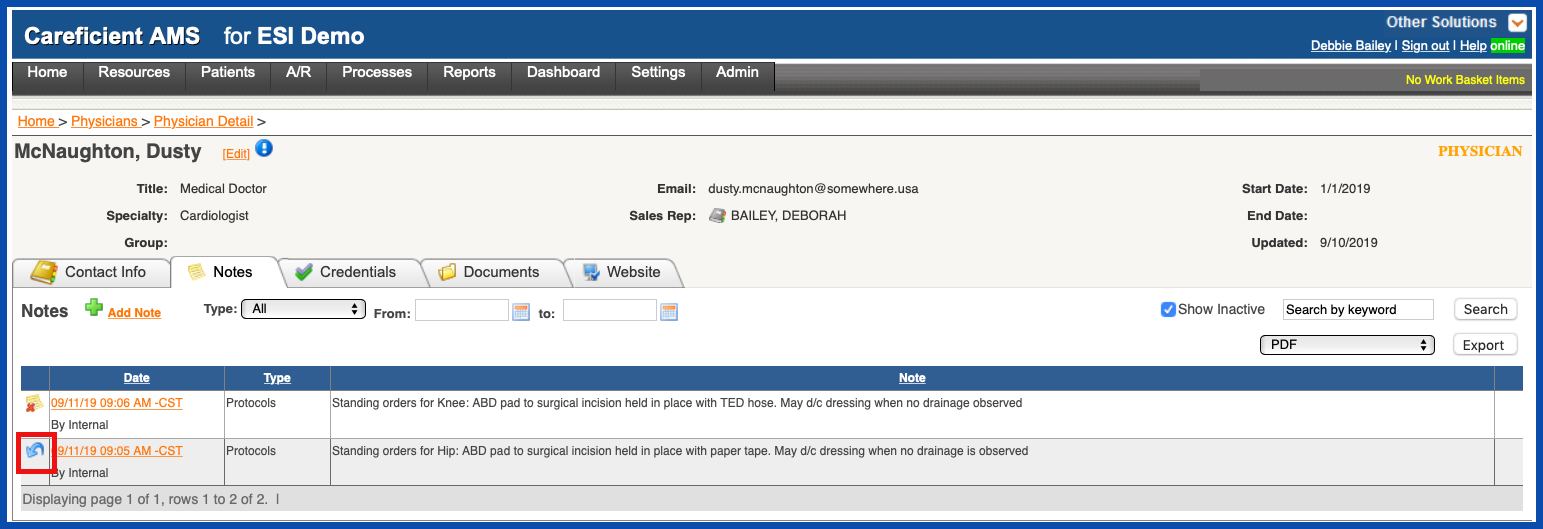
You can search your notes by "Type"...
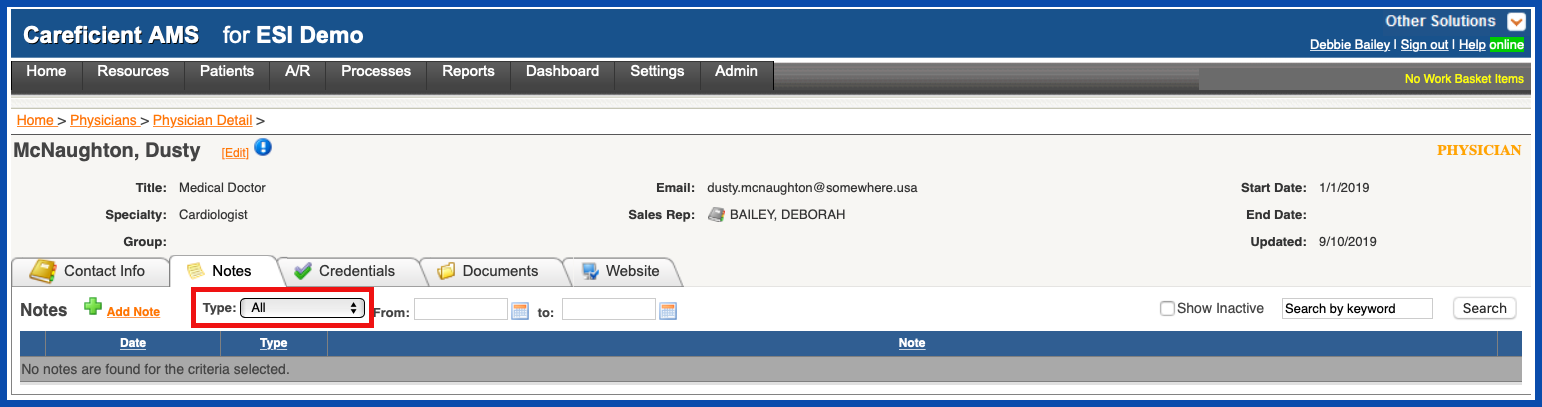
by "From" and "To" dates...
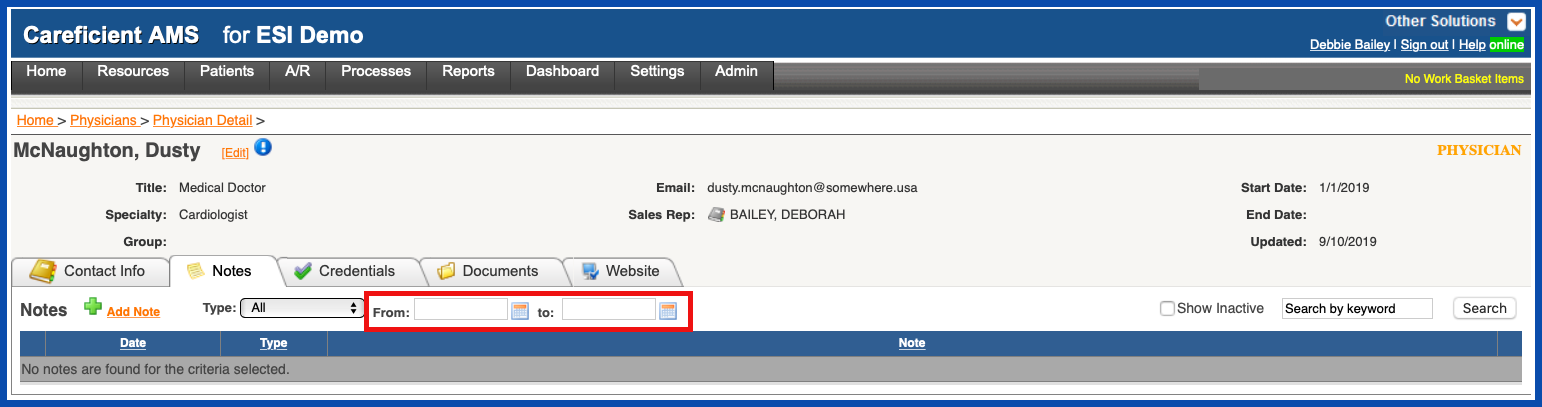
or by "Keyword".
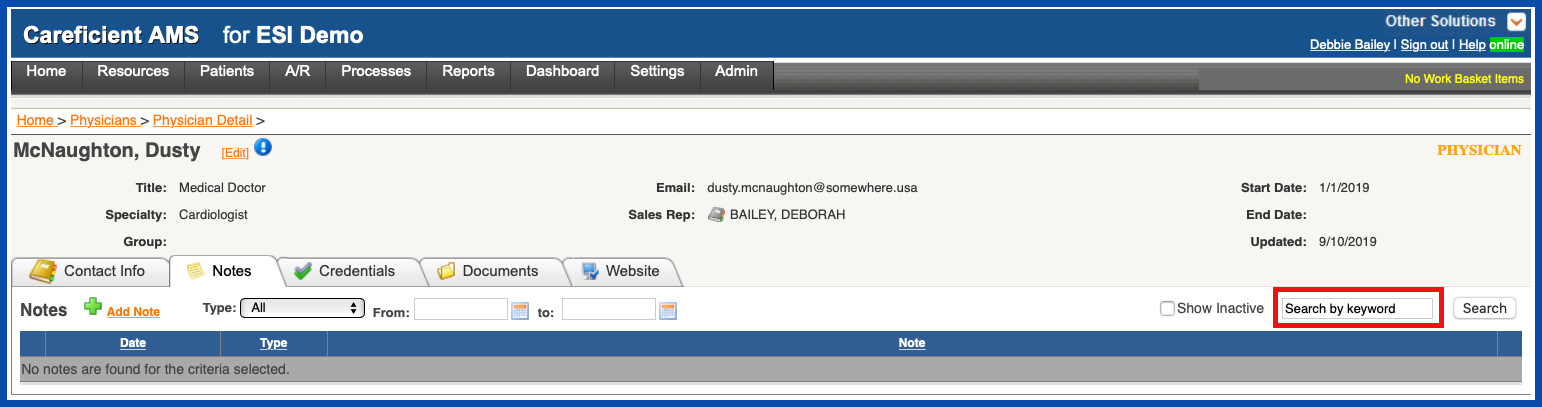
REPORTS (Top)
Physician Notes (PDF) includes:
- Date
- Entered by
- Type
- Note
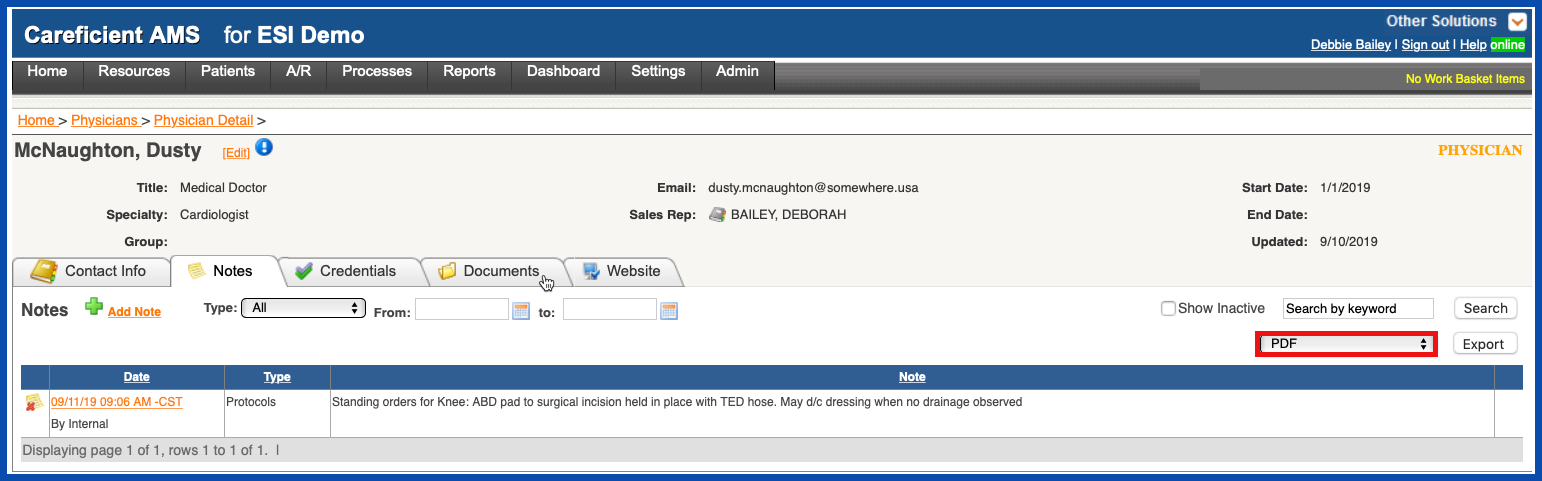
Physician Notes (Spreadsheet) includes:
- Date
- Entered by
- Description
- Note