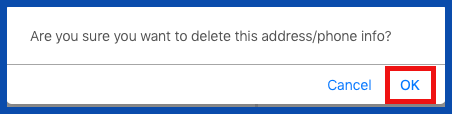EDIT ADDRESS/PHONE INFO (Top)
Click on the "Edit" link to edit the Address/Phone Info.
NOTE: For Careficient Agency Administrators, click on the following to learn more about the privileges for Edit Facility.
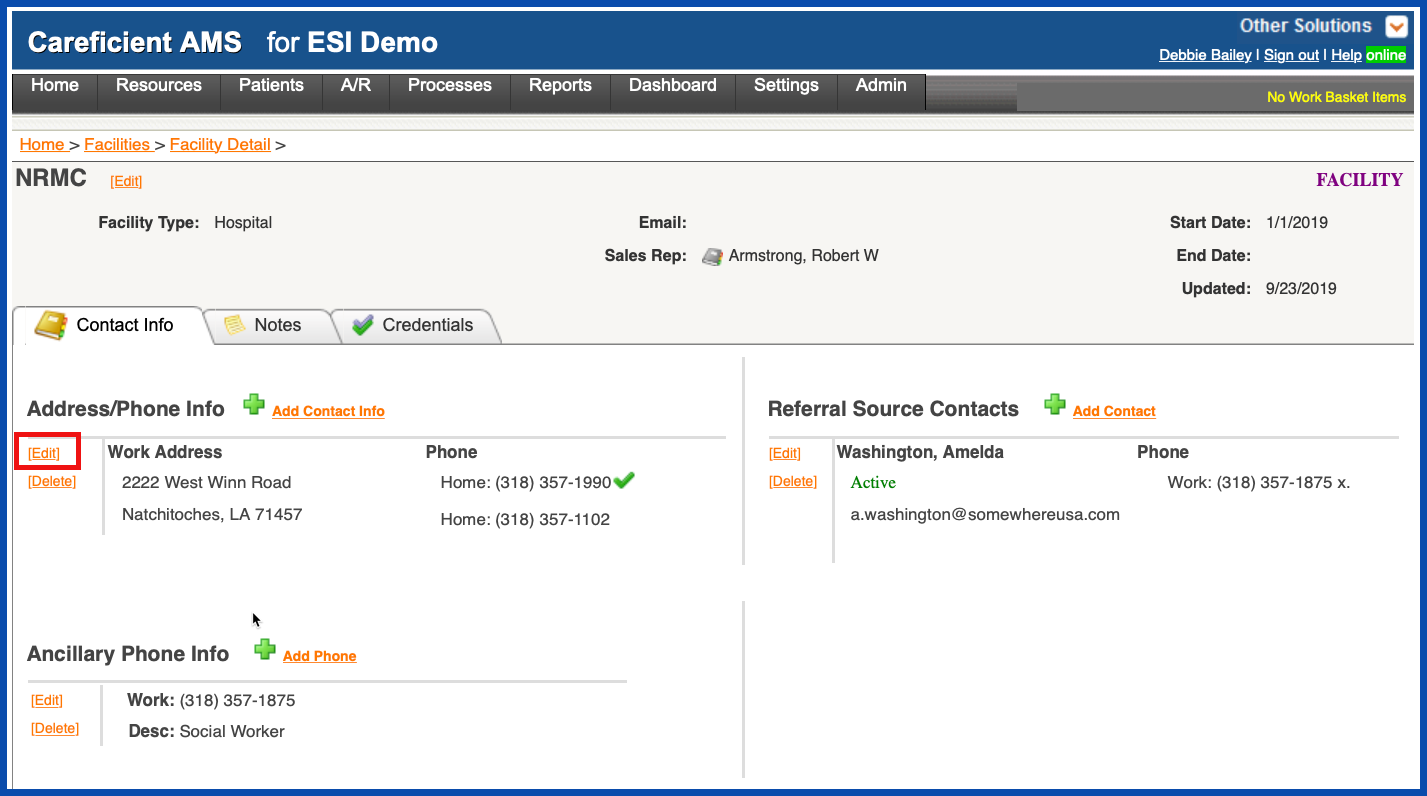
Enter the required information and click "Save" when finished.
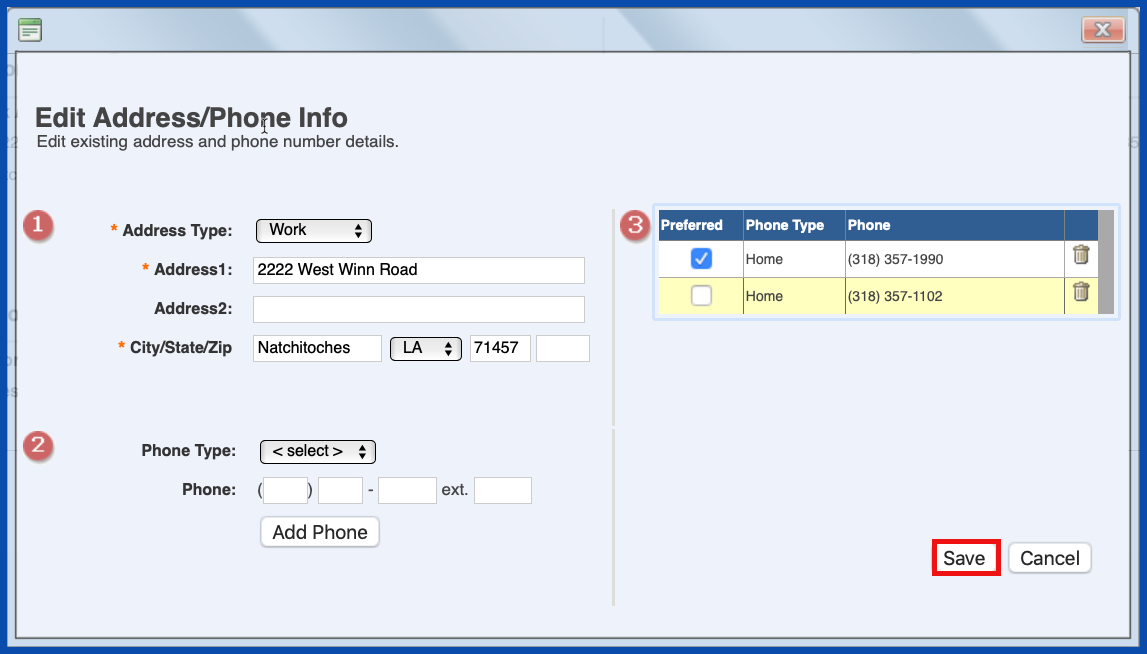
DELETE ADDRESS/PHONE INFO (Top)
Click on the “Delete” link to delete the Address/Phone Info.
NOTE: For Careficient Agency Administrators, click on the following to learn more about the privileges for Delete Facility.
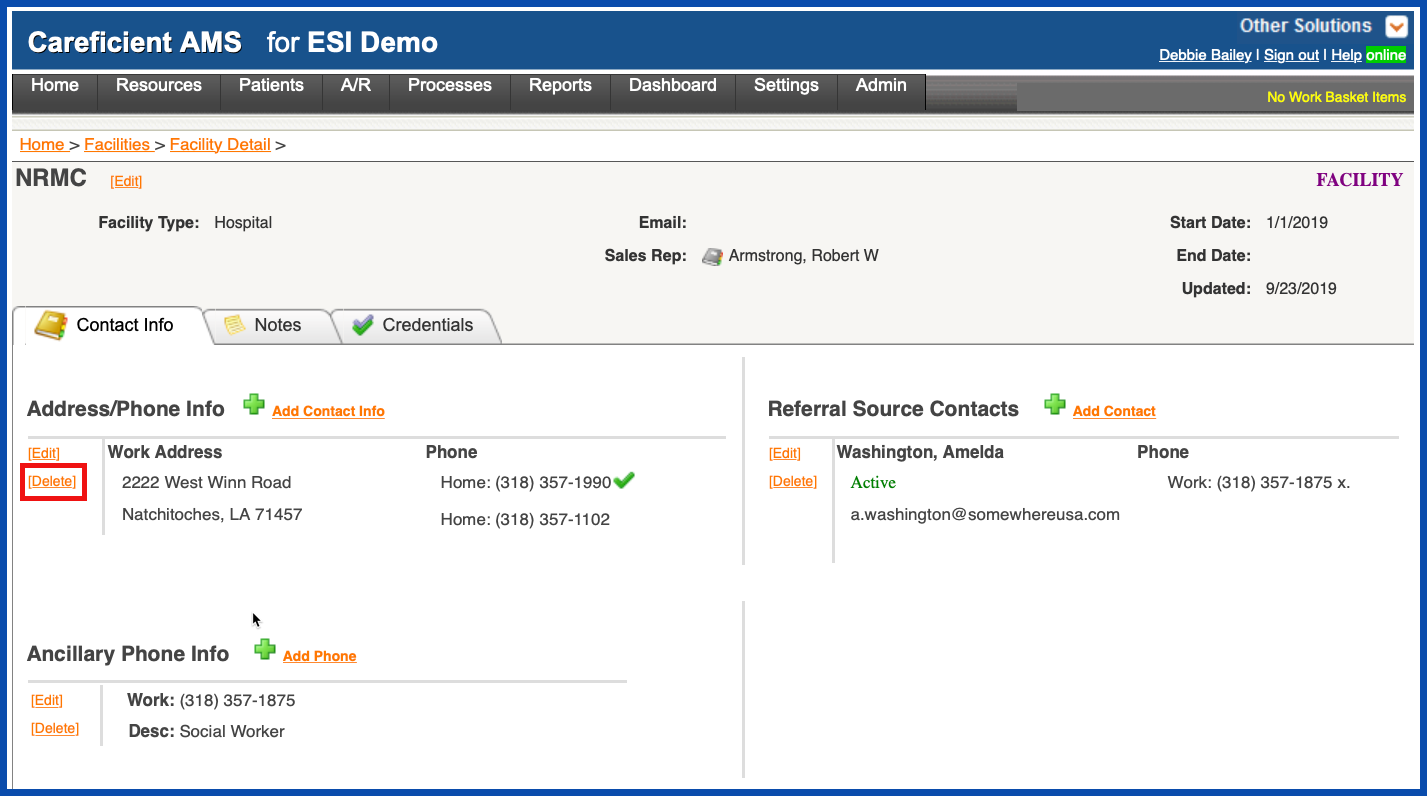
You will be asked if you are sure you want to delete. Click "OK" to confirm.