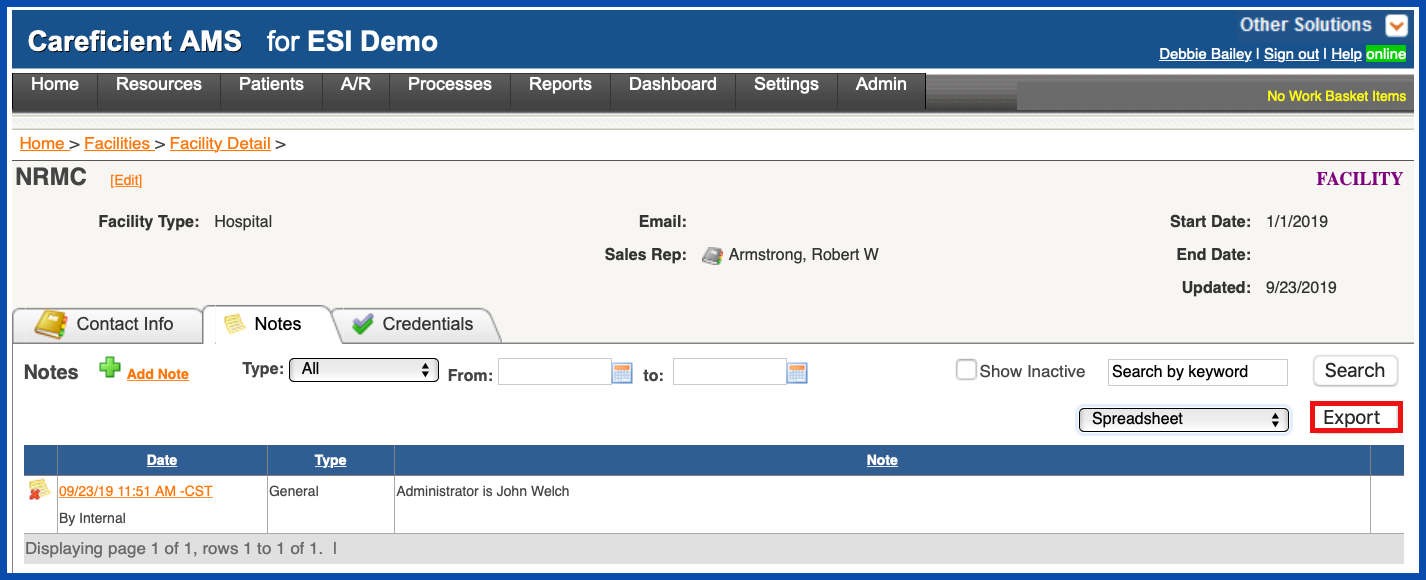INACTIVATE NOTES (Top)
To mark a note as inactive, click on the "Inactivate" icon".
NOTE: For Careficient Agency Administrators, click on the following to learn more about the privileges for Inactivate and Activate Facility Notes.
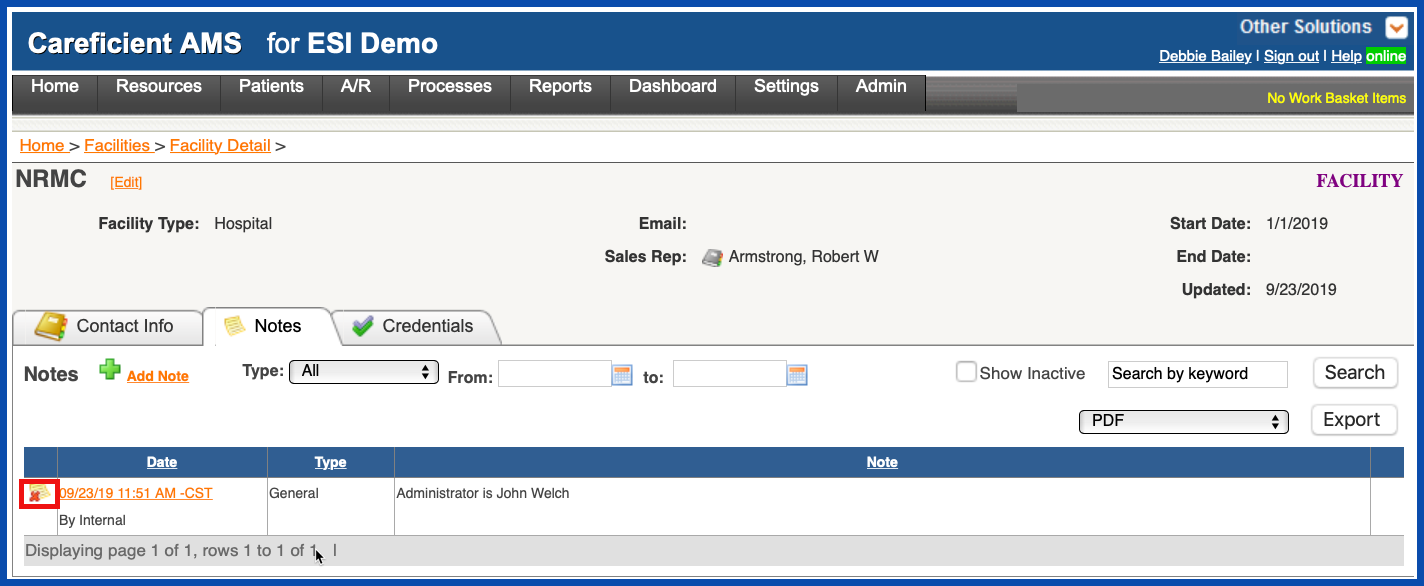
To show notes that you have inactivated, click on the "Show Inactive" box and click "Search".
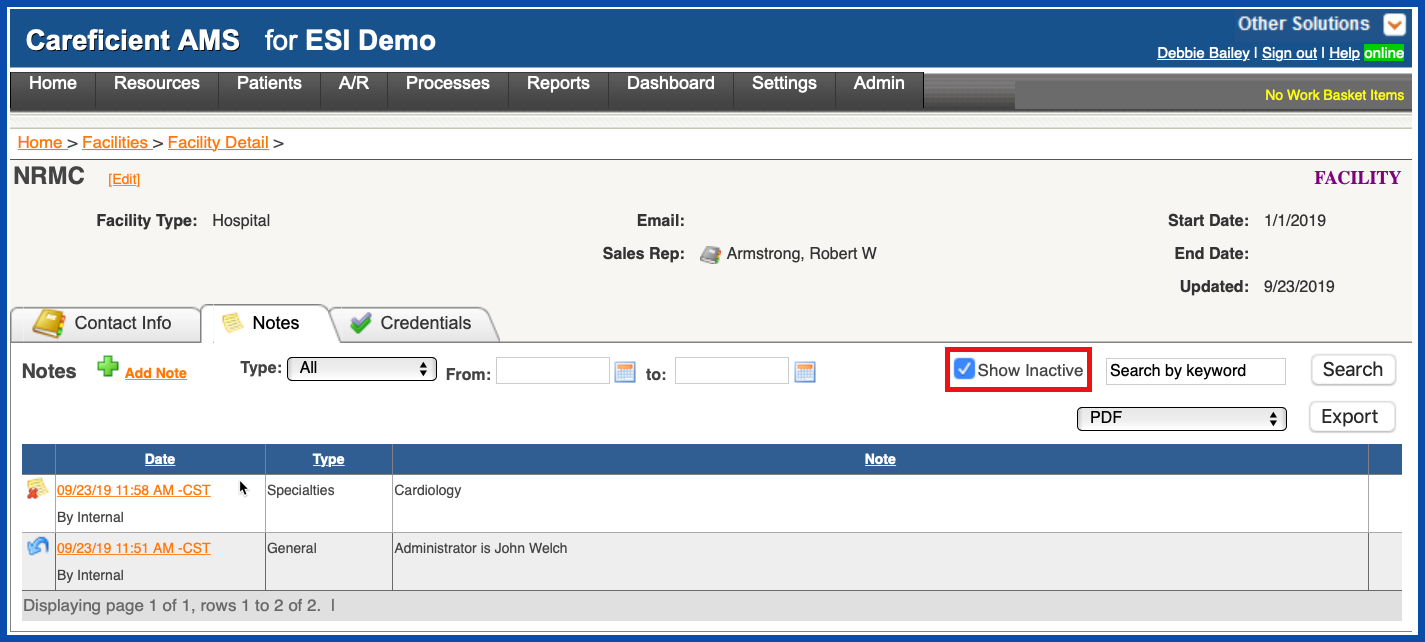
REACTIVATE NOTES (Top)
This will show all the notes that you have inactivated. To reactivate the note, click on the "Reactivate" icon. This will move the note back to an active status.
NOTE: For Careficient Agency Administrators, click on the following to learn more about the privileges for Inactivate and Activate Facility Notes.
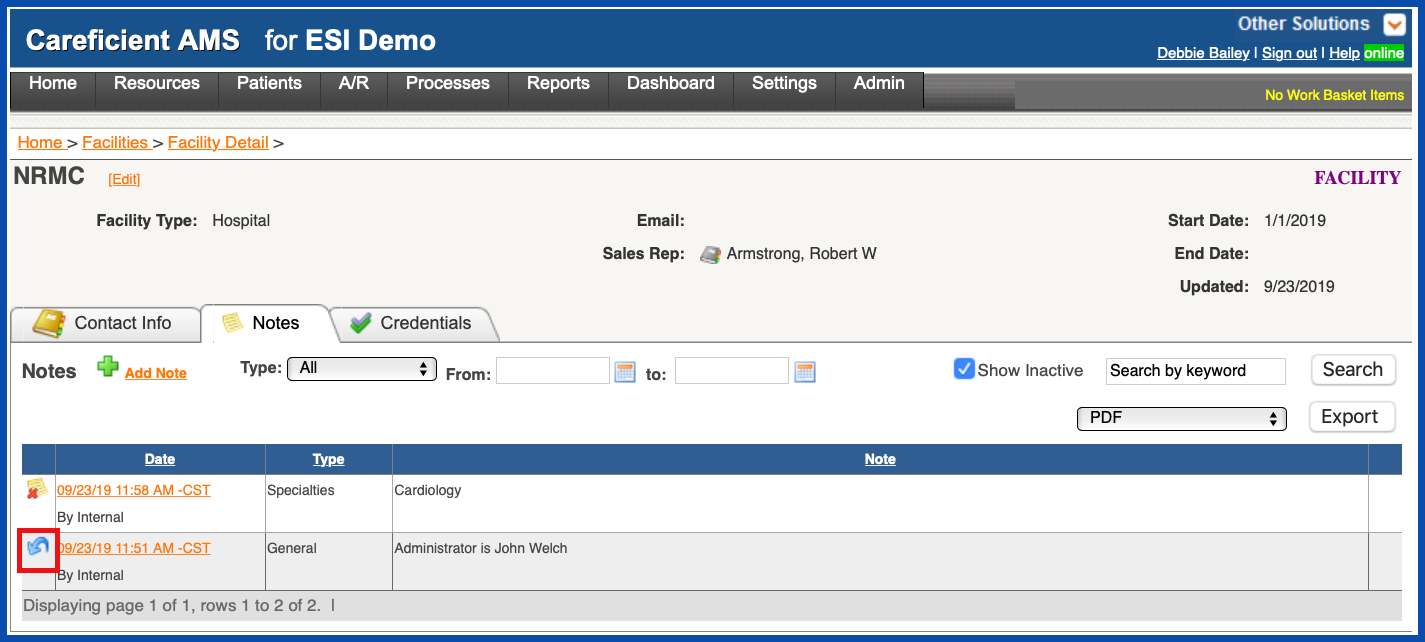
You can search your notes by "Type"...
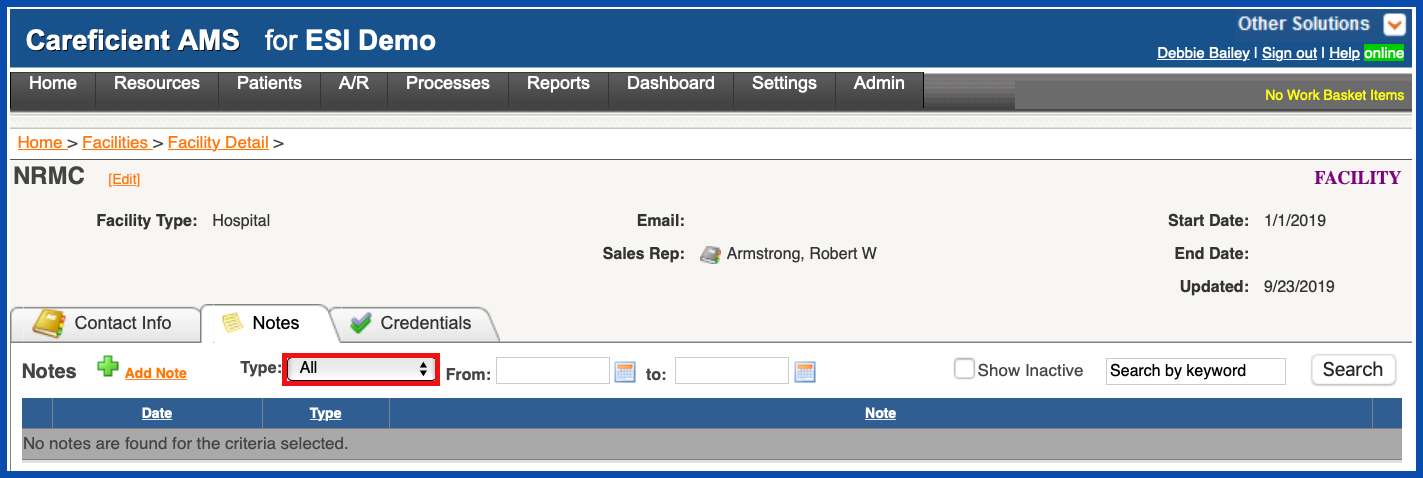
by "From" and "To" dates...
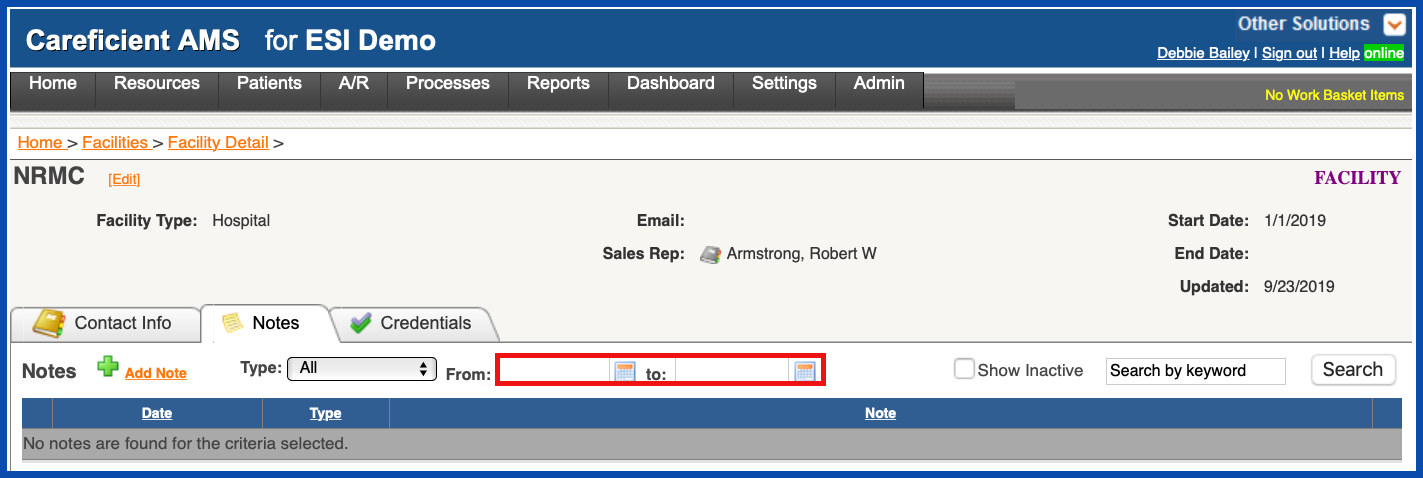
or by "Keyword".
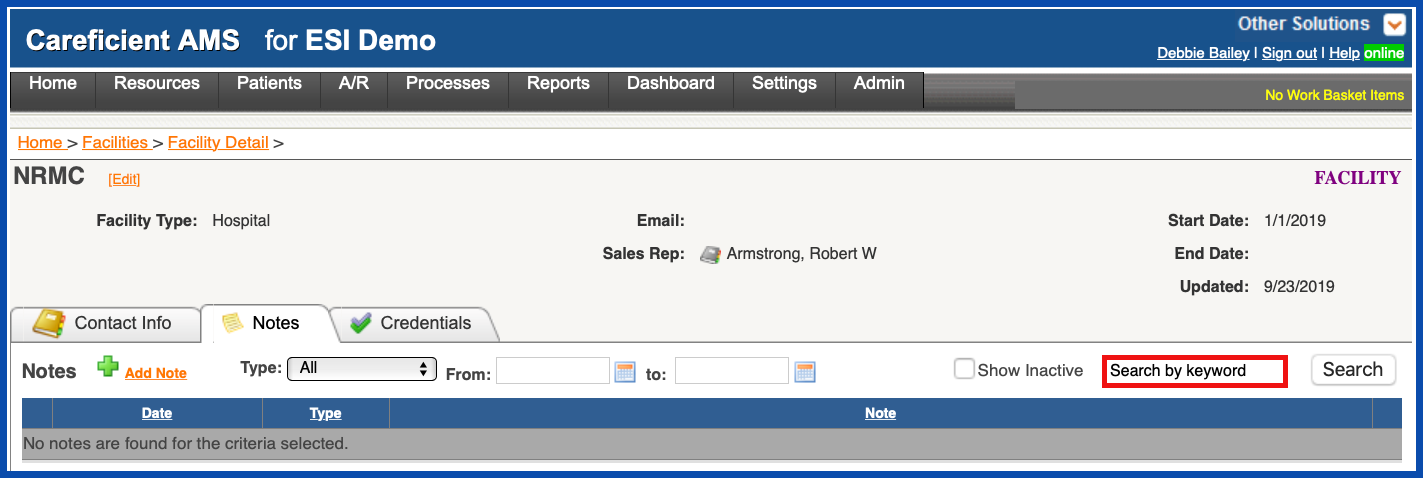
REPORTS (Top)
Facility Notes (PDF) includes:
- Date
- Entered by
- Type
- Note
- Deactivated
- Deactivated by
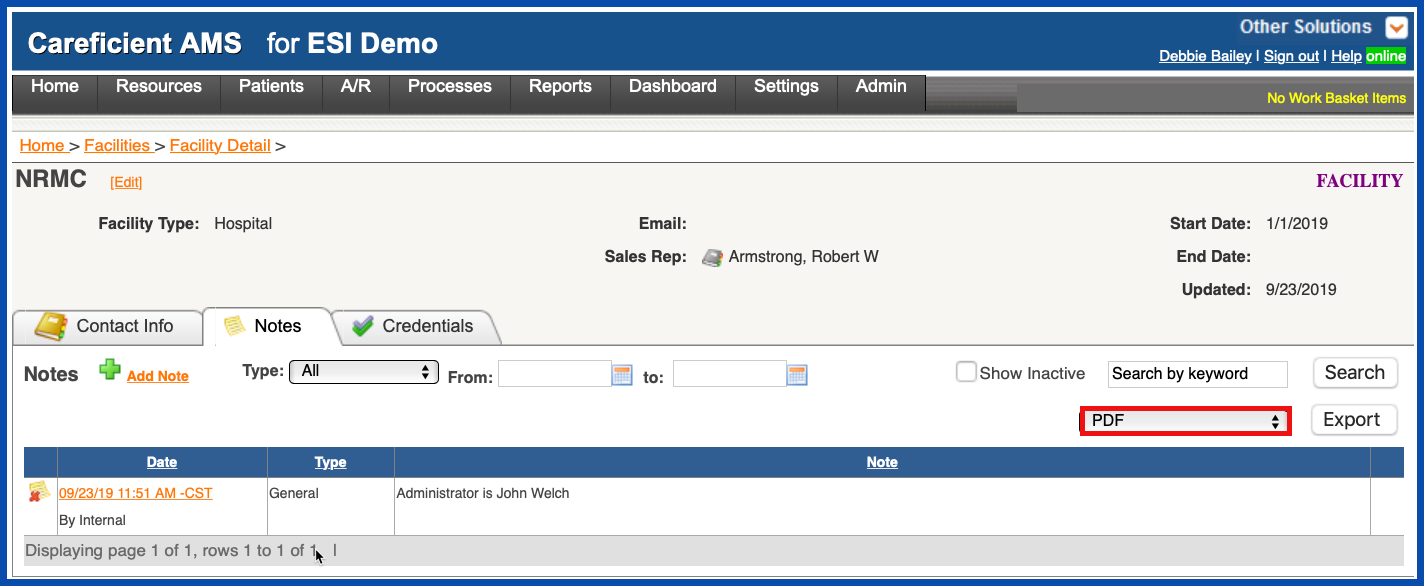
Facility Notes (Spreadsheet) includes:
- Date
- Entered by
- Description
- Note
- Deactivated Date
- Deactivated By
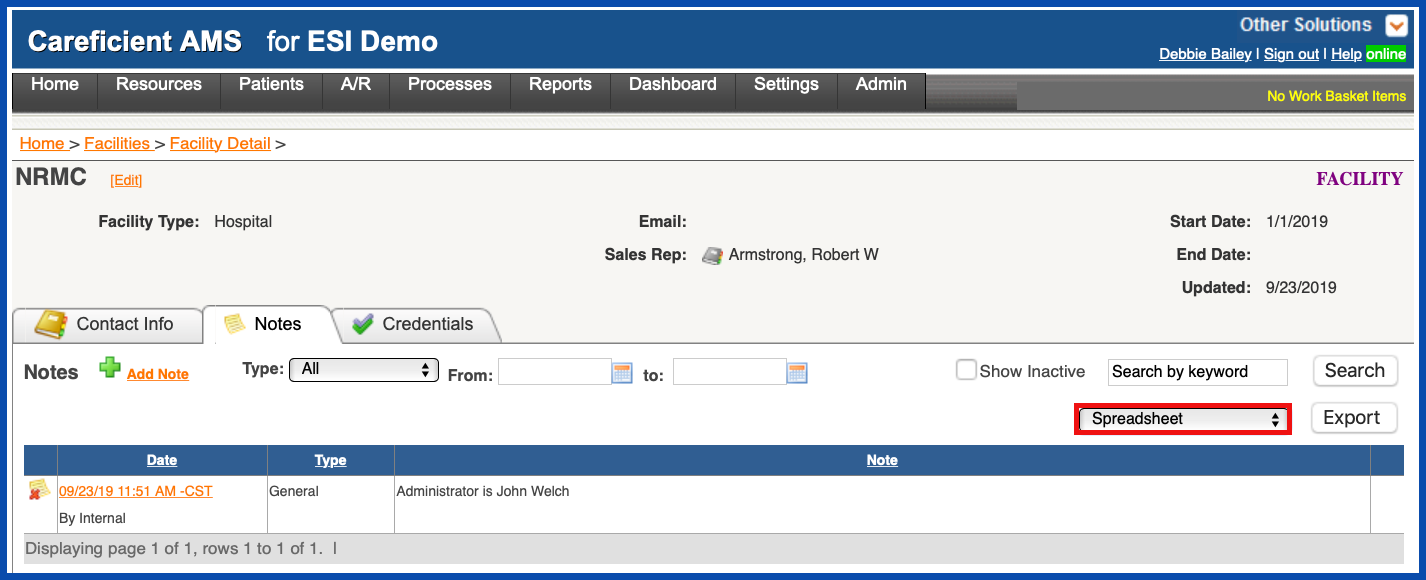
Click "Export" to create the report.