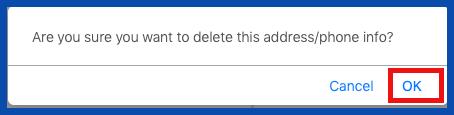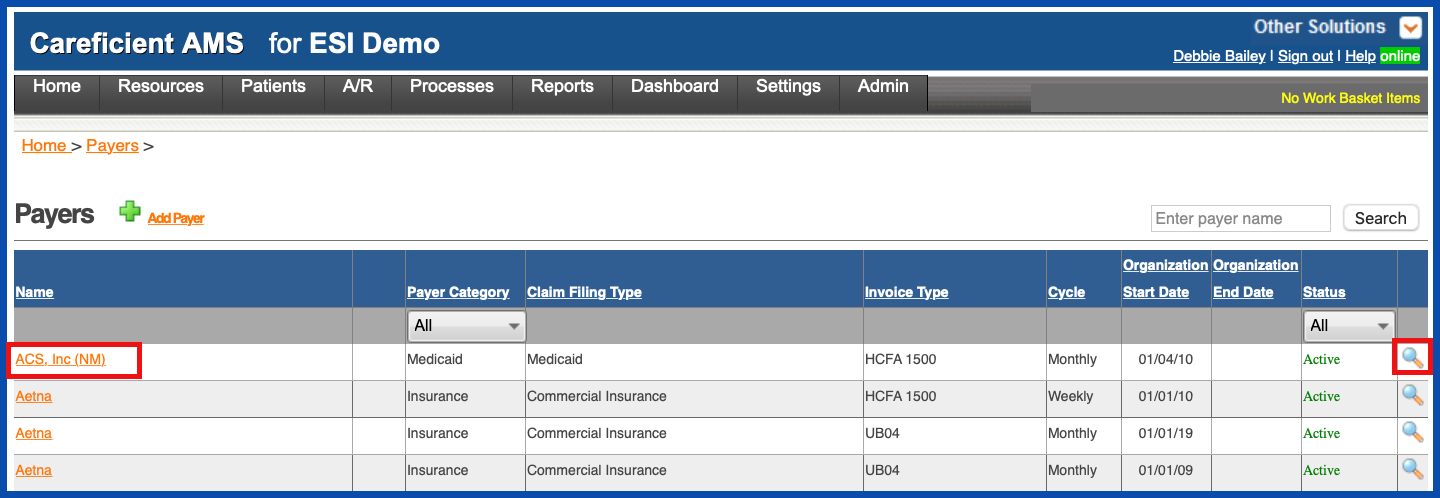
ADD ADDRESS (Top)
The Organization Payer master file will open. The Contact Info Tab is the default when selecting a payer. To add an address, click on "Add Address".
NOTE: For Careficient Agency Administrators, click on the following to learn more about the privileges for Add Payers.
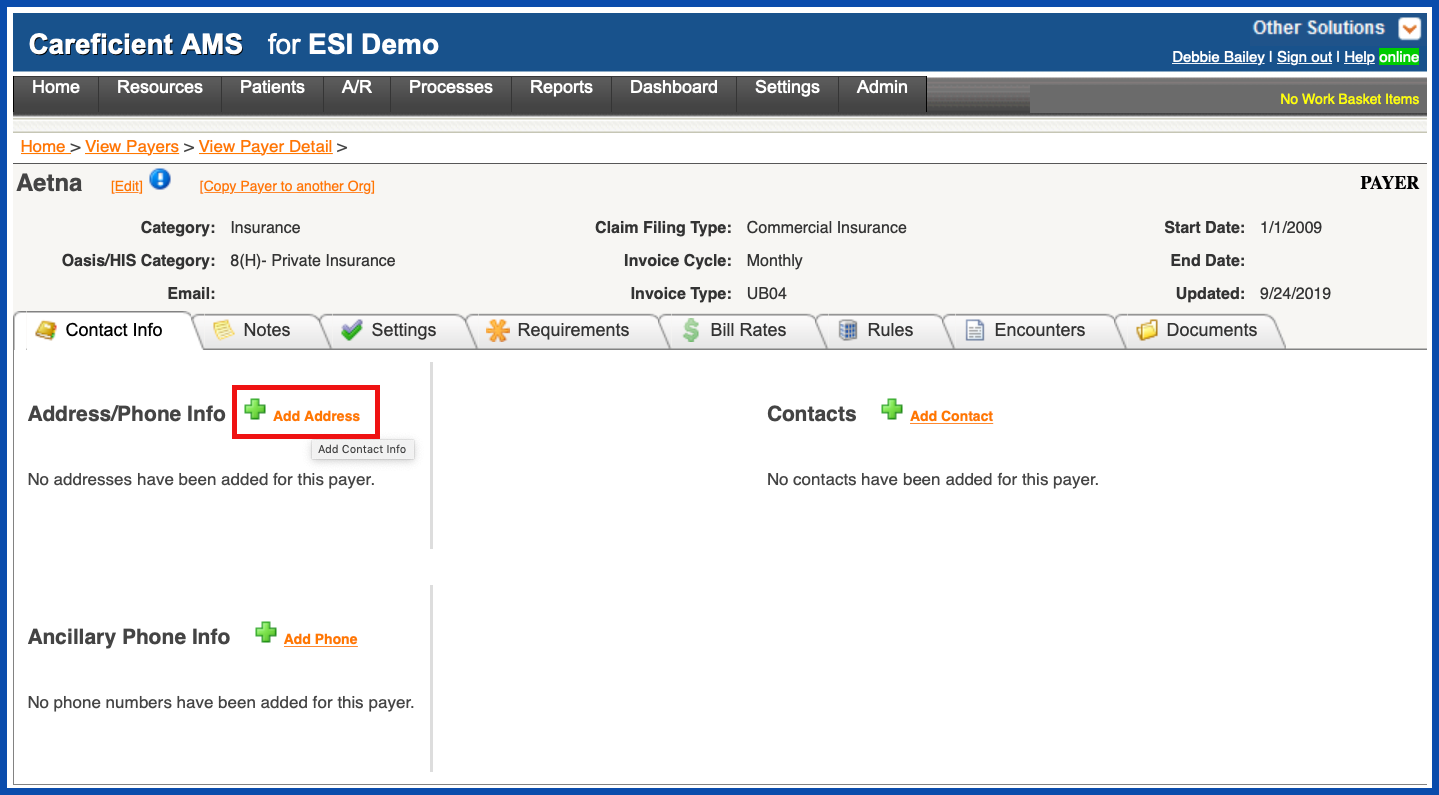
Enter the required information and click "Add Phone" to add the phone number.
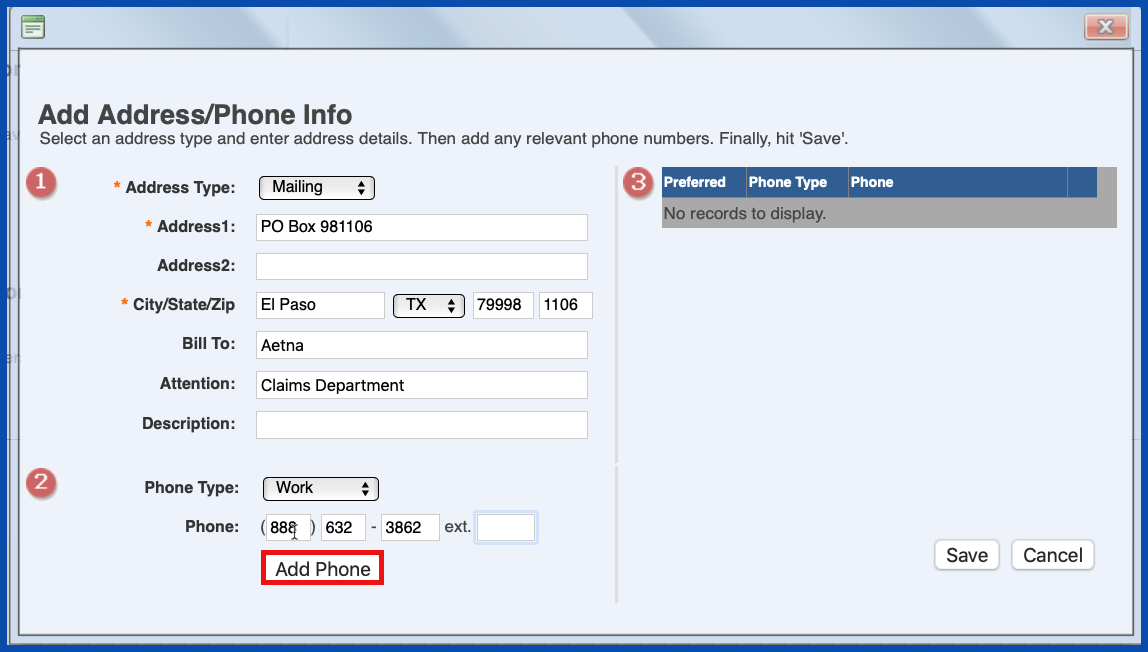
You can select the Preferred phone number and add another number if needed. Click "Save" when finished.
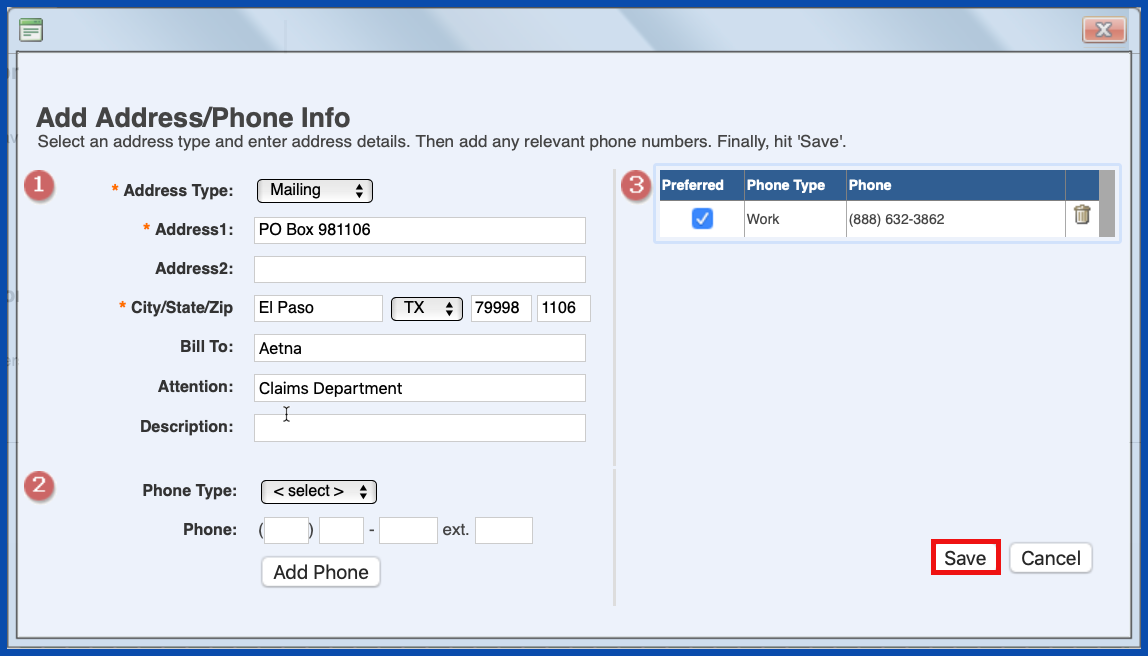
EDIT ADDRESS/PHONE INFO (Top)
Click on the "Edit" link to edit the Address/Phone Info.
NOTE: For Careficient Agency Administrators, click on the following to learn more about the privileges for Edit Payers.
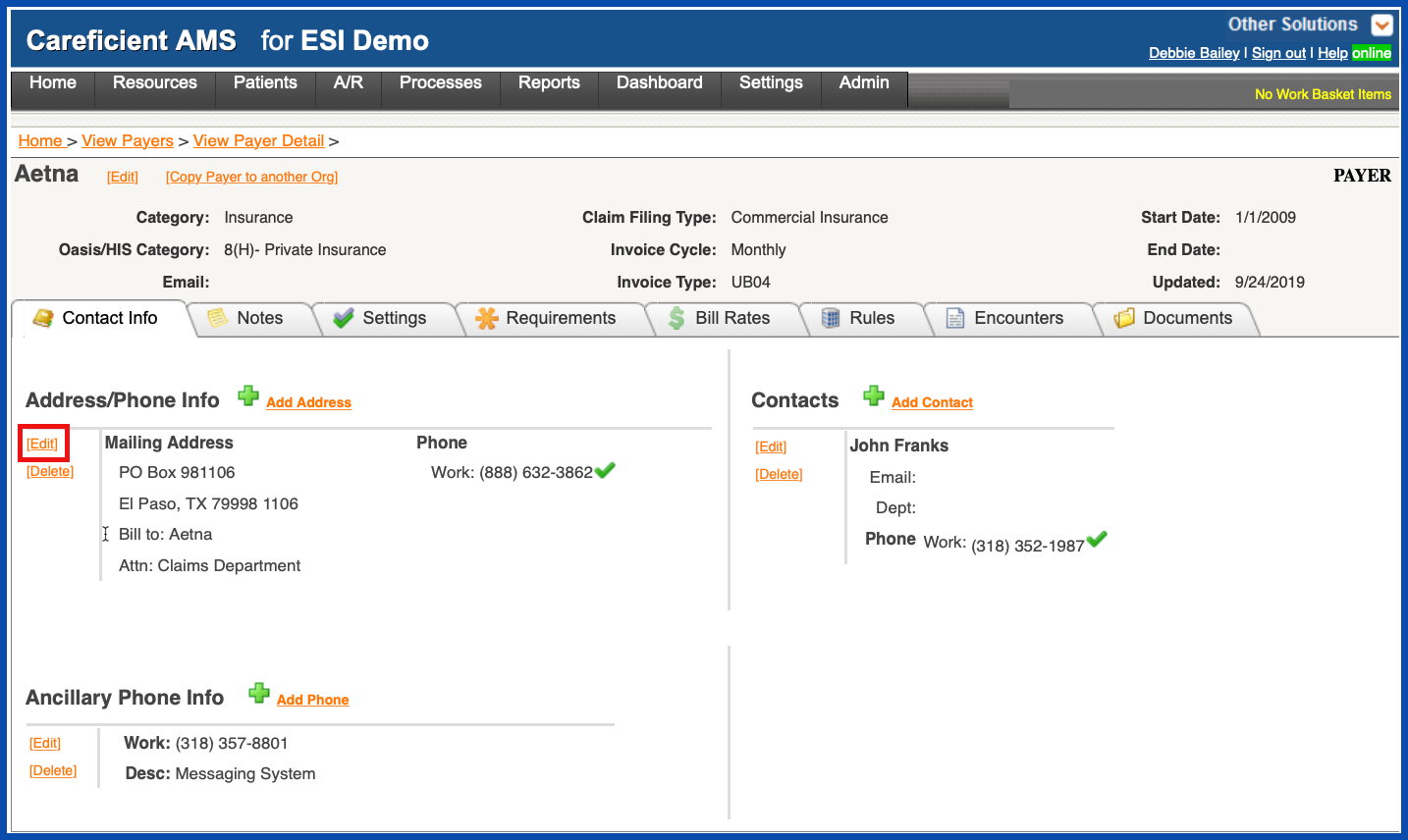
Make the necessary changes and click "Save" when you are finished.
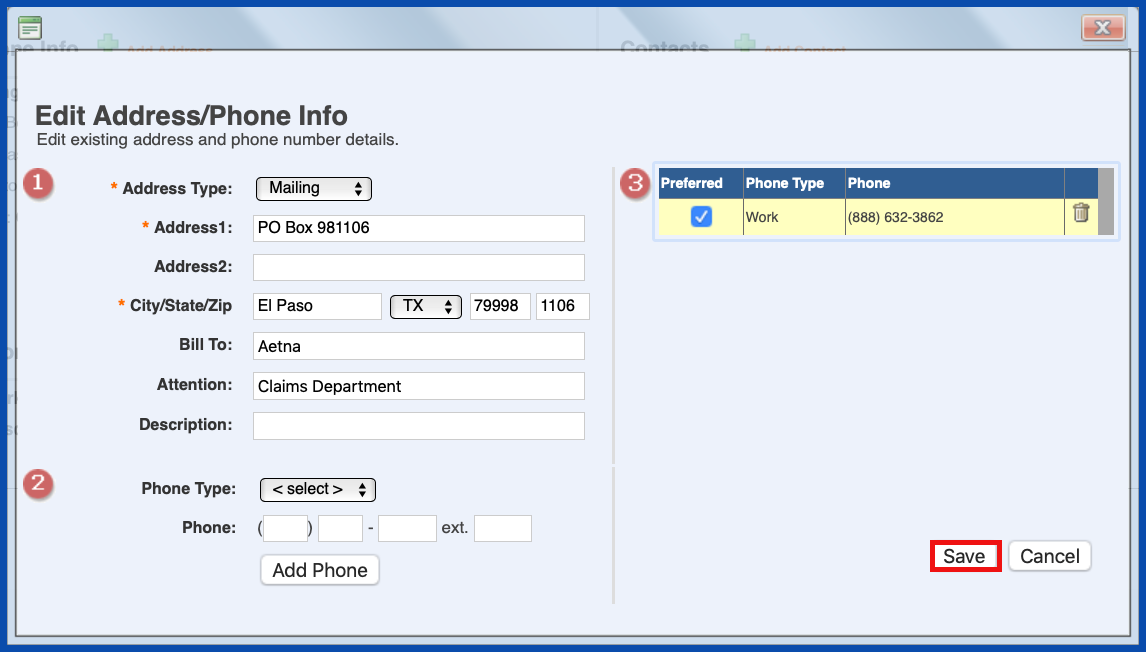
DELETE ADDRESS/PHONE INFO (Top)
Click on the “Delete” link to delete the Address/Phone Info.
NOTE: For Careficient Agency Administrators, click on the following to learn more about the privileges for Delete Payers.
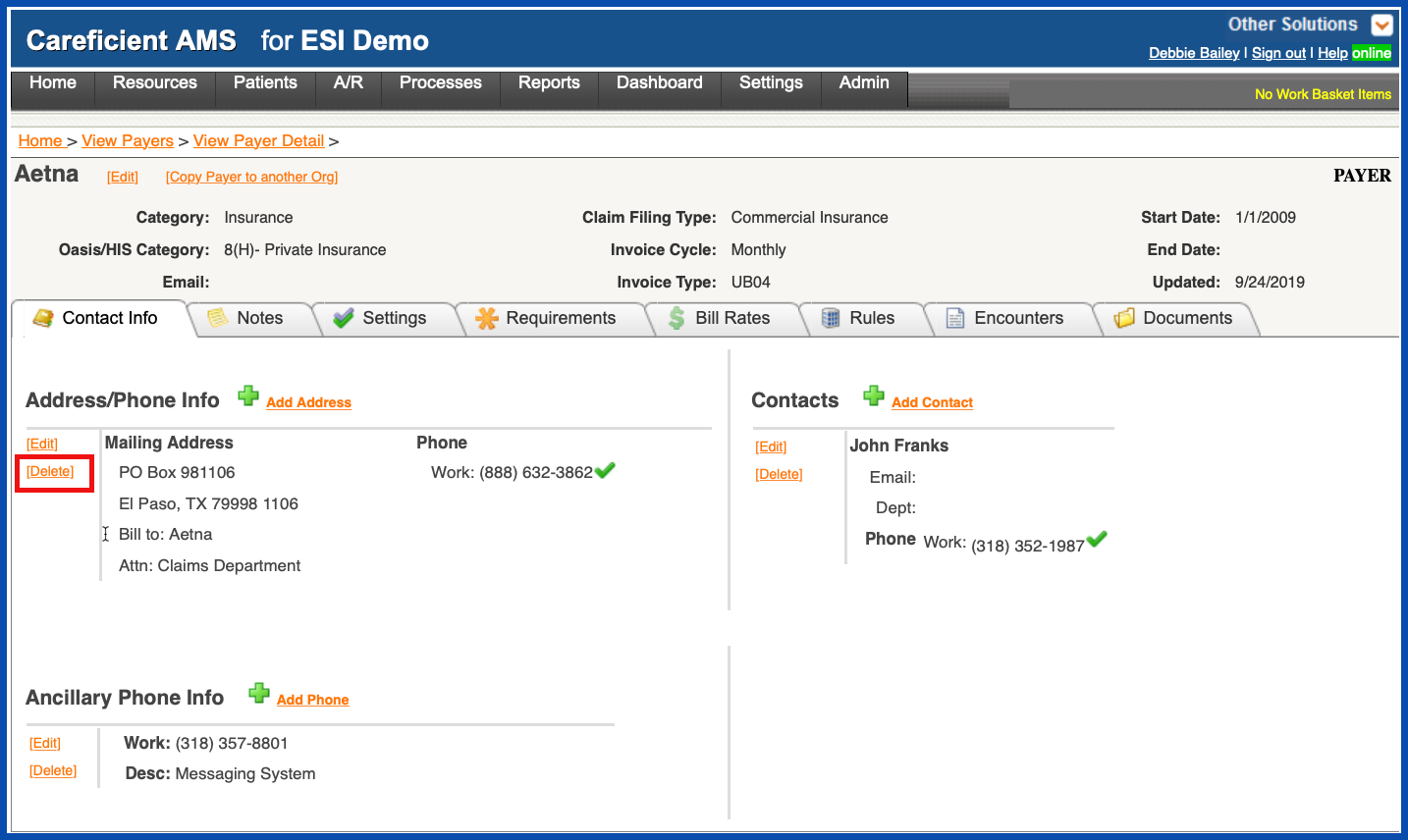
You will be asked if you are sure you want to delete. Click "OK" to confirm.