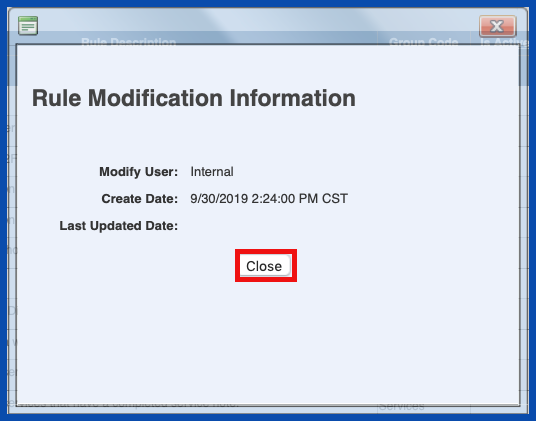ADD PAYER RULE (Top)
To add a payer rule go to the Rules Tab and click on the Green Plus Sign to add a Payer Rule. See Specific Payer Setup for more information.
NOTE: For Careficient Agency Administrators, click on the following to learn more about the privileges for Add Payer Rule.
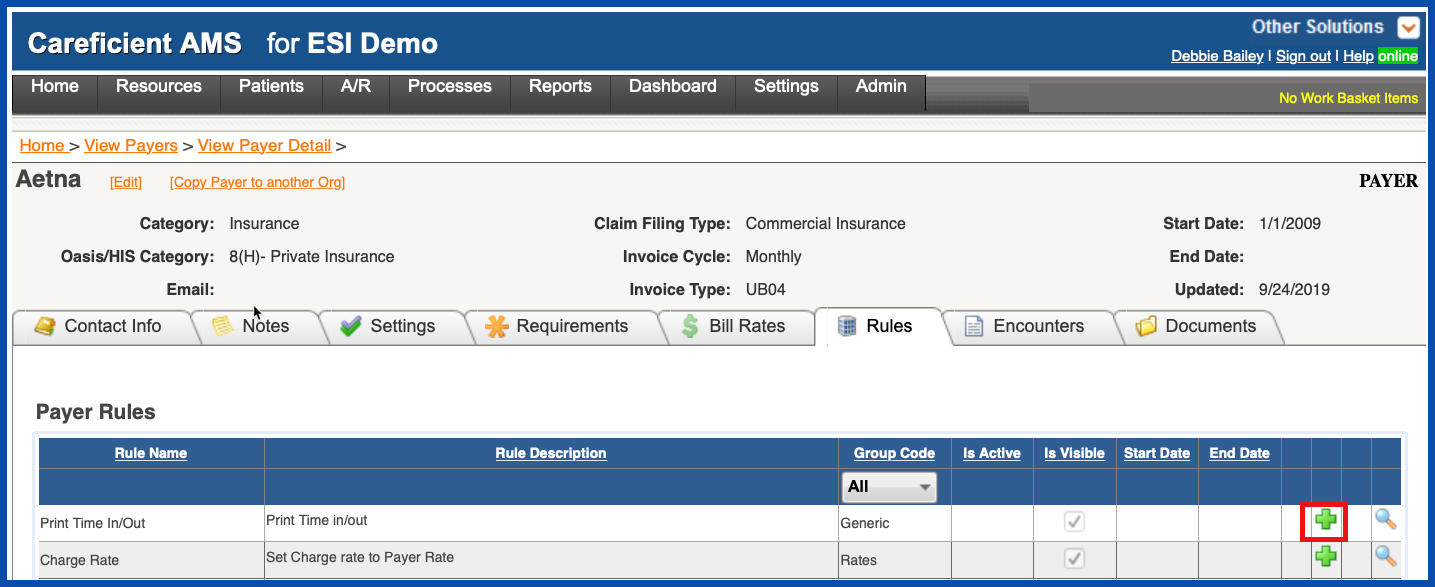
Enter a "Start Date" prior to starting Careficient and click "Save".
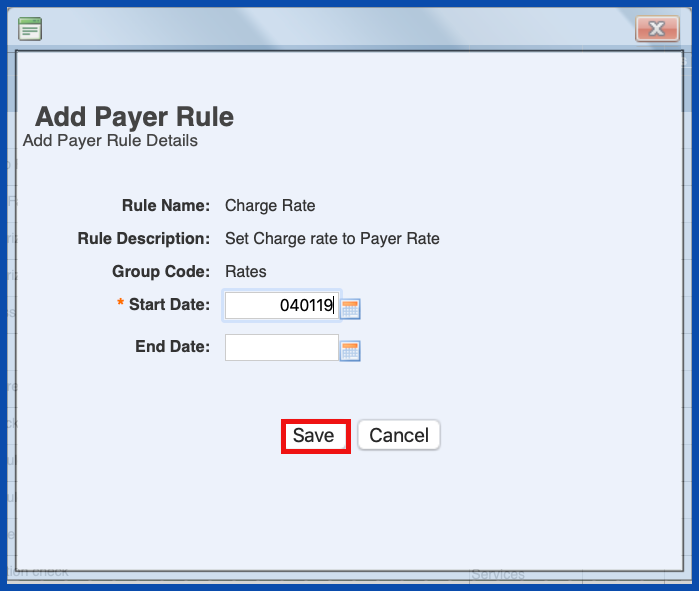
To get the definition of the specific rule, click on the "Magnifying Glass".
NOTE: Not all rules currently have a definition as we are in the process of updating them.
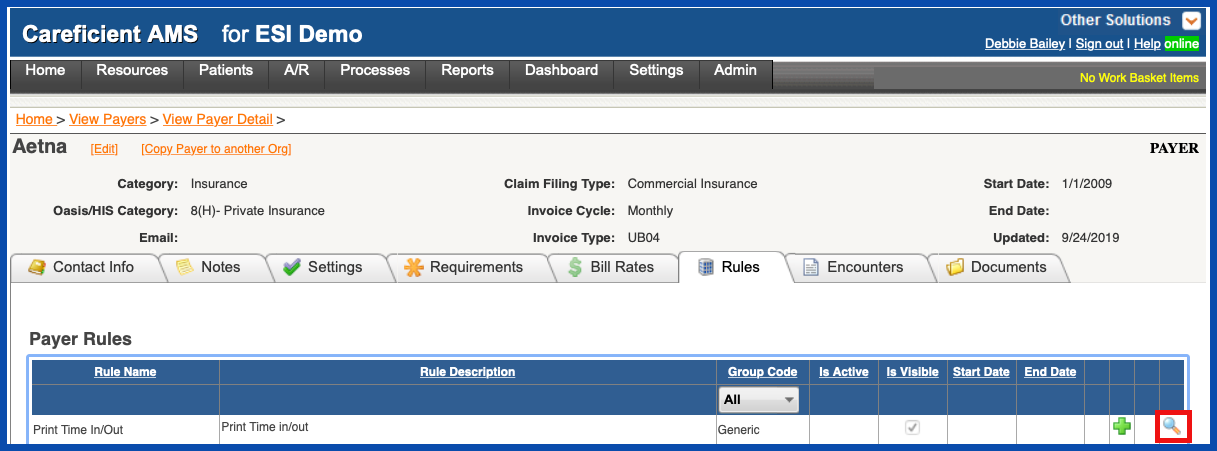
EDIT PAYER RULE (Top)
Click on the "Edit Pencil" to edit the Rule.
NOTE: For Careficient Agency Administrators, click on the following to learn more about the privileges for Edit Payer and Edit Payer Rule.
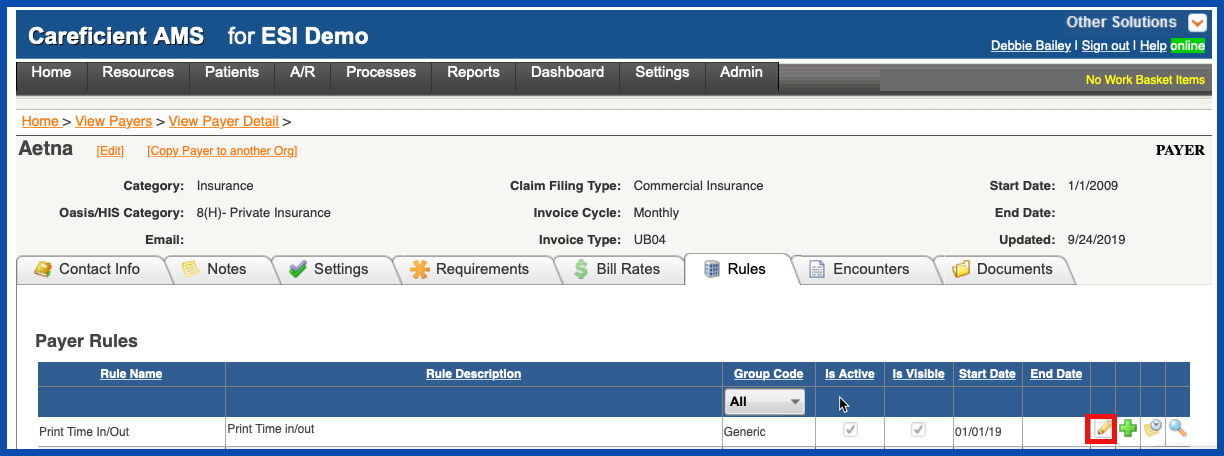
Make the necessary changes and click "Save" when you are finished.
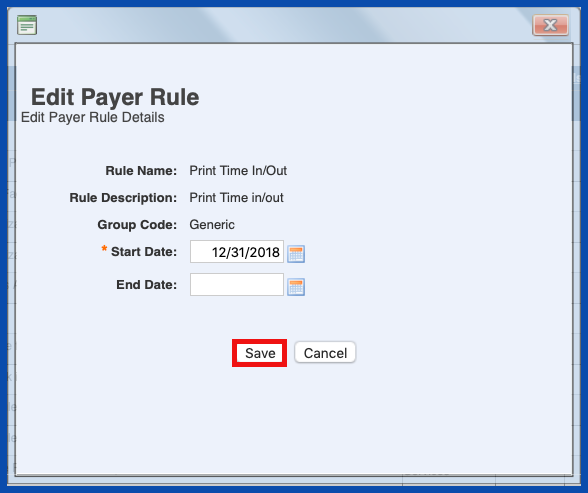
To get the modification information for the rule, click on the "Get Modification Information" icon.
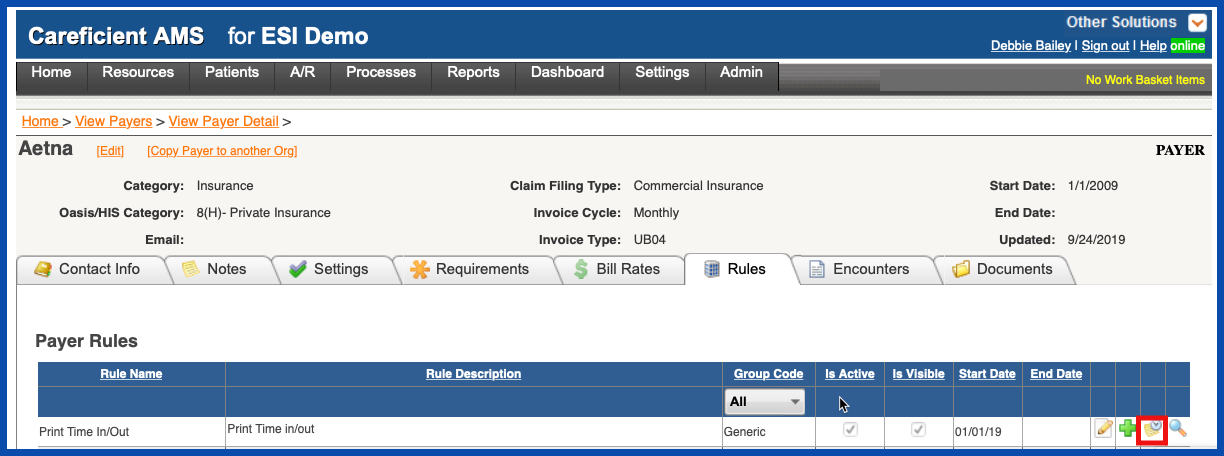
Click closed when you have finished reviewing the information.