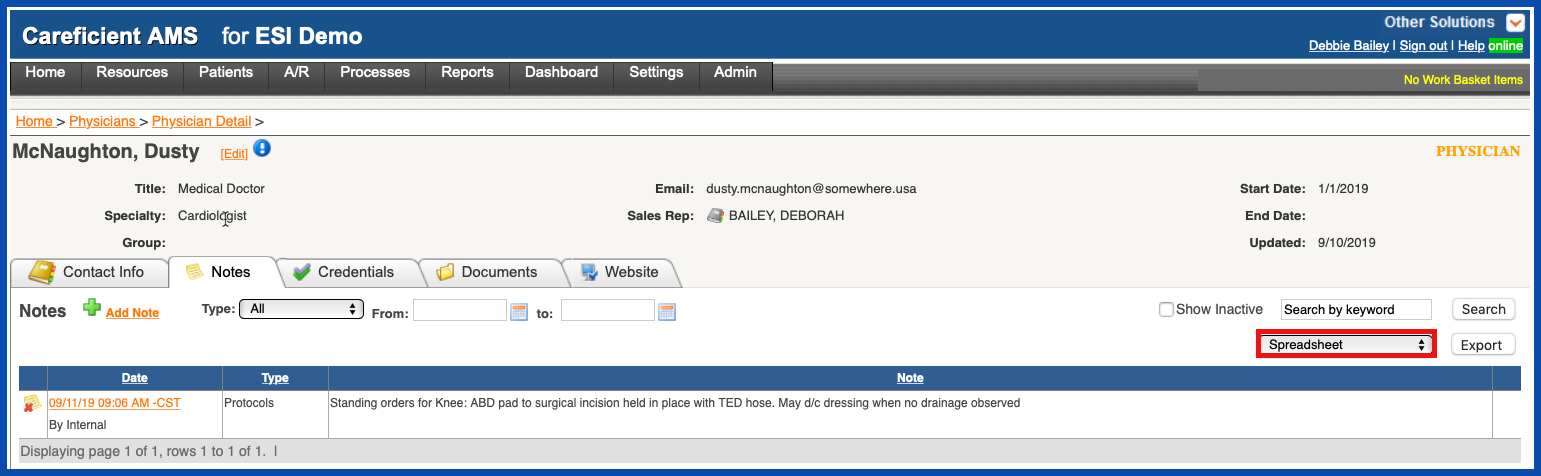ADD NOTE (Top)
To add a Referral Source's note, click on the "Add Note" link.
NOTE: For Careficient Agency Administrators, click on the following to learn more about the privileges for View Referral Source and Add Referral Source.

Choose the "Note Type" from the drop down menu, enter the note and click "Save" when finished.
NOTE: For Careficient Agency Administrators, “Note Type” is driven by the Settings > Lookup Tables > Referral Source Tables > Referral Source Note Type. Click on the following to learn more about the privileges for Referral Source Note Type.
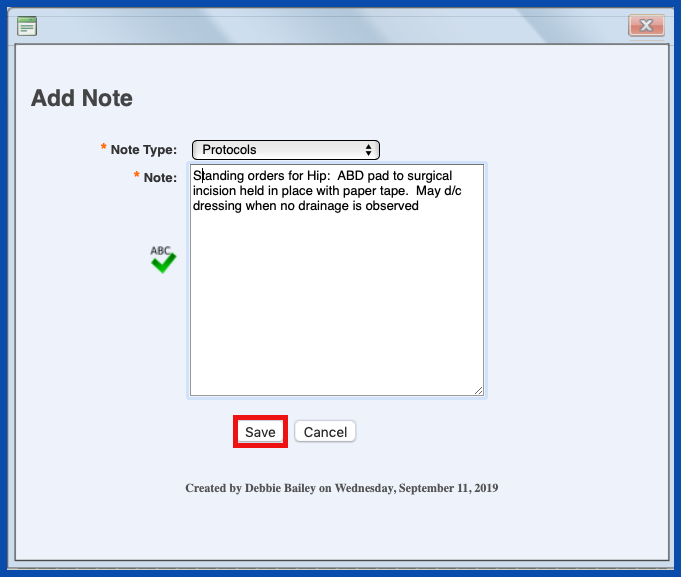
EDIT NOTE (Top)
To edit a Referral Source's note click on the Note Link.
NOTE: For Careficient Agency Administrators, click on the following to learn more about the privileges for Edit Referral Source.

Make the necessary changes and click "Save" when finished.
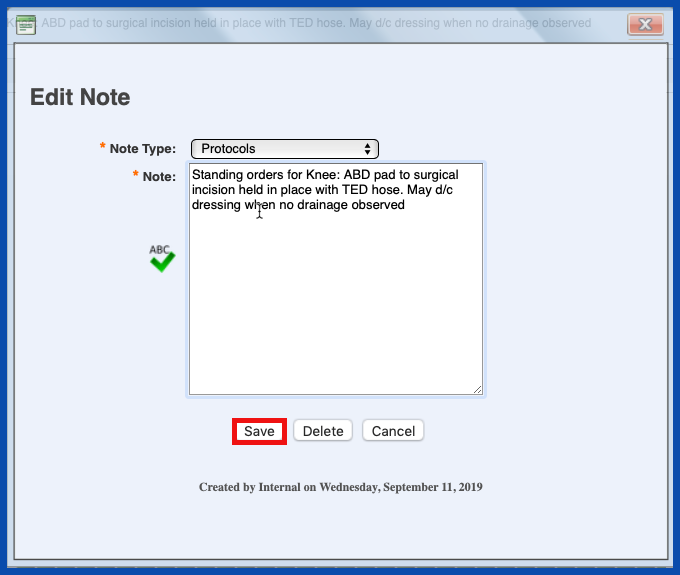
DELETE NOTE (Top)
To delete a Referral Source's note click on the Note Link
NOTE: For Careficient Agency Administrators, click on the following to learn more about the privileges for Delete Referral Source.

Choose the "Delete" button.
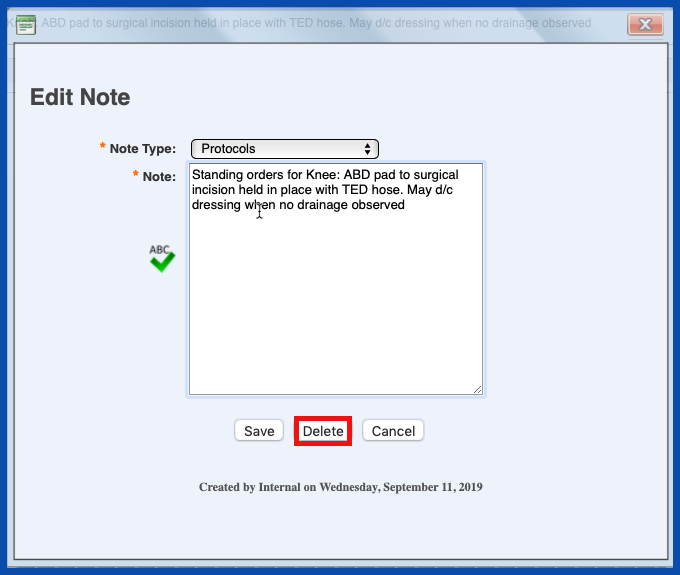
INACTIVATE NOTE (Top)
To mark a note as inactive, click on the "Inactivate" icon".
NOTE: For Careficient Agency Administrators, click on the following to learn more about the privileges for Inactivate and Activate Referral Source Notes.
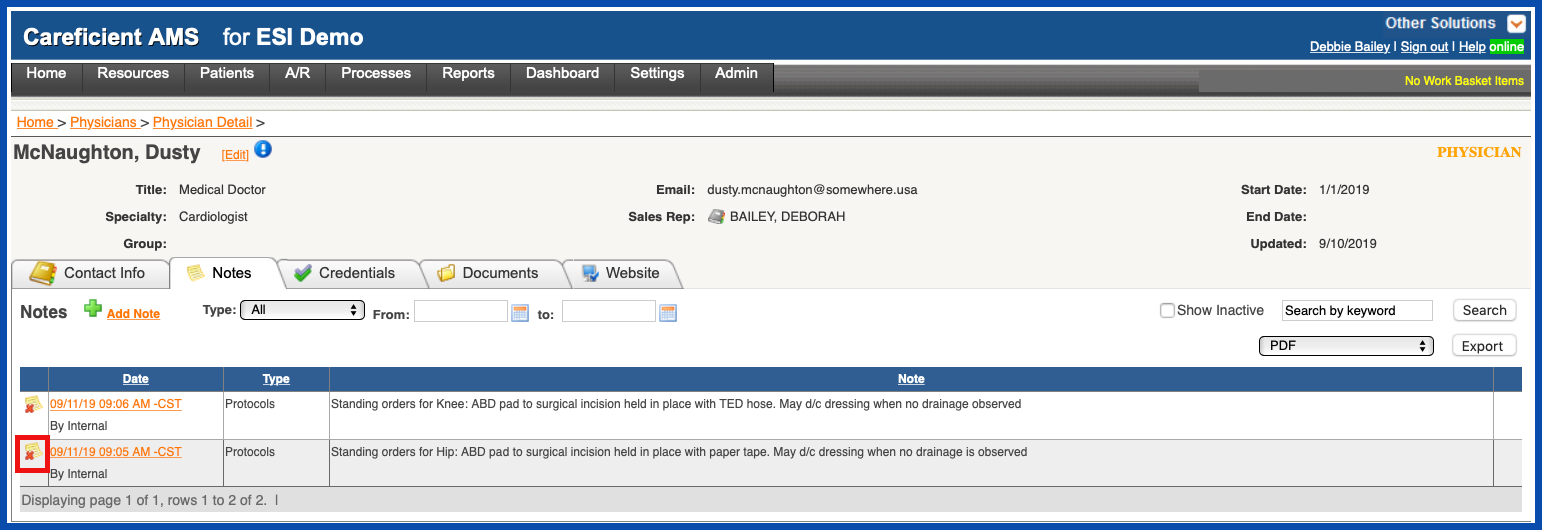
REACTIVATE NOTE (Top)
To show notes that you have inactivated, click on the "Show Inactive" box...
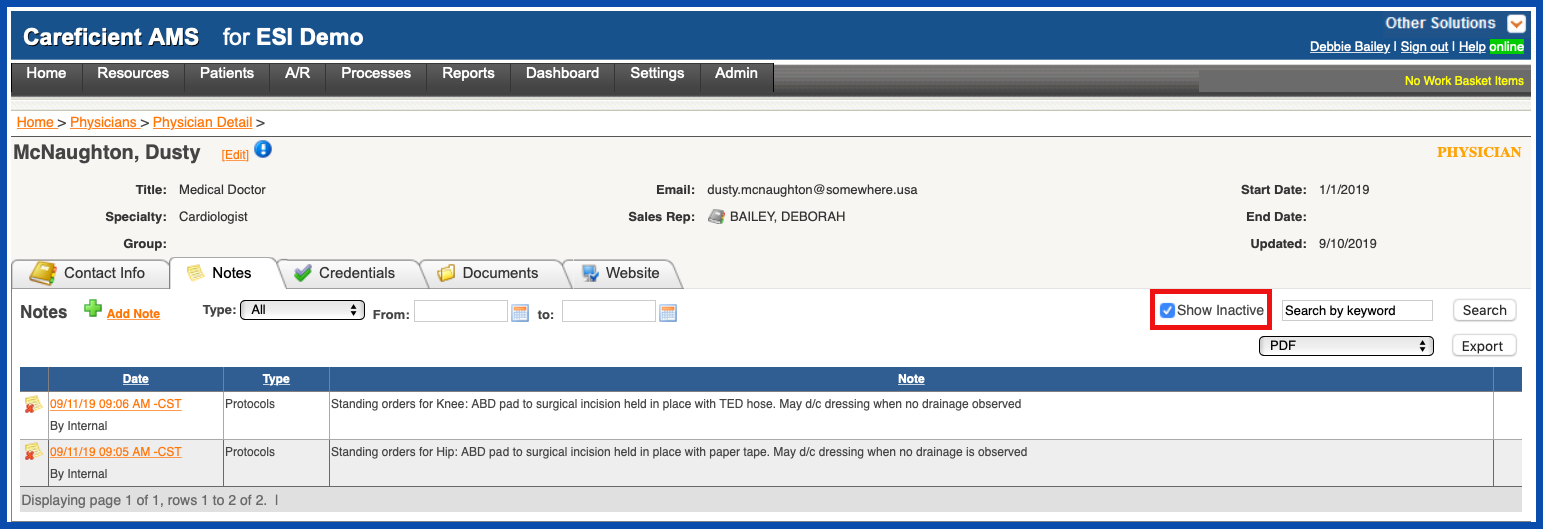
and click "Search".
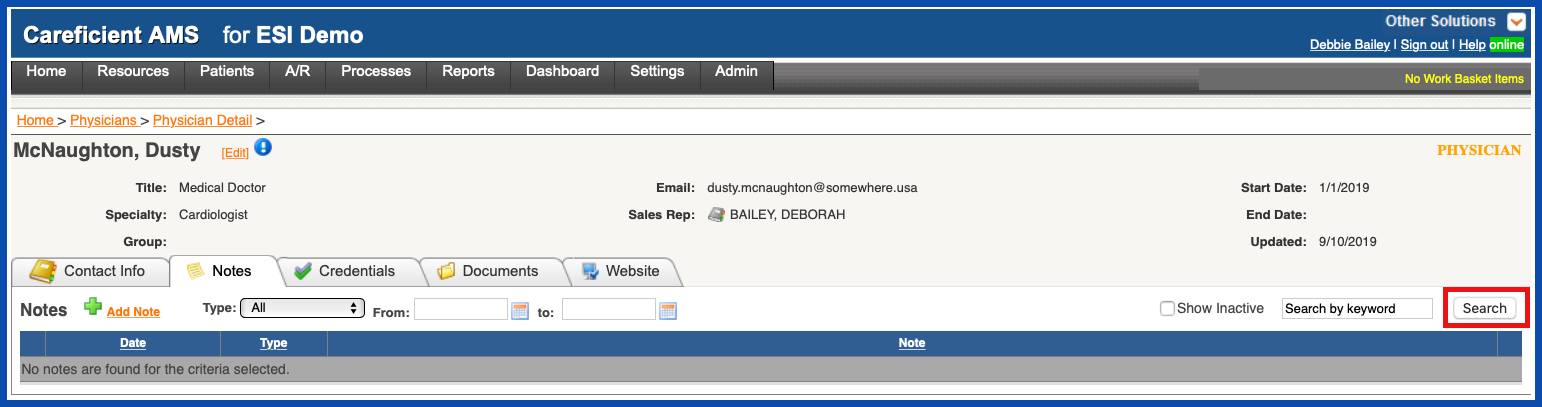
This will show all the notes that you have inactivated. To reactivate the note, click on the "Reactivate" icon. This will move the note back to an active status.
NOTE: For Careficient Agency Administrators, click on the following to learn more about the privileges for Inactivate and Activate Referral Source Notes.
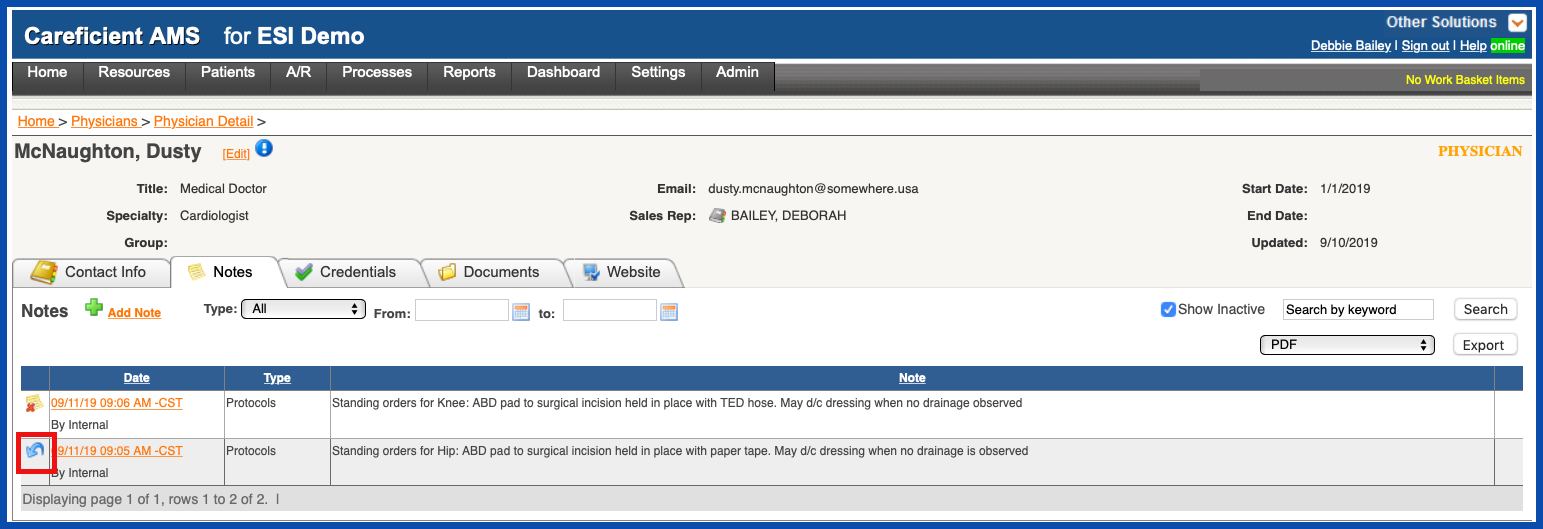
You can search your notes by "Type"...
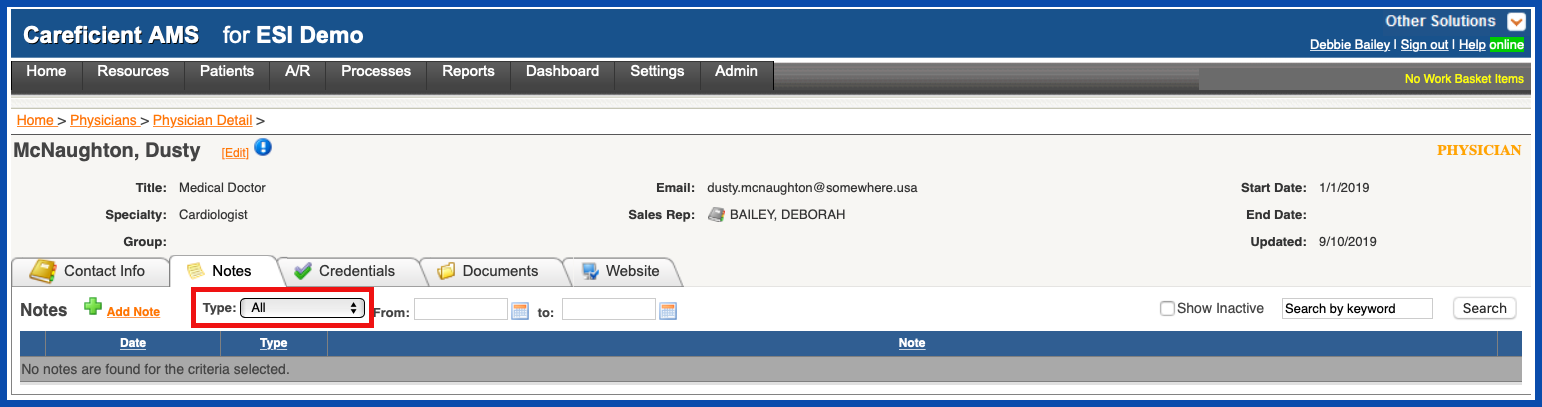
by "From" and "To" dates...
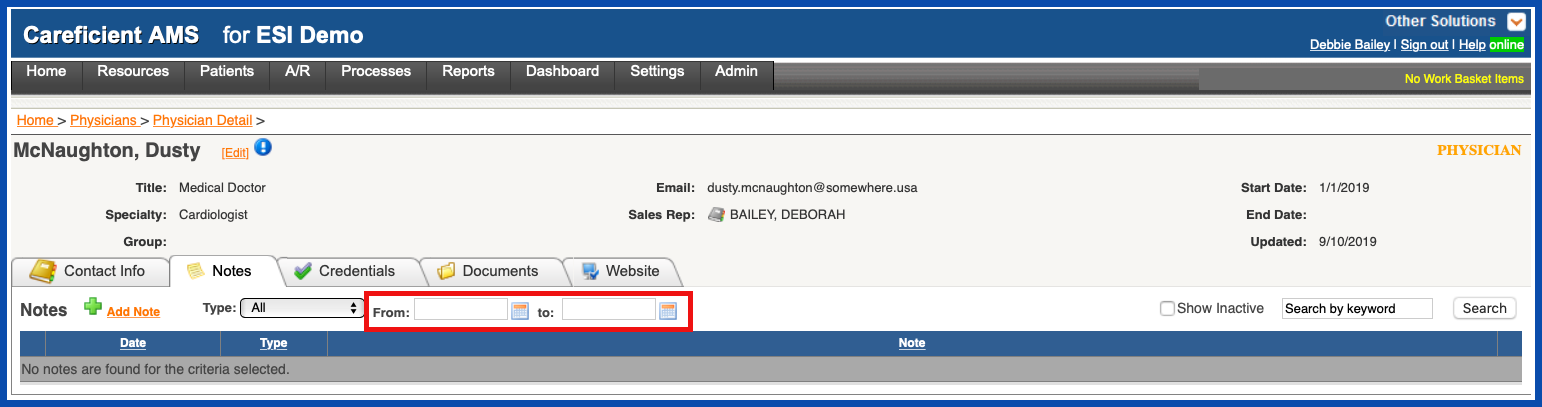
or by "Keyword".
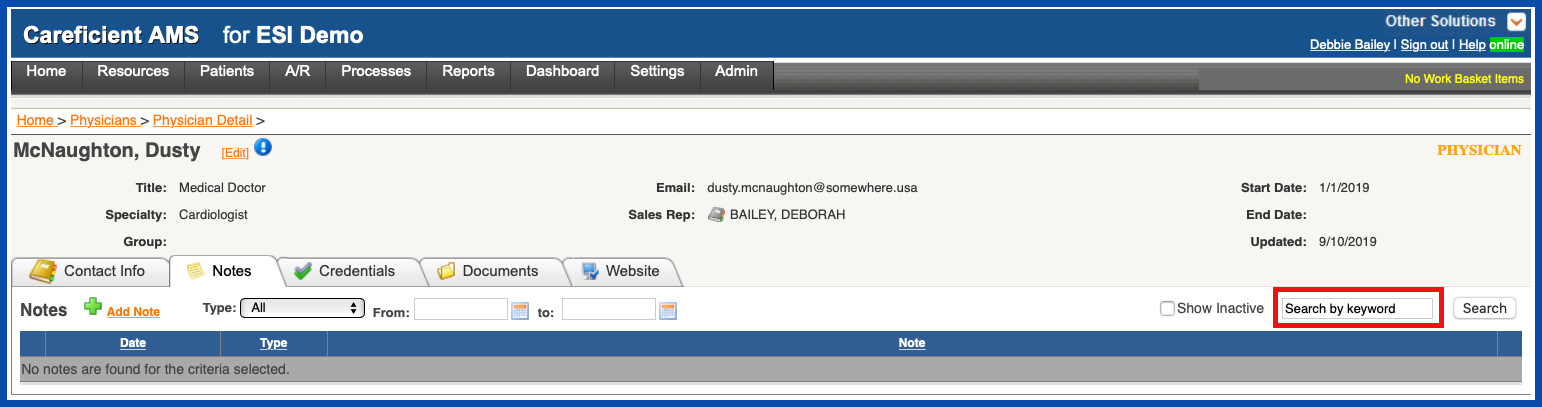
REPORTS (Top)
Referral Source Notes (PDF) includes:
- Date
- Entered by
- Type
- Note
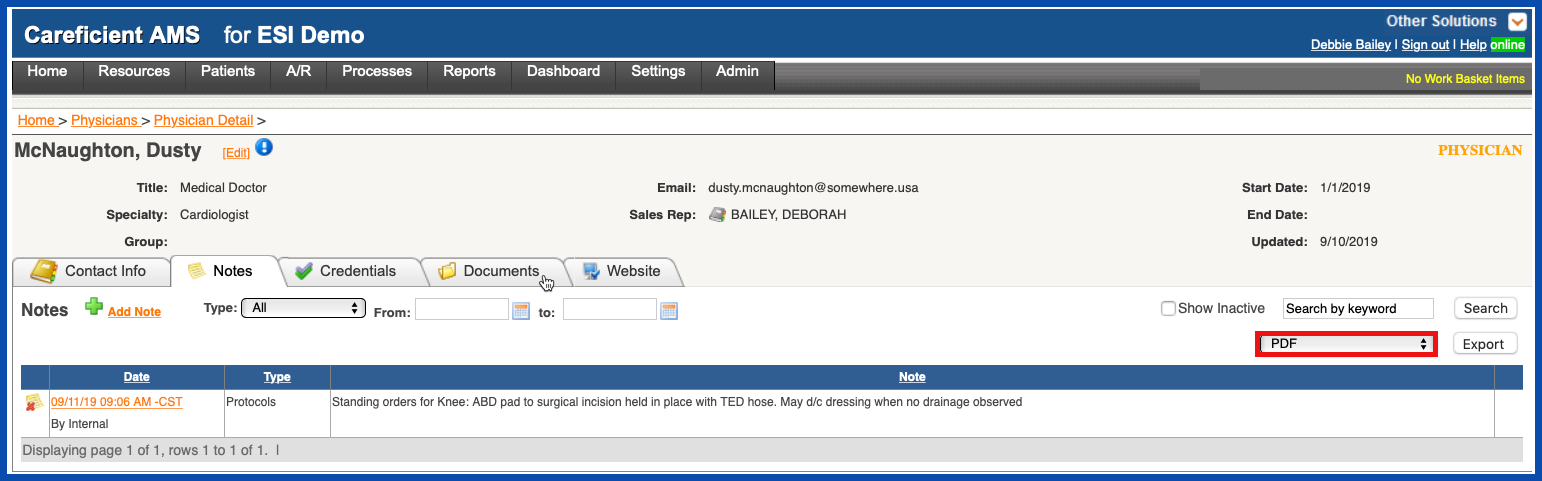
Referral Source Notes (Spreadsheet) includes:
- Date
- Entered by
- Description
- Note