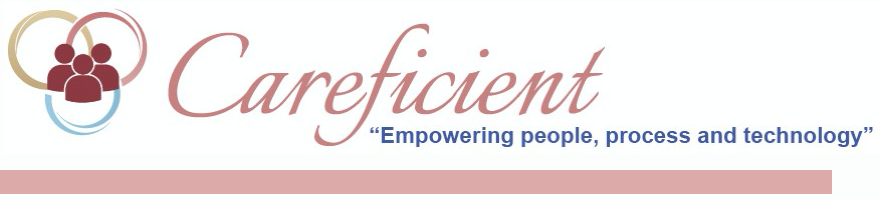
PATIENT ENCOUNTER SERVICE NOTES TAB
The Service Notes Tab is where all the service notes for the patient are stored. You can run many reports on the service notes tab by choosing many different options. You can choose to run a report just by the section of a note. You can find which sections show here by going to your service notes and in each section there is a header identifying which section you are in.

To sort by section, click the drop down to the right of "Section".
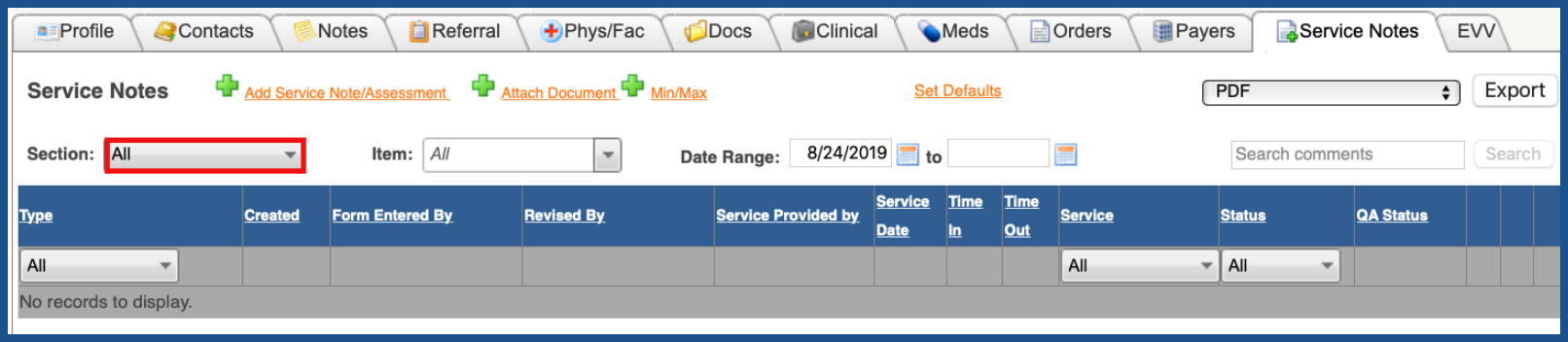
Choose the section you want to review or you can leave it at all. You can drill down even further by clicking the drop down to the right of "Item".
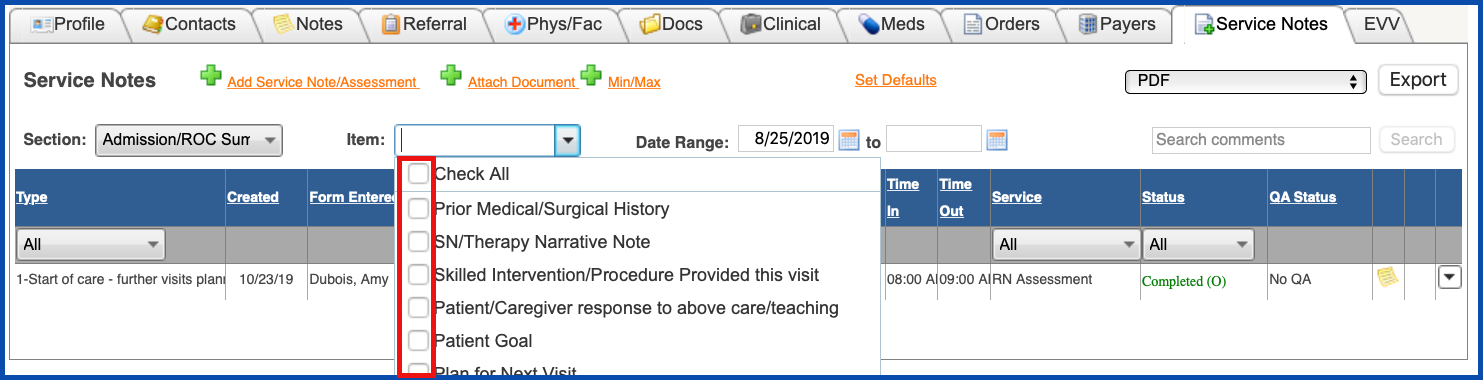
An item is anything you find under the section.
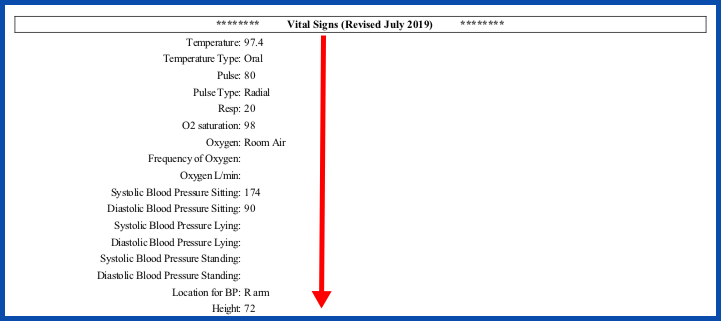
You can also leave it at "All".
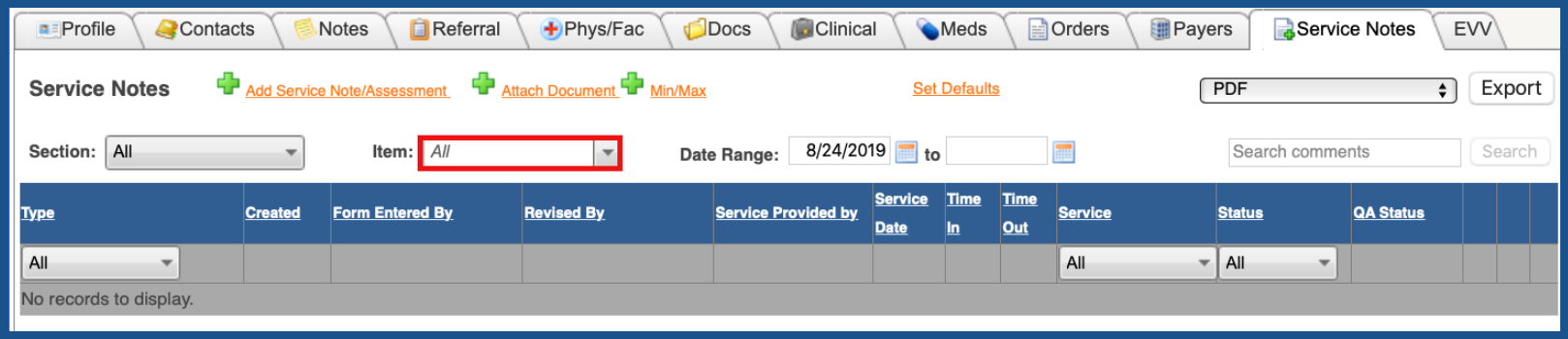
You can sort by date...
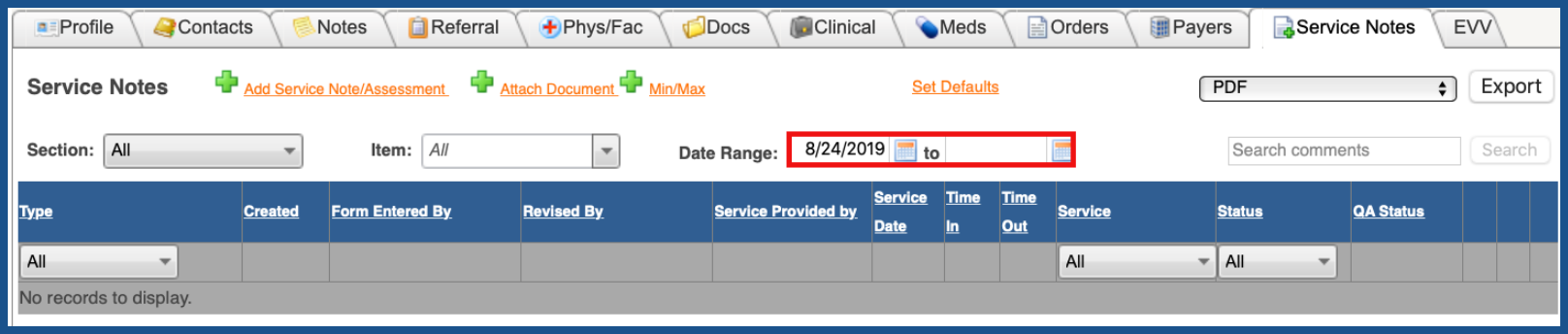
Filter by Comments...
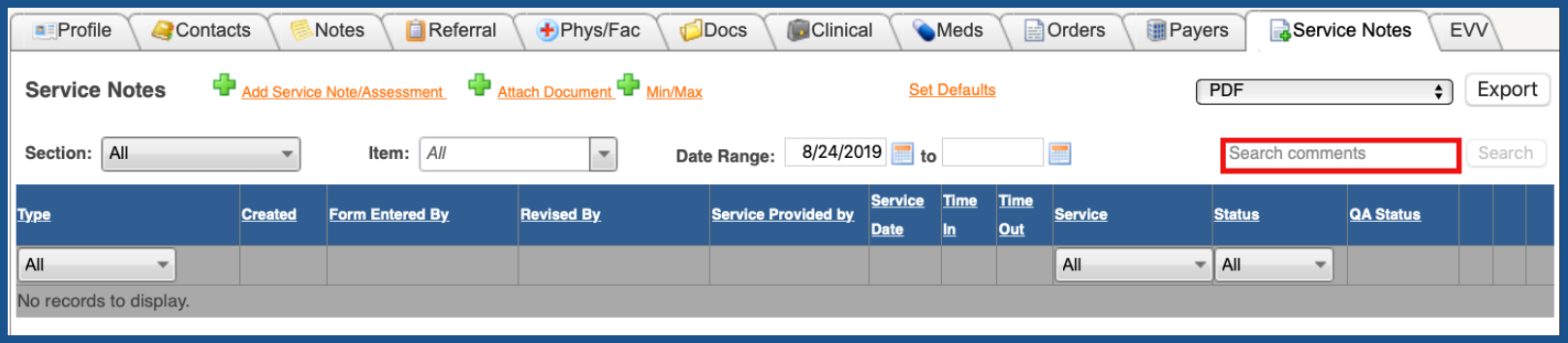
You can filter by "Type"...
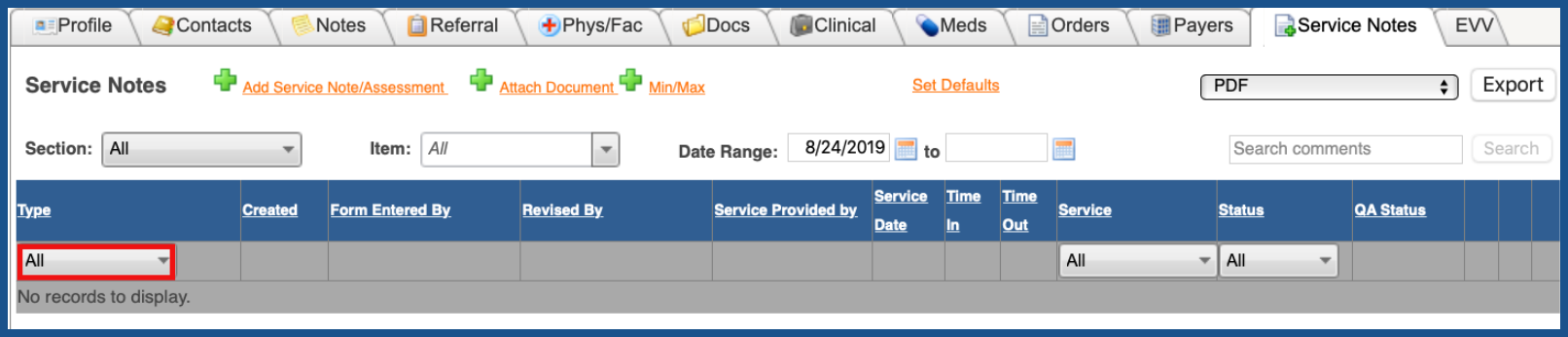
Service...
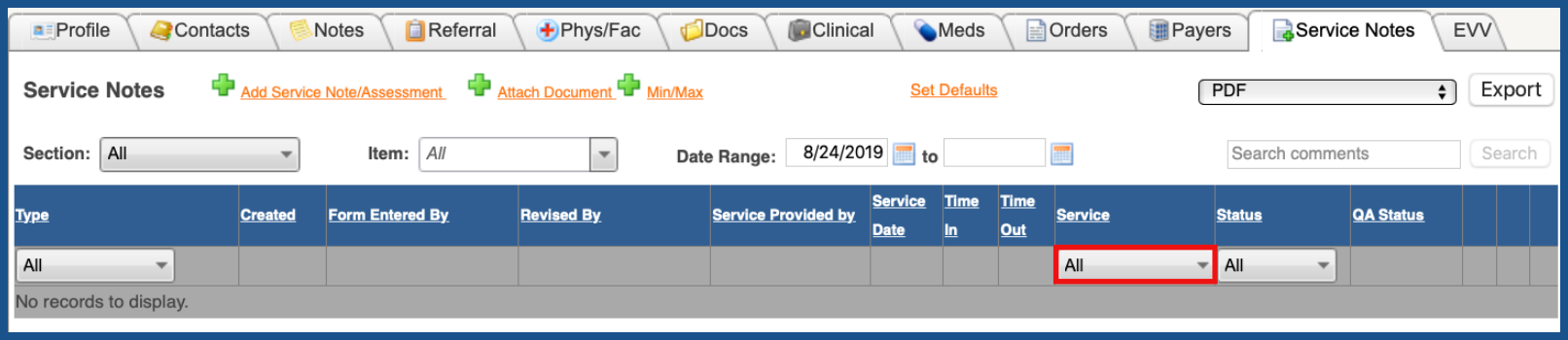
or Status.
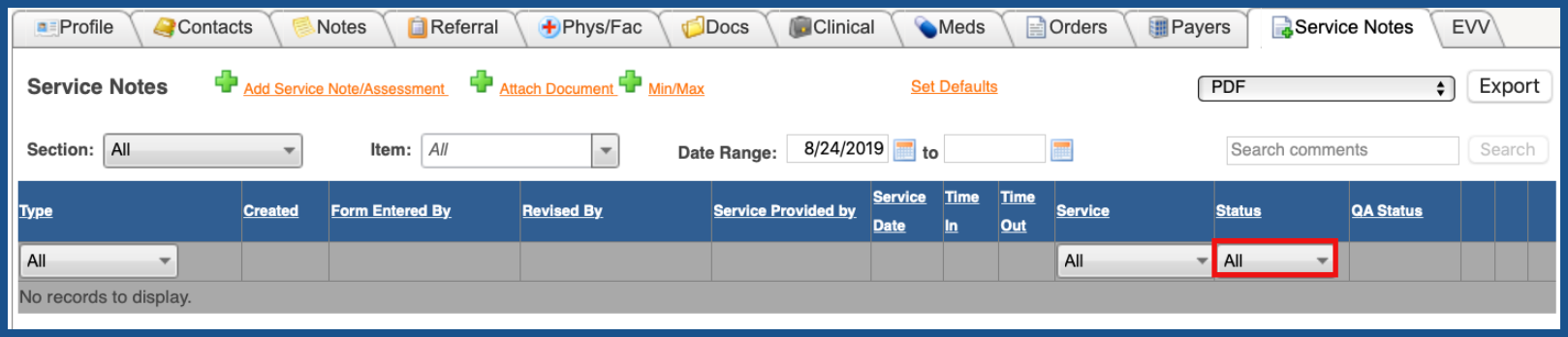
DROP DOWN ITEMS (Top)
Once you have service notes added, there will be a drop down action item to the right of the service note.
Click here to learn more about the Drop Down (Service Notes).
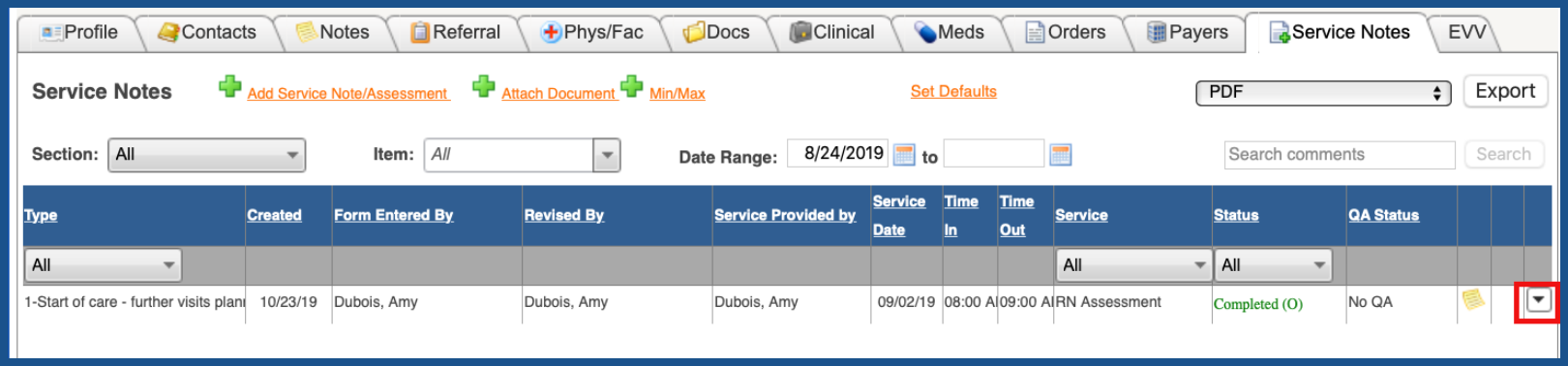
You will also note that there is a "Comment" icon.
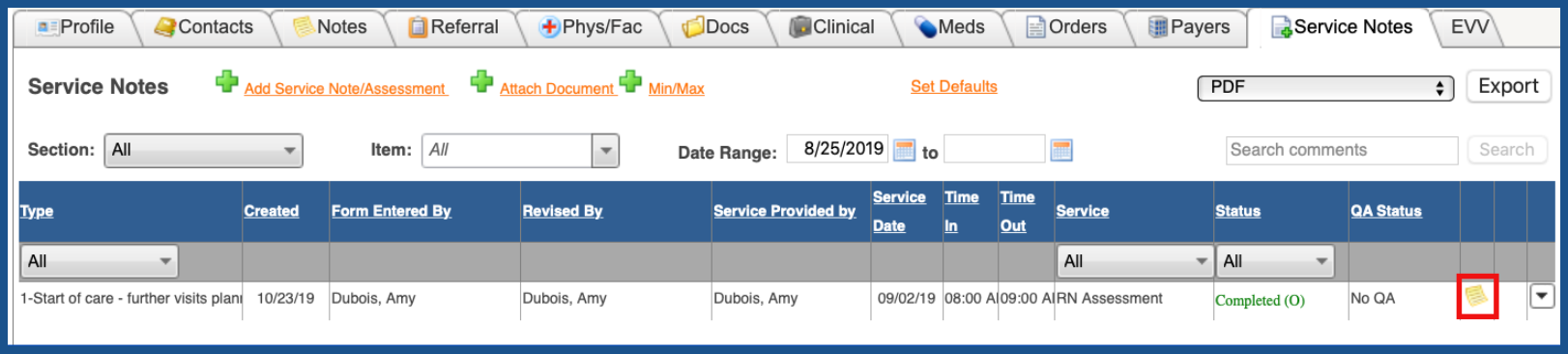
This icon is populated from the "Comments" section in the service note under Header and Supplies.
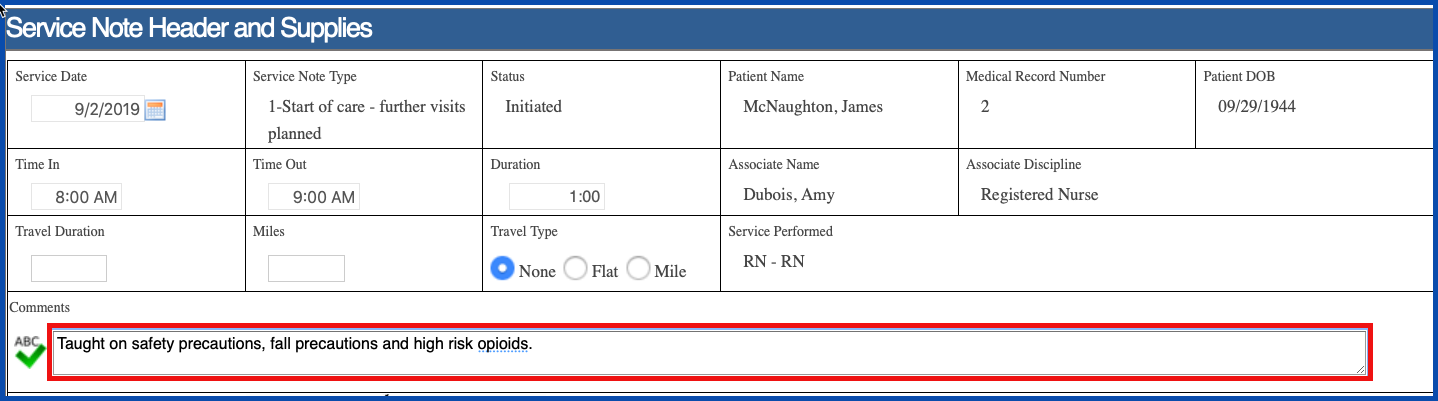
If you hover over the icon, you will see what was entered in the service note.

SET DEFAULTS (Top)
Prior to exporting, you have the ability to choose which sections of the service note that you want to be included. These “defaults” will remain for all patients you access each time you sign in to Careficient until you make changes to the “defaults”. When another user signs in, they will have to set their own “defaults” for their sign-in using the steps above.
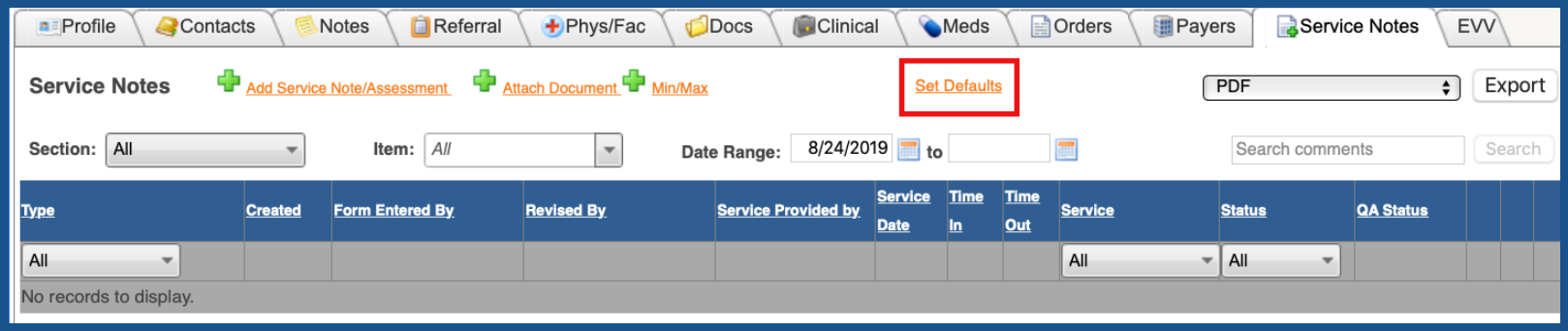
Click on "Check All Section" or just individual sections.
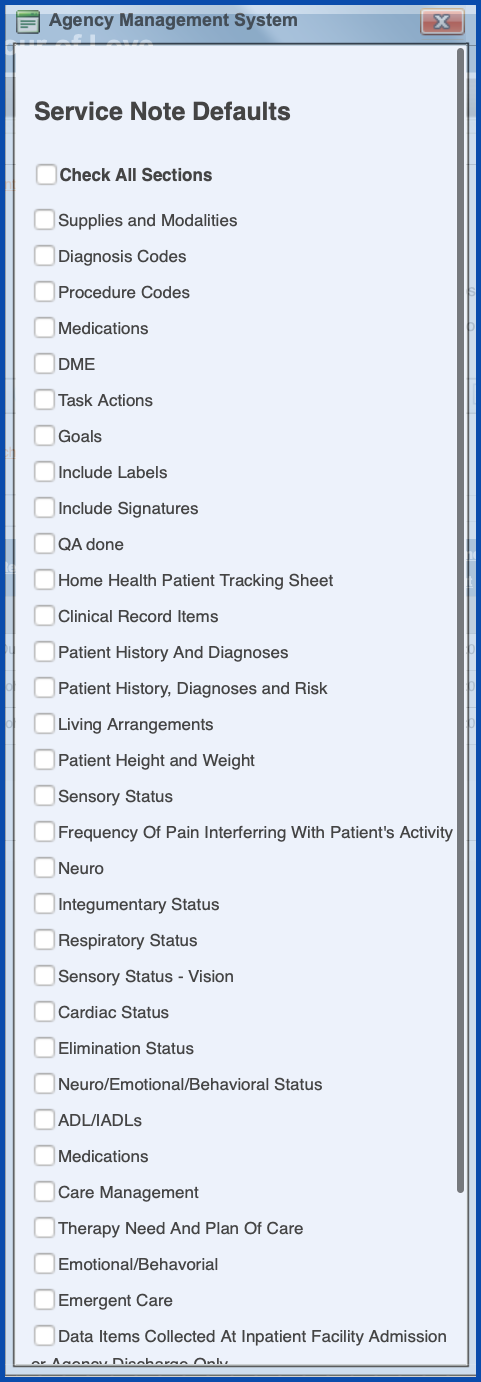
REPORTS (Top)
Choose the PDF option
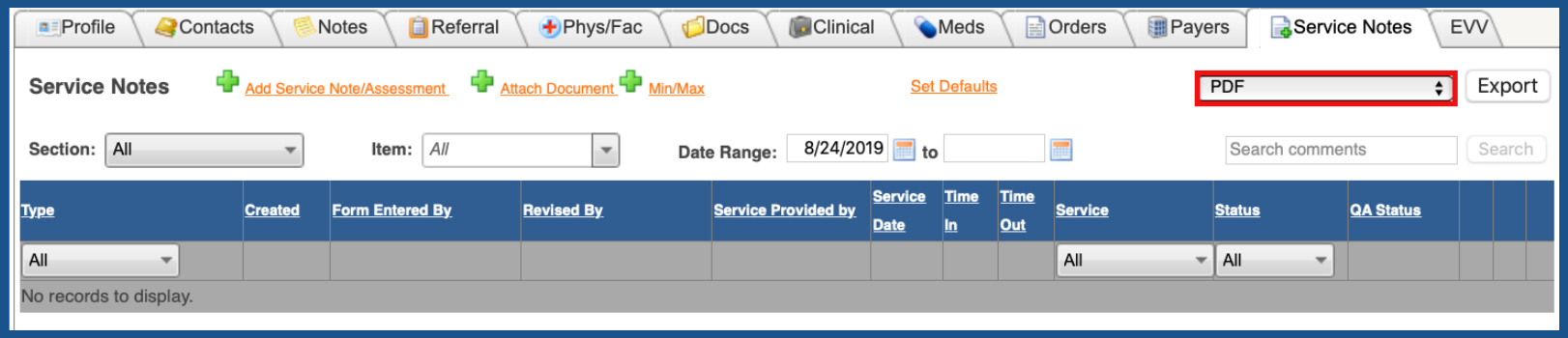
and click "Export".
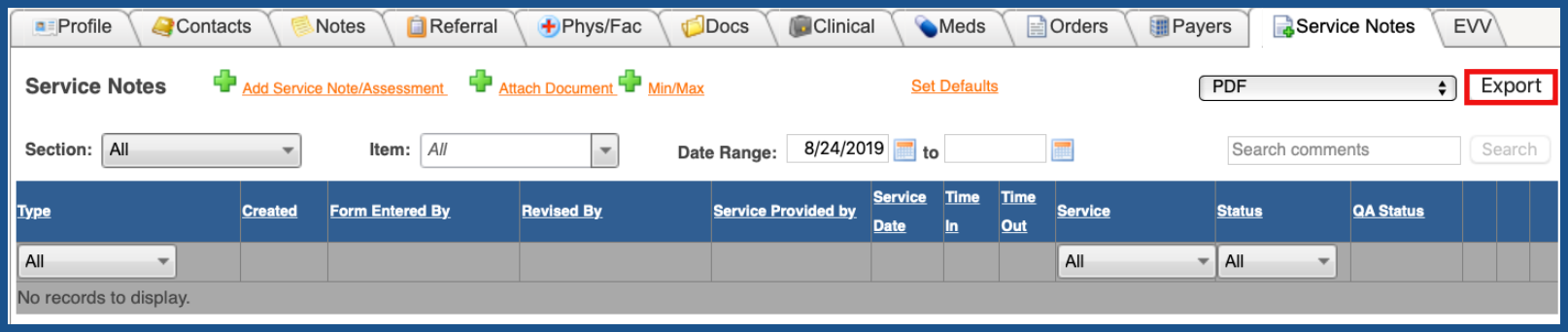
This is a preview of what the report would look like if I only wanted to see the Admission/ROC Summary for all the visits. Here I only have one so that is all that populated the export.
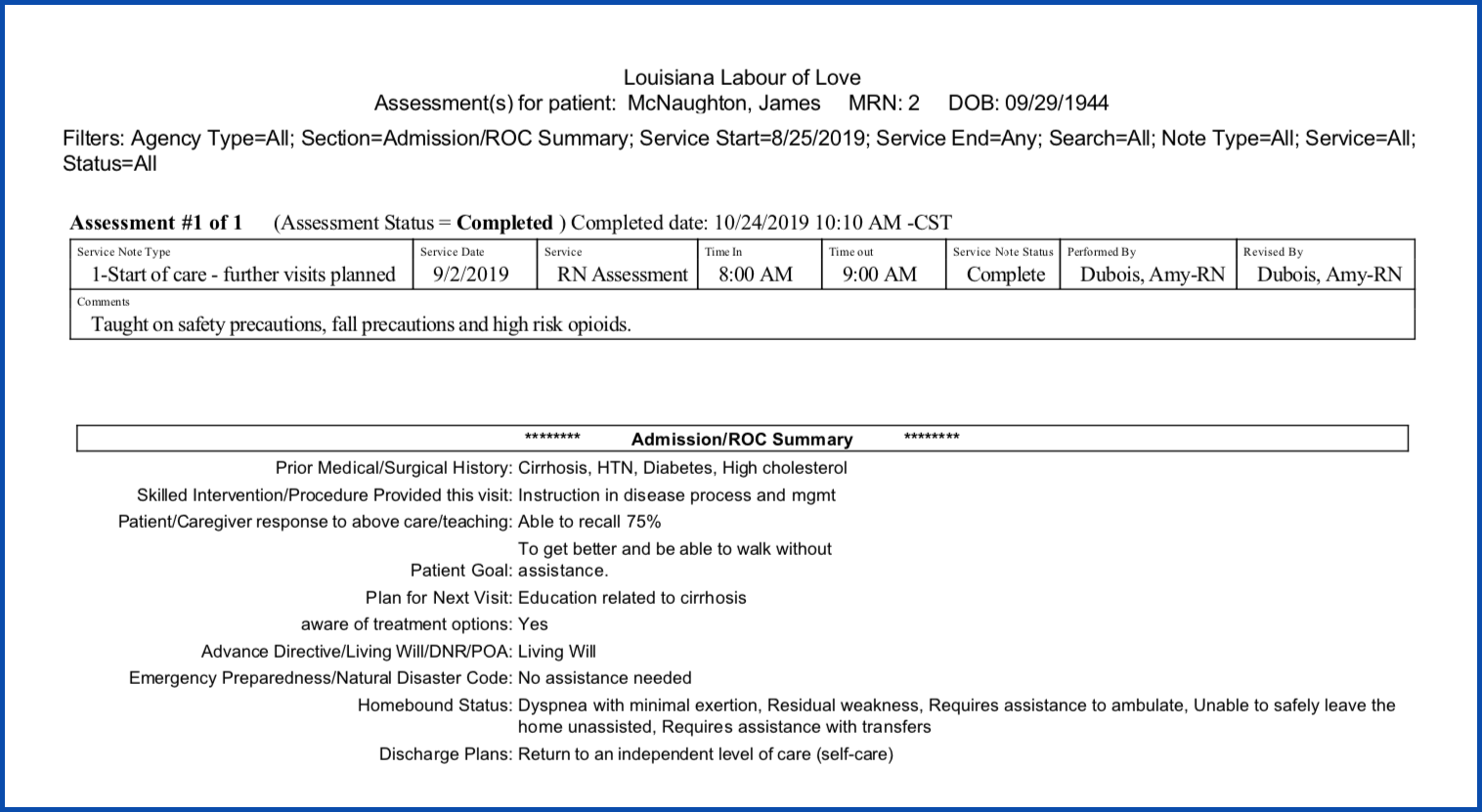
DELETE SERVICE NOTE (Top)
You can remove service notes that you create in Careficient, provided that the service note is not already locked or submitted as part of another form. From the Service Notes tab in the Patient Encounter record, you can click the trash can icon for the note you want to remove. If the note has already been locked or transmitted, you cannot delete it unless you have permissions to do so.
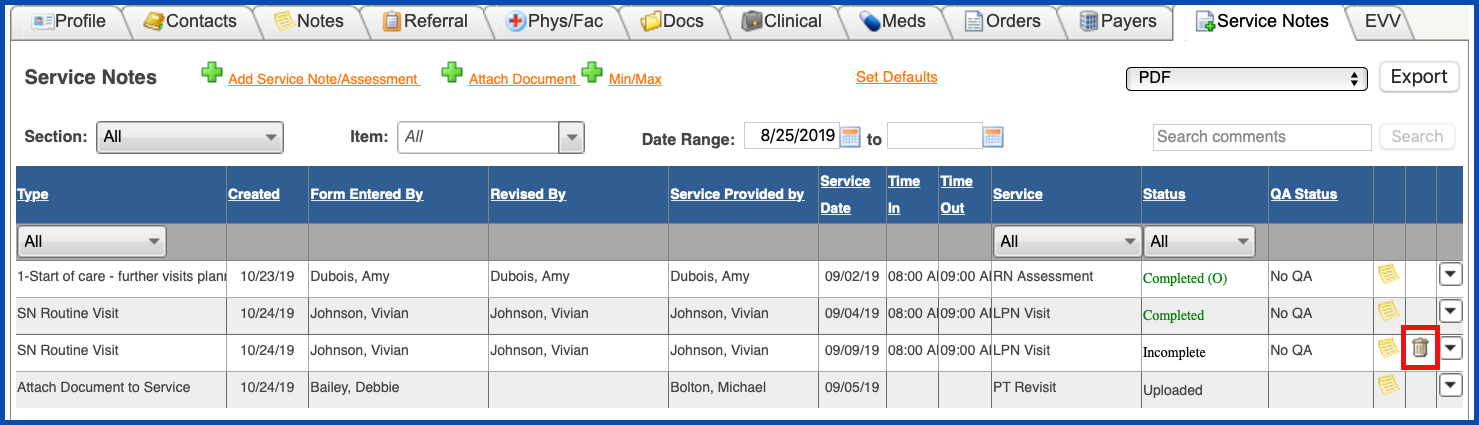
To learn more about