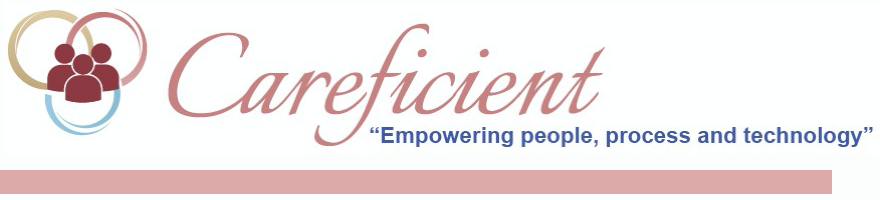
VERIFY SERVICES
When a patient service has been scheduled and delivered, it is important to verify the accuracy of the information on the time record submitted by the associate. The following information must be correct:
- Date and time
- Type of service
- Payer
- Associate and patient names
- Rates
- Travel information
The Verify Services module lets you verify accuracy and make adjustments before you initiate the processes that pay the associate and bill the services. To access the Verify Services module go to Patient's > Verifications > Verify Services.
NOTE: For Careficient Agency Administrators, click on the following to learn more about the privileges for Verify Services.
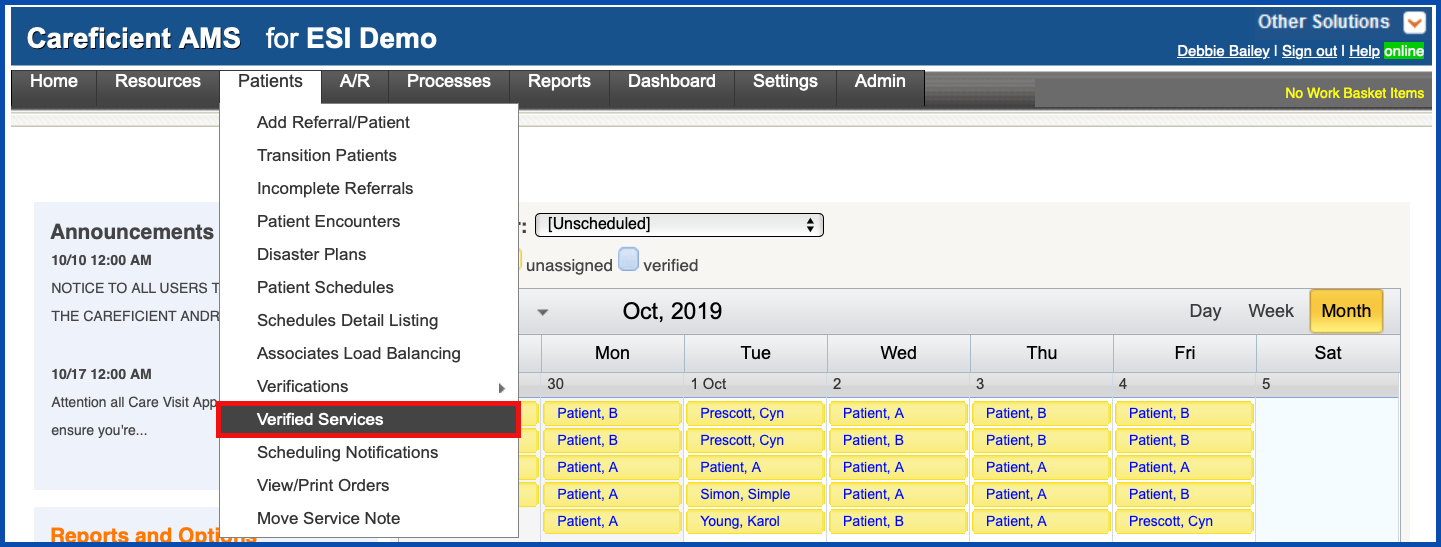
From this screen you can add Services. Click the drop down "Select to add".
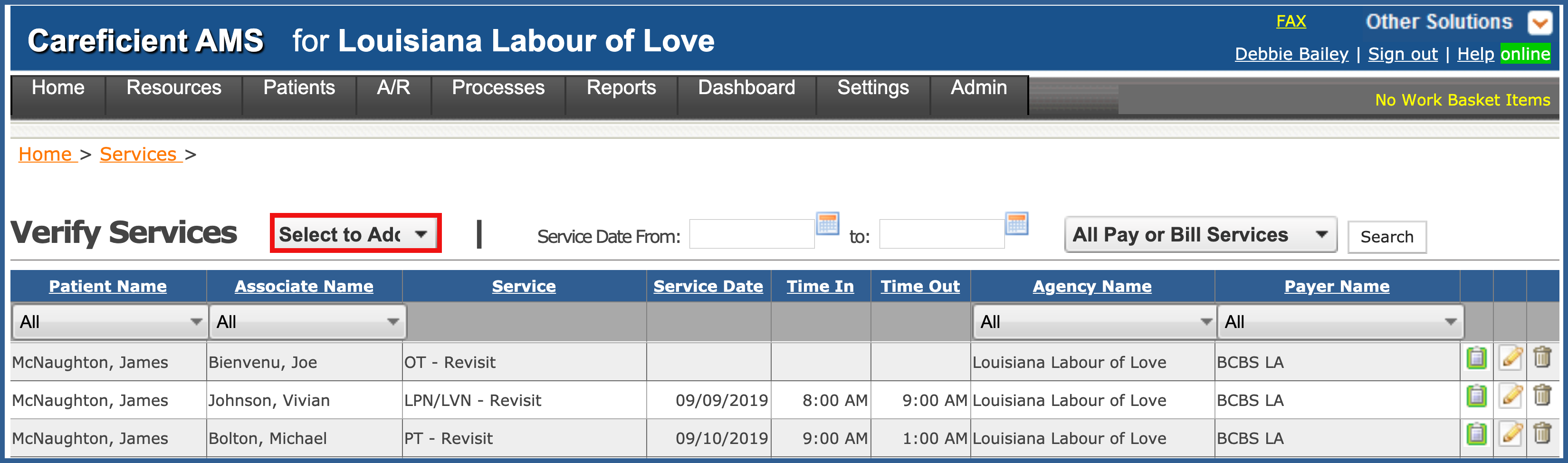
You can add Services (PRN only). Click "Continue" to add. Click here to learn more about PRN visits (within Scheduling with the 485).
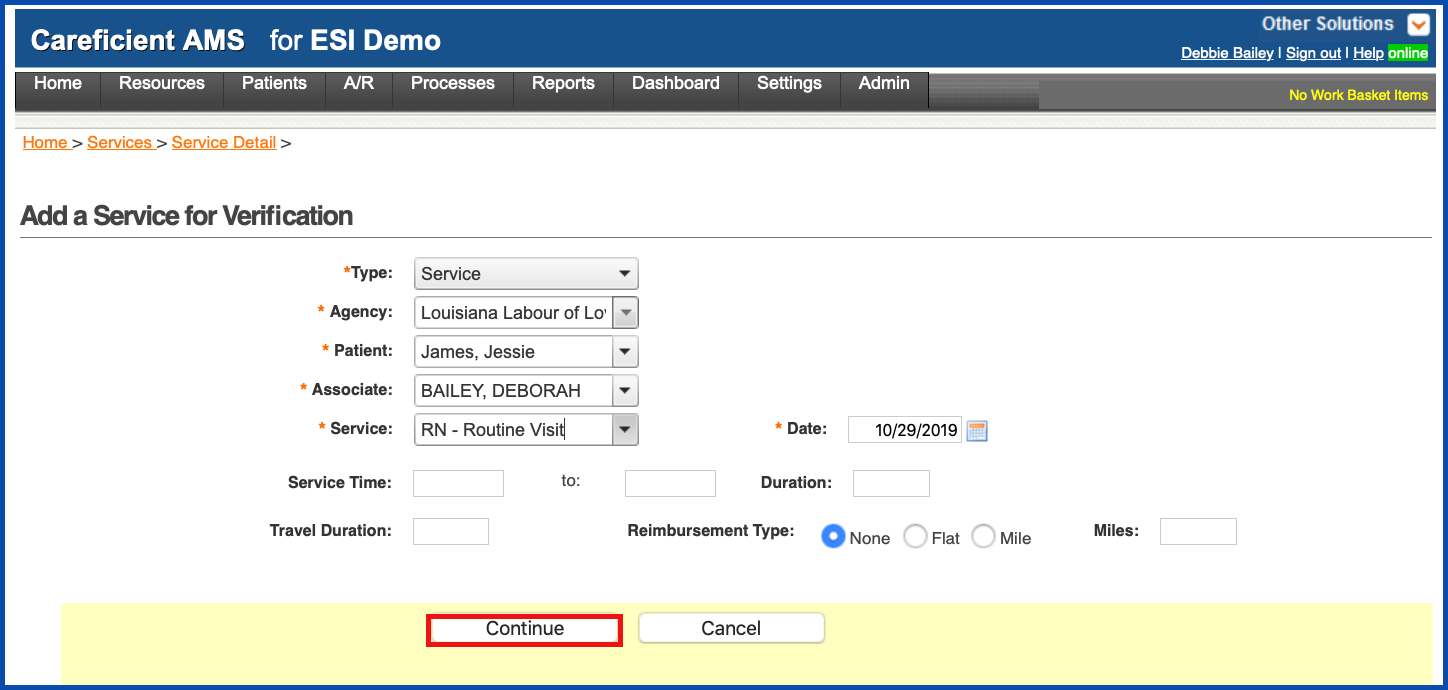
Pay Only's. Click "Continue" to add.
NOTE: For Careficient Agency Administrators, “Service” options can be set in Settings > Lookup Tables > General Support Tables > Service Codes.
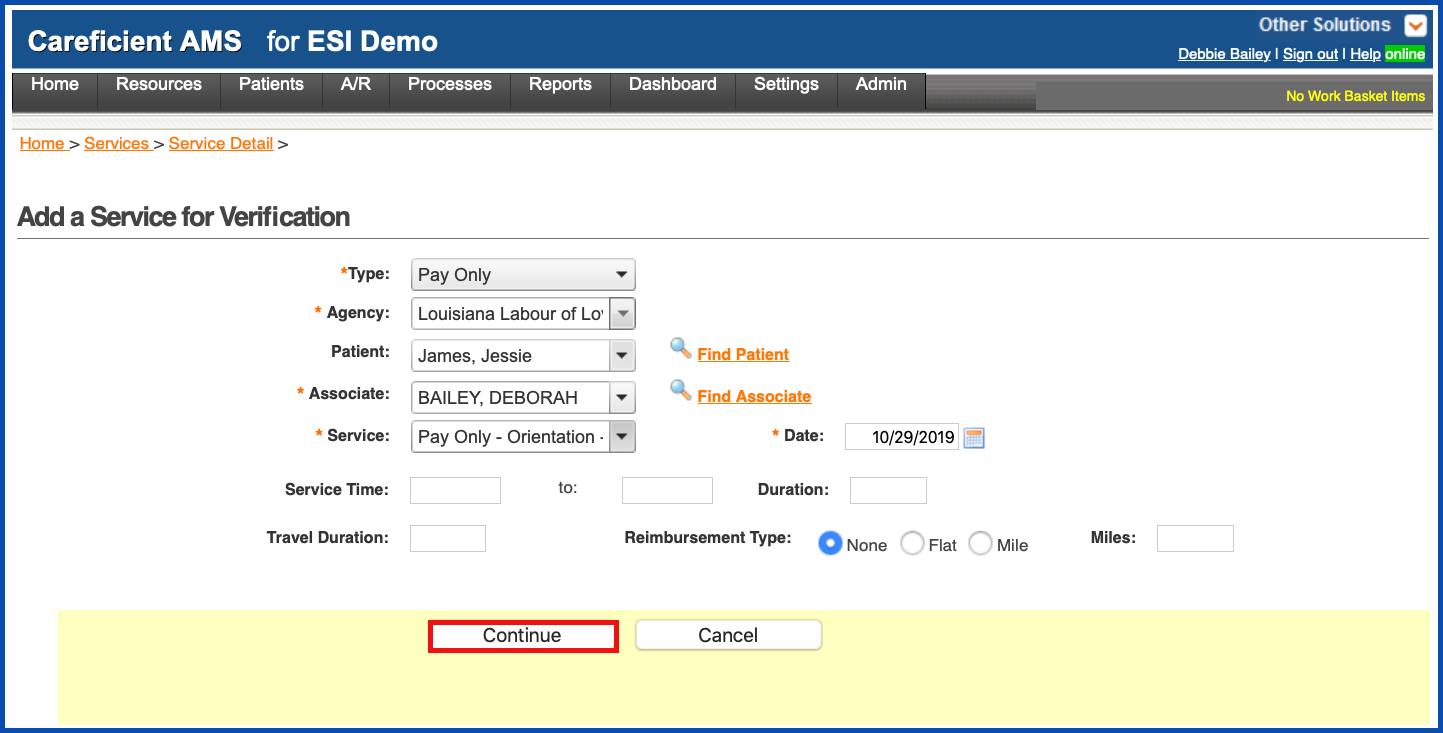
Or Supplies. Click "Continue" to add. Click here to learn more about Setting Up Supplies To Use In Careficient.
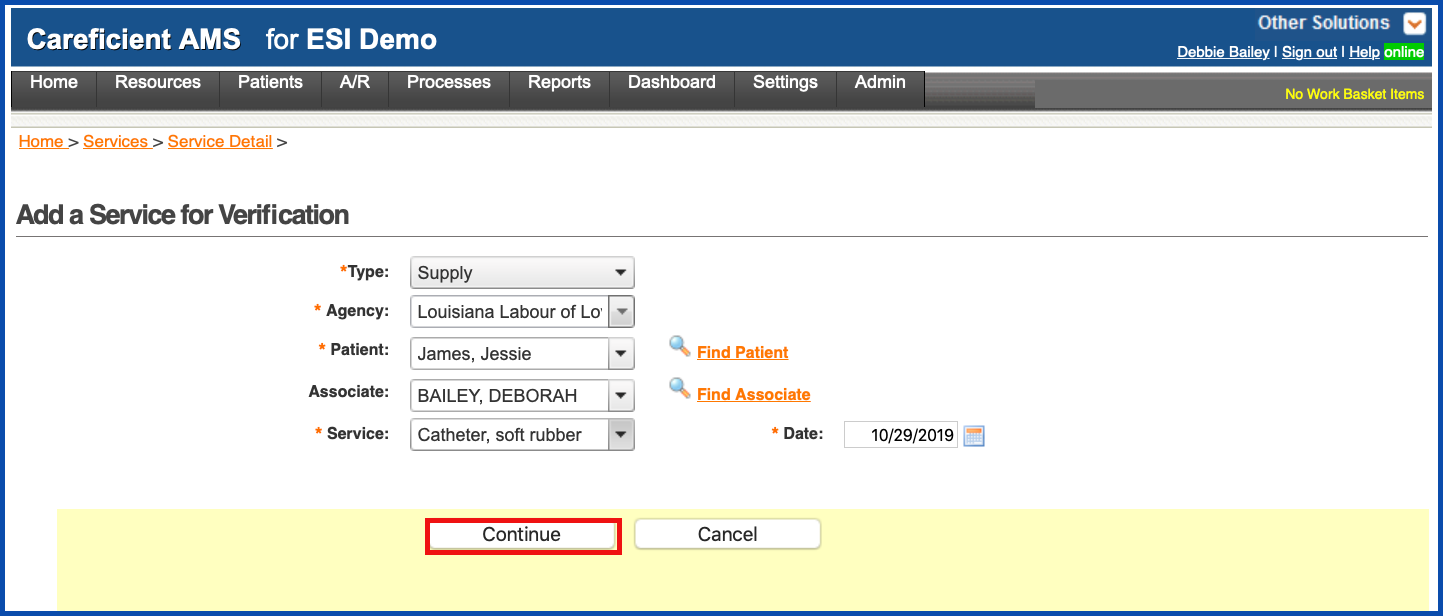
From this screen you can choose to verify by Patient...
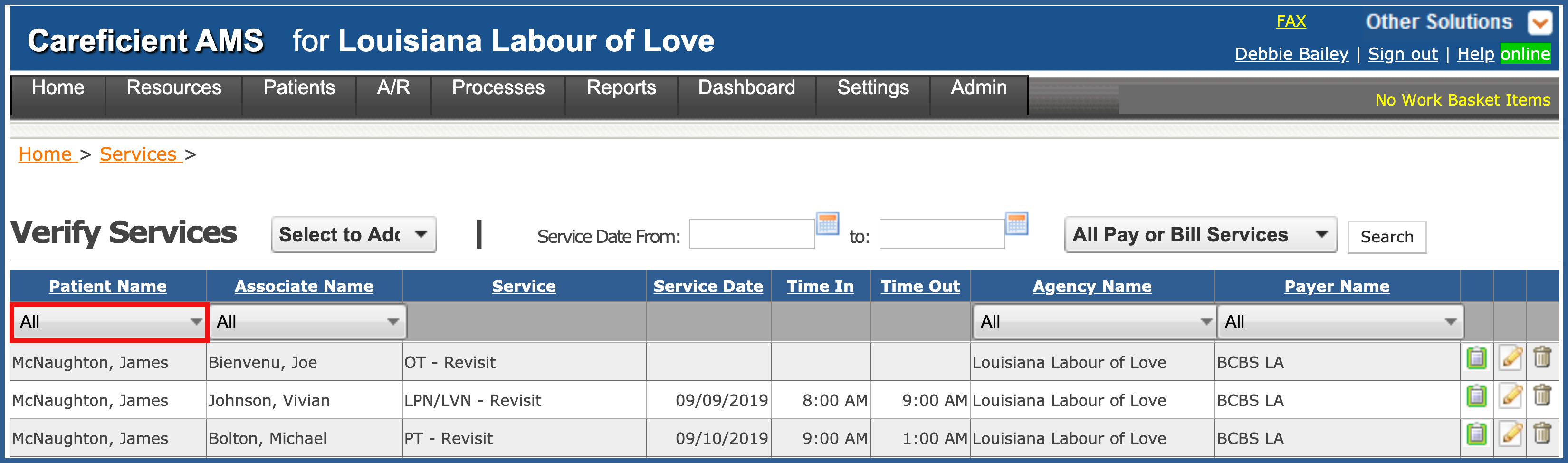
Associate...
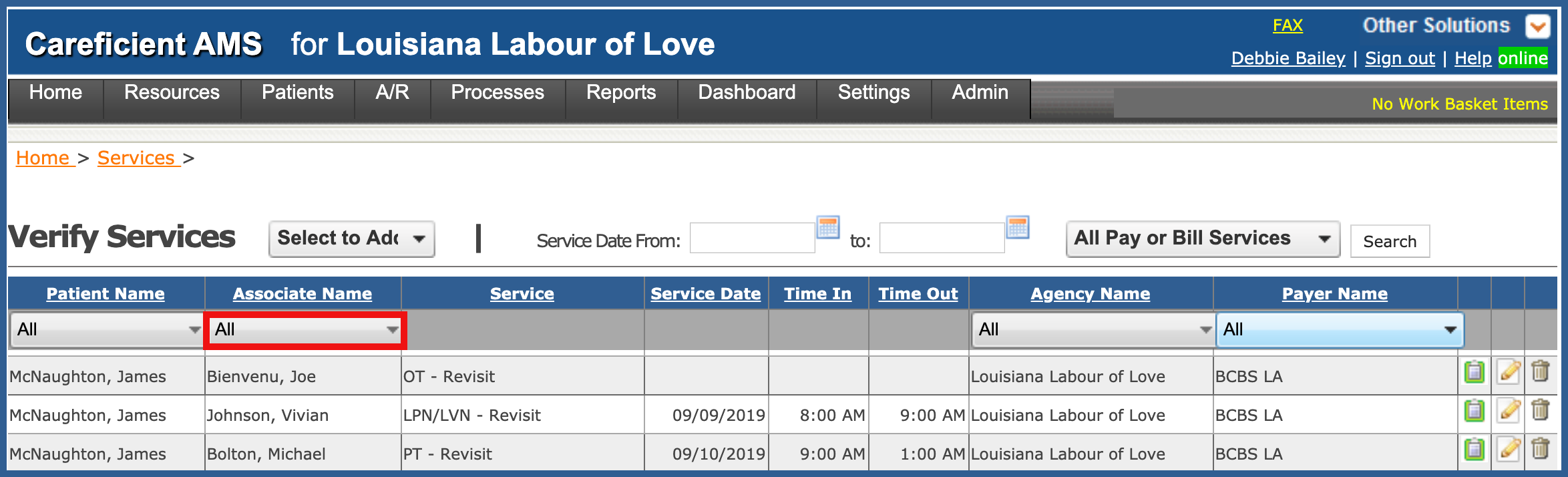
Agency...
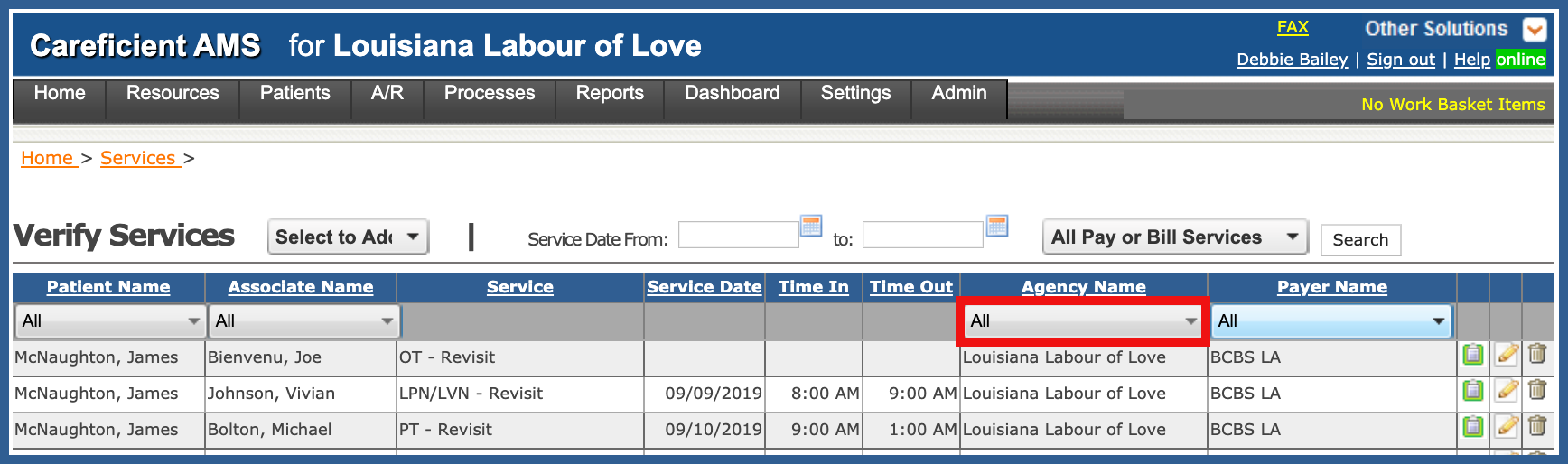
Payer Name...
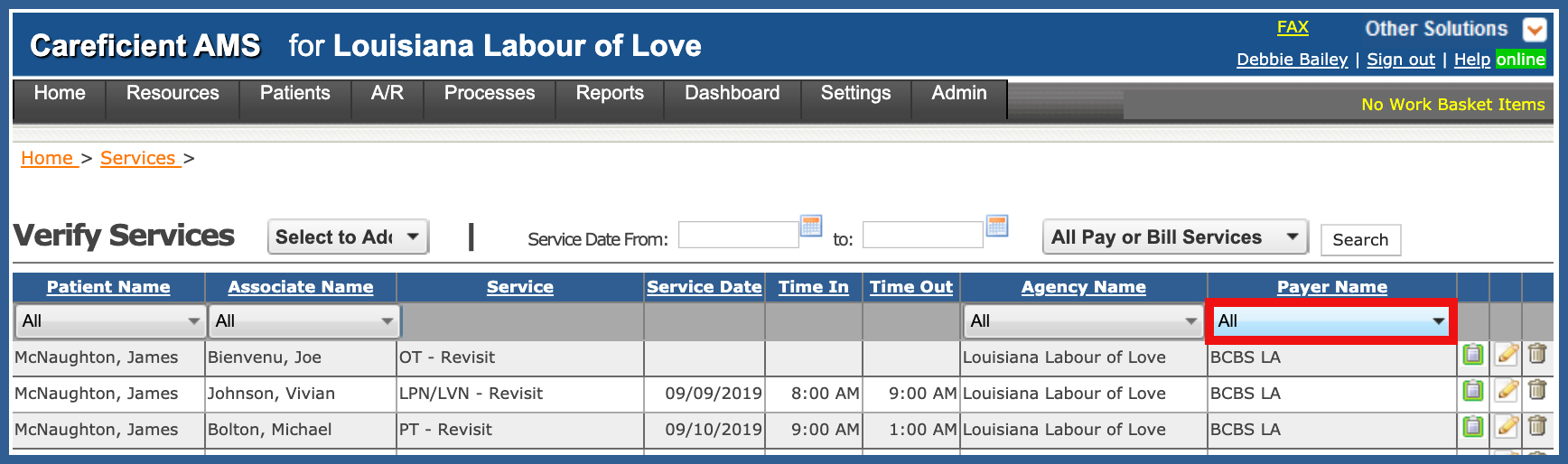
You can filter by From/To dates...
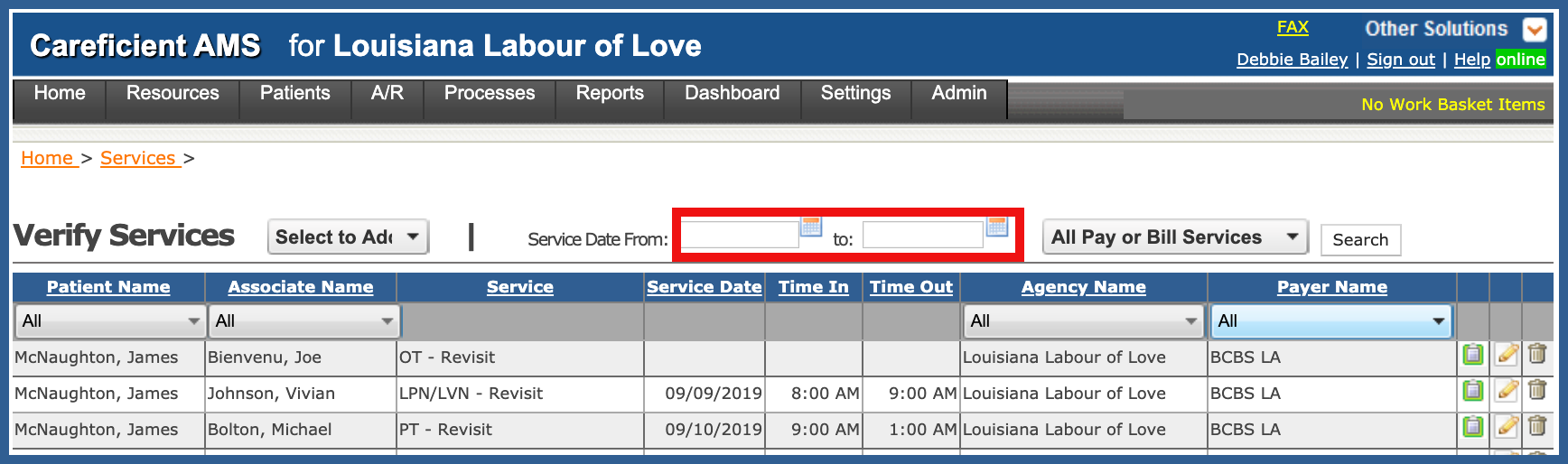
You can also drill down by the type of visit such as Pay only, Bill only, etc.
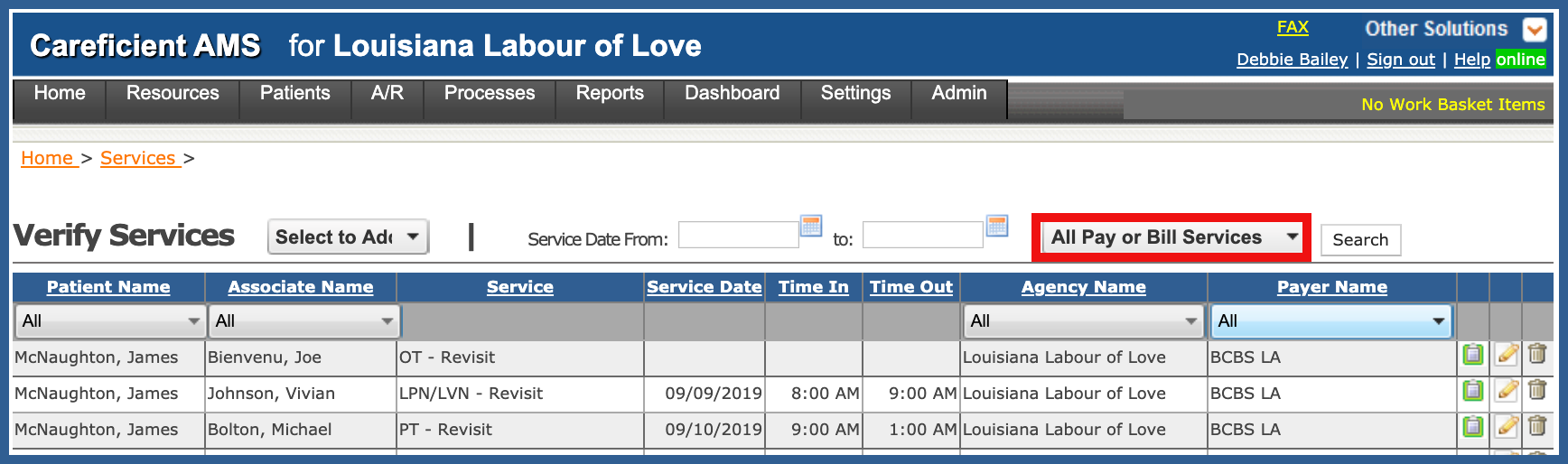
Once you have drilled down to the visits that you want to verify, click on the “Pencil” icon to the right of the visit. This will take you to the Verification Screen.
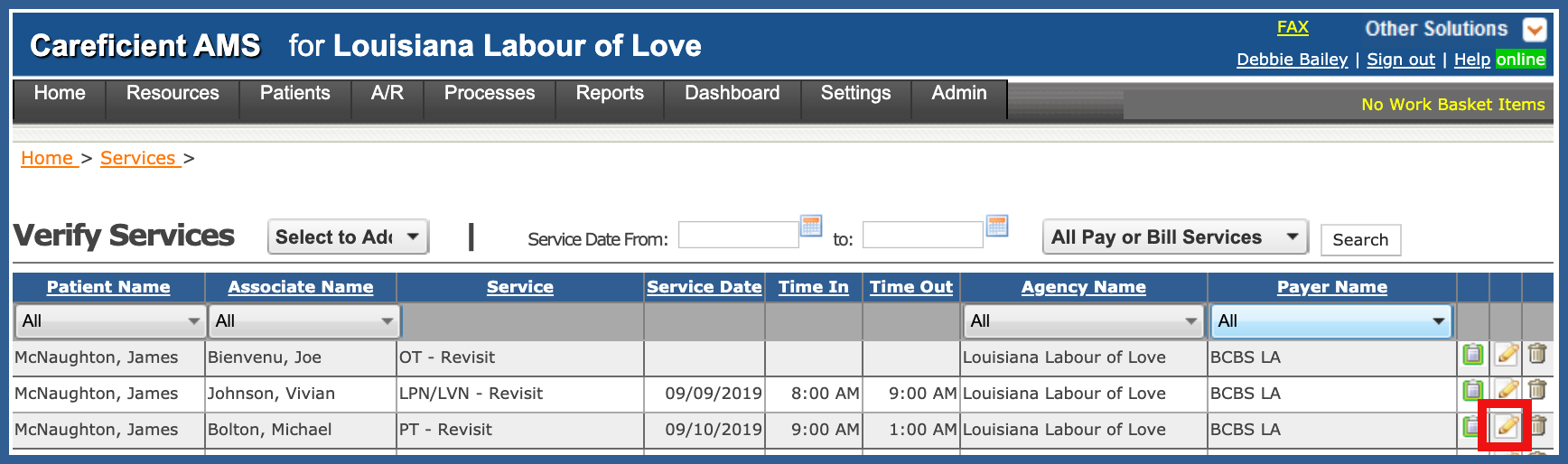
To delete a service, click on the "Trash Can". Click here to learn more about canceling visits.
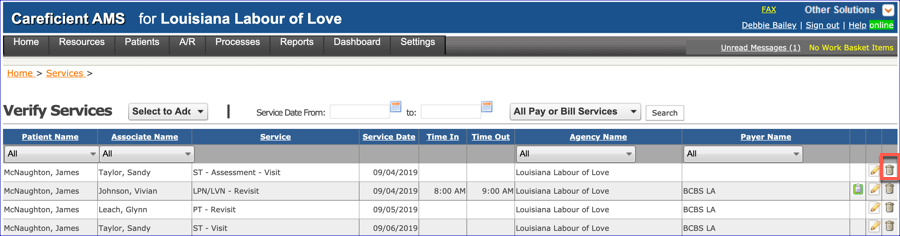
From here, you can see there are many options when verifying your visits. You can edit the associate by clicking on "Find Associate".
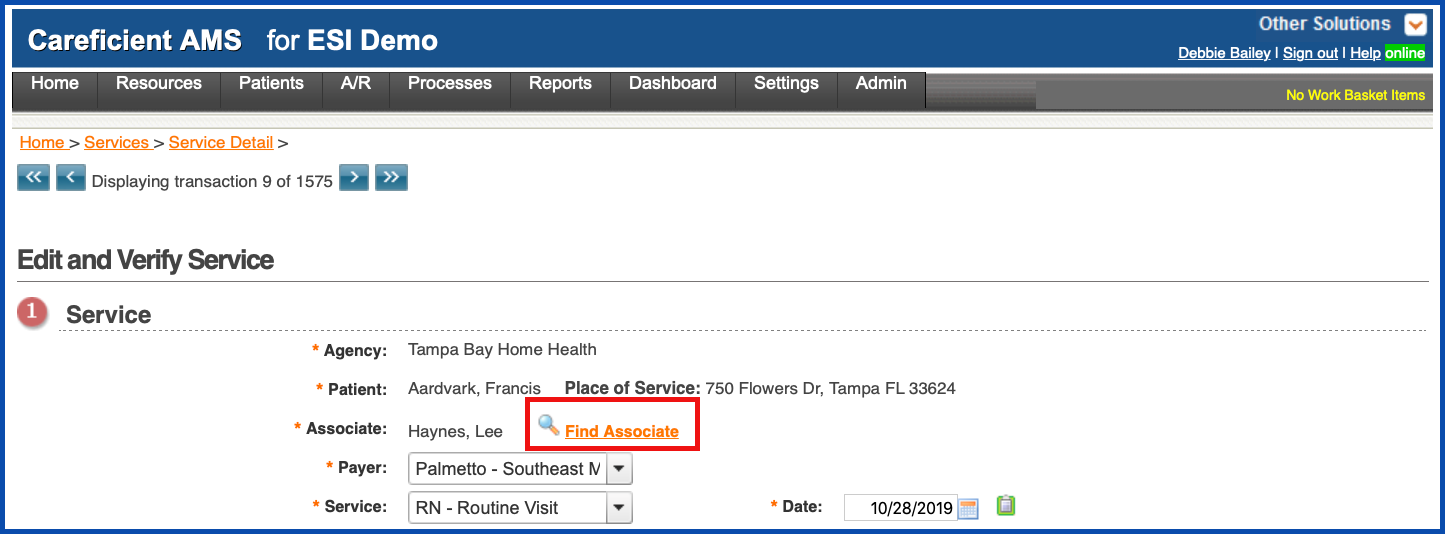
Enter a name or click "Search" for all associates.
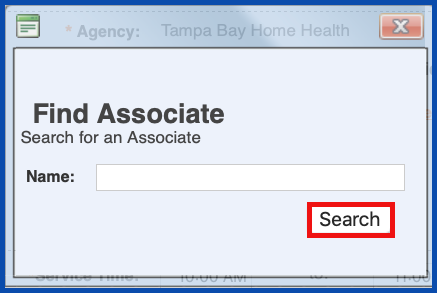
Choose the associate and click "Save".
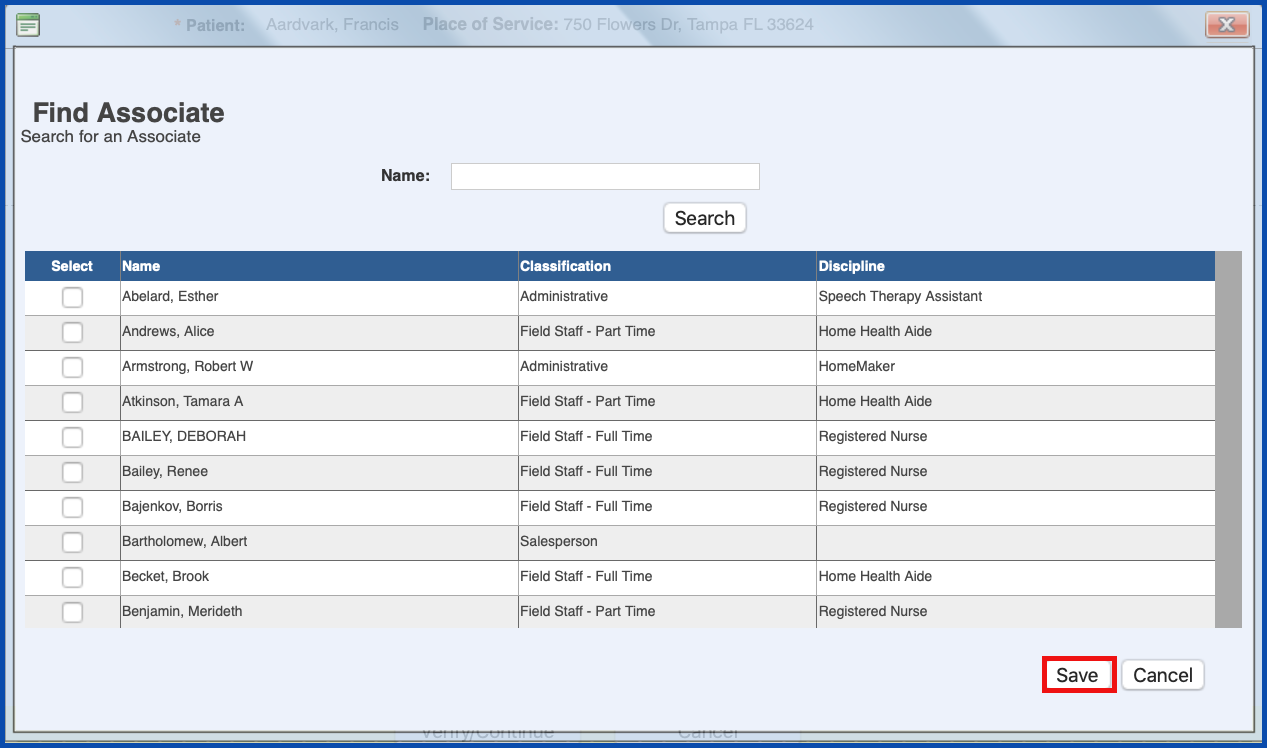
You have the ability to change they payer. Click here for more information on Organization Payers.
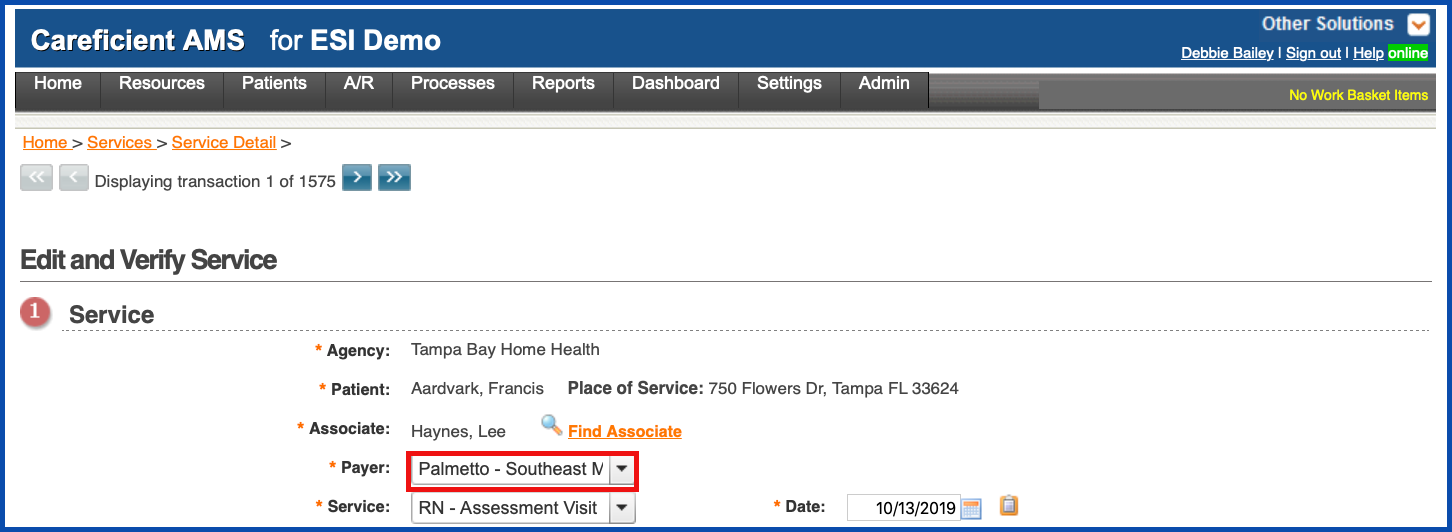
Service...
NOTE: For Careficient Agency Administrators, “Service” options can be set in Settings > Lookup Tables > General Support Tables > Service Codes.
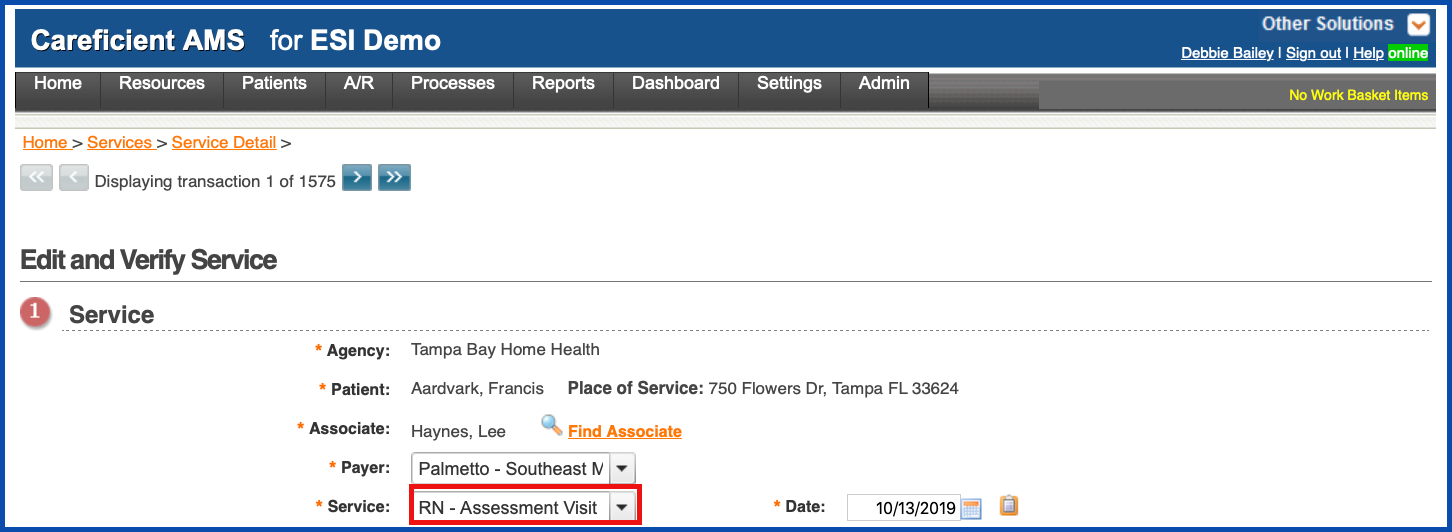
Date...
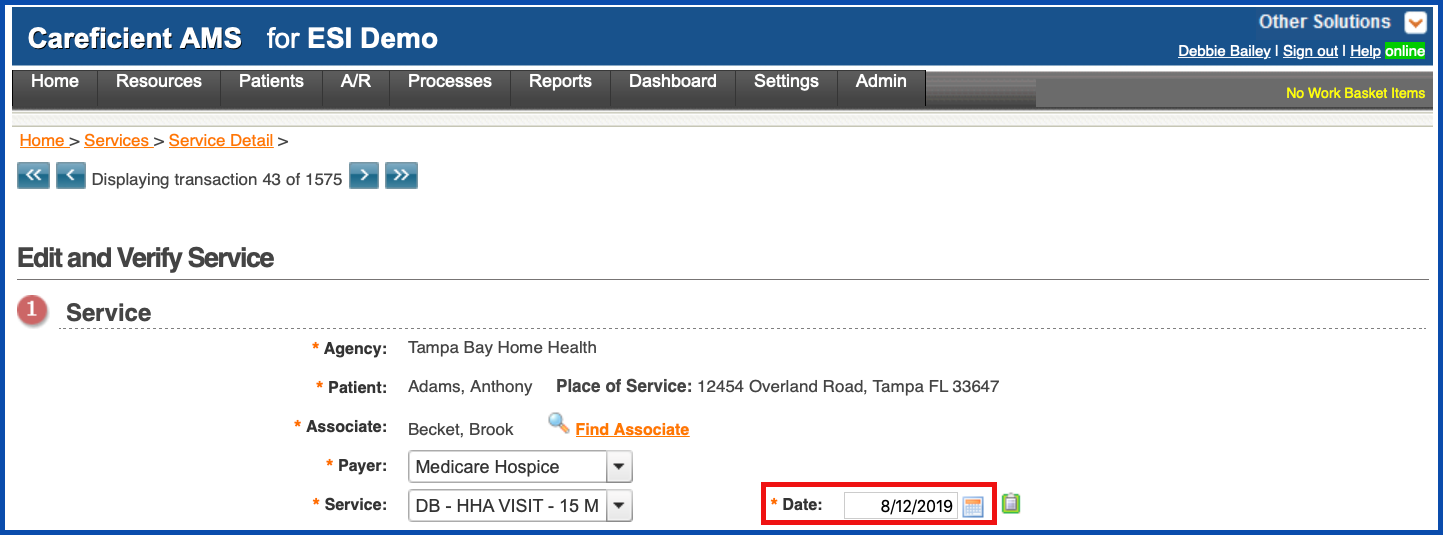
You can view the service note...
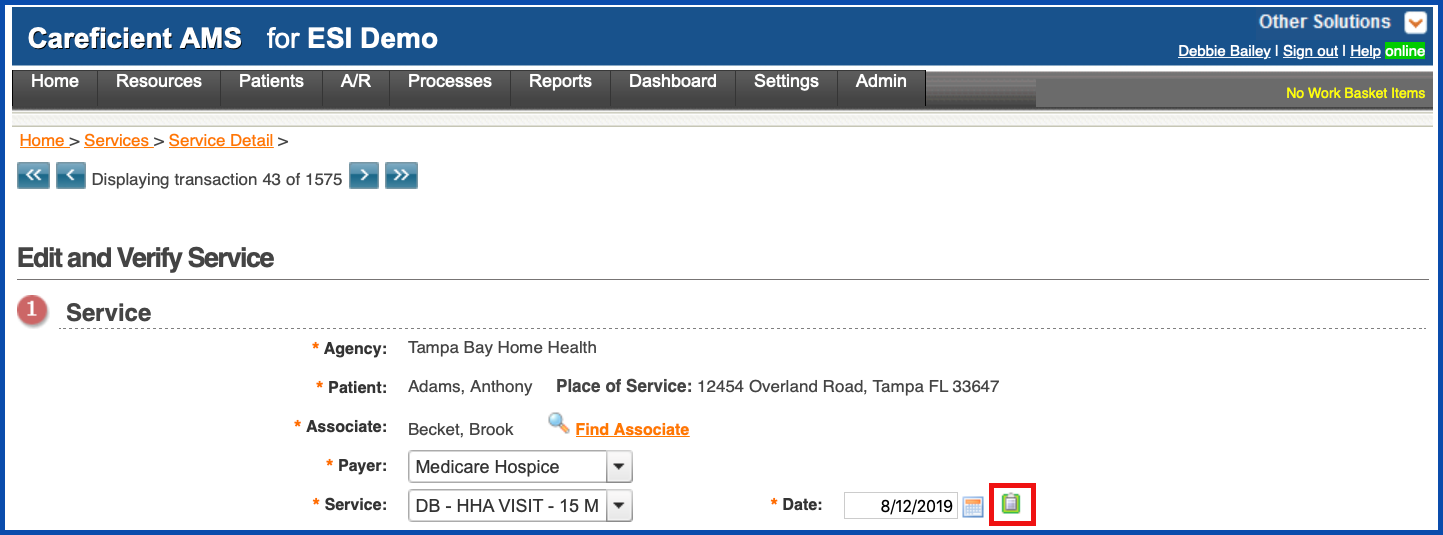
Edit Service Time and Duration...
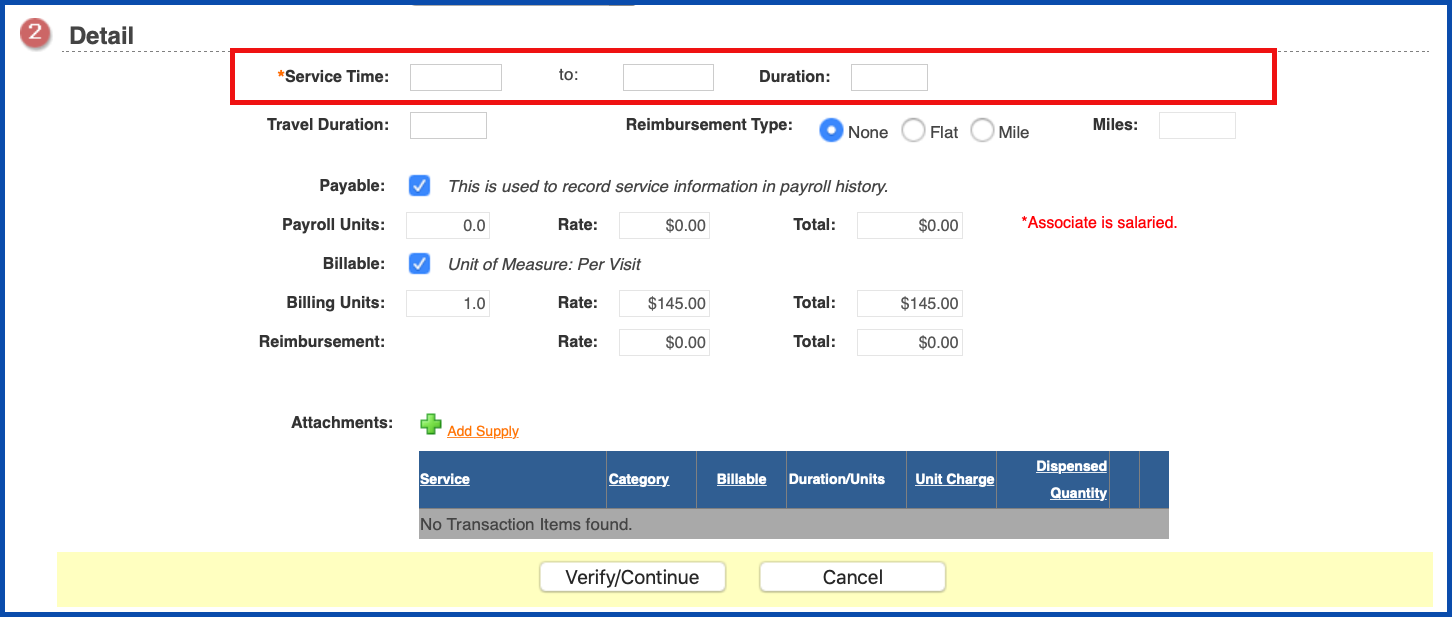
Edit Travel Duration...
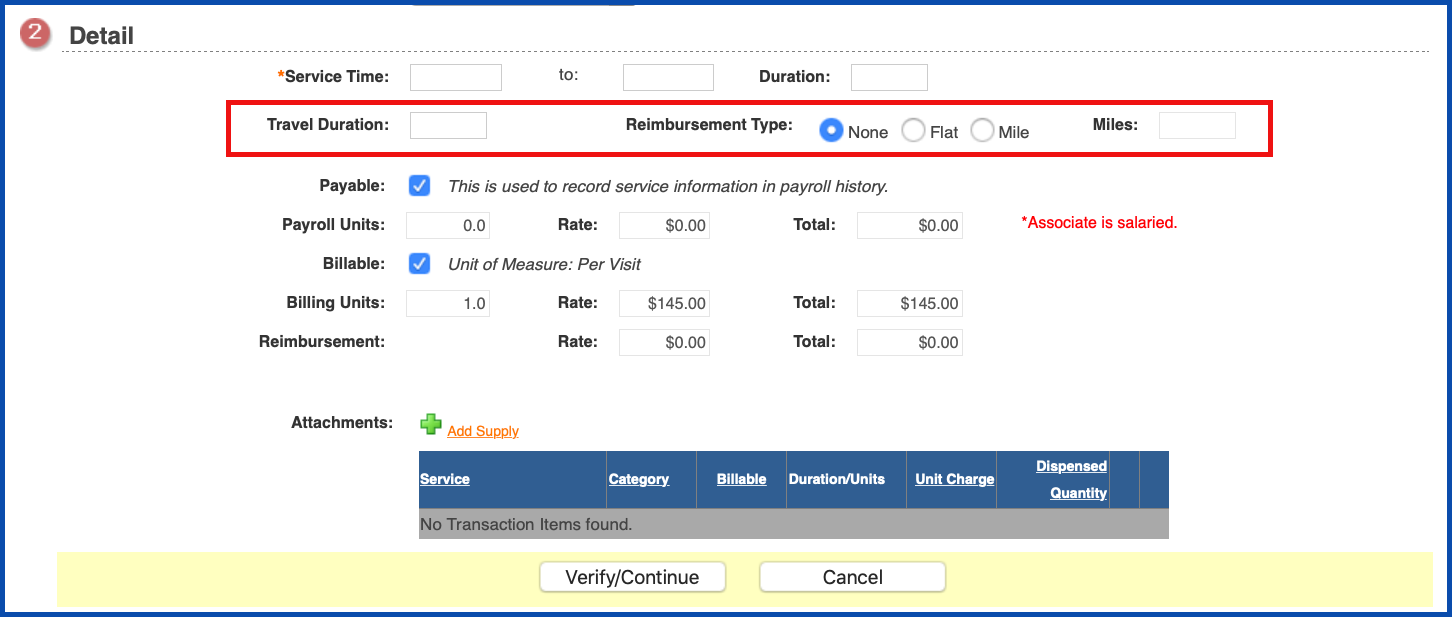
Edit Payable Status. Payable allows you to designate whether this service record is payable to the associate. The default is to pay the service. Standard pay rates must be established at the organization level for each discipline and service. If specific pay rates need to be established for an associate, these rates must be entered in the associate file. For services that are paid by the visit and/or billed by the visit, the payroll/billing units default to 1 and cannot be changed.
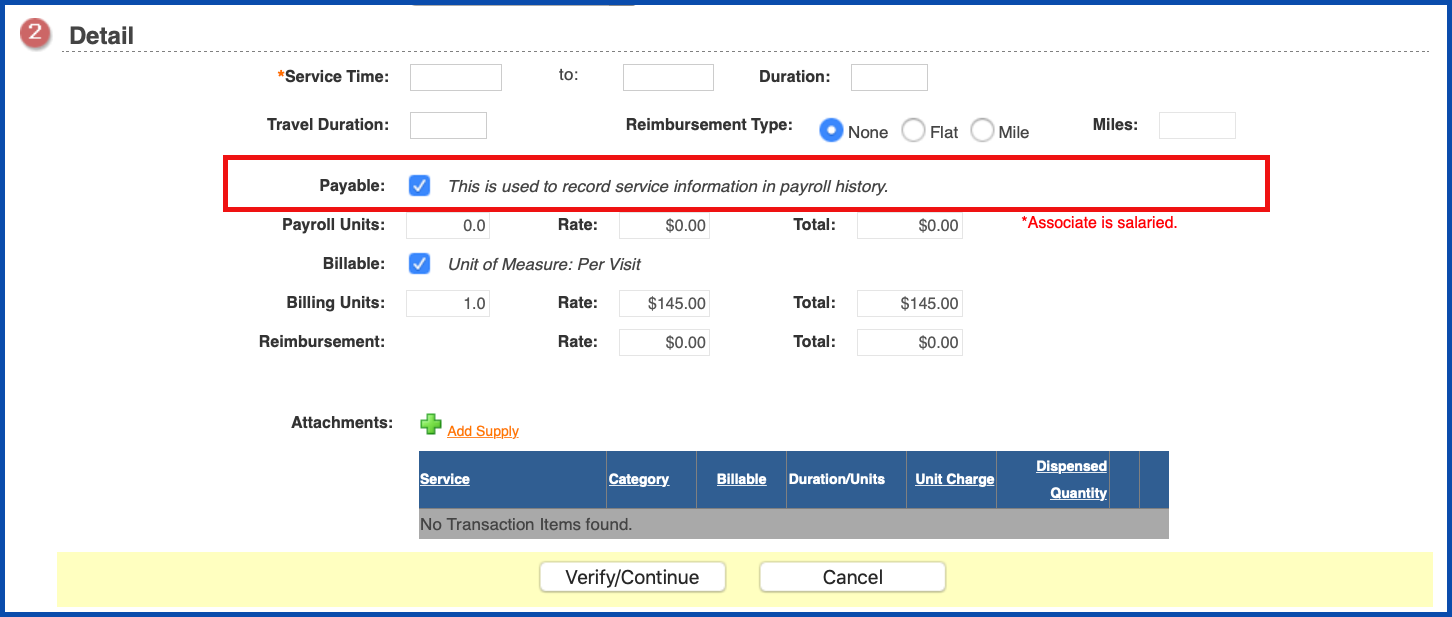
View Payroll Units...
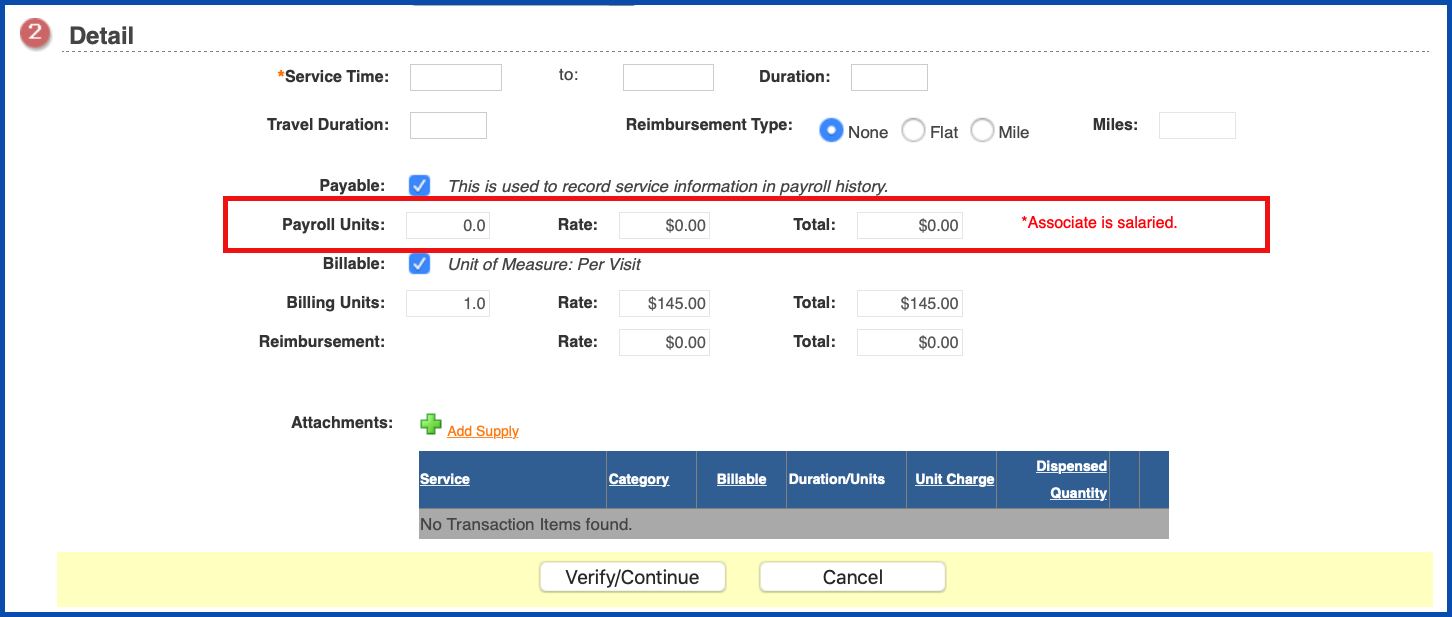
Edit Billable Status. Billable allow you to designate whether this service record is billable to the payer. The default is to bill the service. Standard bill rates are set up in the agency payer file. If the service is to be payable to the associate and not billable to the payer as in the case of a Non-Admit, clear the check mark in the Billable field to make it a non-billable visit. Hourly services for both payroll and billing will be calculated based on service duration but can be changed.
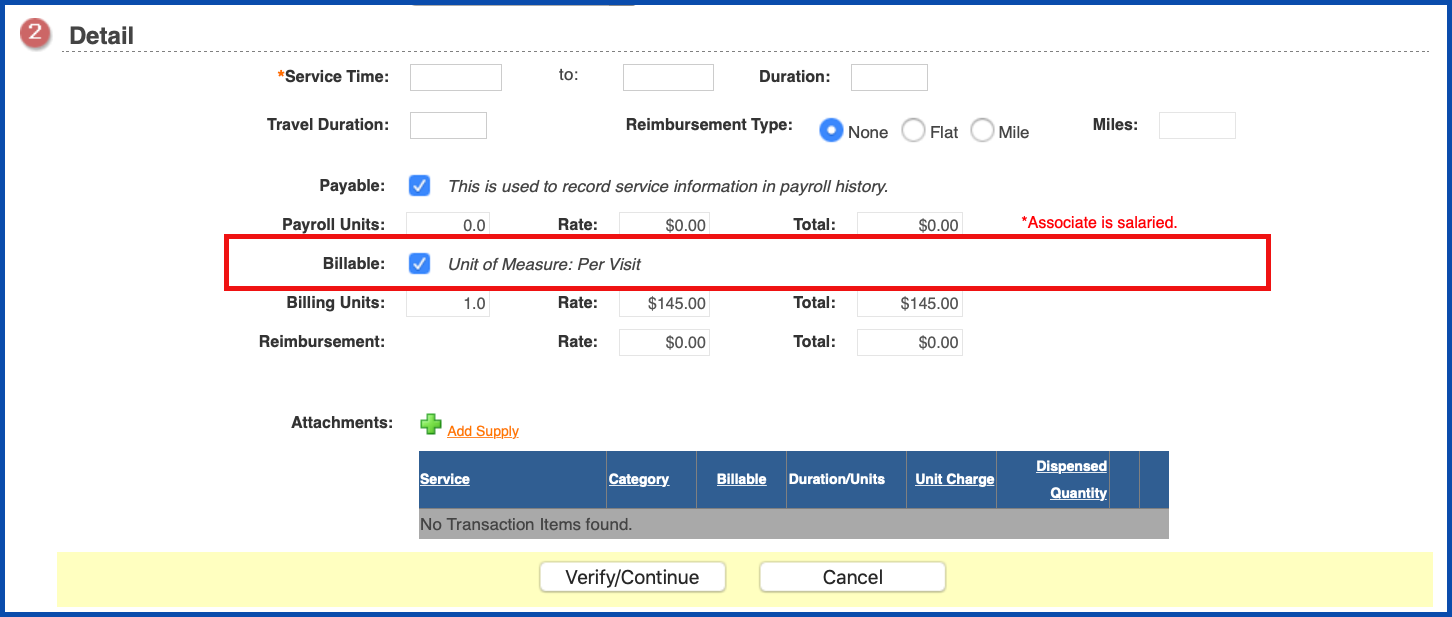
View Billing Units...
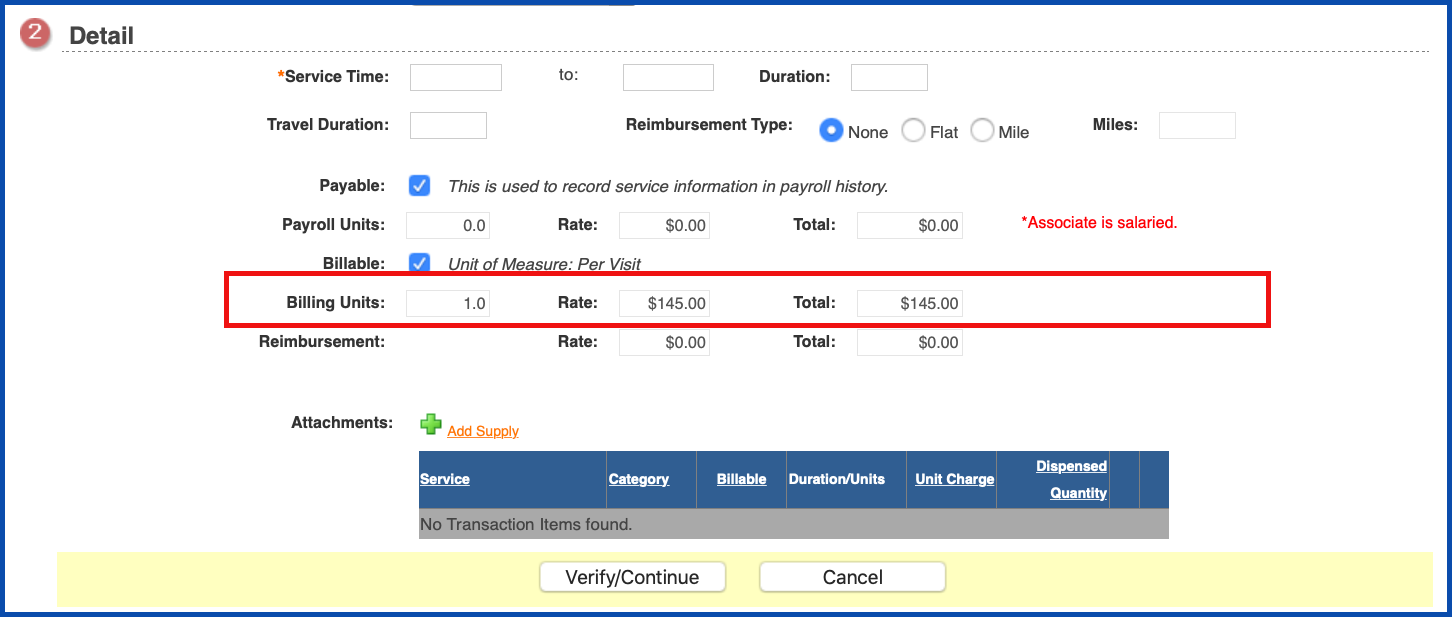
and view Reimbursement. Click here to view more
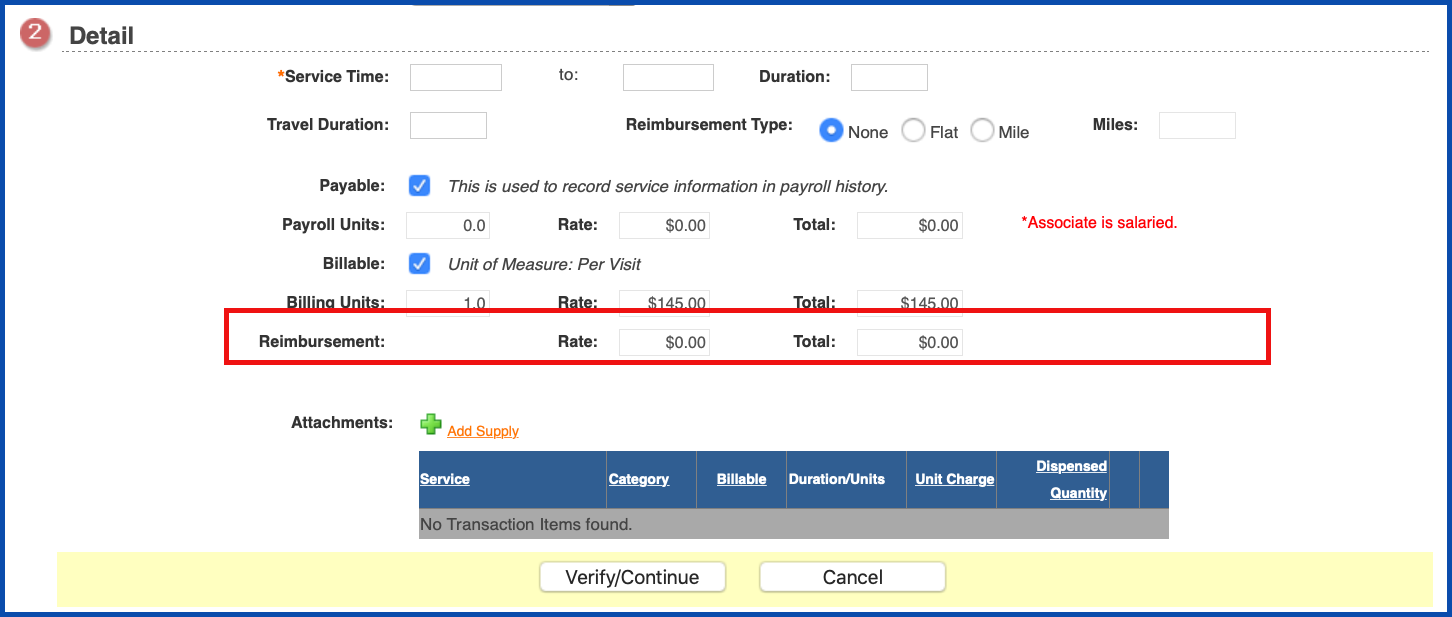
You also have the ability to add supplies or modalities under attachments. To add a supply, click on "Add Supply" link.
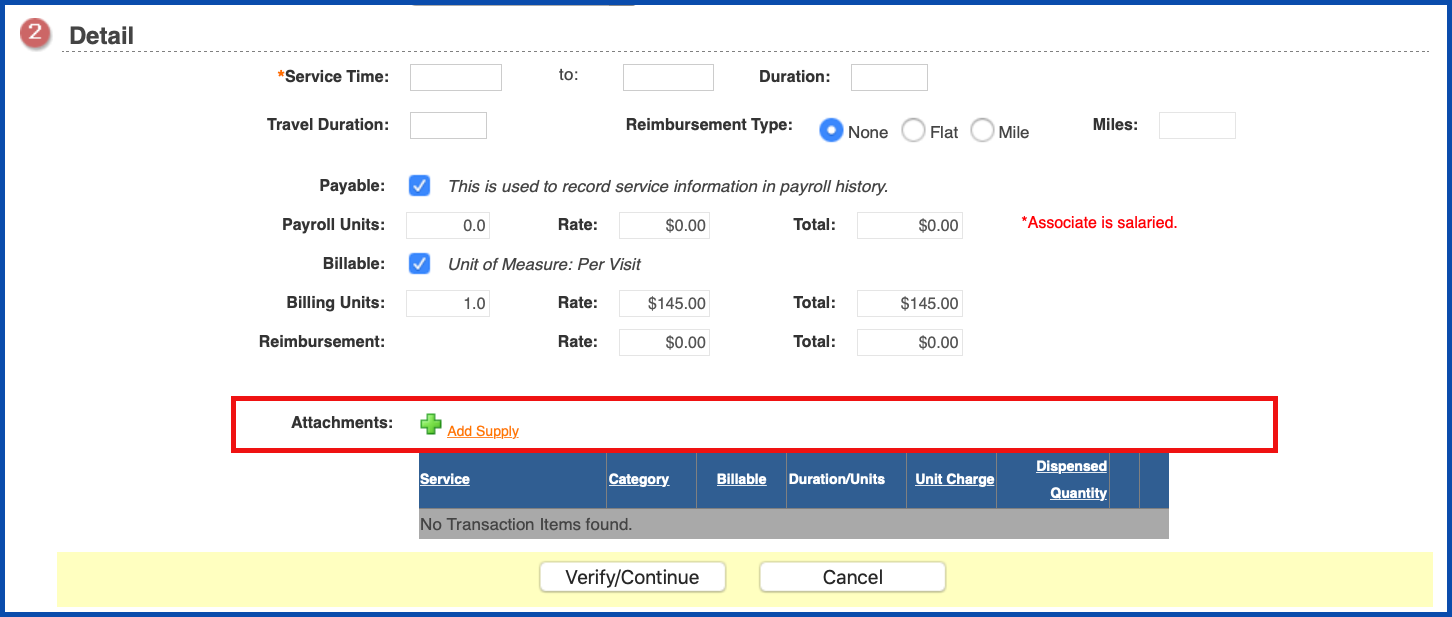
Choose the supply from the drop down and indicate how many. Click "Save/Add More" to add more or "Save/Close" to add and close.
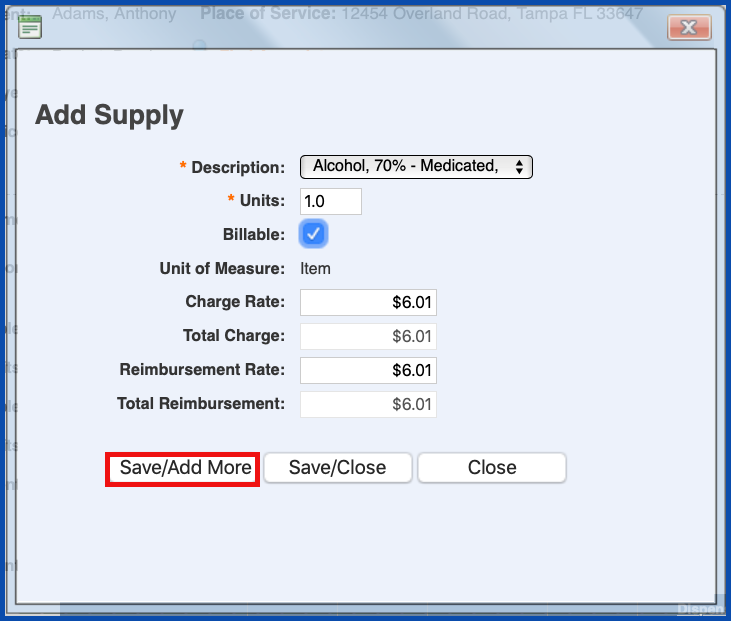
To edit supplies, click on the "Edit" pencil.

Make the necessary changes and click "Save" when you are finished.
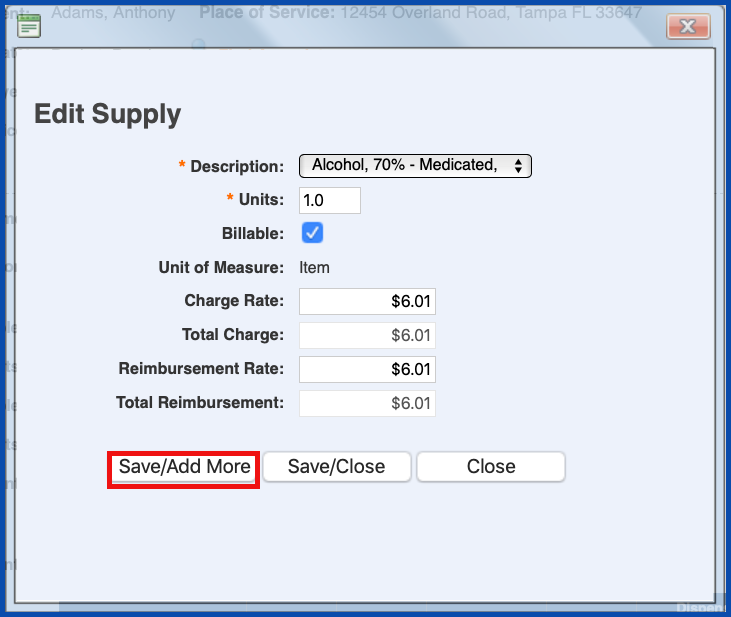
To delete a supply, click the "Trash Can".

You will be asked if you are sure you want to delete. Click "OK" to confirm.
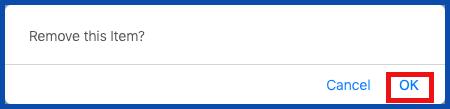
Click on the "Add Modalities" link to add modalities. If you do not have the modalities link, click here to learn more about Setting Up Modalities.
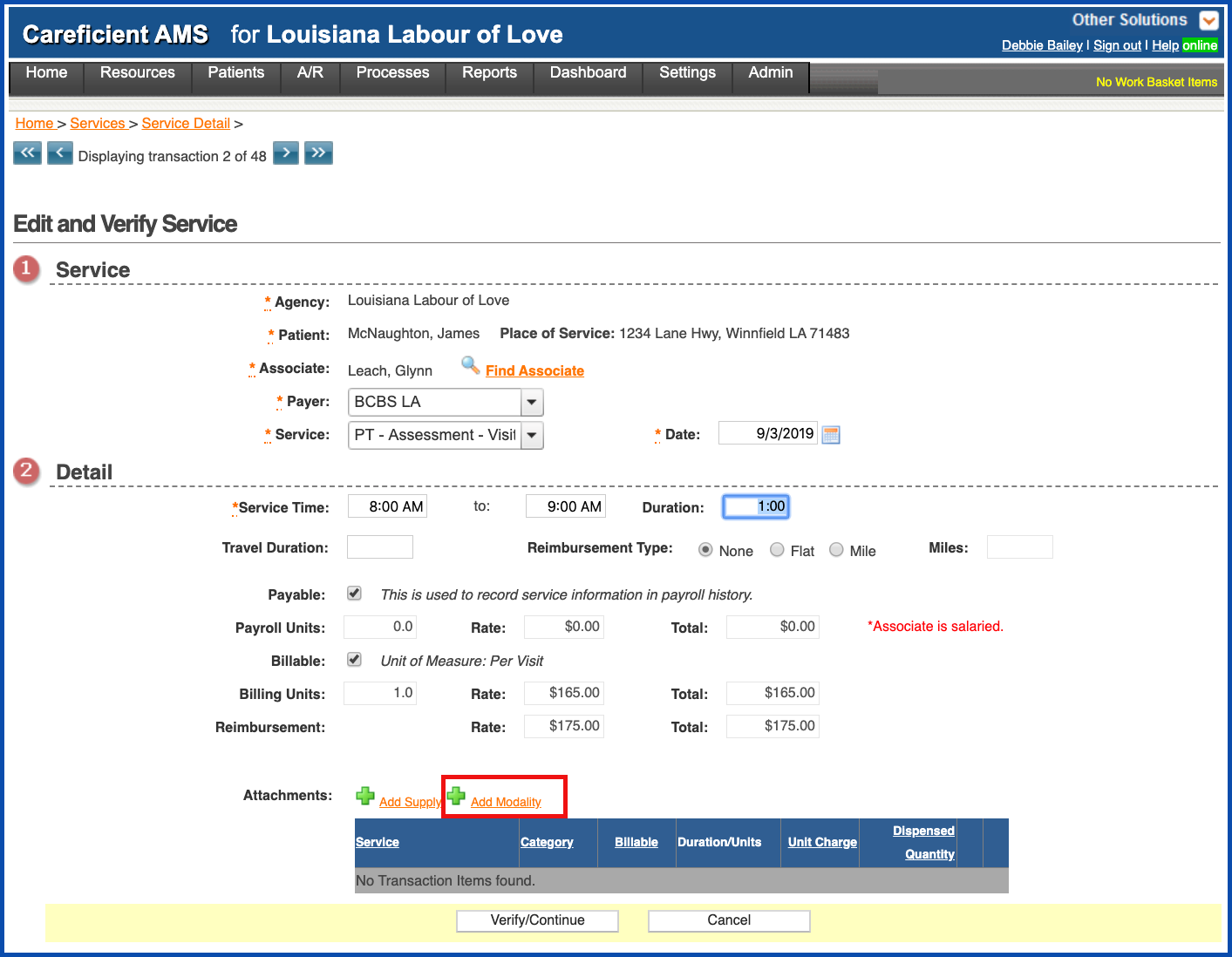
Enter the required information and click “Save/Add More" to add more modalities or "Save/Close".
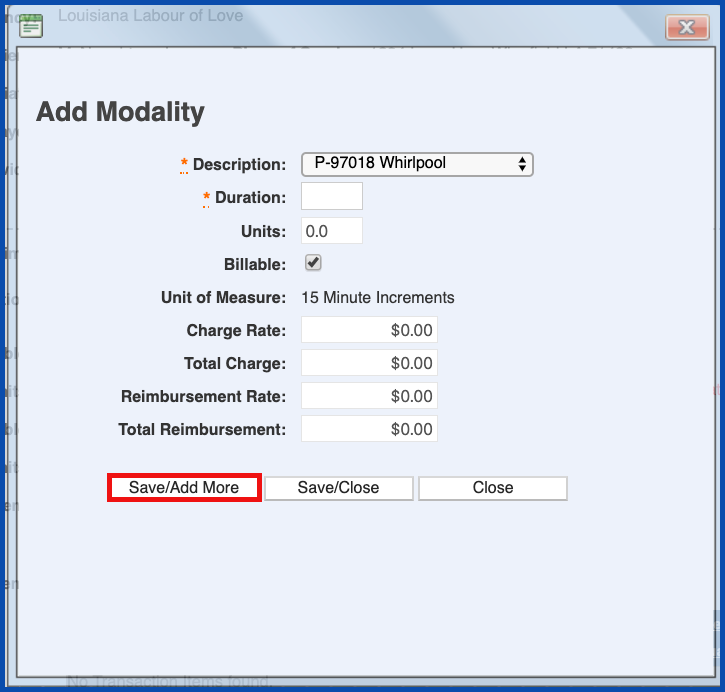
To edit a modality, click on the "Edit" pencil.
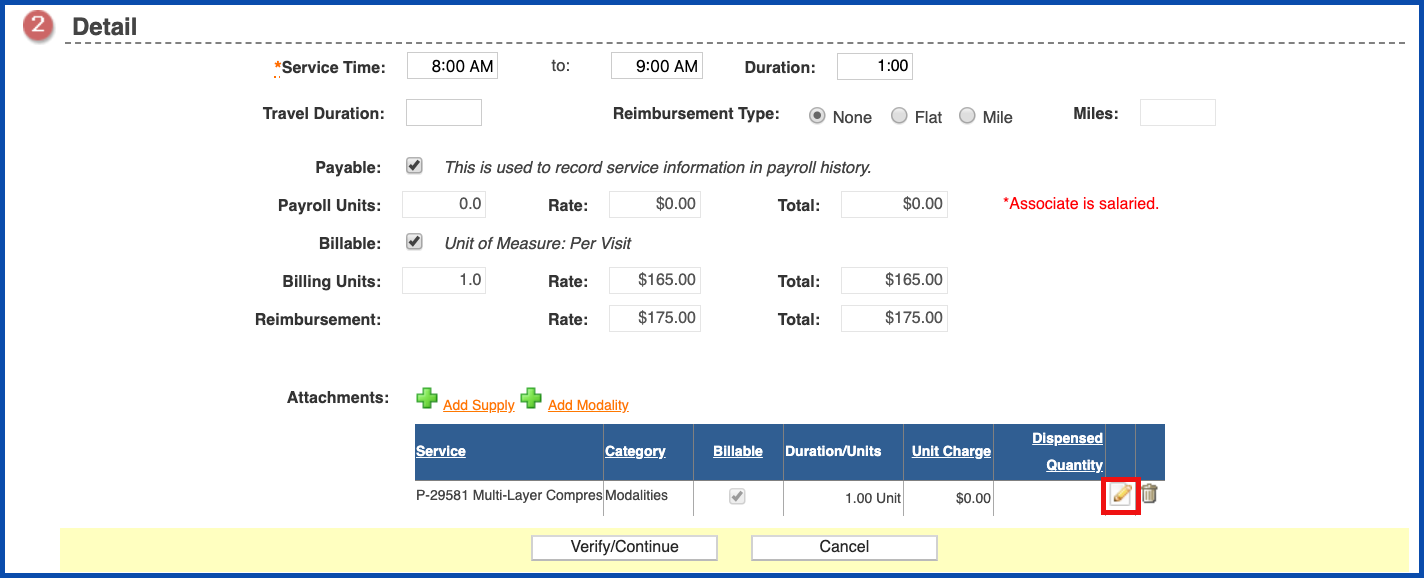
Choose "Save/Add More" to add more modalities or "Save/Close".
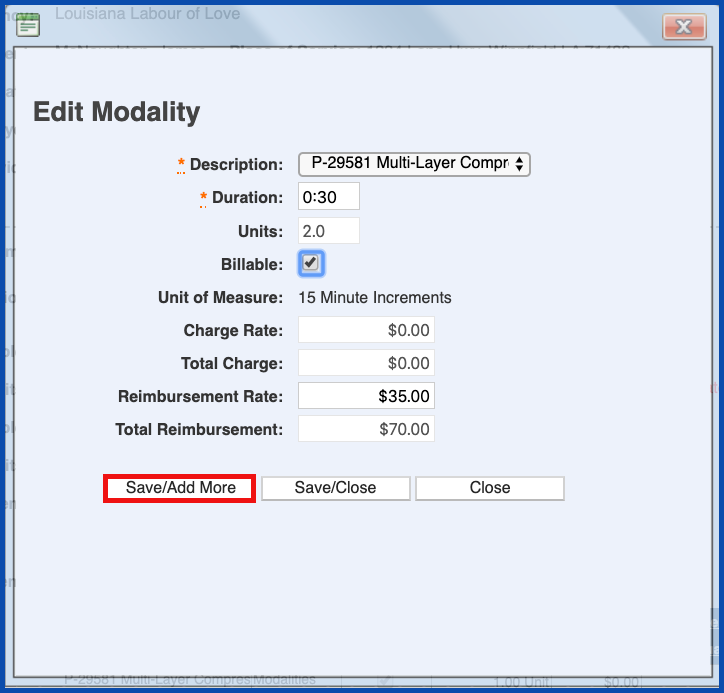
To delete a modality, click on the "Trash Can".
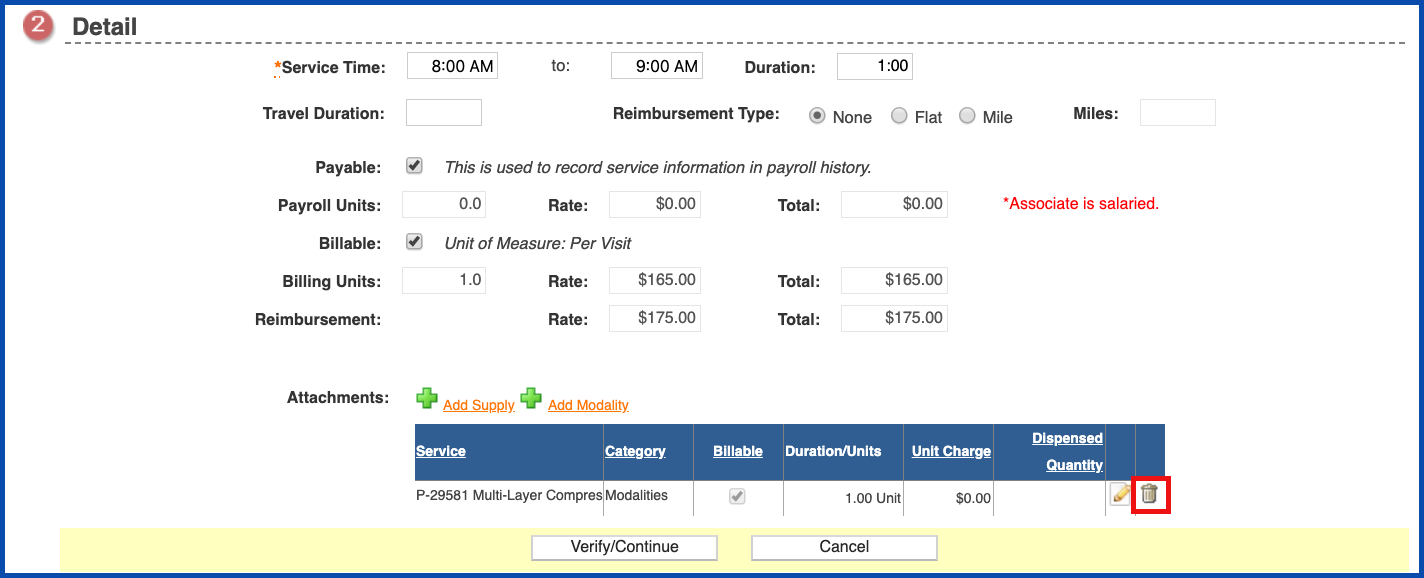
You will be asked if you are sure you want to delete. Click "OK" to confirm.
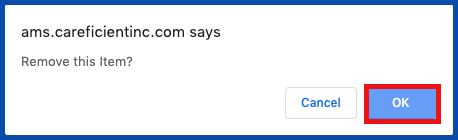
Once you have completed the needed information, click on “Verify/Continue”. This will take you to the next record in the previous list that you chose to verify.
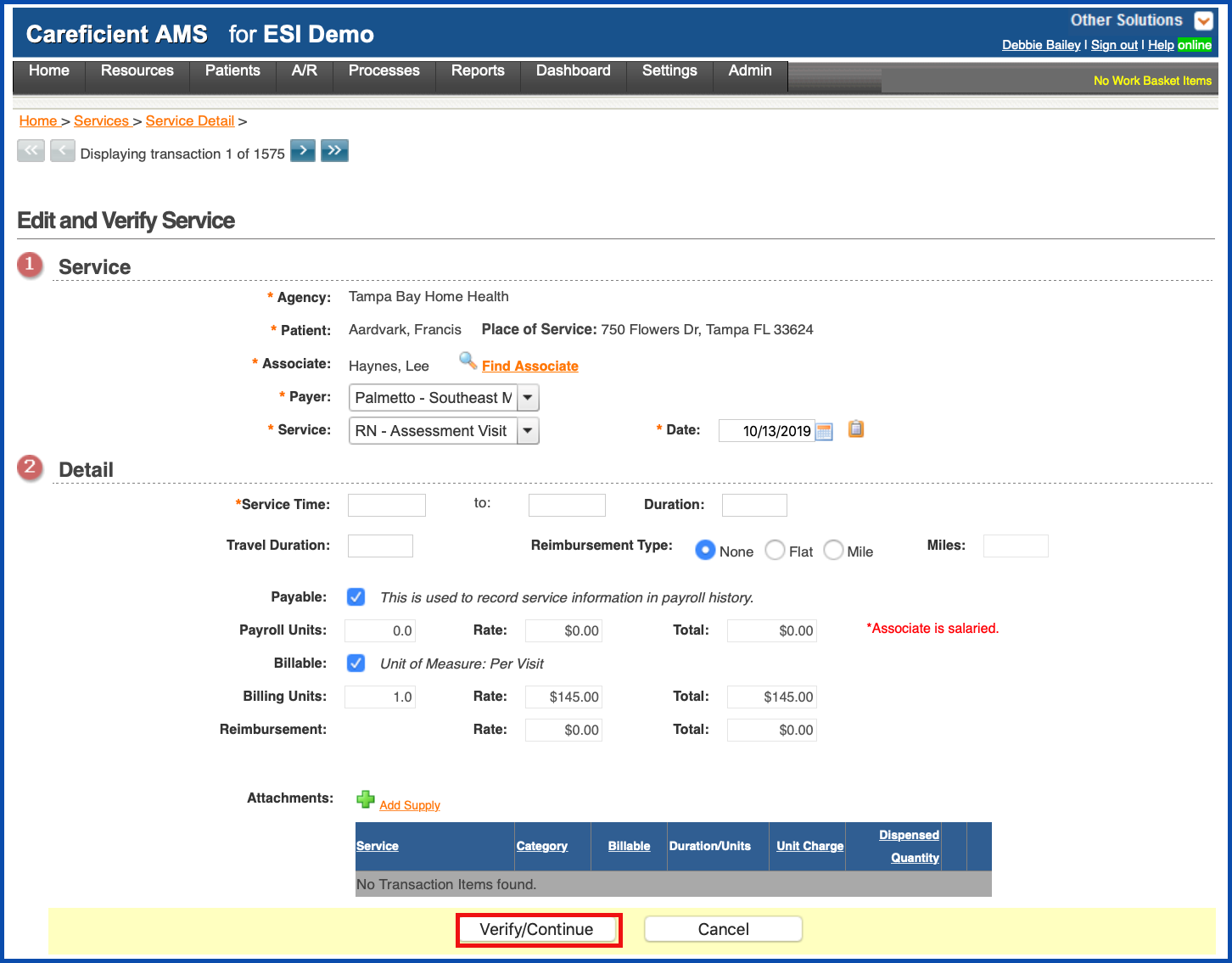
Edits within the “Verify” process provides warning messages if your pay rates and bill/reimbursement rates are over a certain dollar amount. The maximum dollar amount for these edits now looks for rates as follows:
- Associate Pay Rate $225.00 (was $150.00)
- Bill Rate $440.00 (was $299.00)
- Reimbursement Rate $440.00 (was $299.00)
If your Associate pay rate and/or billing/reimbursement rates are over the new amounts, a warning message displays letting you know that the rate is greater than the maximum dollar amount. Since this is a warning message, you can verify or adjust a previously verified service using the higher rate.