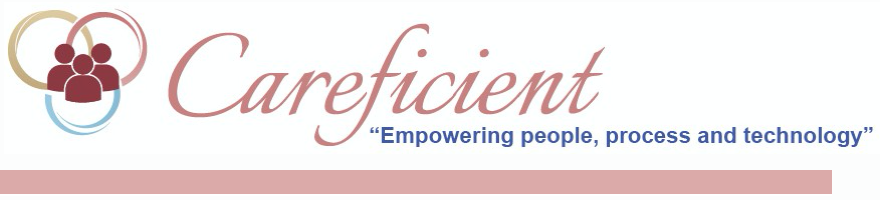
VERIFY SERVICES IN MASS
If your agency settings allow, you can verify services in mass. To turn this rule on go to Settings > Org/Region/Agency > Select the third tier agency > Click on the Rules tab and search for "Mass Verification" and add the rule. So lets go to Patients > Verifications > Verify Services in Mass.
NOTE: For Careficient Agency Administrators, click on the following to learn more about the privileges for Verify Services In Mass as well as the Rule for Mass Verification.
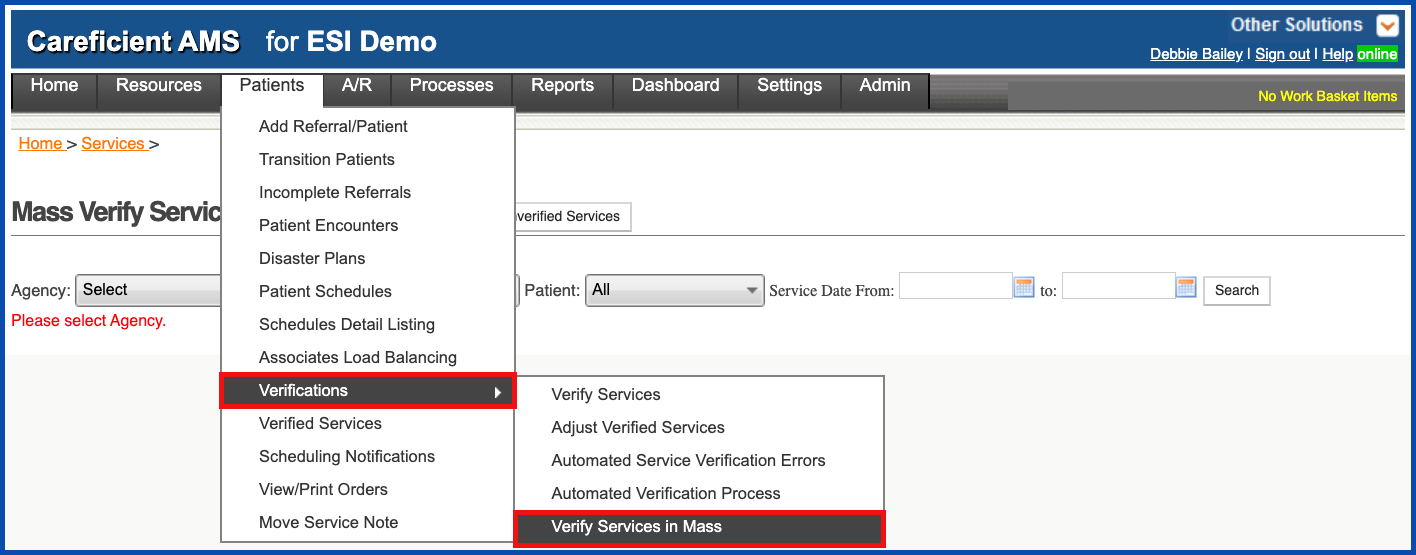
This will take you to the “Mass Verify Services” screen. Choose your agency.
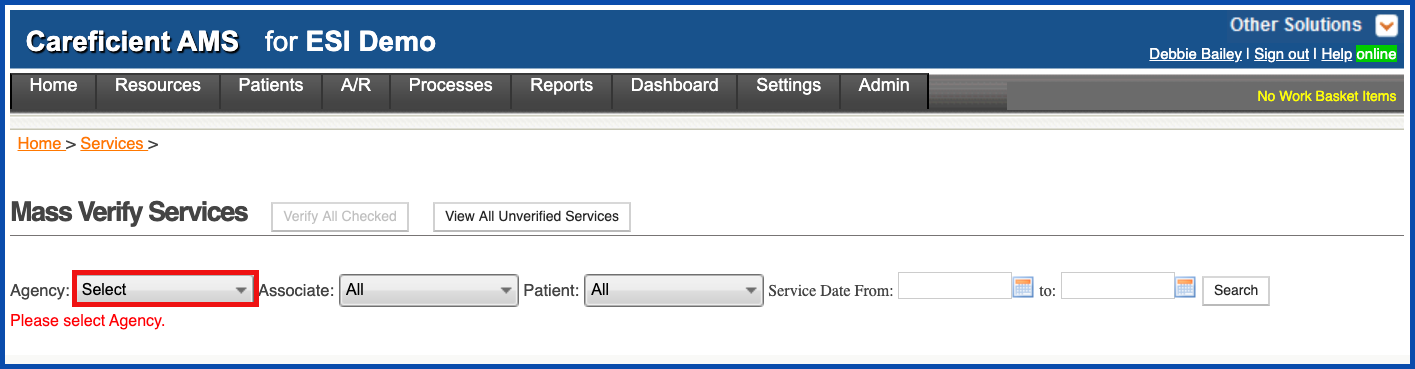
Until you click and either choose an associate OR
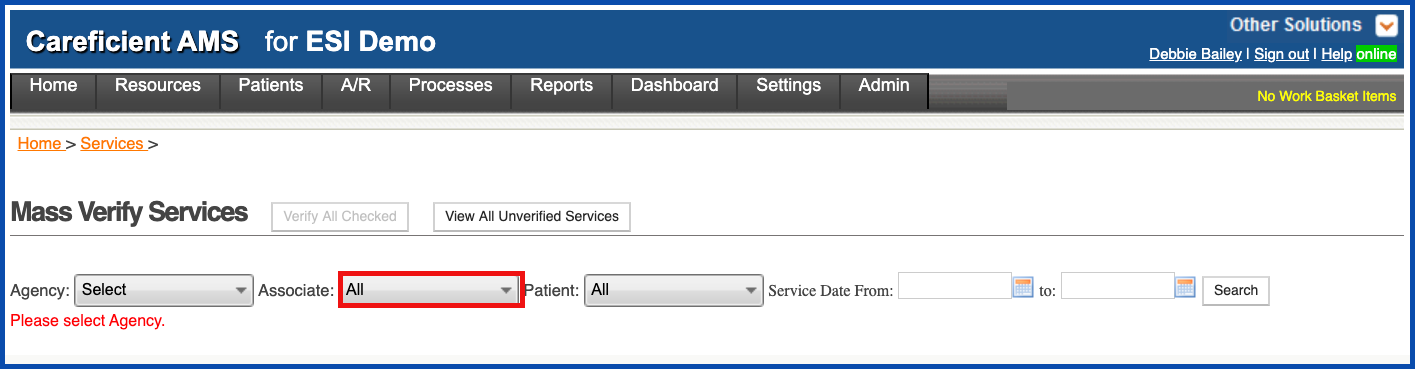
a patient, you will not see any services. Here we will choose to verify by Associate.
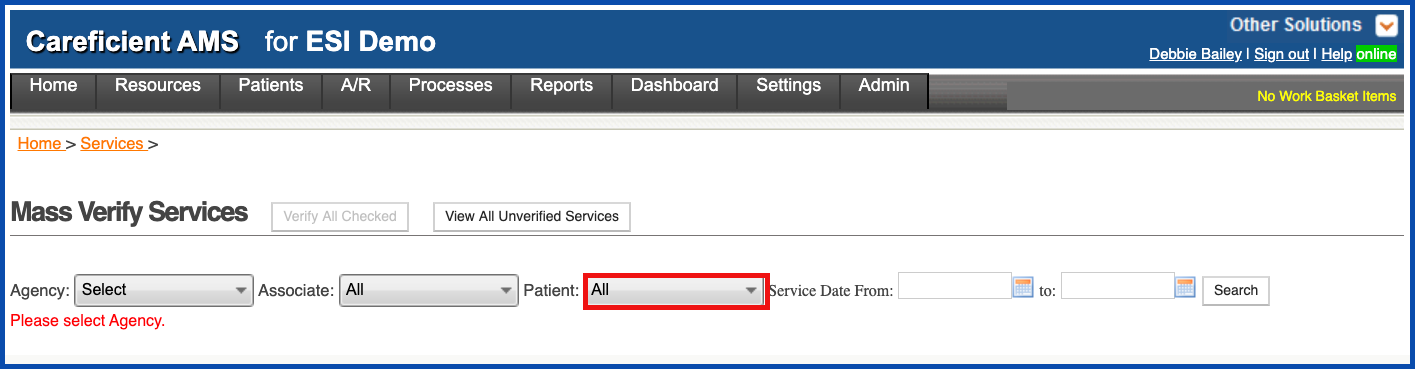
On this screen you will see that there are red exclamation marks to the left of the visits. This is because there is a problem with verifying the visit.
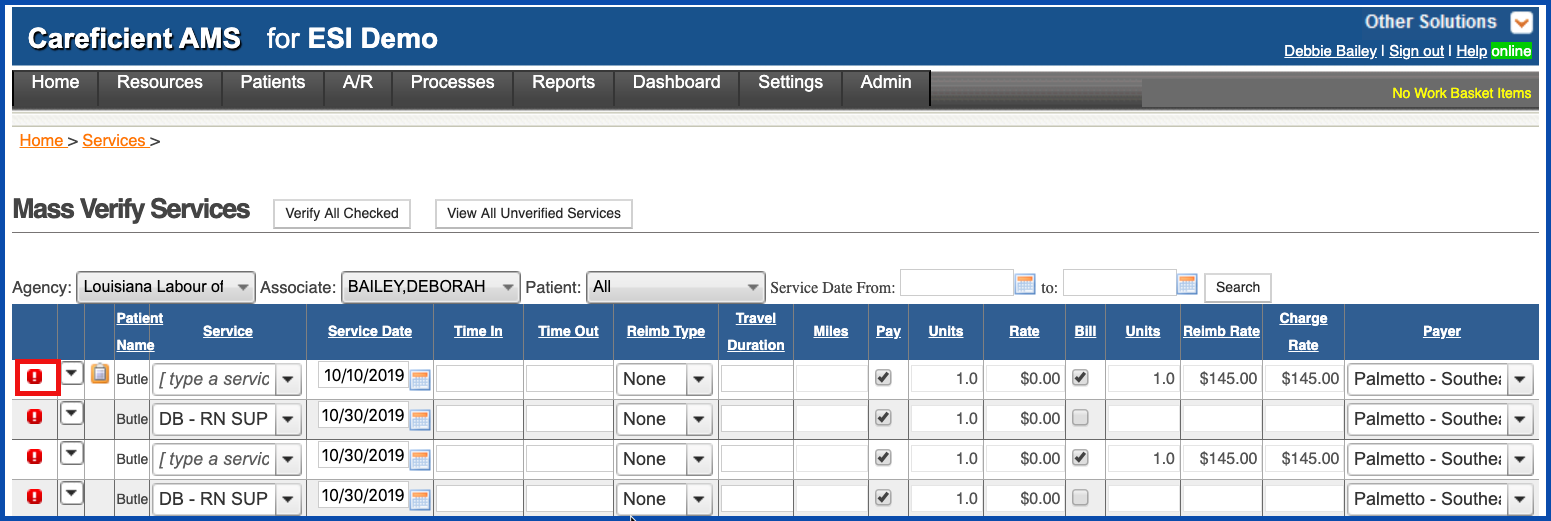
If you hover over the red exclamation mark, it will give you the reason the visit can’t be verified. Once those errors are fixed, you will have a checkbox beside the visit. Click here to learn more about the different Verification Errors you may encounter when trying to verify services.
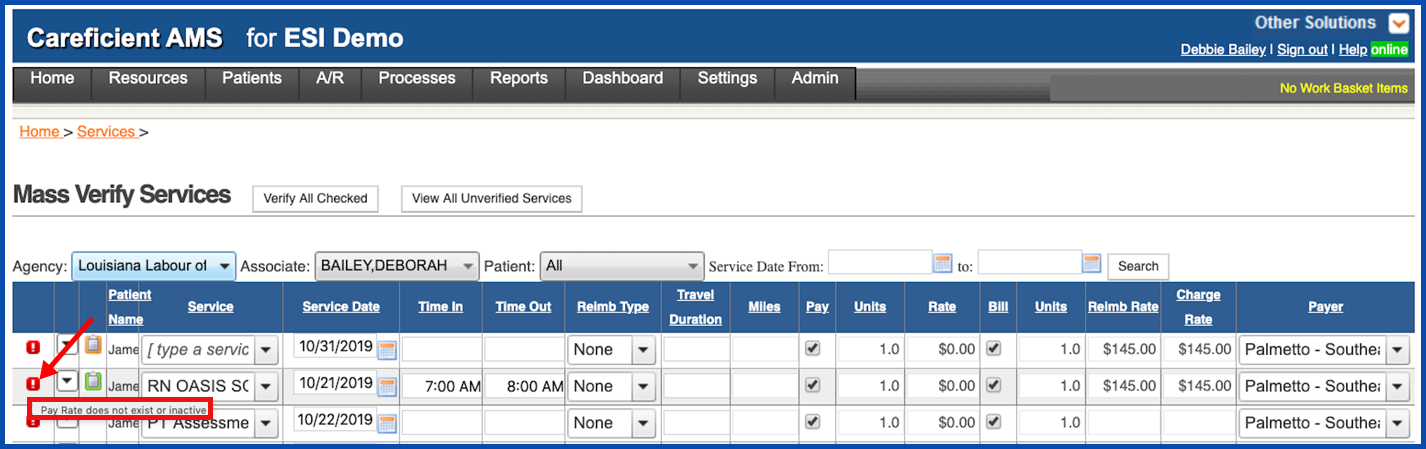
Once you have decided which visits you are going to verify and checked them off, click on the “Verify All Checked” button at the top.
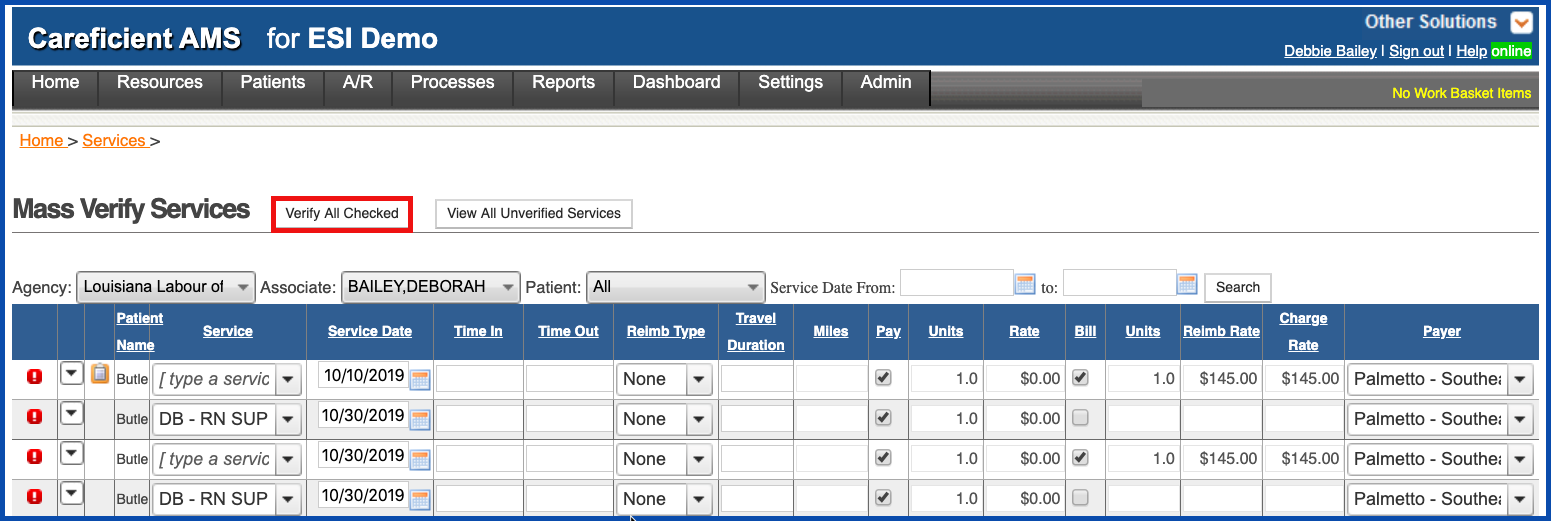
Once you have verified services, you can click on "View All Unverified Services" to refresh the screen.
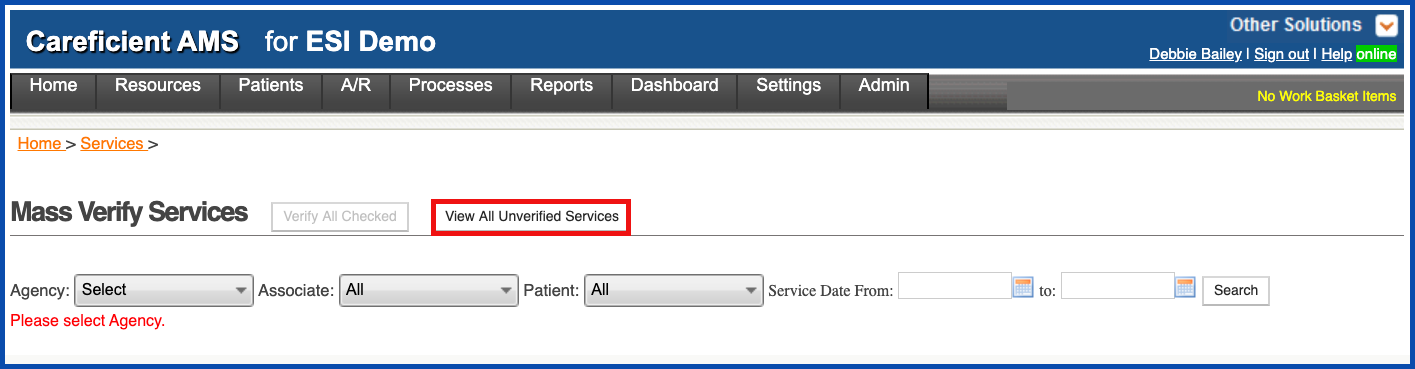
DROP DOWN ITEMS
There is a drop down to the left of the patients name that gives you several options when verifying visits. Click here to learn more about the Drop Down options.

You can view an incomplete note by clicking on the "View Incomplete Service Note" icon
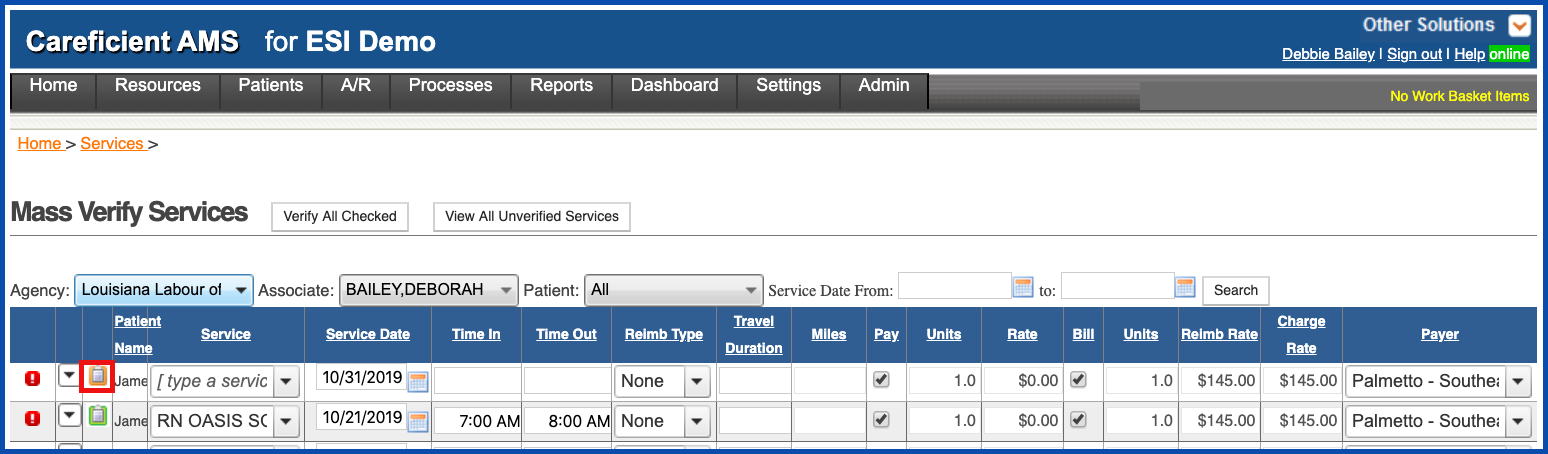
You can view a completed note by clicking on the "View Completed Service Note" icon
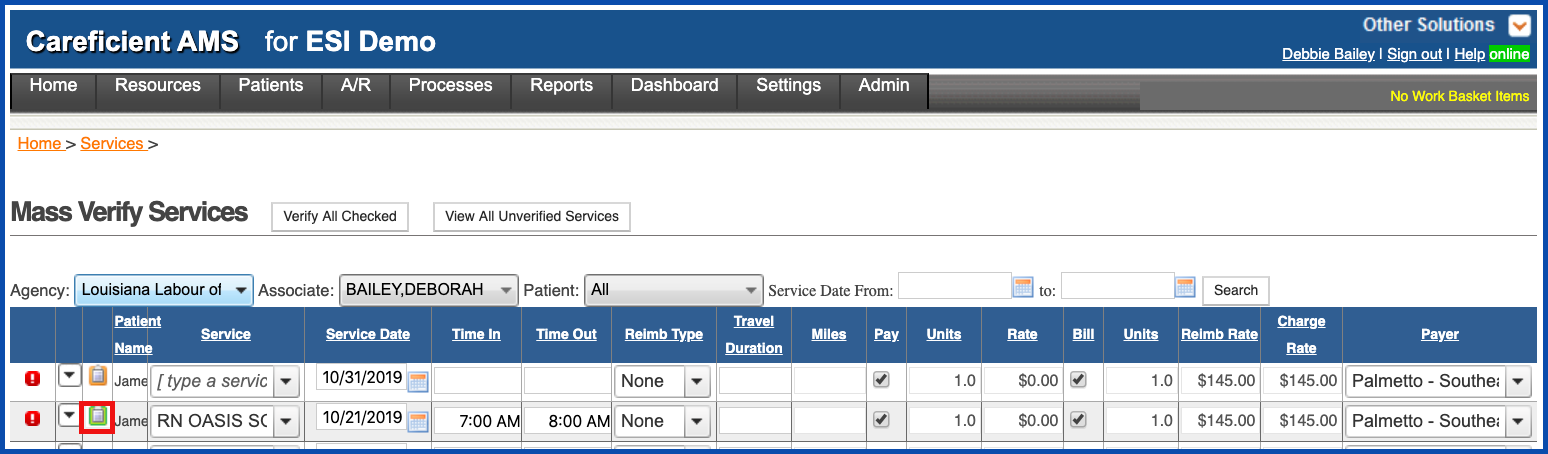
You can change the type of service...
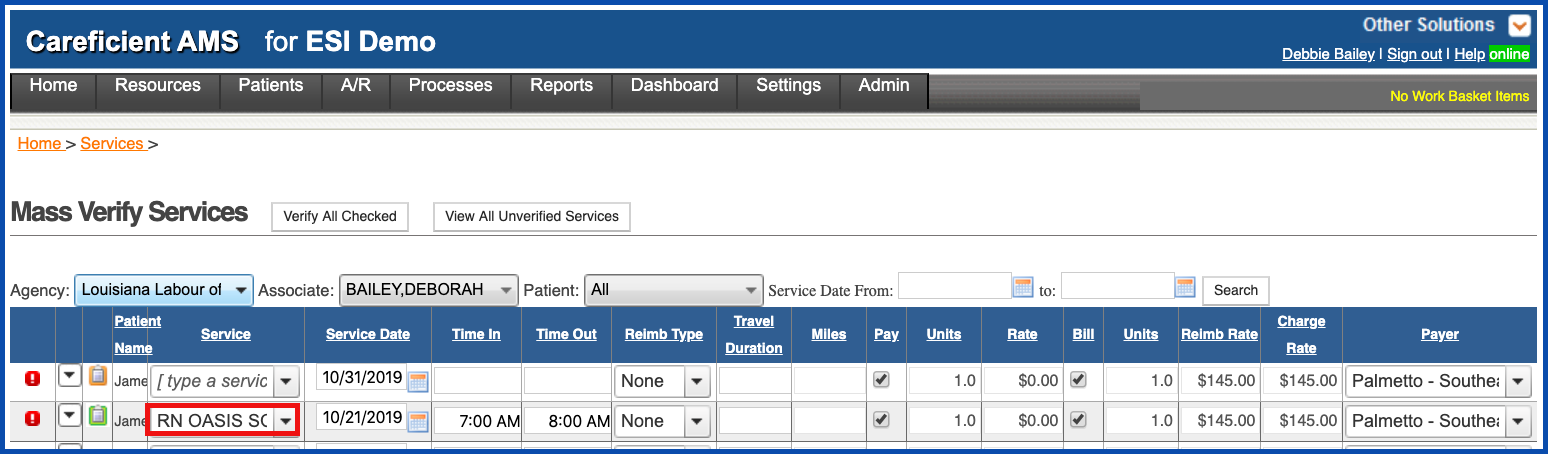
The service date...
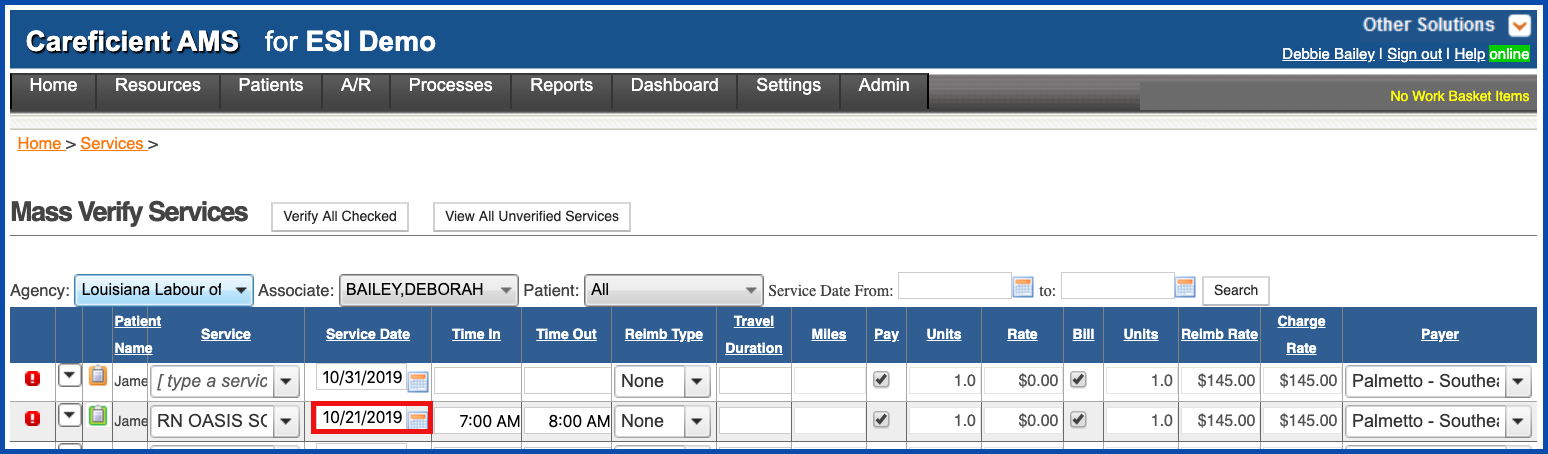
Time in and out...
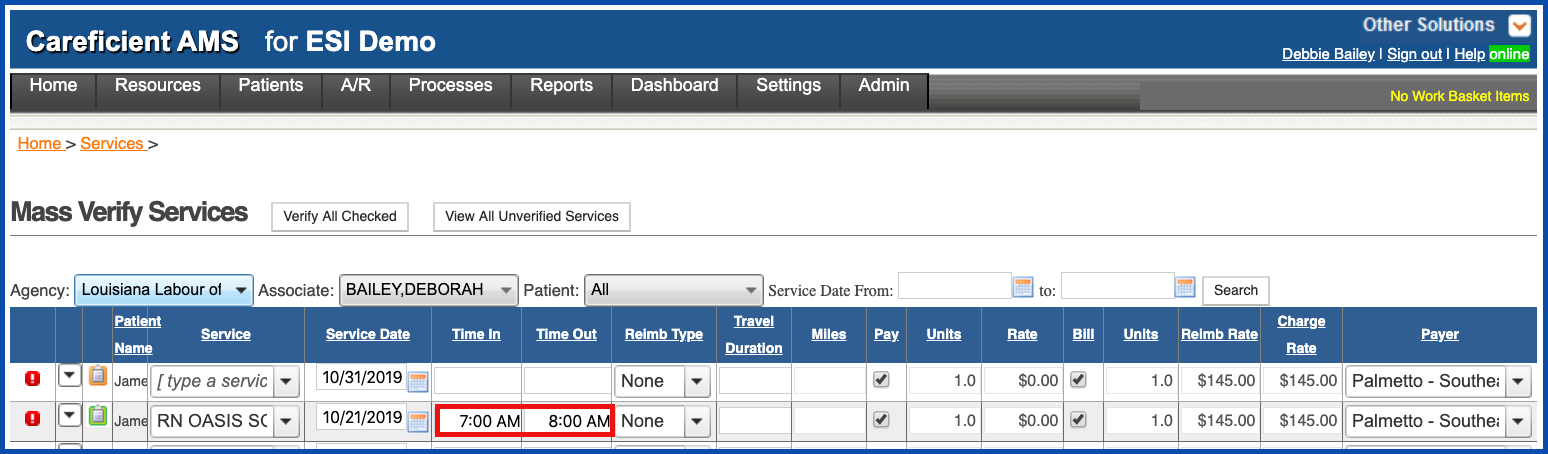
Reimbursement Type... (If changed to Miles, you will be able to enter the mileage for the associate) Flat Rate means that you are reimbursed a flat fee per visit instead of per mile.
There should be a standard pay only service code that is set up in every agency that’s called: Flat Travel Rate (the actual code is TRATE; agencies could have changed the description). To use the flat rate for the entire organization, an organization pay rate needs to be added. If the rate is going to be different by associate, then this needs to be set up as associate an associate pay rate. Once the rate has been established (either at the Organization pay rates or at the Associate pay rates), then when you verify the service you select flat and it will pull the rate from the appropriate pay rates file.
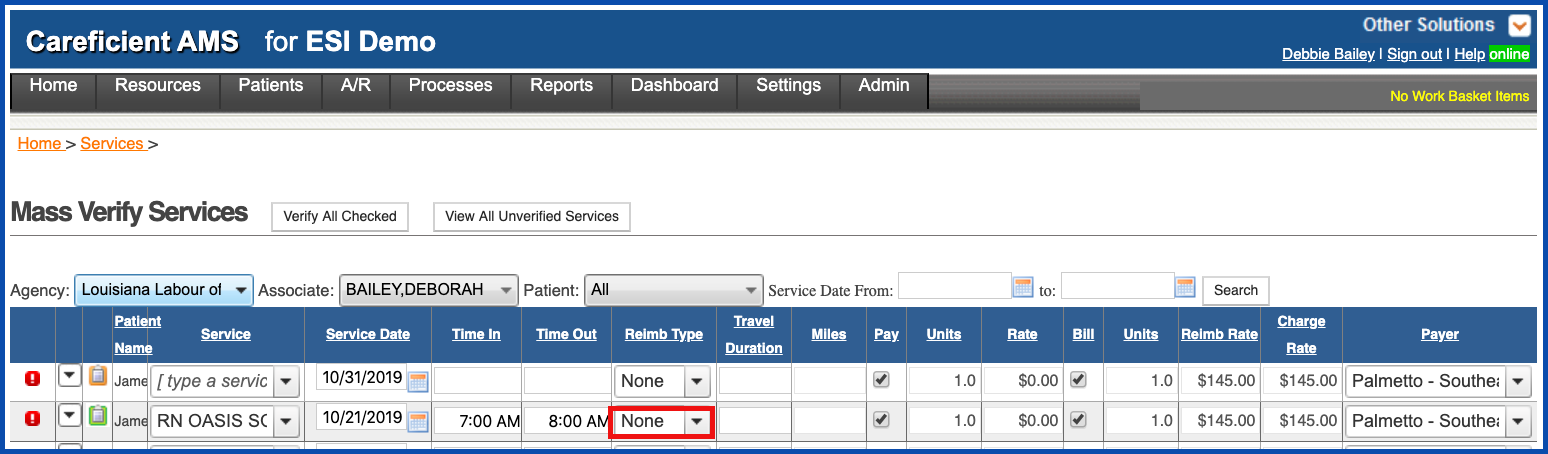
You can indicate if the visit is payable...
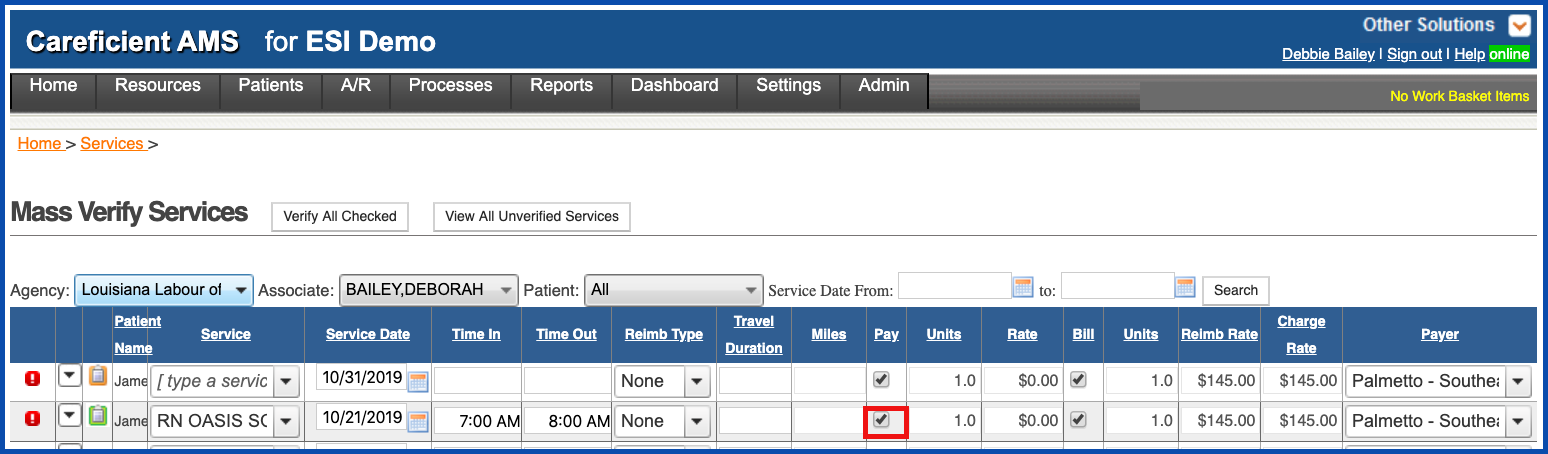
or billable.
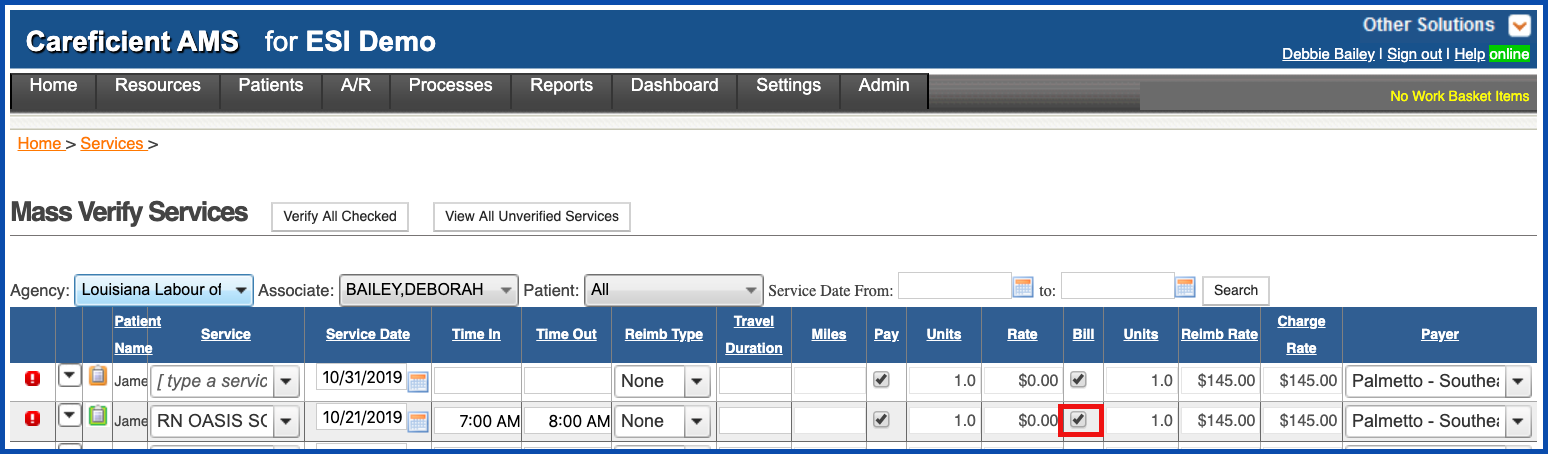
You can also change the payer
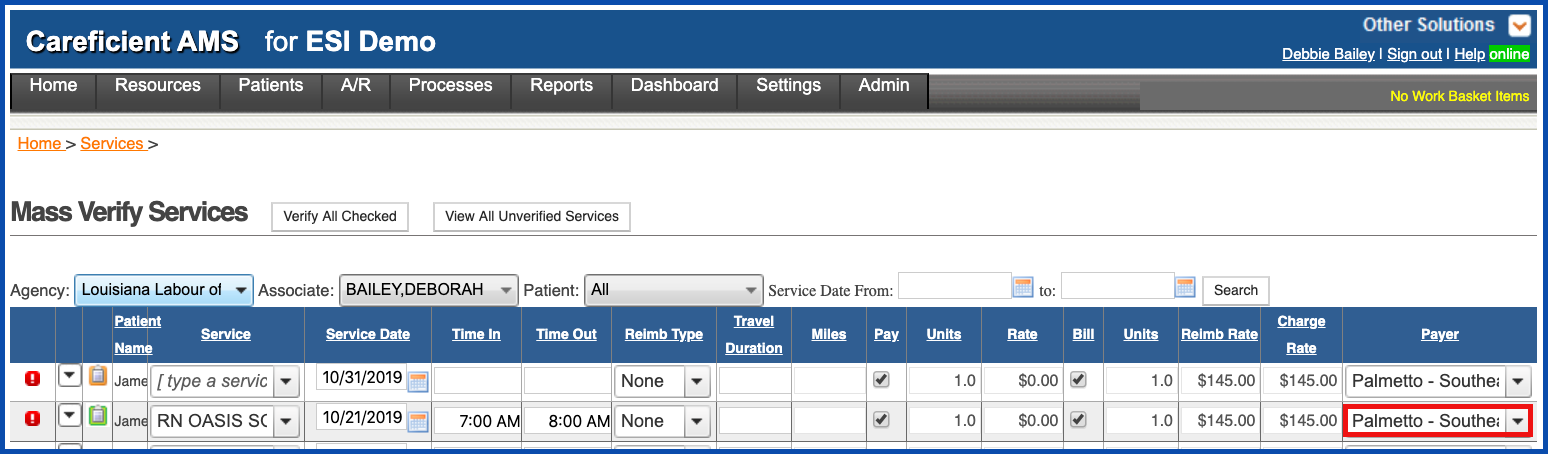
You will also be able to view the Pay units and rate as well as the bill units, rate and charge rates.
You can search by From/To dates
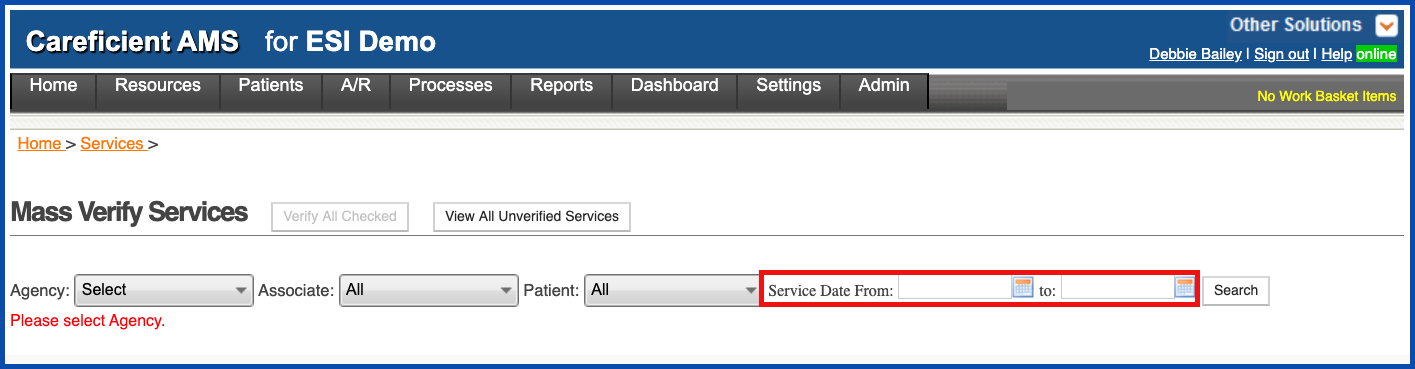
NOTE: For Careficient Agency Administrators, click her to learn more about the "Automatic Verification Setup".