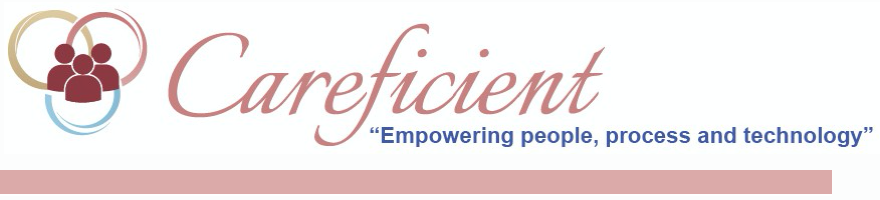
SERVICE NOTE REPORT
The Service Note Report allows you to filter sections of a service note for export. Go to Reports > Service Note Report.
NOTE: For Careficient Agency Administrators, click on the following to learn more about the privileges for View Service Note Report.

Choose your agency
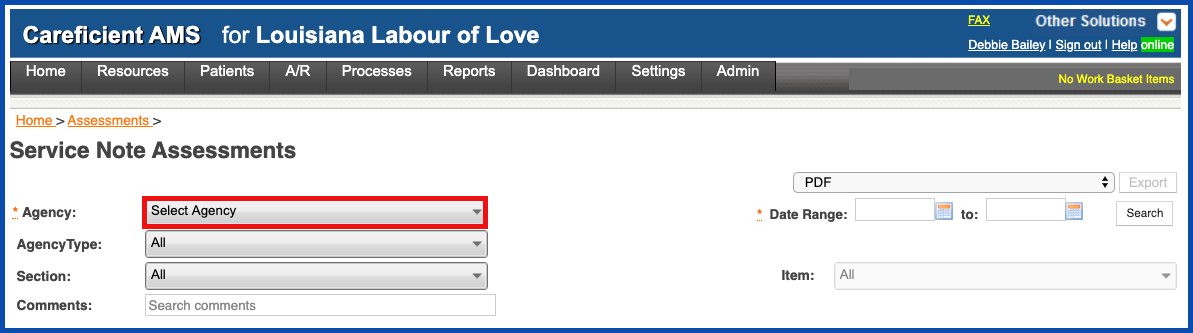
You can view all or choose a specific agency type
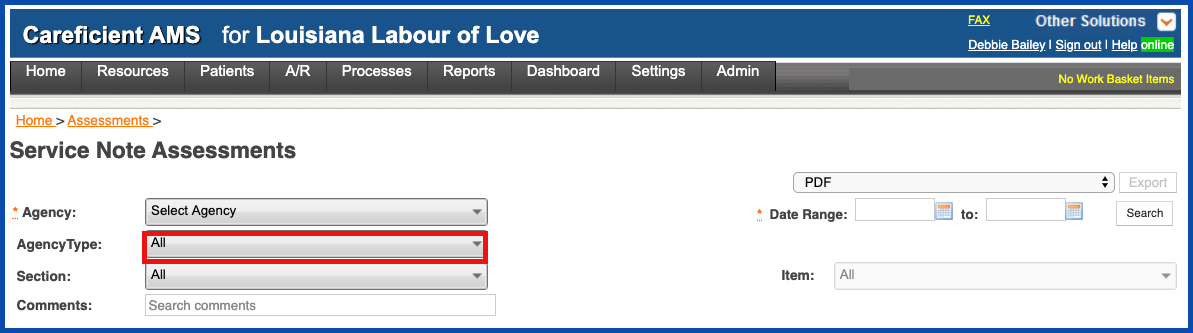
You can view all or choose a specific section of a service note such as "Vital Signs" or multiple sections such as "Vital Signs - Therapy and Vital Signs".
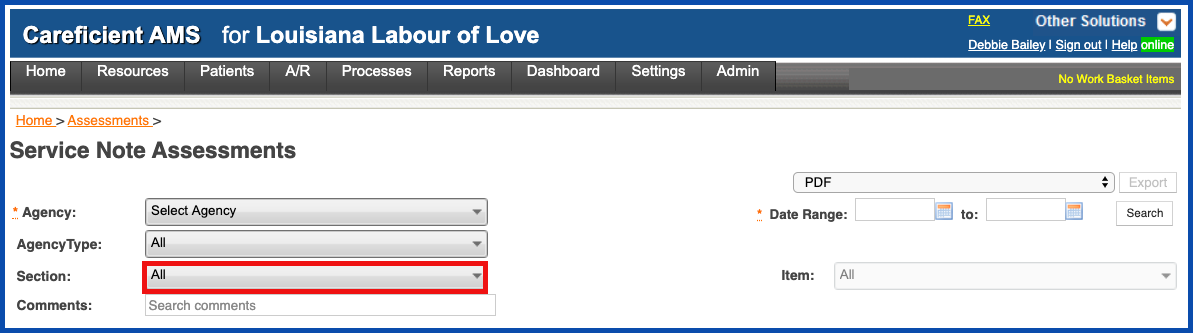
Example
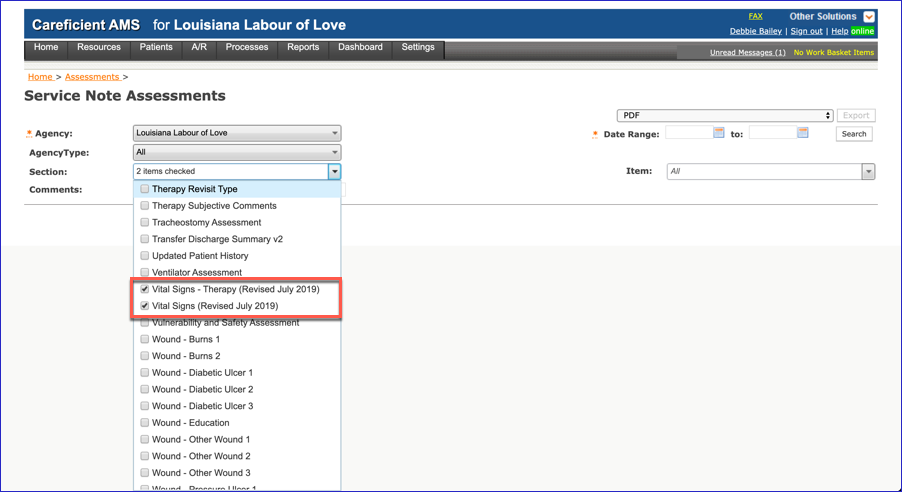
Once you choose a section, you will be able also to select a specific item for a section or multiple items for that section.
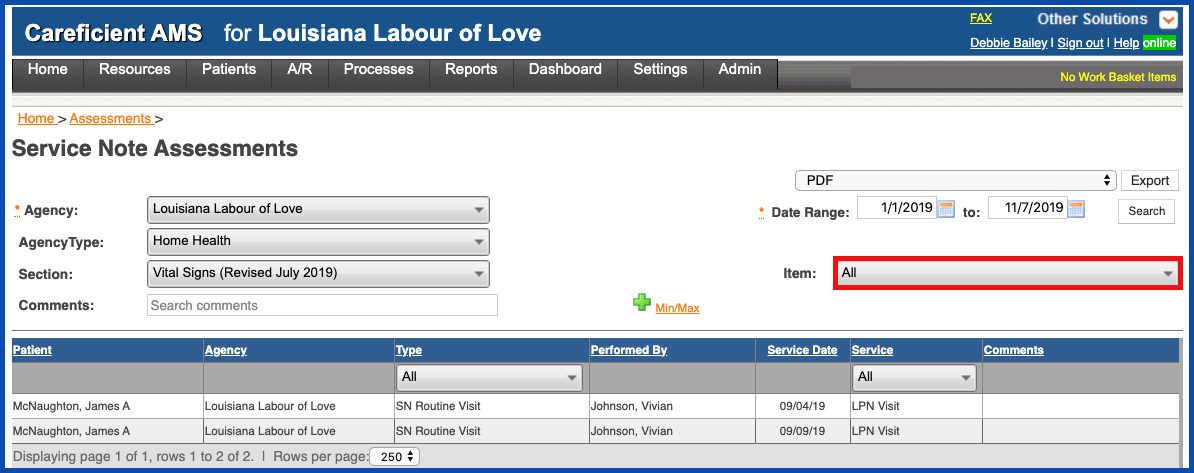
Example
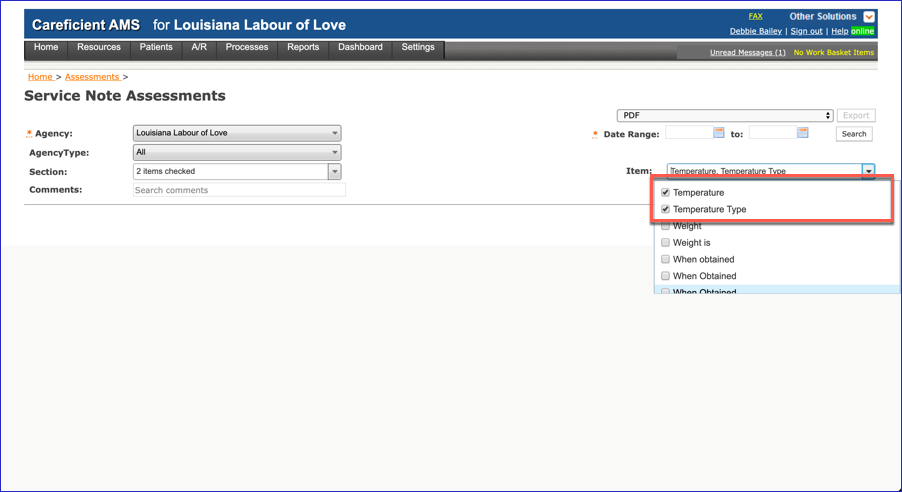
Enter date ranges for the service notes that you are wanting to review (Date range is required).
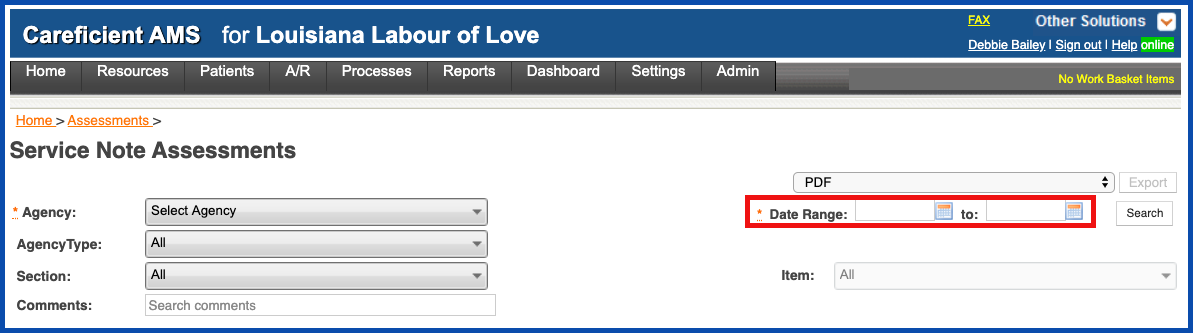
Click "Search"
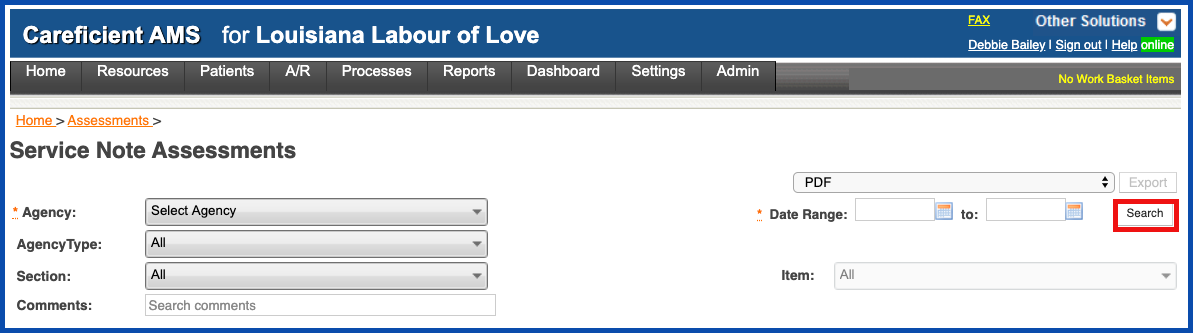
You results will appear. You can also click on "Min/Max" to see the minimum/maximum ranges within your service notes for integers such as vital signs
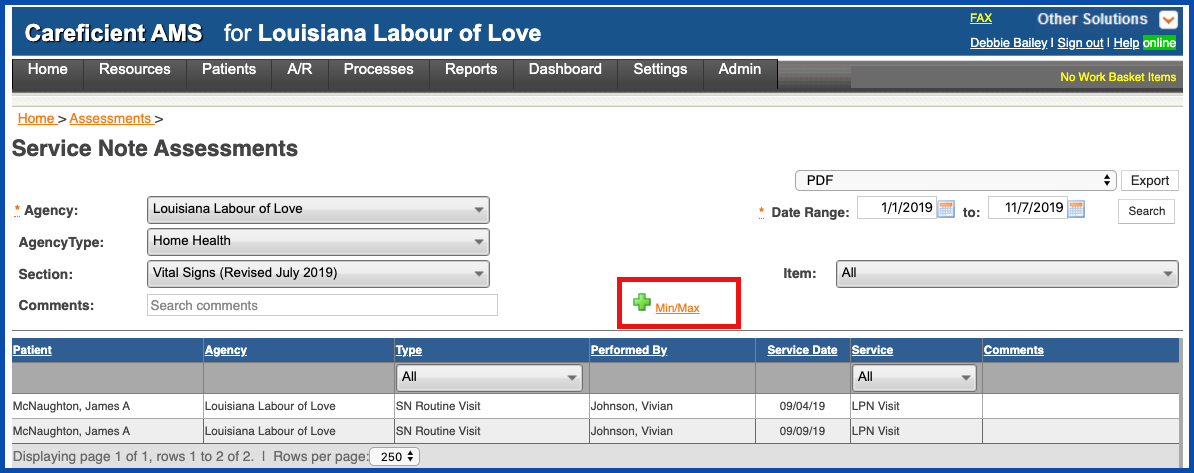
Enter "VIT" for “vitals” as your search criteria, which searches all sections that have “VIT” within the section and click "Continue.
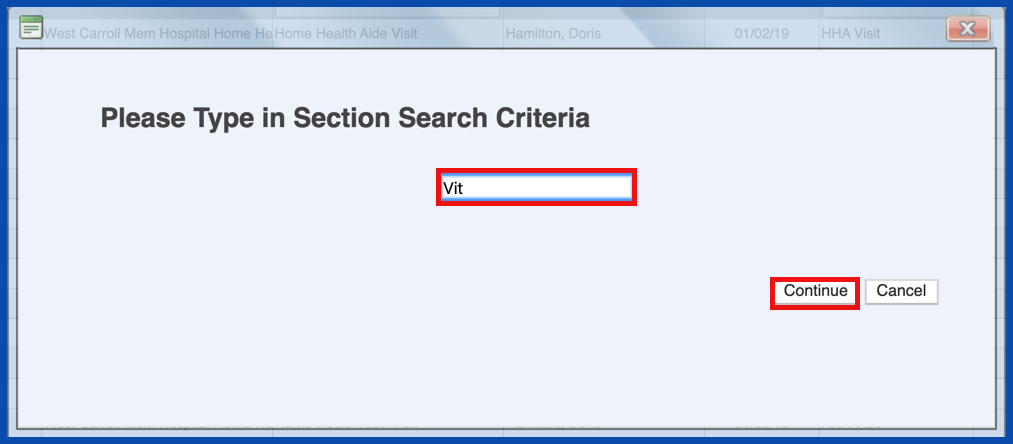
Your “Service Note Min Max Report” displays on the screen. You can save the report to your device or print the report.
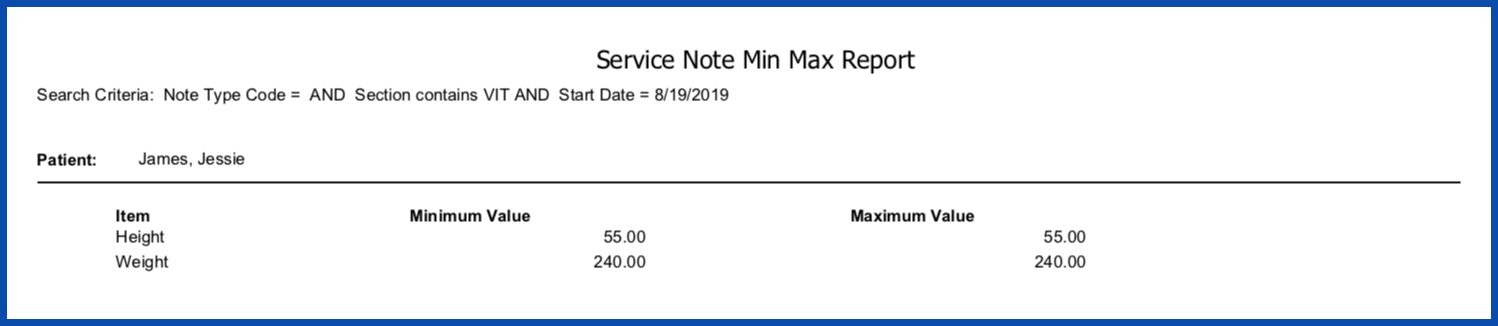
You can filter by Type...
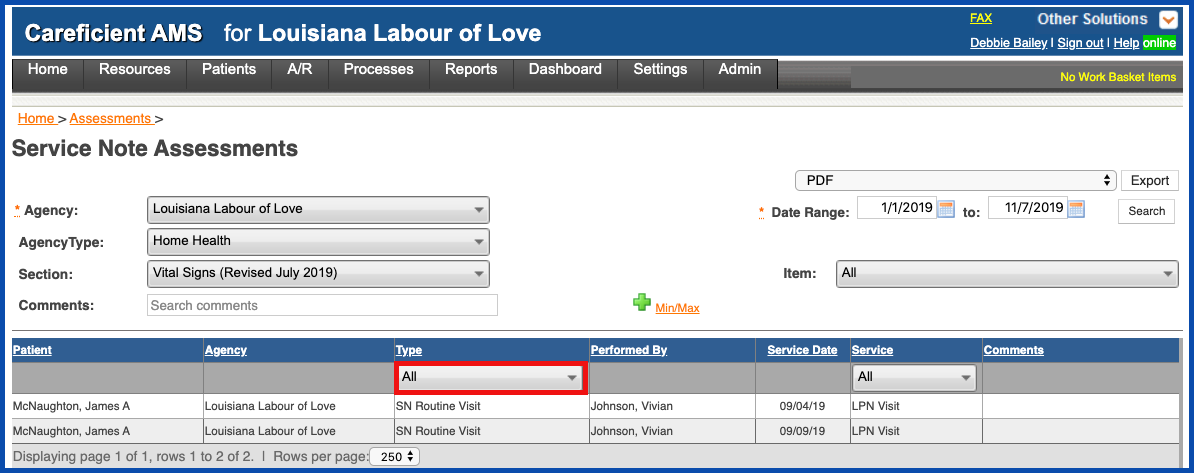
or service.
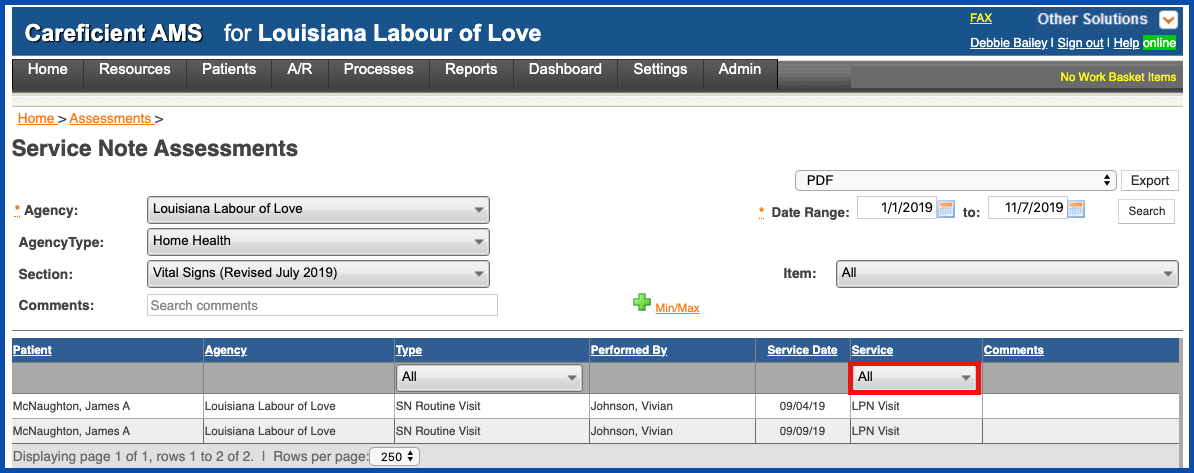
You can also search the comments of the service notes.
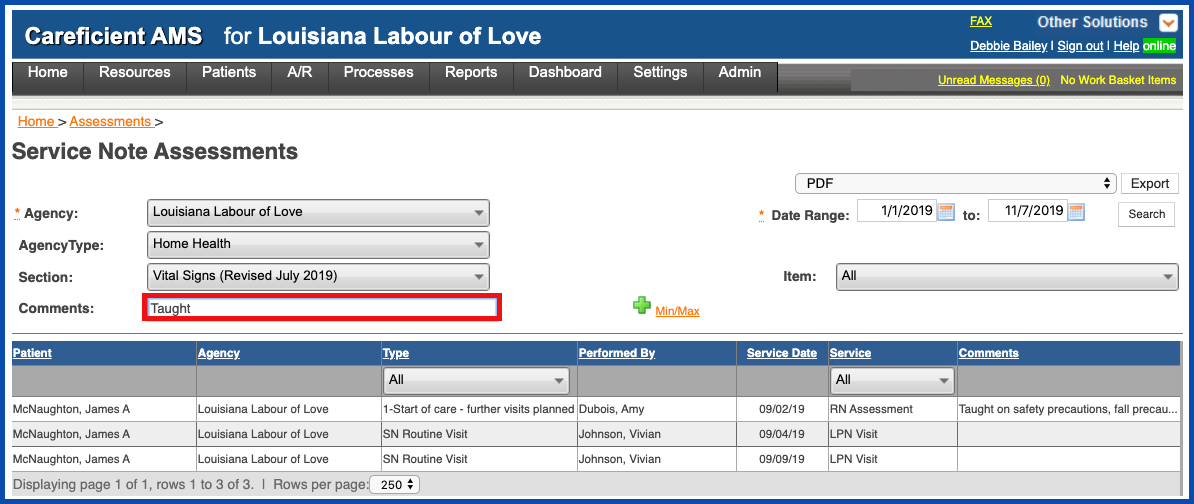
The comments are populated within the service note on the first page of the service note. Click her to learn more about Nagivating the Service Note.
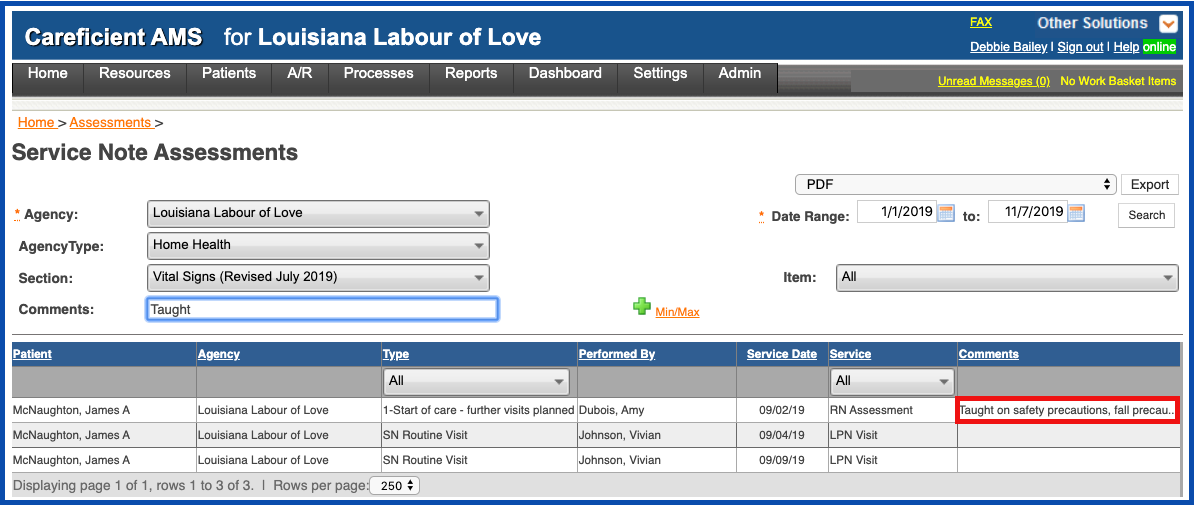
REPORTS
You can run reports as well. To run a report on your search options, click the drop down and choose the type of report that you want and then "Export".
Service Note Report (PDF) includes:
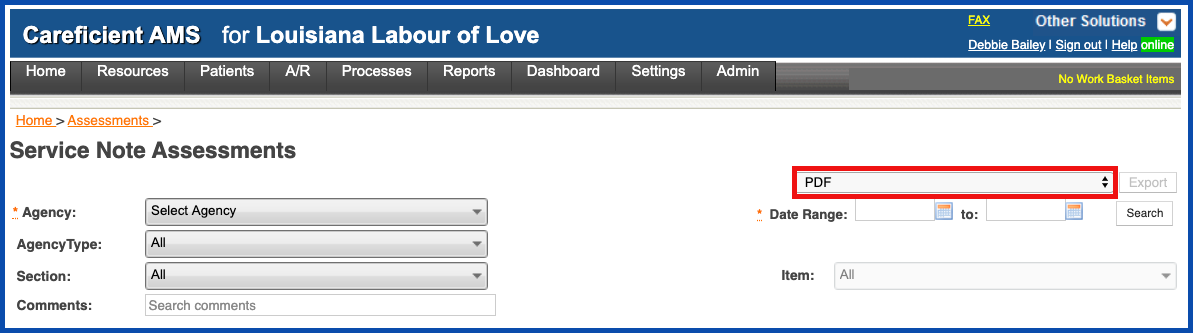
- Agency
- Patient Name
- Service Note Type
- Service Date
- Service
- Time In
- Time Out
- Service Note Status
- Performed By
- Revised By
- Assessment Sections you chose
- Assessment Items you chose
Service Note Report (PDF - Show Signature) includes:
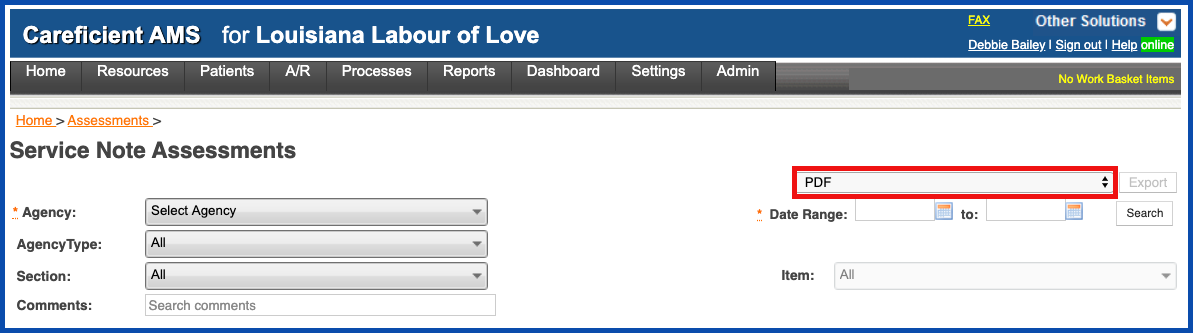
- Agency
- Patient Name
- Service Note Type
- Service Date
- Service
- Time In
- Time Out
- Service Note Status
- Performed By
- Revised By
- Assessment Sections you chose
- Assessment Items you chose
Service Note Report (Spreadsheet) includes:
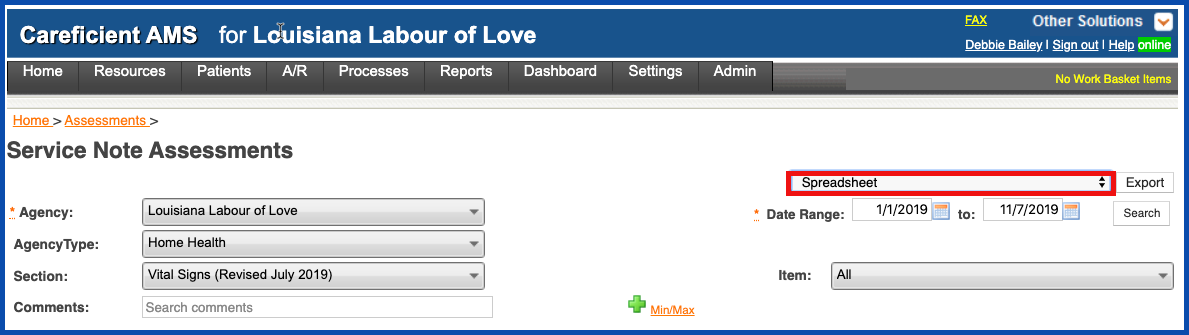
- Agency
- Patient Name
- Note Type
- Performed By
- Revised By
- Service Date
- Service Description
- Comments
- Section Name
- Item Name
- Item Value
- Assessment Status
- Agency Name
- Service Note Time In
- Service Note Time out
Service Note Report (QA/Review and Responses) includes:
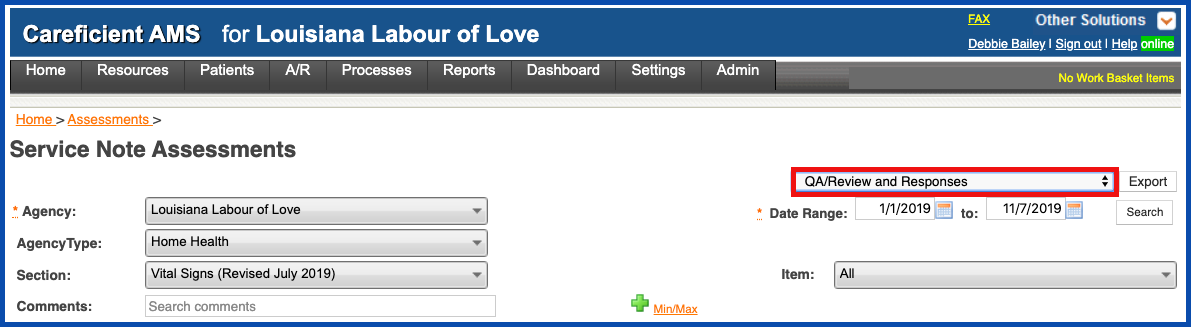
- Agency
- Patient
- Service
- Note Type
- Service Date
- Section
- QA Reviewer Name
- Create Date
- Comment
- Response
- Responded By
- Responded Date
- Assessment Status
Service Note Report (QA/Review and Responses - include incomplete) includes:
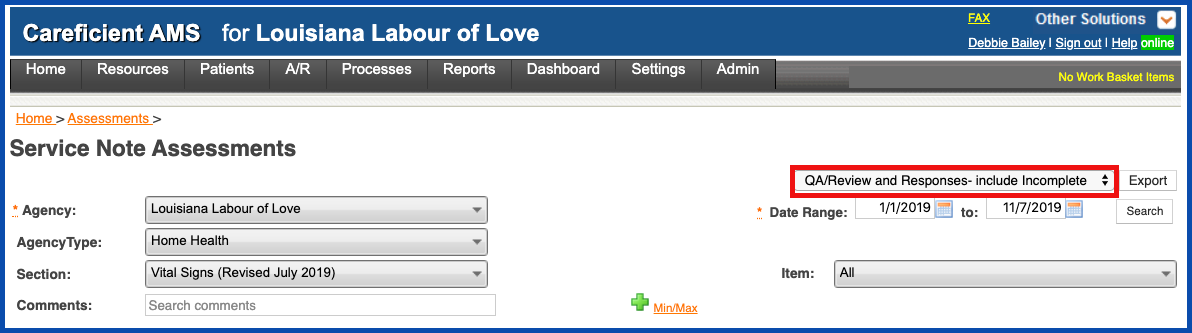
- Agency
- Patient
- Service
- Note Type
- Service Date
- Section
- QA Reviewer Name
- Create Date
- Comment
- Response
- Responded By
- Responded Date
- Assessment Status
Service Note Report (QA/Review and Responses - include not reviewed) includes:
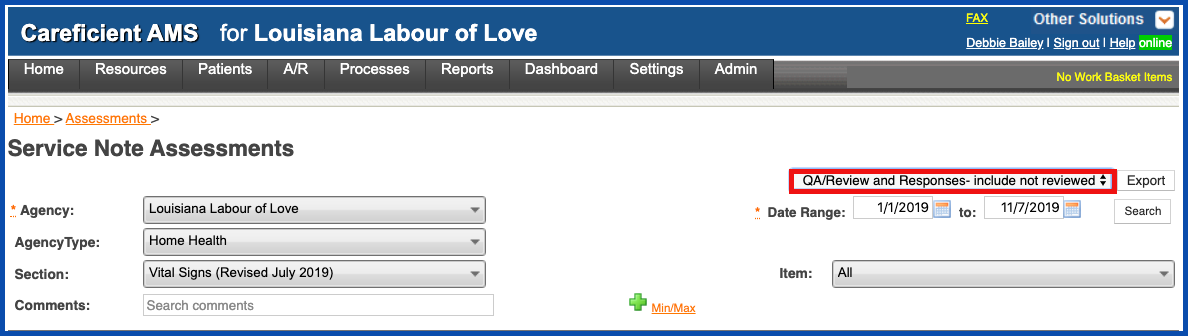
- Agency
- Patient
- Service
- Note Type
- Service Date
- Section
- QA Reviewer Name
- Create Date
- Comment
- Response
- Responded By
- Responded Date
- Assessment Status