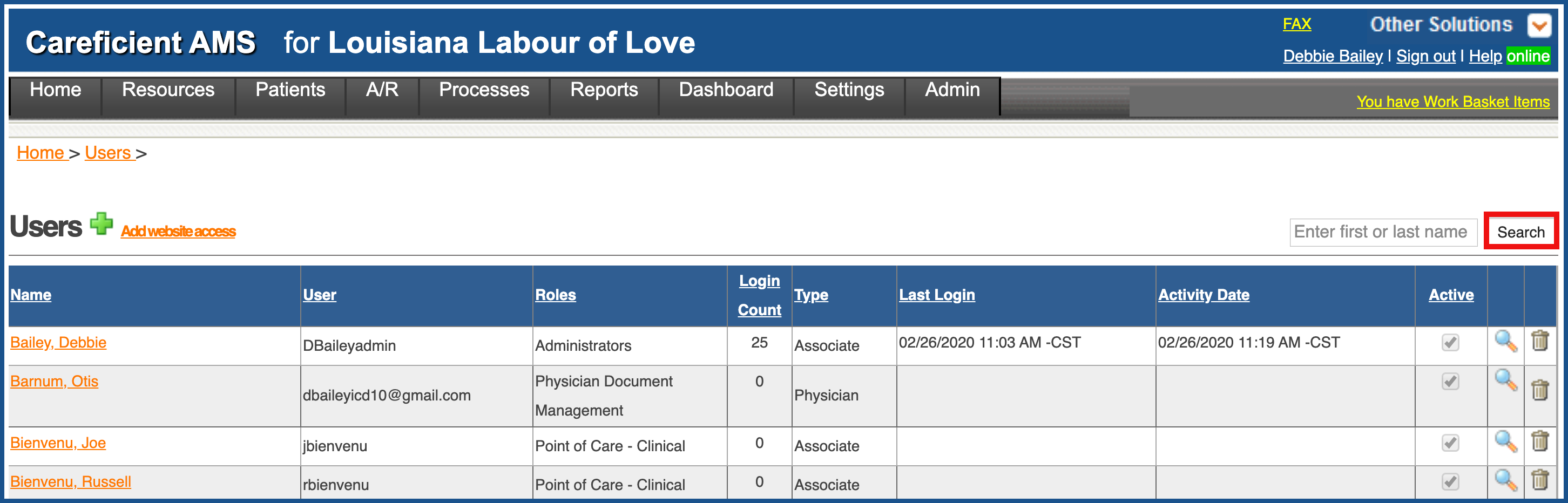The User Menu Option displays an alphabetical listing of all associates set up in Careficient AMS in your organization. It displays user ID, security role, login and activity information. Icons provide ability to view website access that has been established for the associate. Normally Website Access is added initially when setting up Associates or Physicians. To Add Website Access link to view website information for the associate or the physician by clicking on Settings > Security > Users.
NOTE: For Careficient Agency Administrators, click here to learn more about the privileges for View Users.
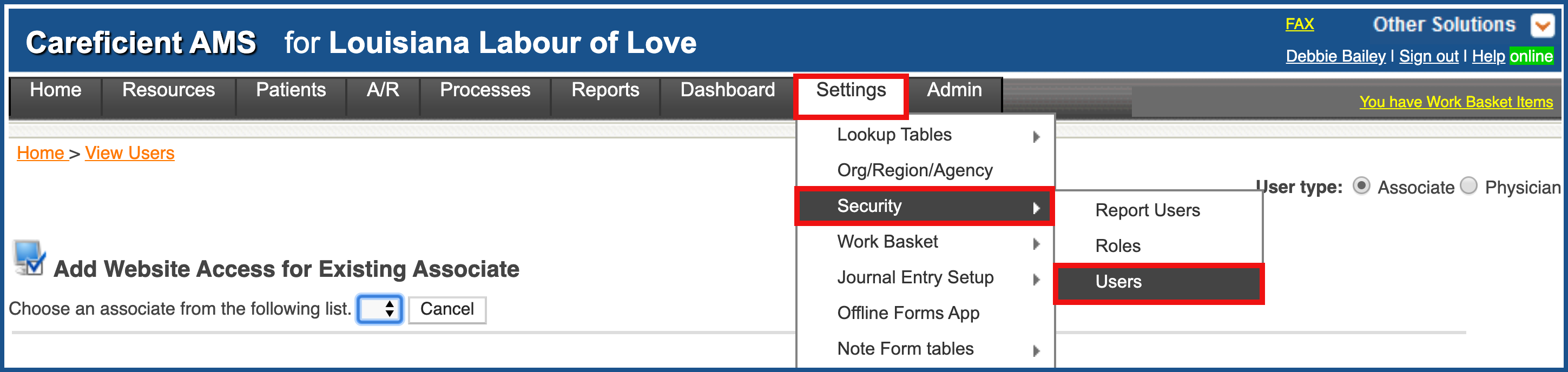
ADD WEBSITE ACCESS
To add Website access for an associate or physician, click on "Add Website Access".
NOTE: For Careficient Agency Administrators, click here to learn more about the privileges for Add User.
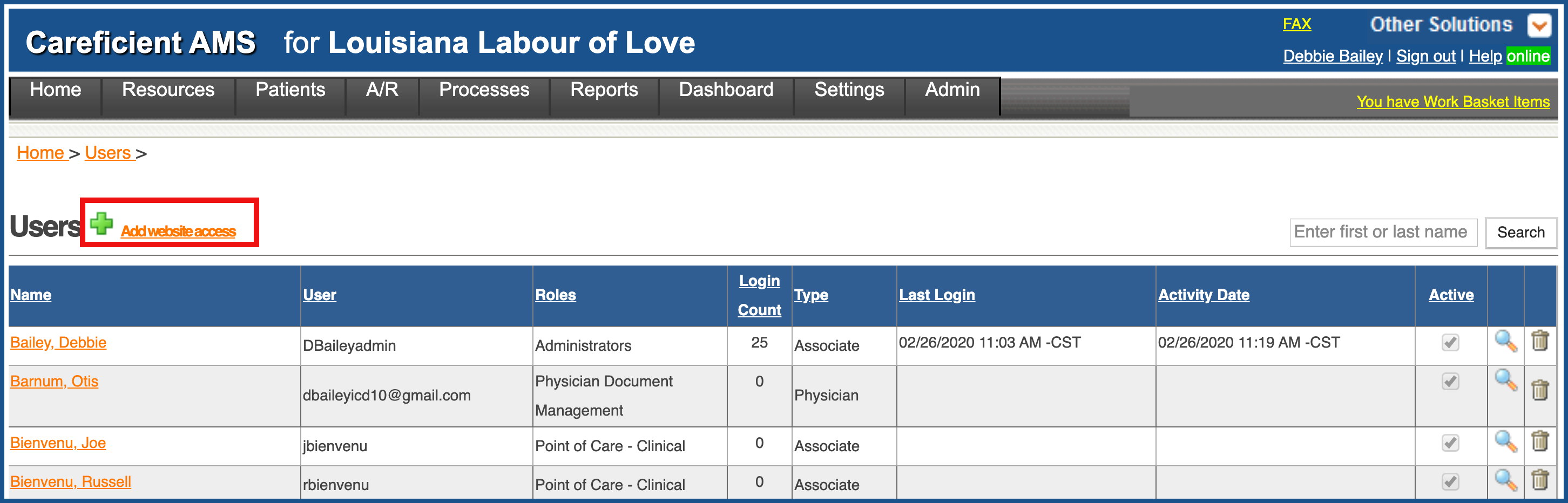
Choose Associate or Physician...
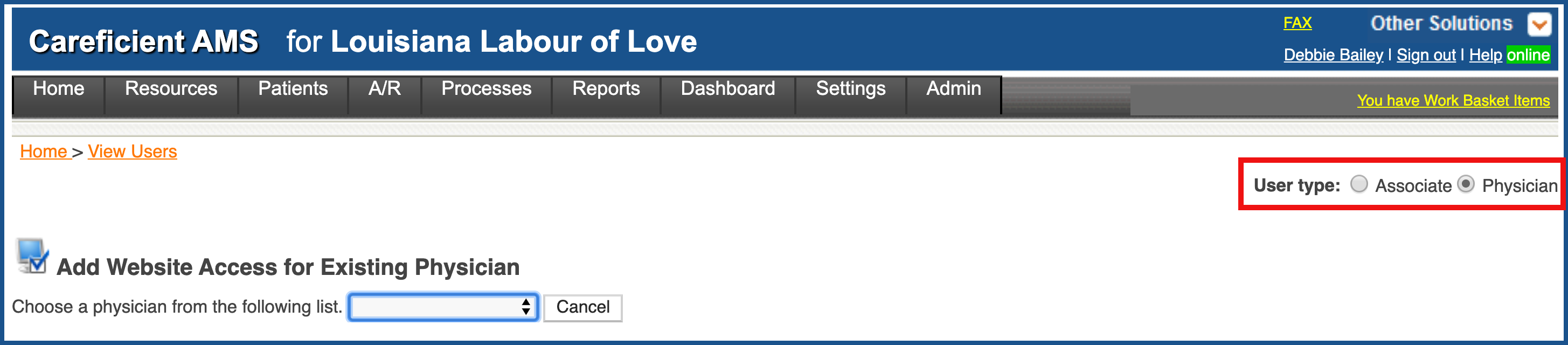
Choose the associate or physician from the drop down list.
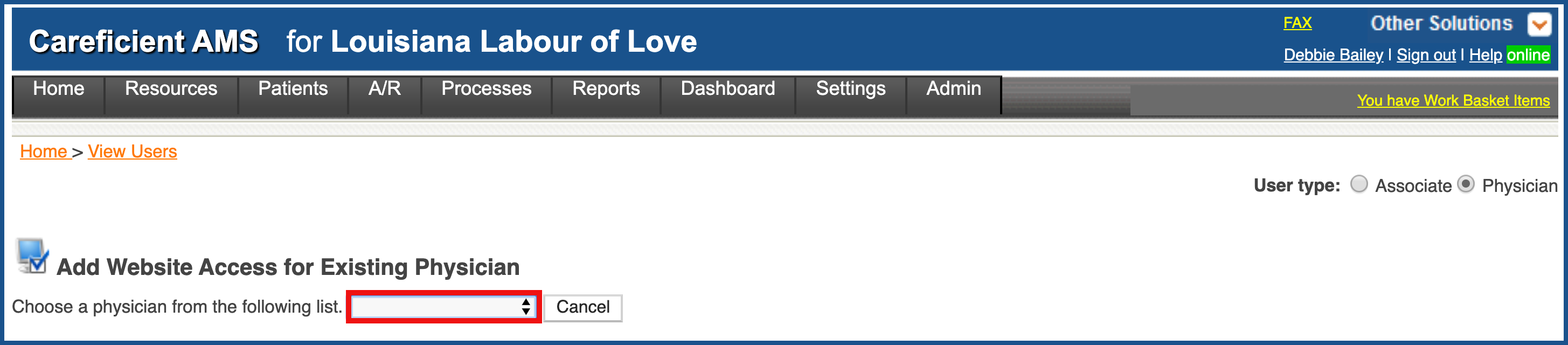
EDIT USER ACCESS
The Add Website Access Screen appears where you can Add/Edit User Name, Generate Password, Enter Manual Password, Edit/Add Start Date and/or End date. Click "Save" when you are finished.
NOTE: For Careficient Agency Administrators, click here to learn more about the privileges for Edit User.
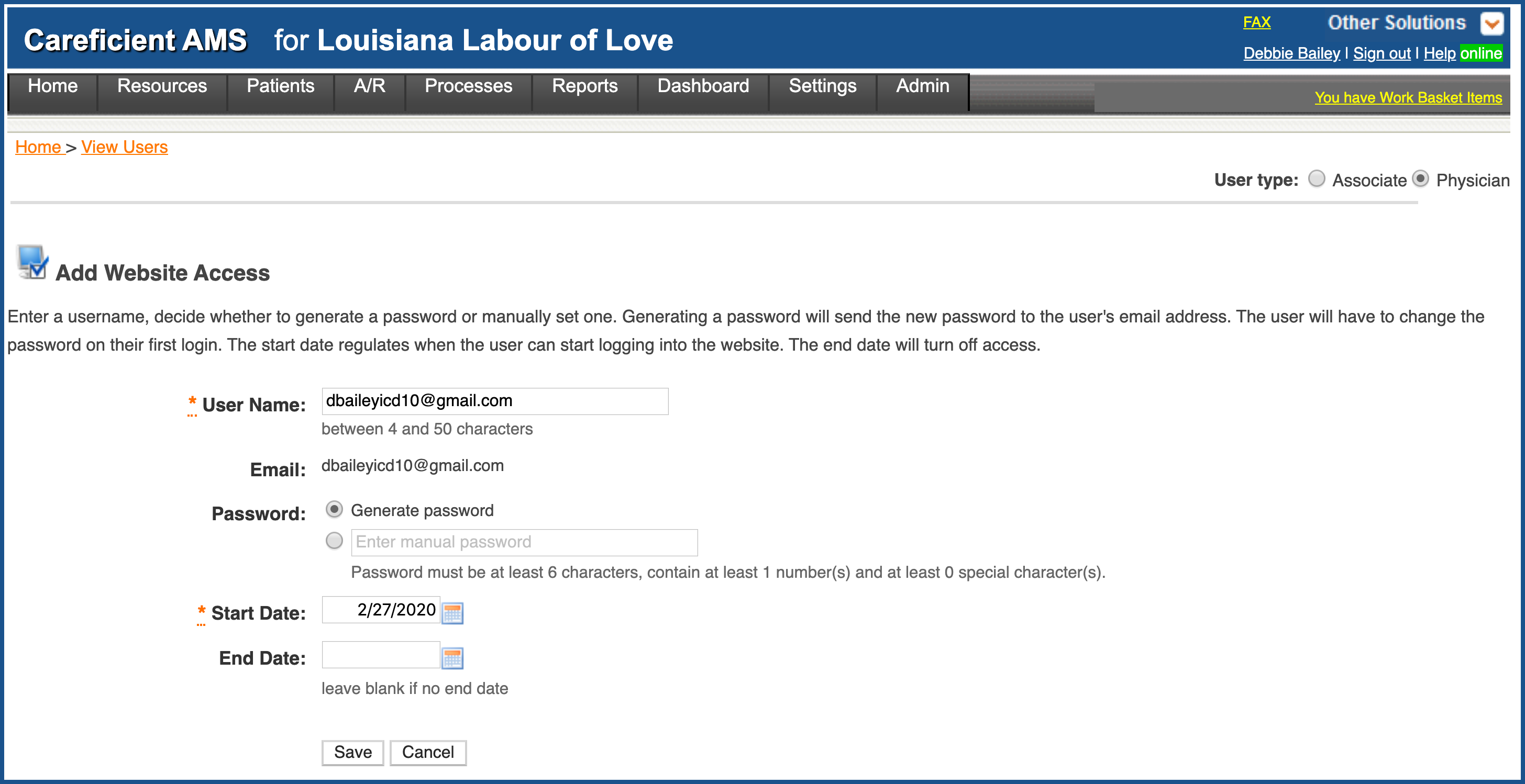
DELETE USER ACCESS
To delete user from Website Access, click on the "Trash Can".
NOTE: For Careficient Agency Administrators, click here to learn more about the privileges for Delete User.
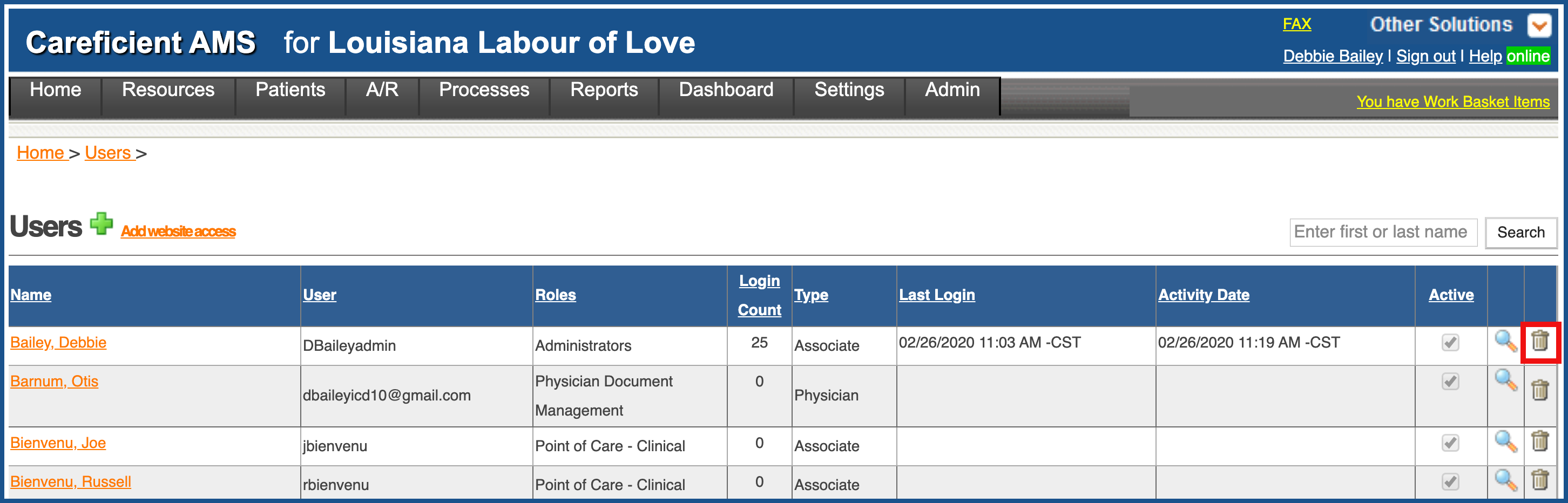
Clicking on the associates name will take you to the Associates or Physicians Website Tab
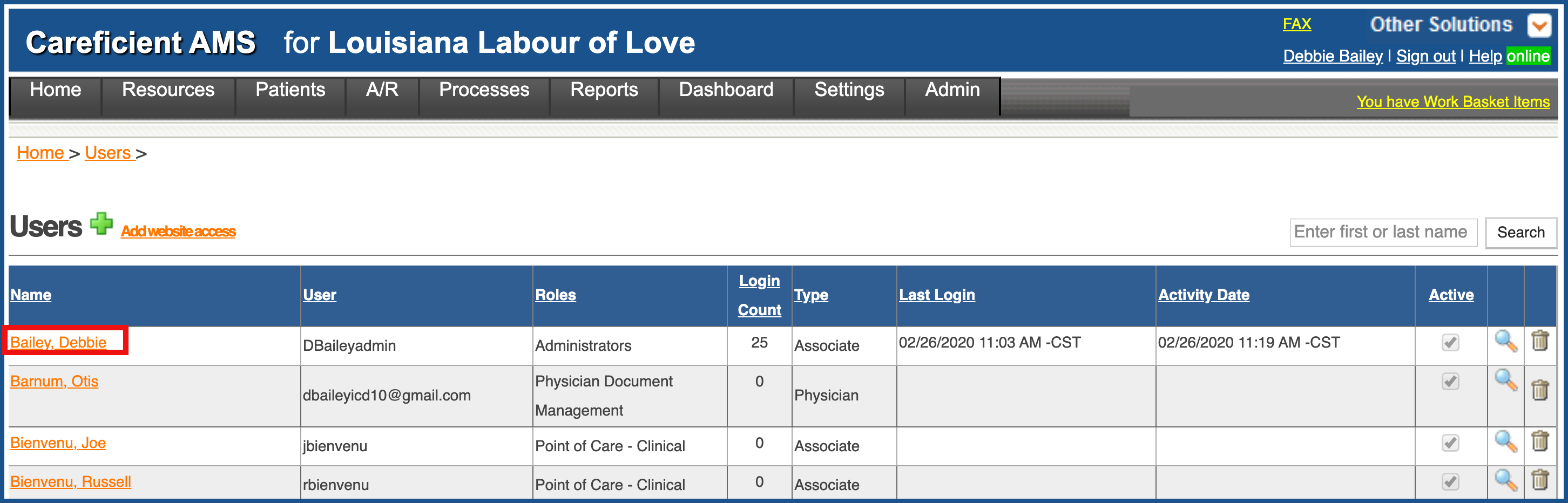
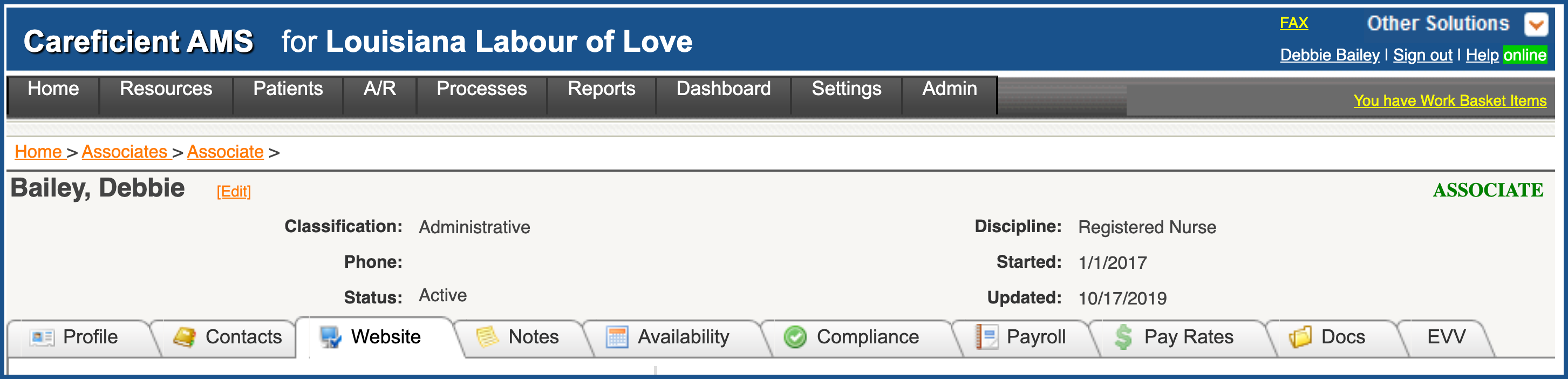
Clicking on the magnifying glass will also take you to the Associates or Physicians Website Tab
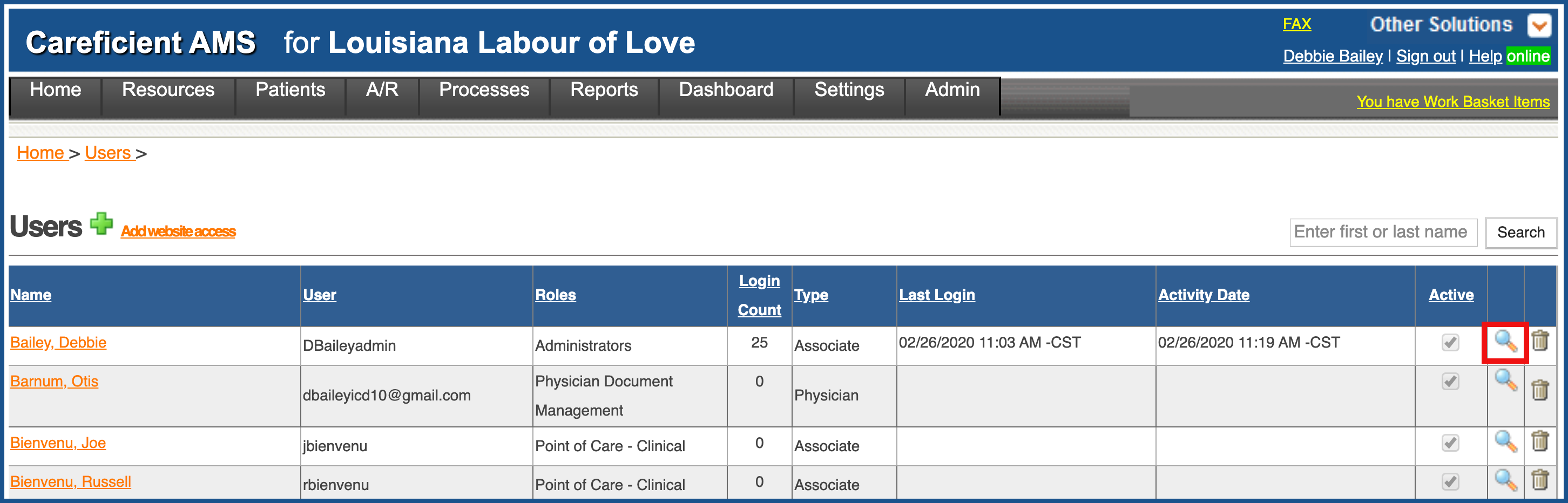
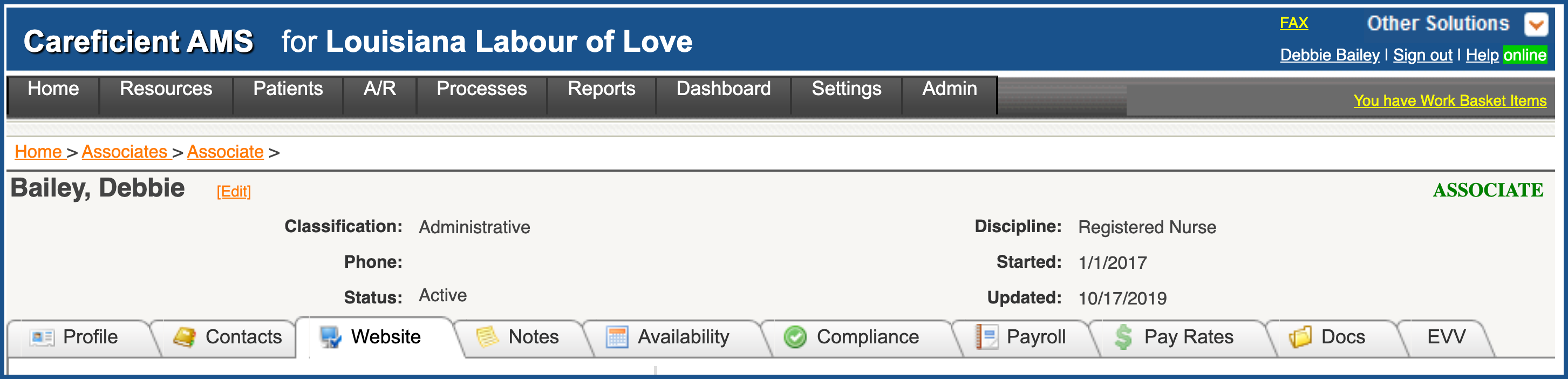
You can search for an associate or physician by typing part of their name in the search box...
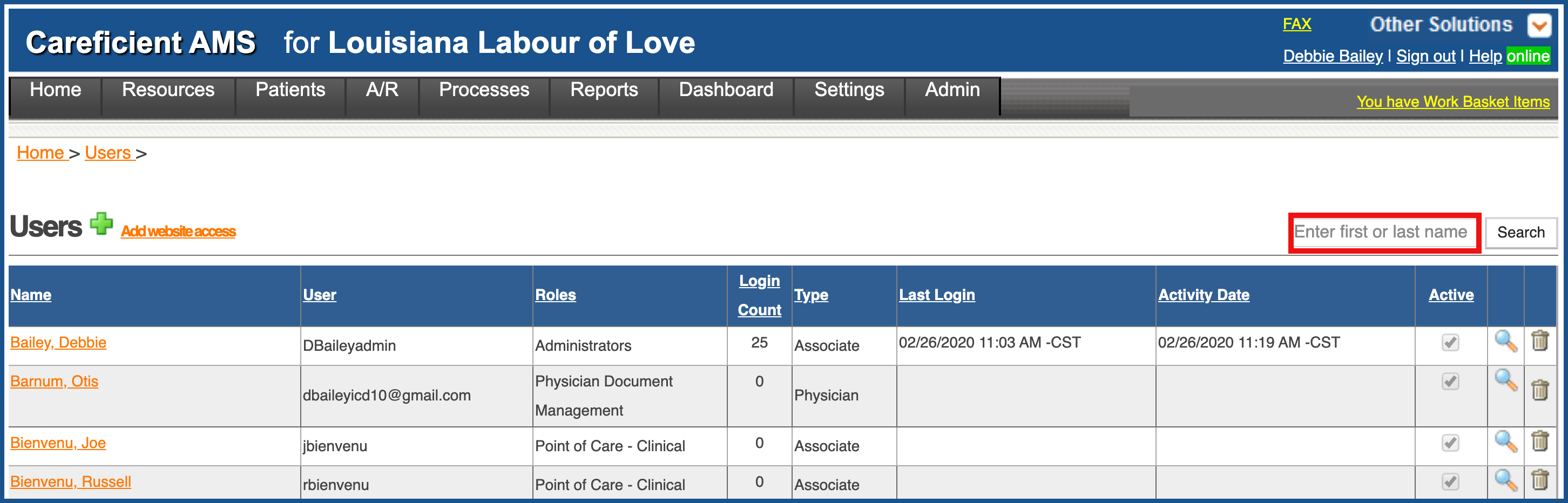
and clicking "Search".