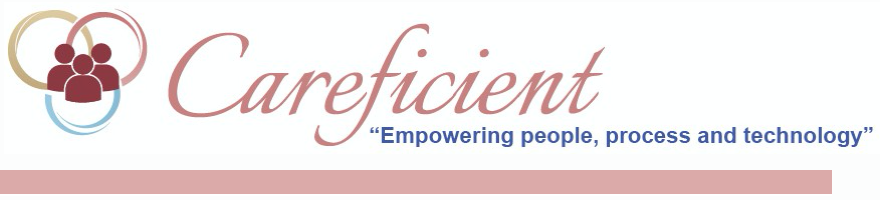
QUICKBOOKS FILE CREATION
Main mapping for Aegis payer categories to QB accounts is located in the Journal entry Mapping menu option. This option should not need to be changed once the process begins. Below is a screen shot of the existing mapping:
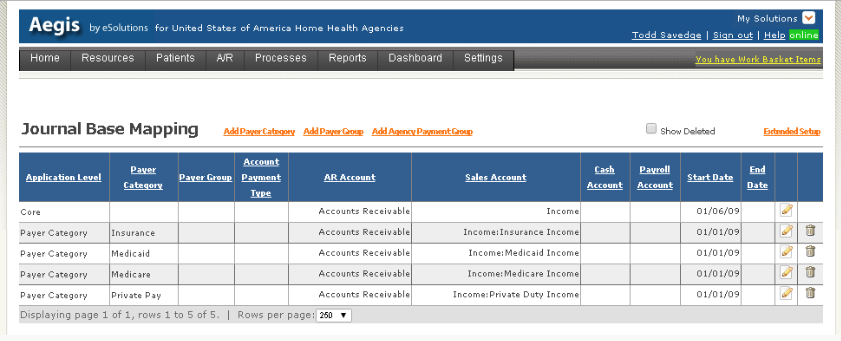
Invoices to extract from Aegis to add to Quickbooks:
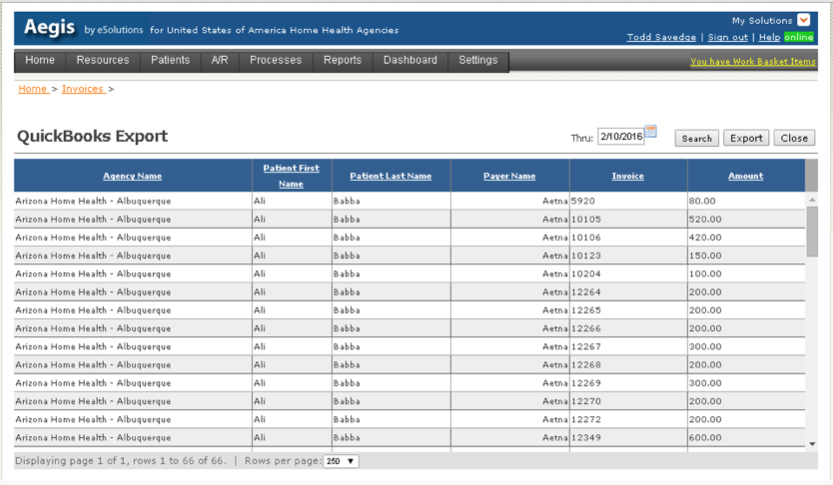
Extract rules:
- Only invoices that are in a ‘Billed’ status and that have an amount are selected. Invoices that have been previously flagged or sent to Quickbooks are not re-sent.
- Customers are exported (Payers)
- Items are exported (combination of Payer Category + Service Code)
- Invoices are exported – invoice and service line items. This consist of the Customer (payer); their billing address; the invoice Id and invoice date; the item (payer category + service code), the units, the amount (expected) and the service description (service description/date of service/patient name)
Page rules:
- Thru Date – this will select invoices where the invoice ‘To’ date is <= to the date selected.
- Search button – re-evaluates selection criteria.
- Export button – creates a CSV file of the invoices that are I the list. This is handy to easily reference information that would be exported to Quickbooks.
- Close button - creates a IIF file to be used for the import process into Quickbooks. File should be saved in an area that Quickbooks can import it in easily.
Special Org note for ‘Class’:
- Data comes from Org note type of ‘Q’ and populates if note exist otherwise null/blank. Class equates to company name.
- Recommendations:
- Back Up Quickbooks before performing the IIF import. This should be followed for a few months until any wrinkles are worked out.