ADD CERTIFICATION VERBIAGE
You can customize the Certification Statement that appears on the initial Physician Orders for a certification period. This will allow you to create a specific physician certification/attestation statement that is unique to your agency as well as your line of business (i.e., home health and/or private duty). Click the drop down to the right of the Agency Type and select "add Certification Verbiage".
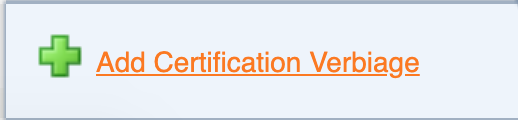
Enter both the Certification and Recertification Statements, a start date and select the "Add" button.
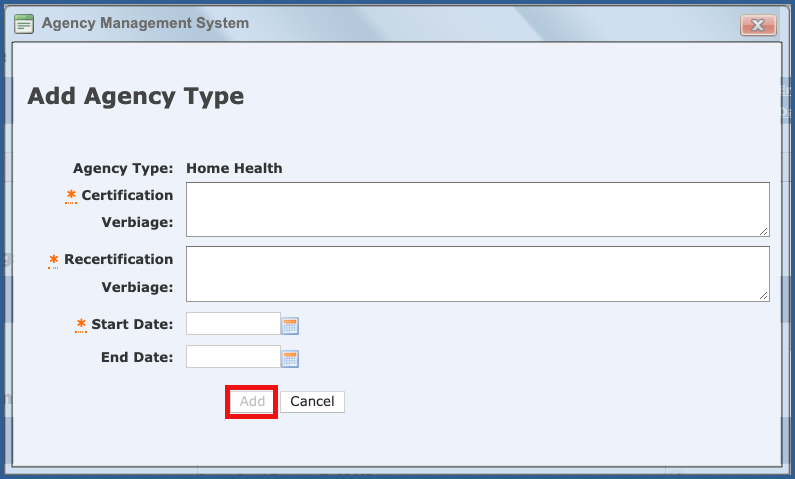
VIEW/EDIT CERTIFICATION VERBIAGE
To make changes or end an existing statement, Click on the drop down next to the agency type you want to change and select the "View/Edit Certification Verbiage"

Select the edit pencil for the certification/recertification statement that you want to change and edit
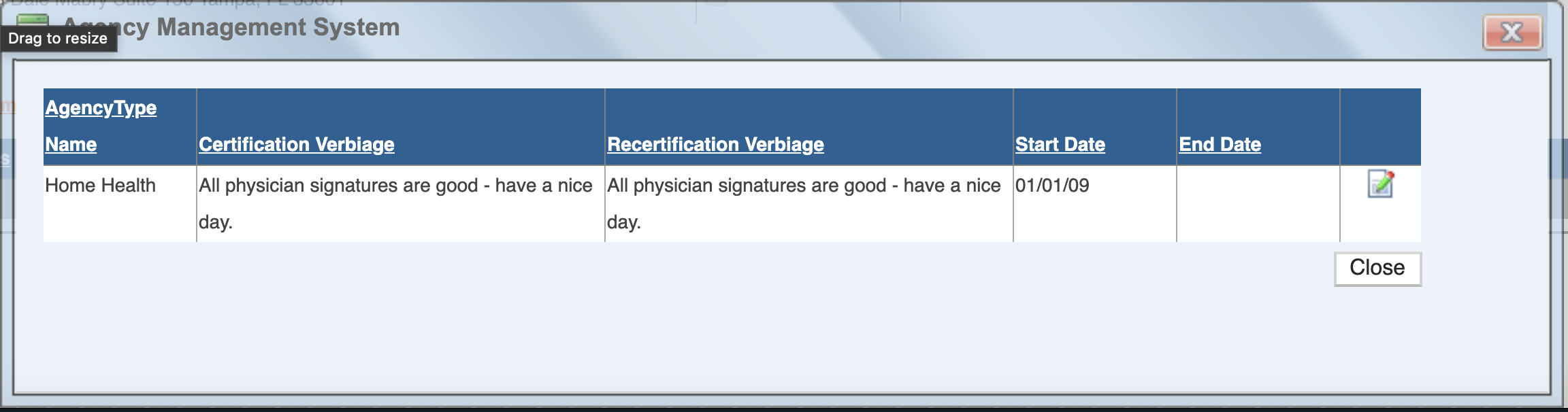
Enter and end date to end it. Make sure to click the "Update" button.
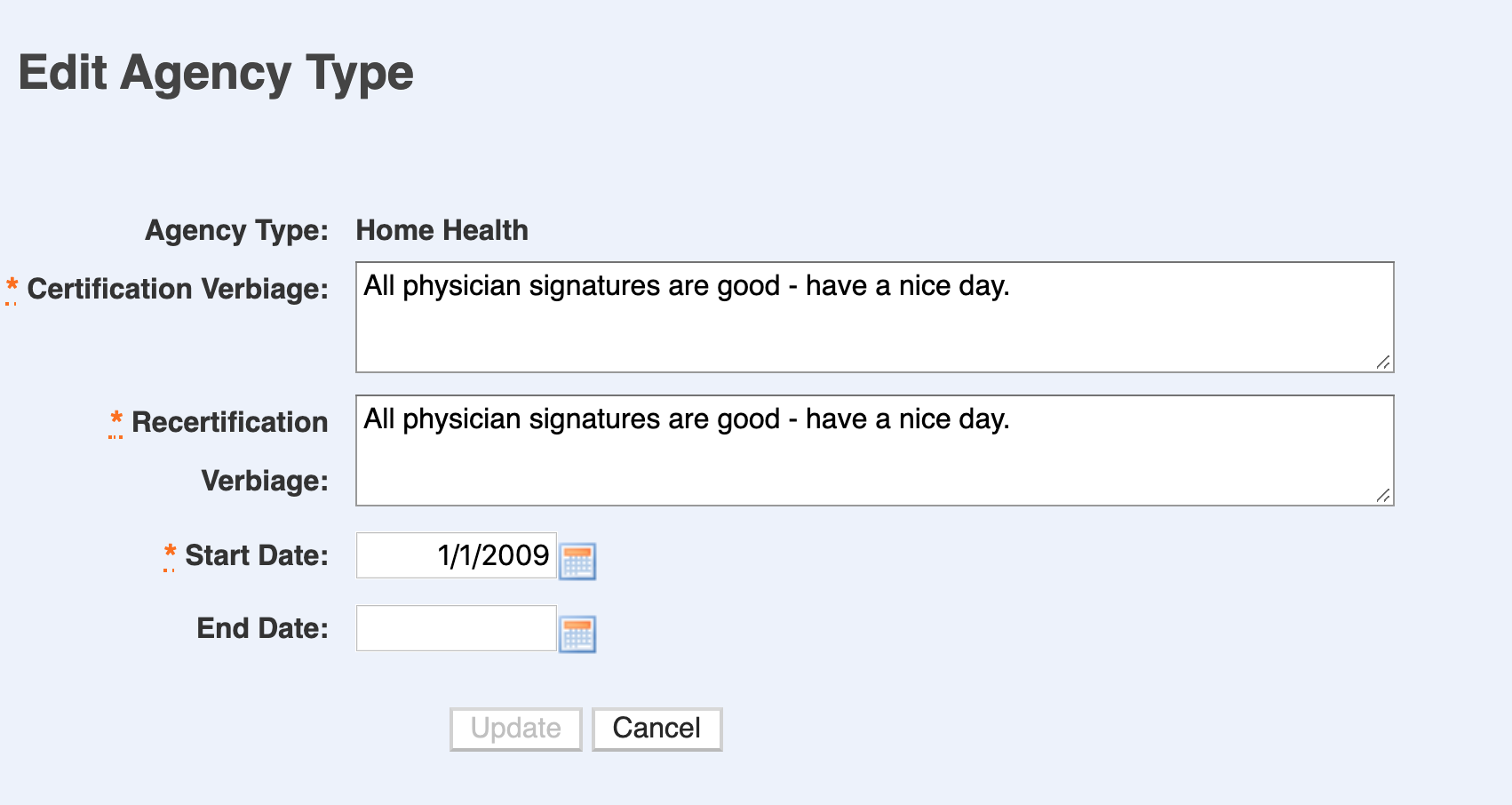
NOTE: This will only show on orders that you approve AFTER adding the statement to the Settings tab for your Agency for both printed and faxed documents.
ADD OASIS SETTINGS
To add OASIS Settings, click on "Add Oasis Setting".

You have the following options:
- Is Production - Enable this option if OASIS is in production at your agency.
- Agency Name Override
- Address
- Contact - From the drop-down, select the name of the OASIS contact person
- Phone - Enter the phone number of the OASIS contact person
- Next Run Date - Select a date from the calendar
- Transmission File Path - Will be entered per Careficient
- Validation File Path - Will be entered per Careficient
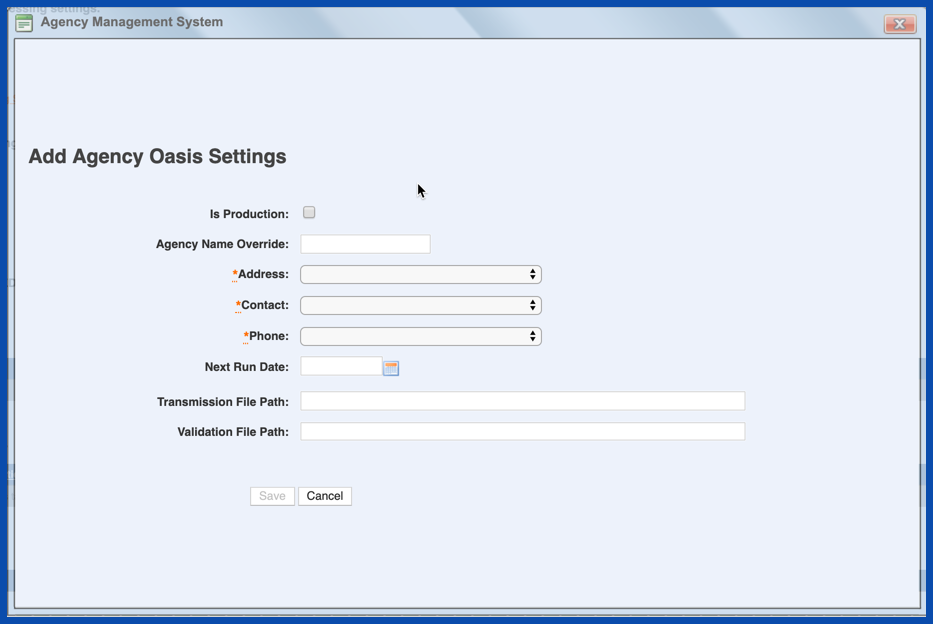
VIEW OASIS SETTINGS
The new setting displays on the Settings Tab. To View an Oasis Setting, click on the magnifying glass.

EDIT OASIS SETTINGS
To Edit an Oasis Setting, click on the "Edit" pencil.

ADD HOSPICE ITEM SET SETTINGS
To add Hospice Item Set Setting, click on "Add Hospice Item Set Setting".

You have the following options:
- Production - Enable this option if OASIS is in production at your agency.
- Agency Name Override
- Address
- Contact - From the drop-down, select the name of the OASIS contact person
- Phone - Enter the phone number of the OASIS contact person
- Next Run Date - Select a date from the calendar
- Transmission File Path - Will be entered per Careficient
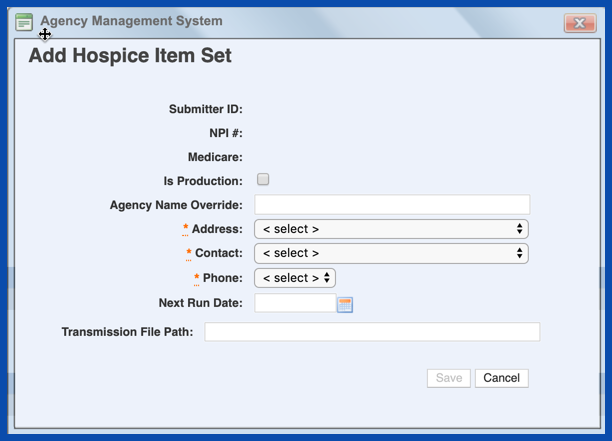
VIEW HOSPICE ITEM SET SETTINGS
The new setting displays on the Settings Tab. To View a Hospice Item Set setting, click on the magnifying glass.

EDIT HOSPICE ITEM SET SETTINGS
To Edit a Hospice Item Set Setting, click on the edit pencil.
