
SERVICE NOTE ALERTS WORK BASKET ITEM
Work Basket has alerts that notify you that vital signs are not within the acceptable range for the patient. To access these alerts in Work Basket, use the following path:
- Select the You have Work Basket Items link at the top right of the menu toolbar
- Select the Notification option that appears in the left side below the Action/Case Communications options
- Select the “Scheduling (xx)” category below the Notifications option
Your Vital Sign alerts appear at the right, identifying the following:
- Date of service
- Type of visit form completed
- Specific vital sign that is not within the acceptable parameters
- Information you documented for that vital sign
- Acceptable range for that vital sign
If you hover over the description of the alert all the Vital Sign alerts/information for the visit displays. After you review the information and take the appropriate action, you can delete the alert by checking the box and selecting the “Delete”option. Work Basket Alerts Screen Example
NOTE: Vital Signs information must have a “matching code” as part of the Service Note item. You will need to contact our Careficient support team to have your Service Notes set up to use the alerts feature.
Work Basket Alerts Screen Example
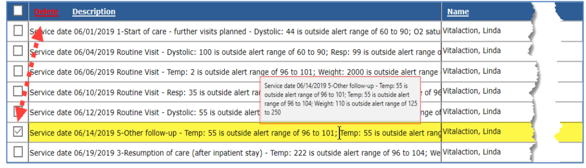
Click here to learn more about Vital Signs in the Service Note, on the Clinical Tab.
NOTE: For Careficient Agency Administrators, “Vital Type” options can be set in Settings > Lookup Tables > Clinical Support Tables > Vital Type.