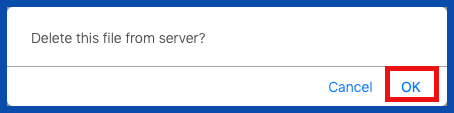UPLOAD DOCUMENT (Top)
To upload a document, click on the "Upload Document" link.
NOTE: For Careficient Agency Administrators, click on the following to learn more about the privileges for Add/Upload Physician Documents.
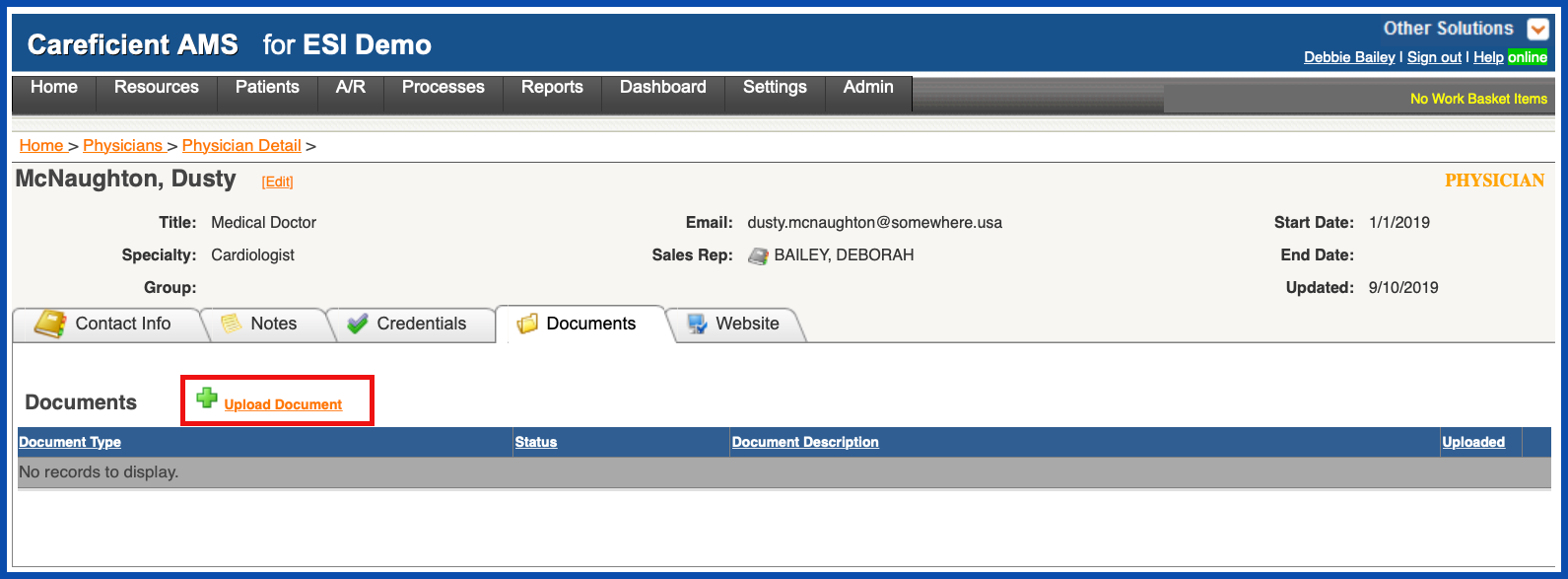
Enter the required information and click "Upload/Close" or "Upload/Add More" to upload more documents.
NOTE: For Careficient Agency Administrators, “Document Type” options can be set in Settings > Lookup Tables > Referral Source Tables > Referral Source Note Type.
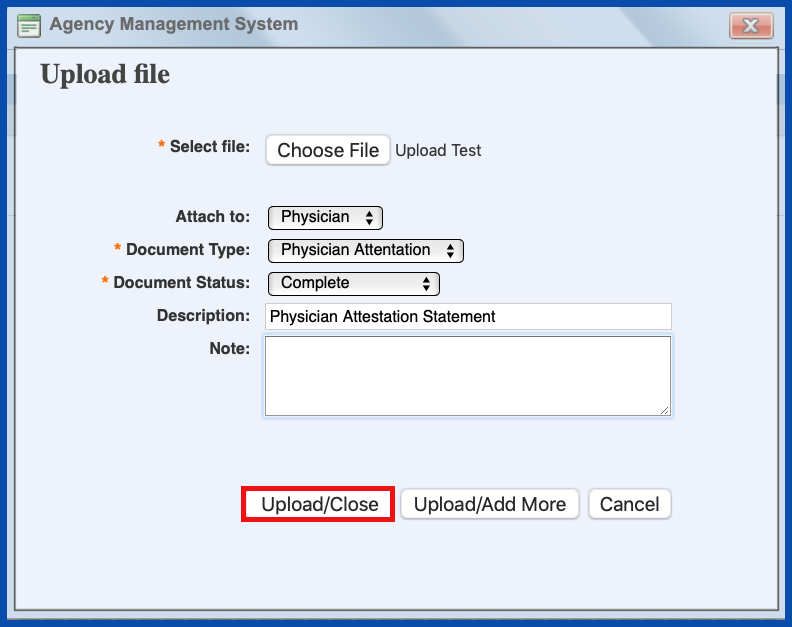
VIEW DOCUMENT (Top)
To view the uploaded document, click on the document link.
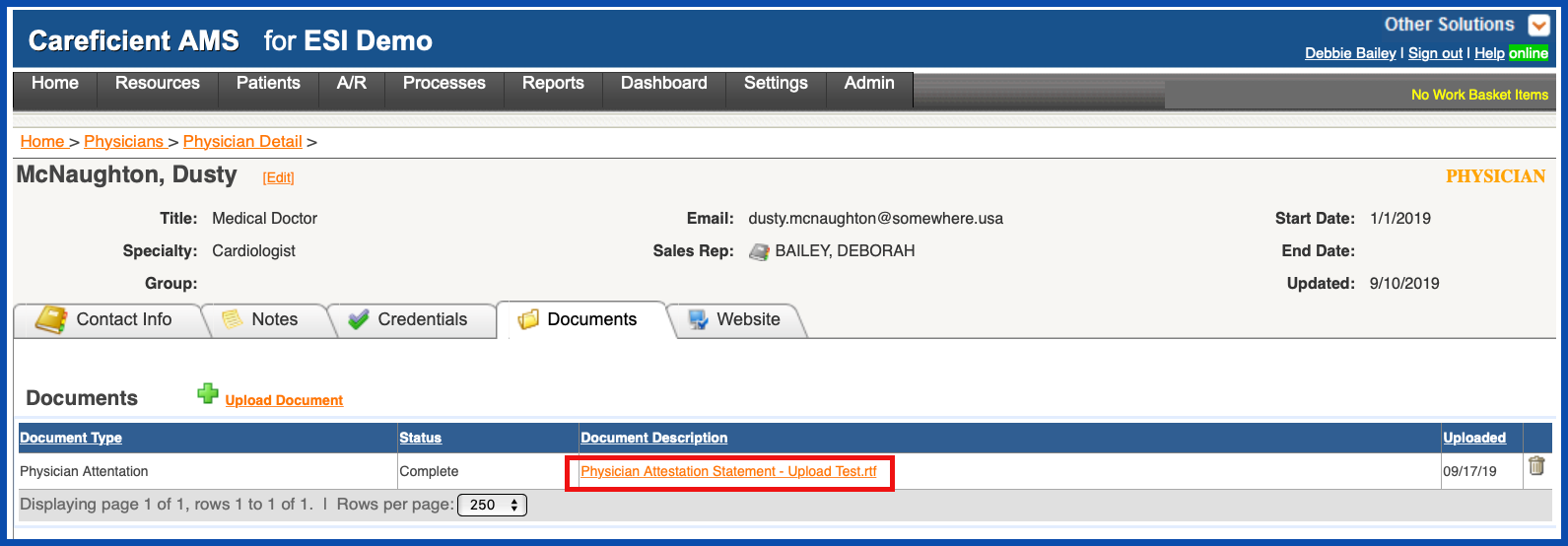
DELETE DOCUMENT (Top)
To delete the uploaded document, click on the "Trash Can".
NOTE: For Careficient Agency Administrators, click on the following to learn more about the privileges for Deleting Physician Document.
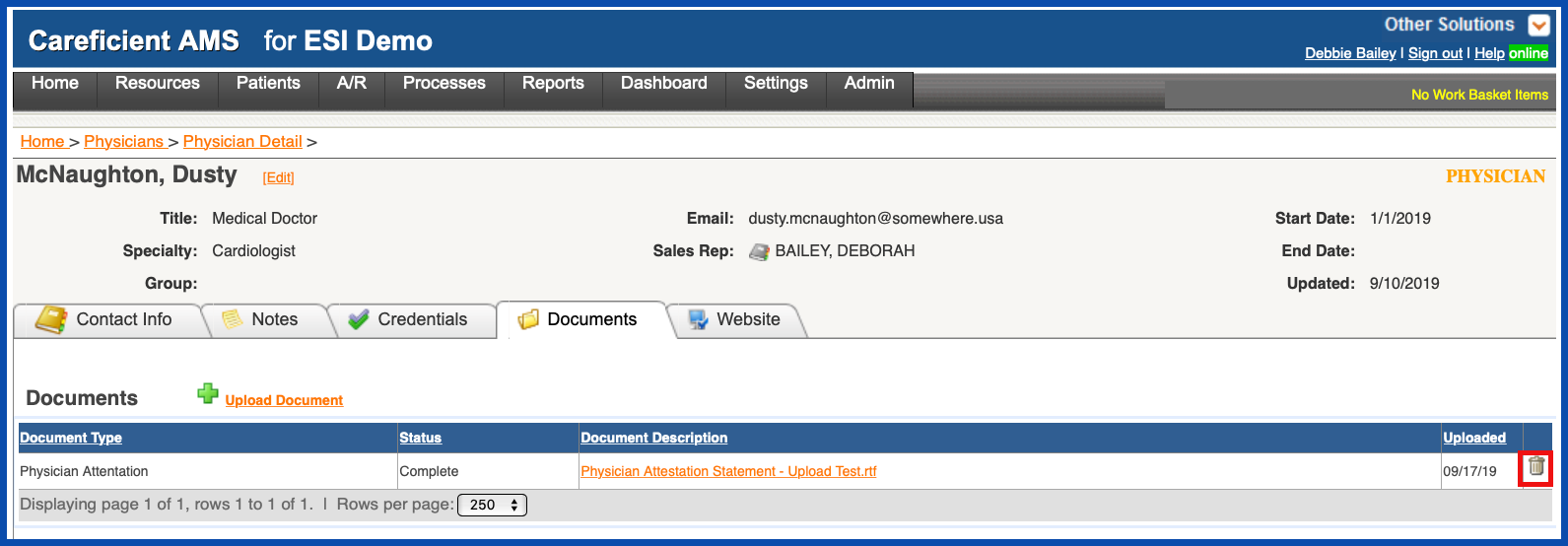
You will be asked if you are sure you want to delete. Click "OK" to confirm.