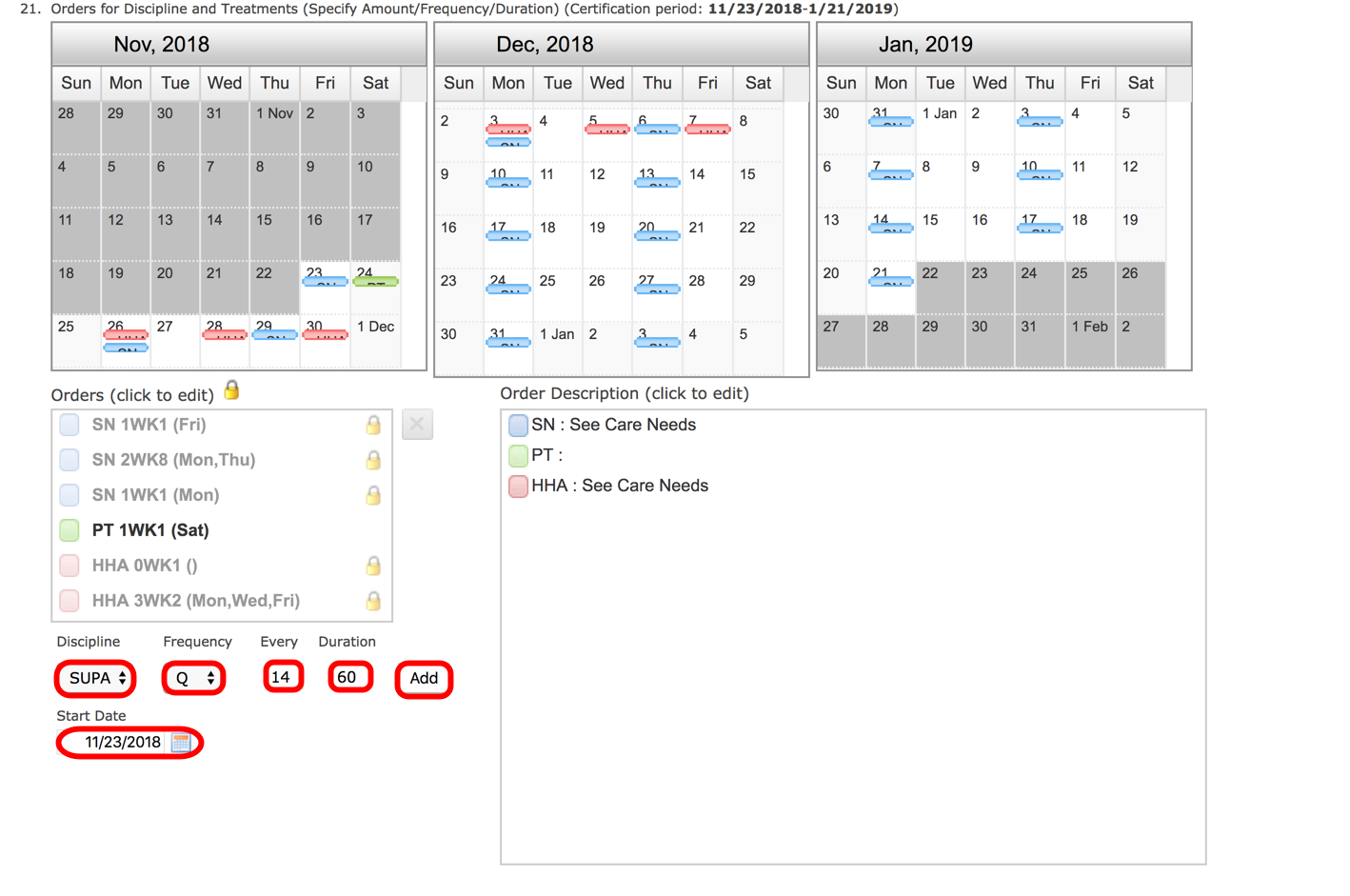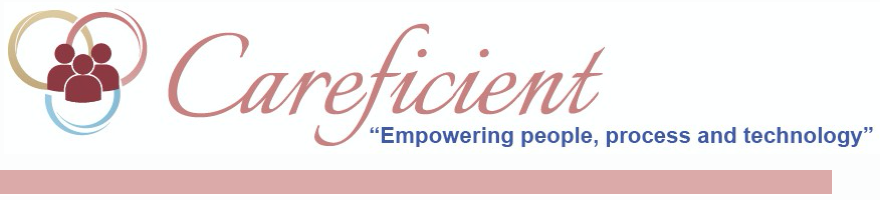
SCHEDULING WITHIN THE 485
In order to schedule patients, you must first create the order for their frequency. Go to Patients > Patient Encounter > Choose your patient > Orders tab. To create frequency when you are creating the 485, click on the pencil icon to the right of the 485.
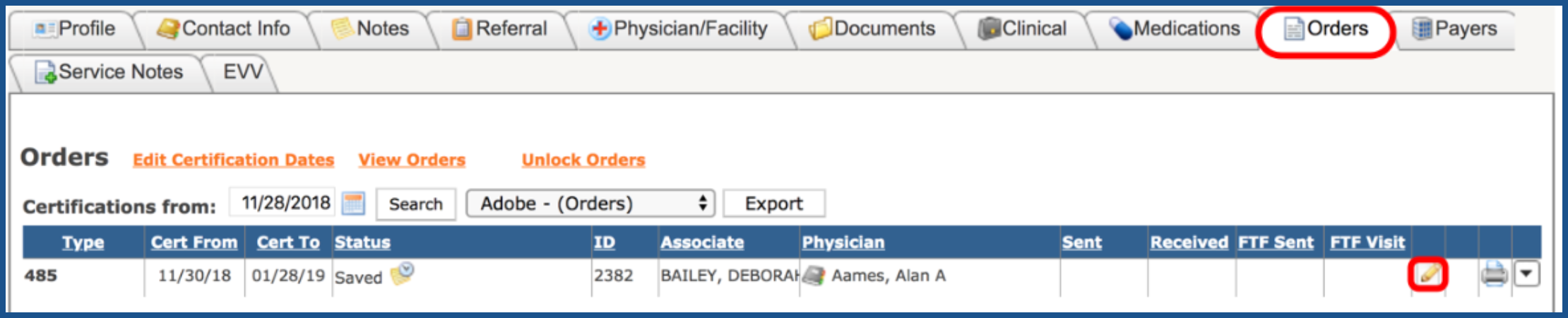
Scroll down until you see "Section 21" which includes a "Plotting Calendar", "Orders" and "Orders Description". When looking at the schedule in the 485, the gray areas are time periods outside of your certification window. The white areas are the days within your certification period. Scroll down to section "21. Orders for Discipline and Treatments". You have several different options here.
To the right underneath your Calendar, you have two options:
- Orders (click to edit).
- Order Description (click to edit - will not see until you click on the frequency in the "Order Description" section.)
To the left you have:
- Discipline - click on the drop down to the right of "discipline" to change the discipline
- Frequency - click on the drop down to the right of "wk" to change the frequency
- WK = week
- M = month
- D = day
- Q = every
- PRN = as needed
- Amount = days per wk/month/day/q/prn whichever your choose
- Duration = the amount of wks/months/days/q/prns
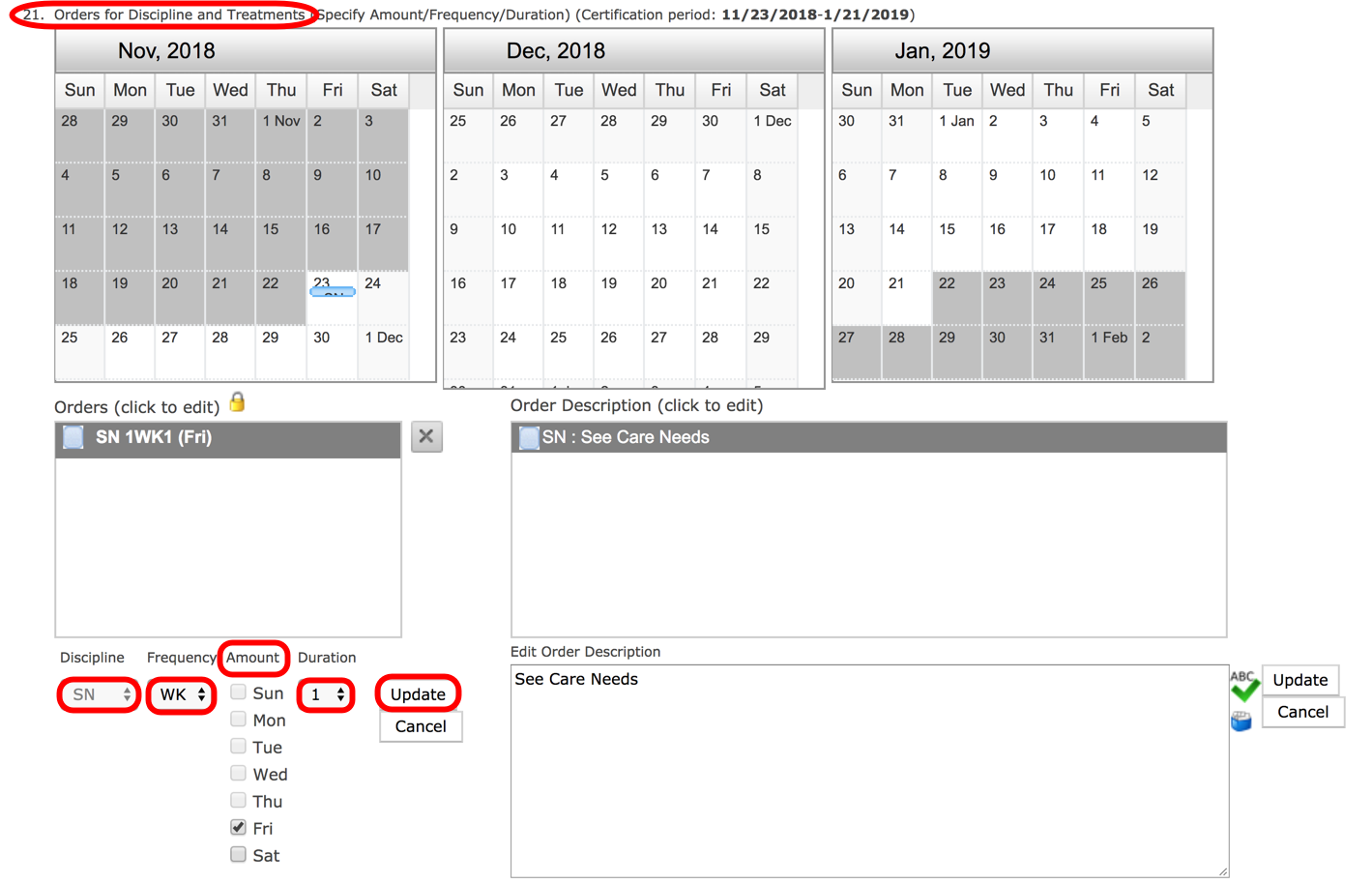
If you are doing a Start of Care and have scheduled the initial services, you will see "SN 1w1" already added to your frequency. You can either edit that frequency by clicking on it as below and changing the "amount" and/or "duration", or you can add to the frequency starting with the next week (DO NOT click on SN 1w1 to add ONLY TO EDIT THE FIRST WEEK) by choosing the "amount" and "duration" and clicking "Add".
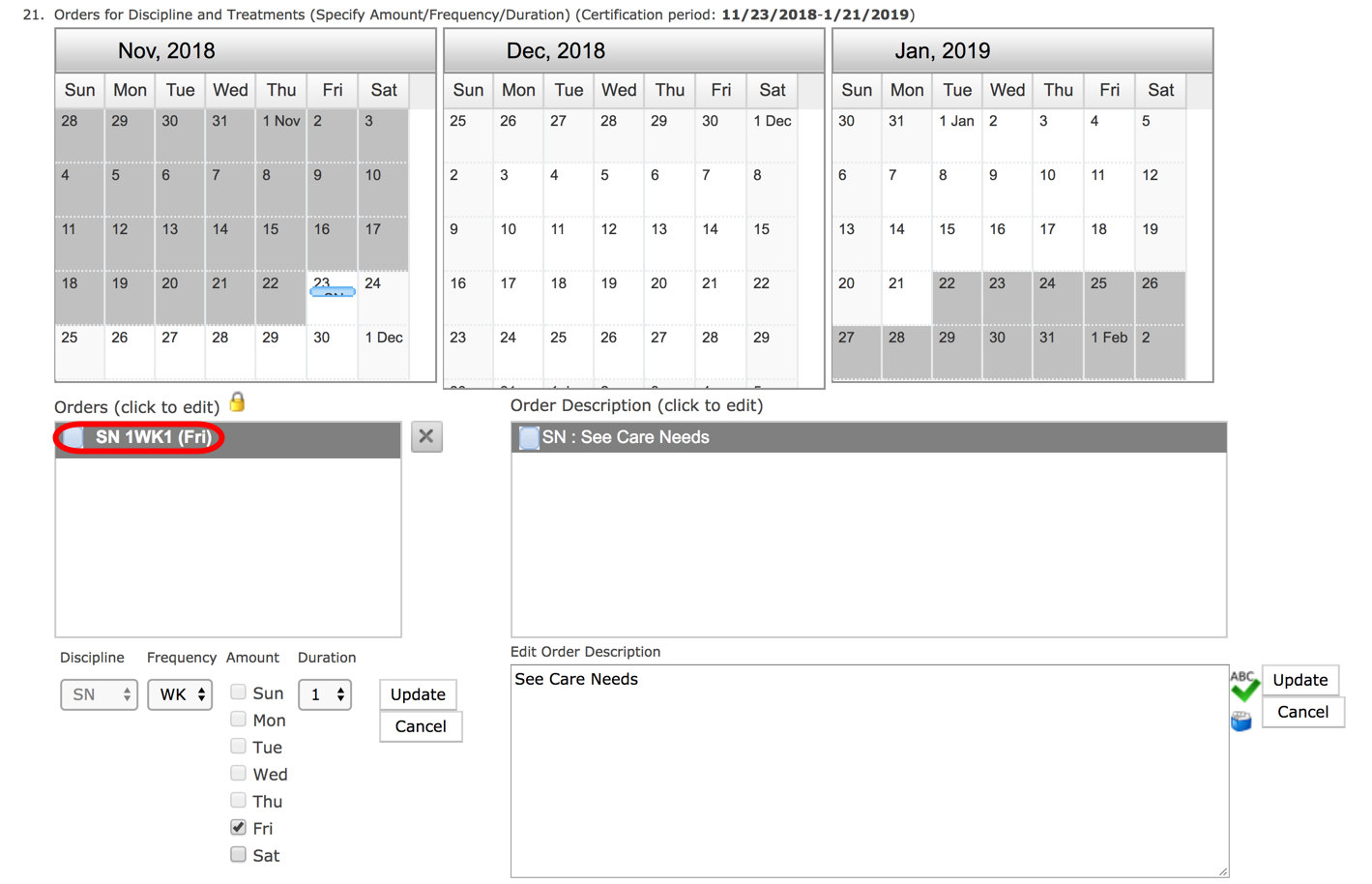
As an example, here we have added a frequency of 2w8 by choosing "amount" of M/Th and "duration" of 8 and clicking on "Add".
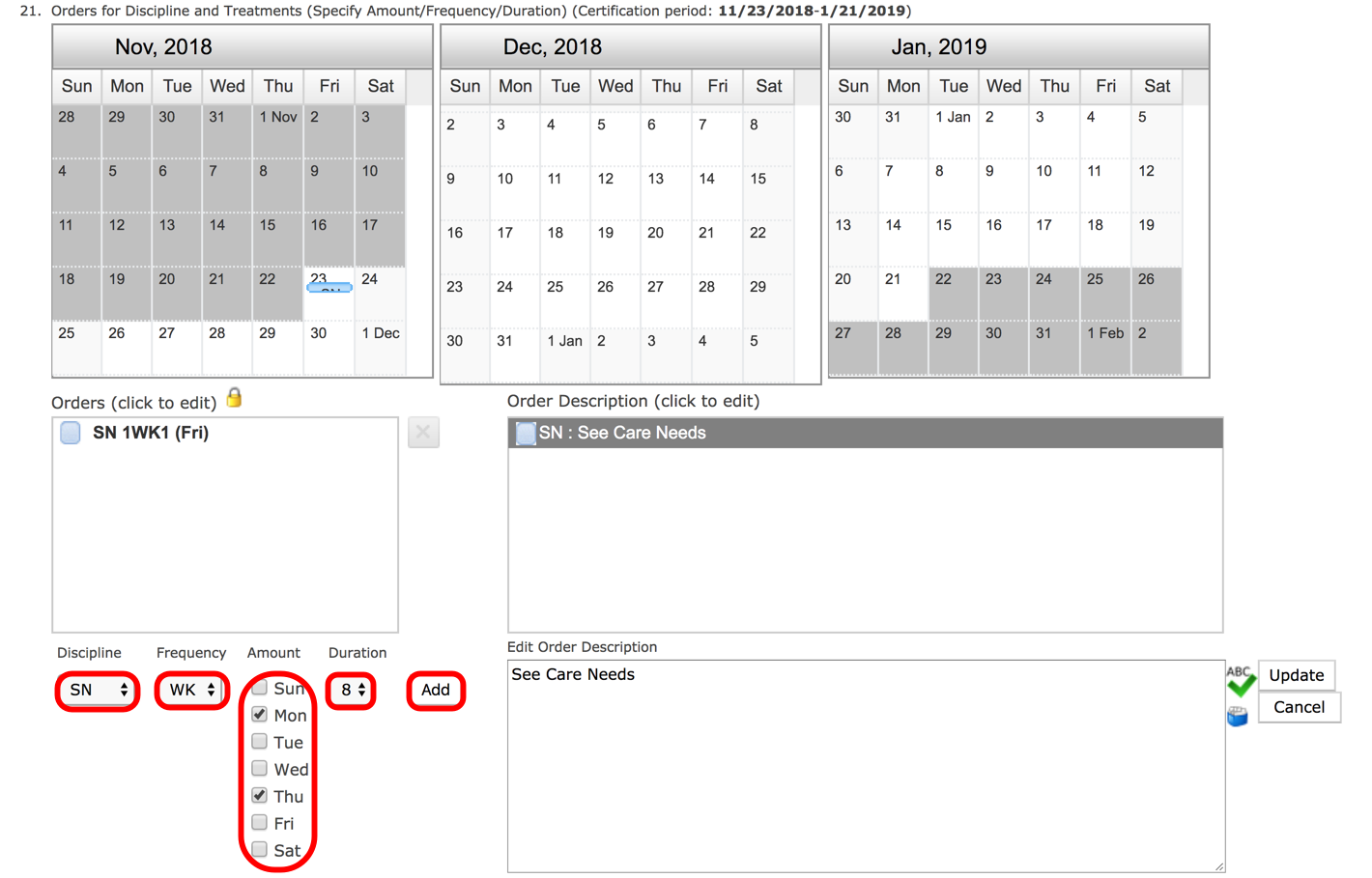
Now you will see that the SN visits are plotting on the plotting calendar so that you can determine if this is correct or not. This does not mean that the visits have to be seen on M/Th. Visits may be moved on the patients/associates calendar according to the "frequency" you choose. If your "frequency" is "wk", then you can move them anywhere within that week. If it is "month", they can be moved anywhere within the 30 days. If it is "day", it can be move at any time point within that day but only on that day. If it is "Q", it can be moved anytime within whatever your "Q" frequency is. PRN visits can be scheduled anytime within the cert period.
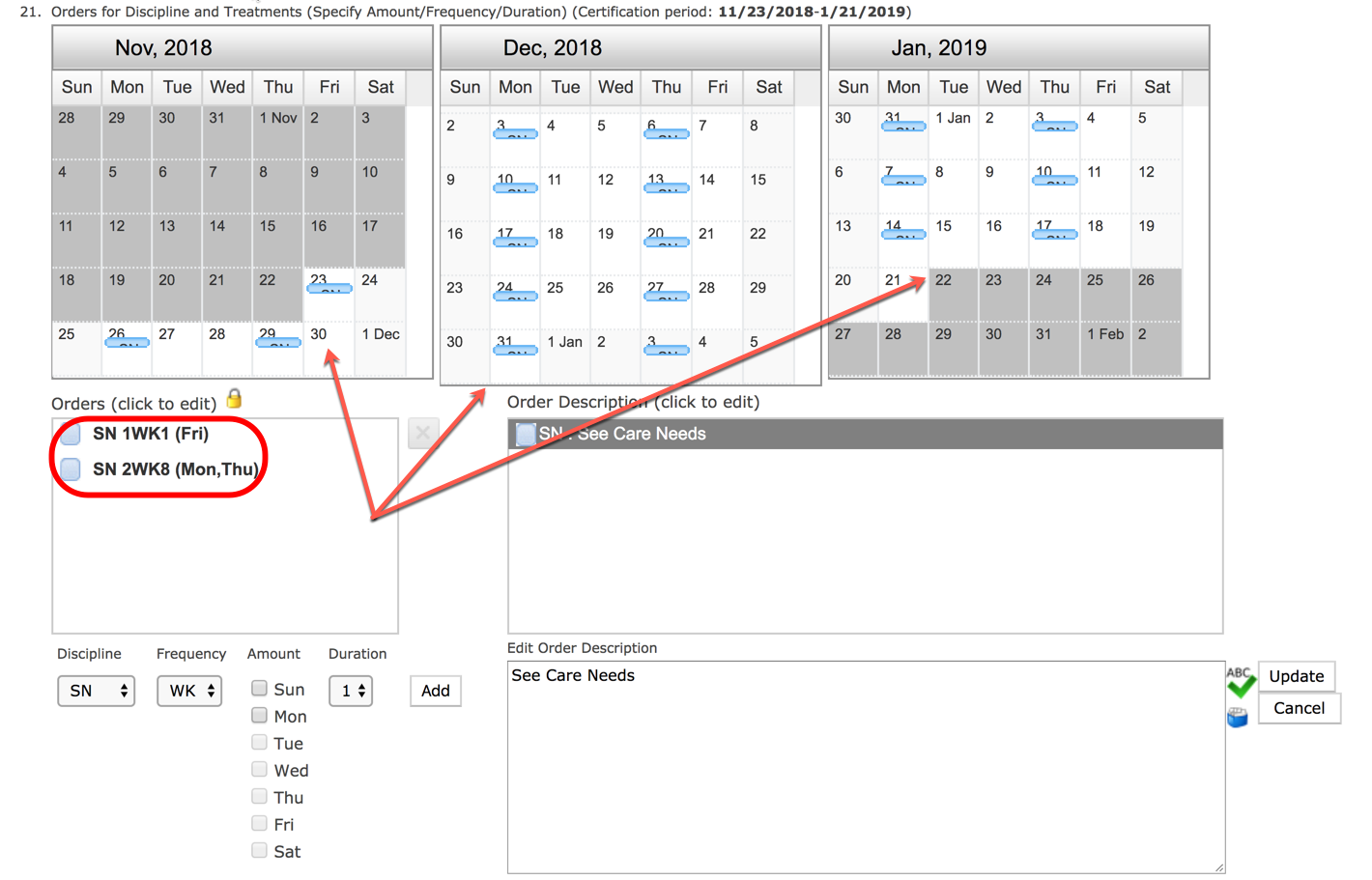
Once you have added your frequency, you will need to enter the "Order Description". If you are using our Care Needs, then you will most probably enter
"See Care Needs" in your "Order Description". If you are not using our Care Needs, then this is where you will enter your Interventions. Once you have entered the "Order Description", then you will need to click on "Update" to the right. If you do not click on update, then you will lose whatever you had typed in the "Order Description".
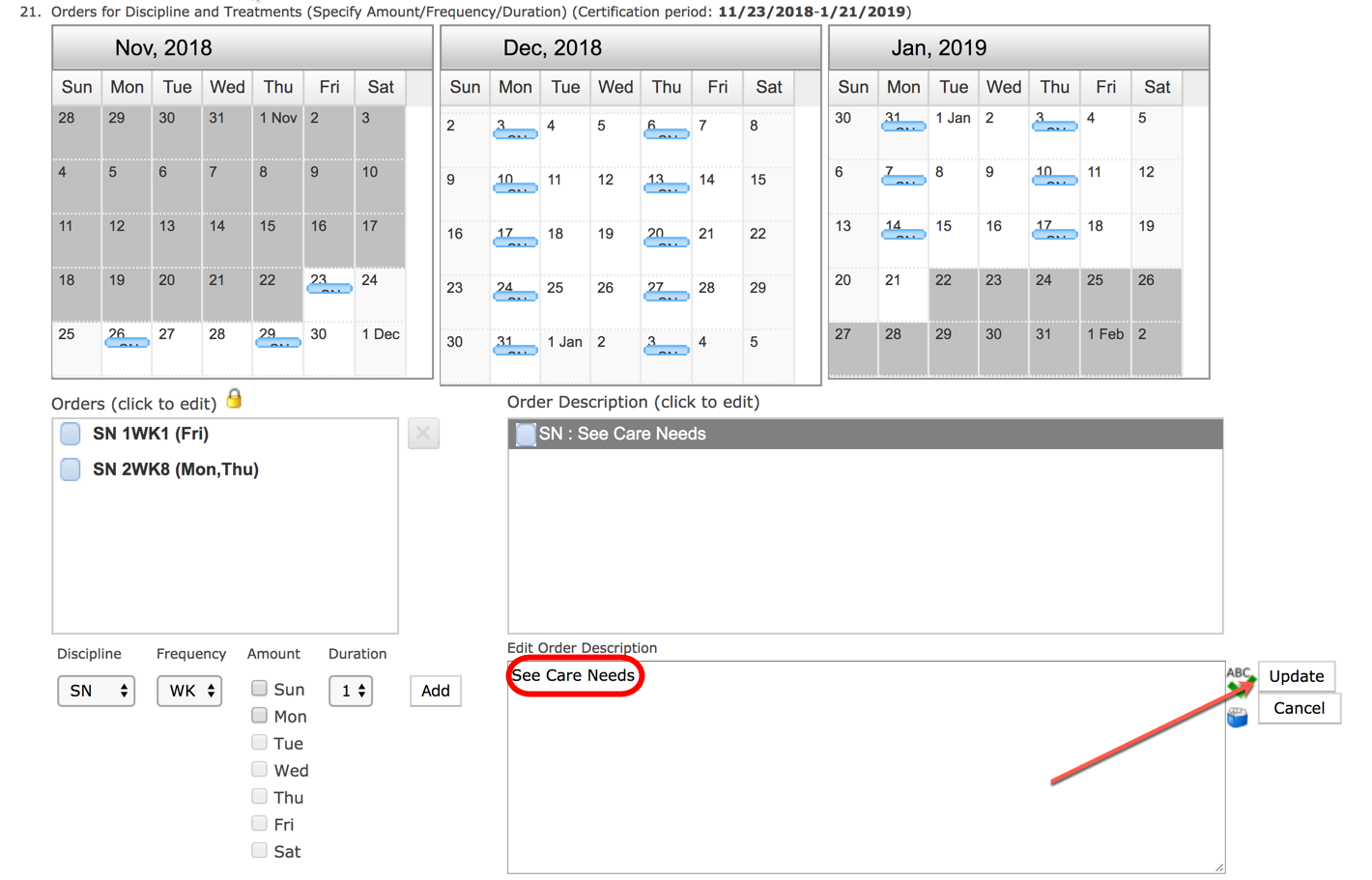
If you are using the "Frequency" of "M" or Month, you will be prompted to enter the "date of the visit" for your Visit. You will also see here the range for that date and will not be allowed outside of that range so please pay special attention to the "range".
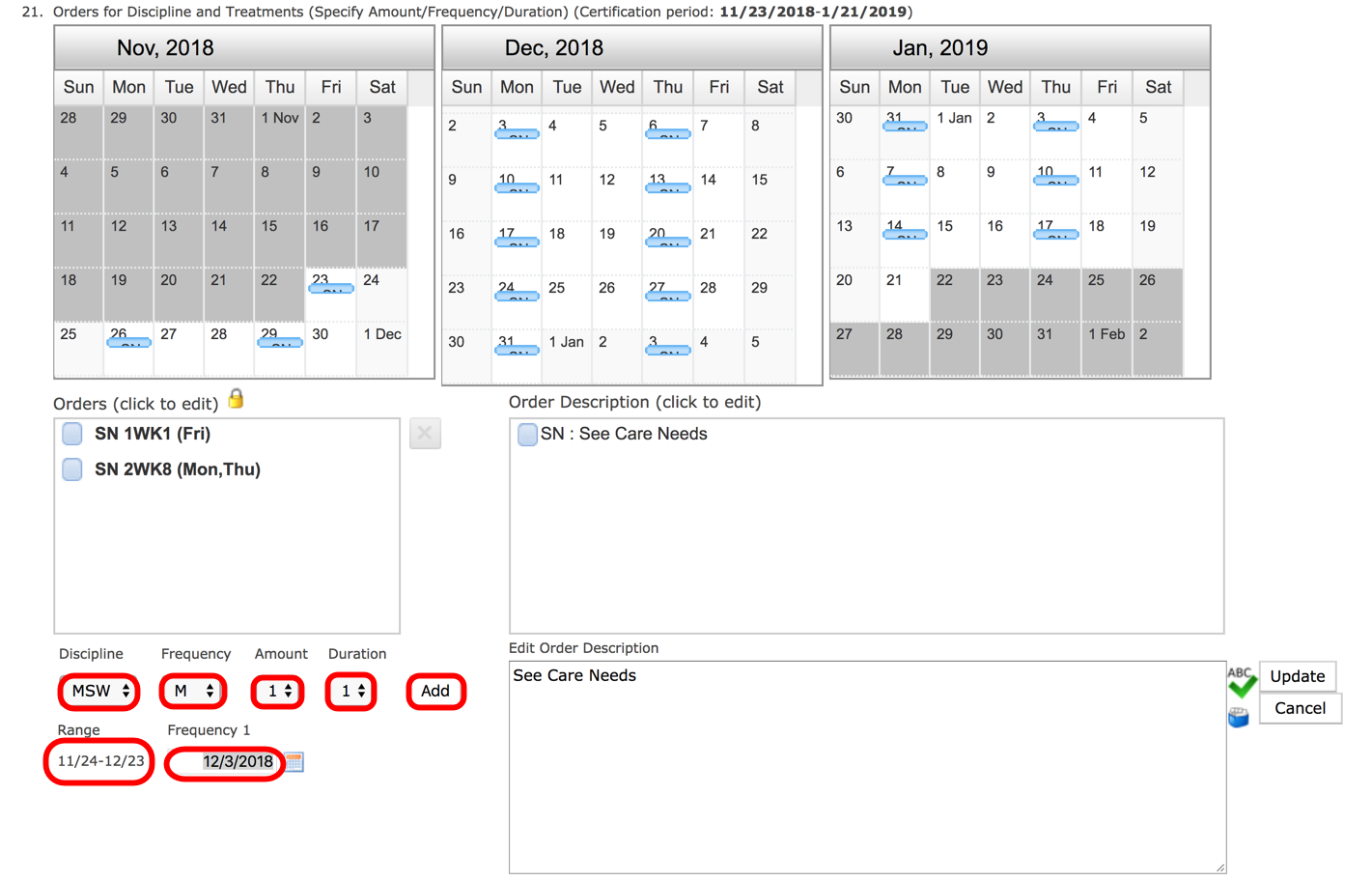
To add another discipline, choose the drop down under "Discipline" and choose the discipline. Here we will choose "HHA". If you choose to add a "frequency" of "D" or Day, you will be prompted for a "Start Date" for your daily visits as noted below. You can also schedule your visits twice daily if needed by choosing "2" under "amount".
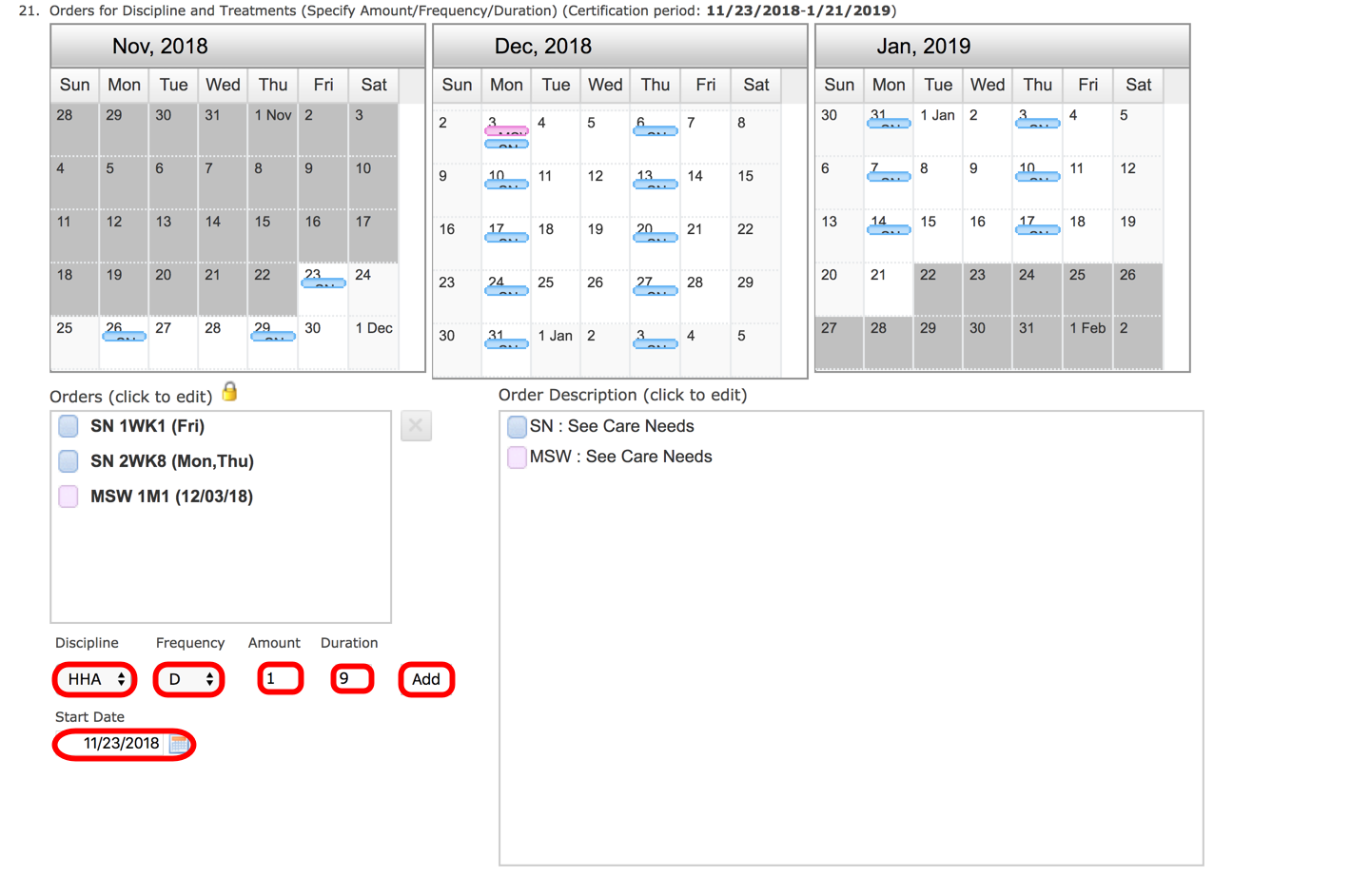
To schedule 2xD for certain time frames, you have to add the amount 2 and duration 2 (in this case) and then the frequency automatically changes again to week. Change this to day and then enter your "start date" for the next date you want to begin the 2xD and add the 2 for amount and 5 for duration and update. Do this until you have the frequency throughout the cert period as you desire.
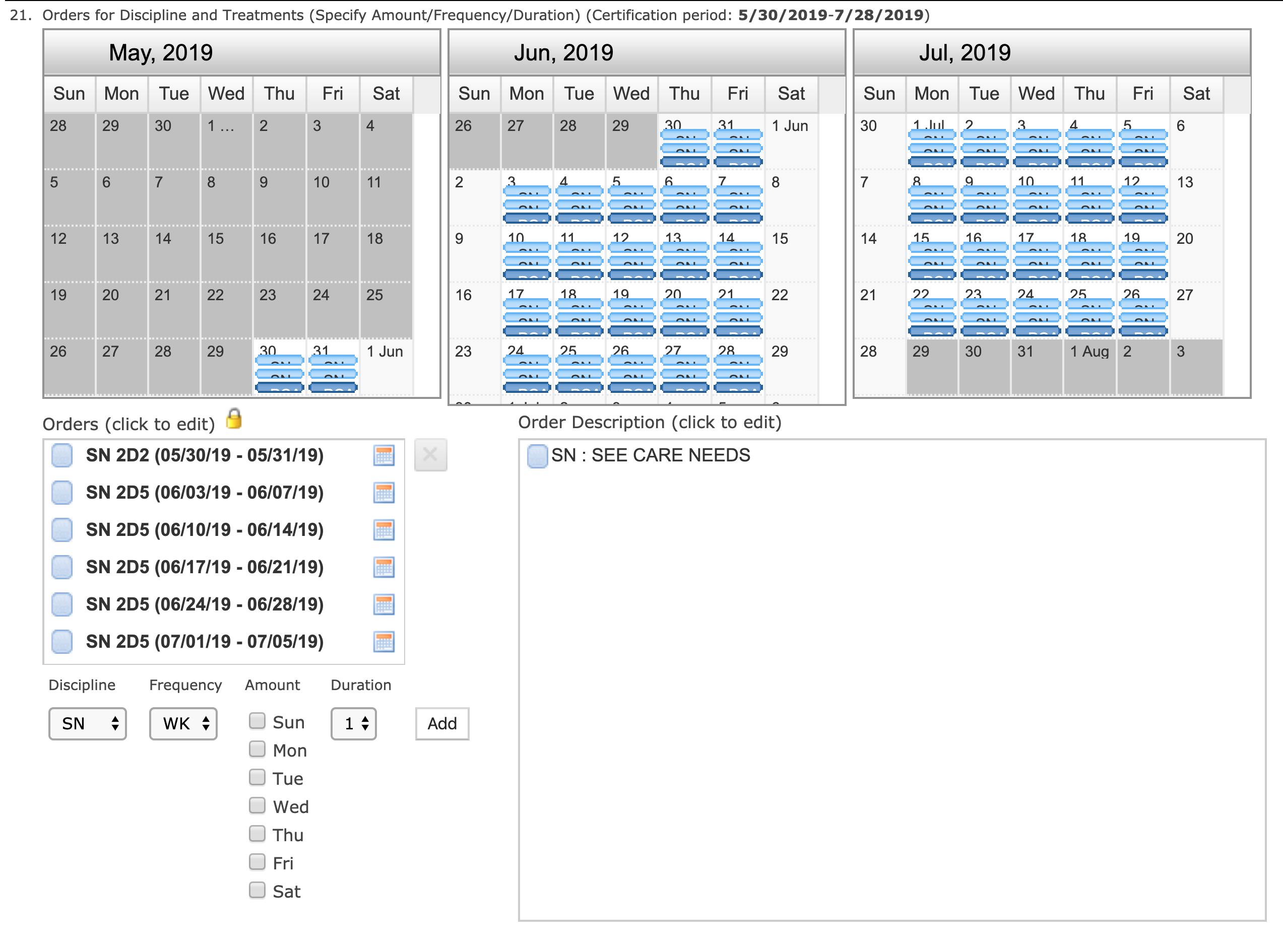
If you decide you need to use "Q" as your frequency, you will also be prompted for a "start date". Click "Add" to plot your frequency.
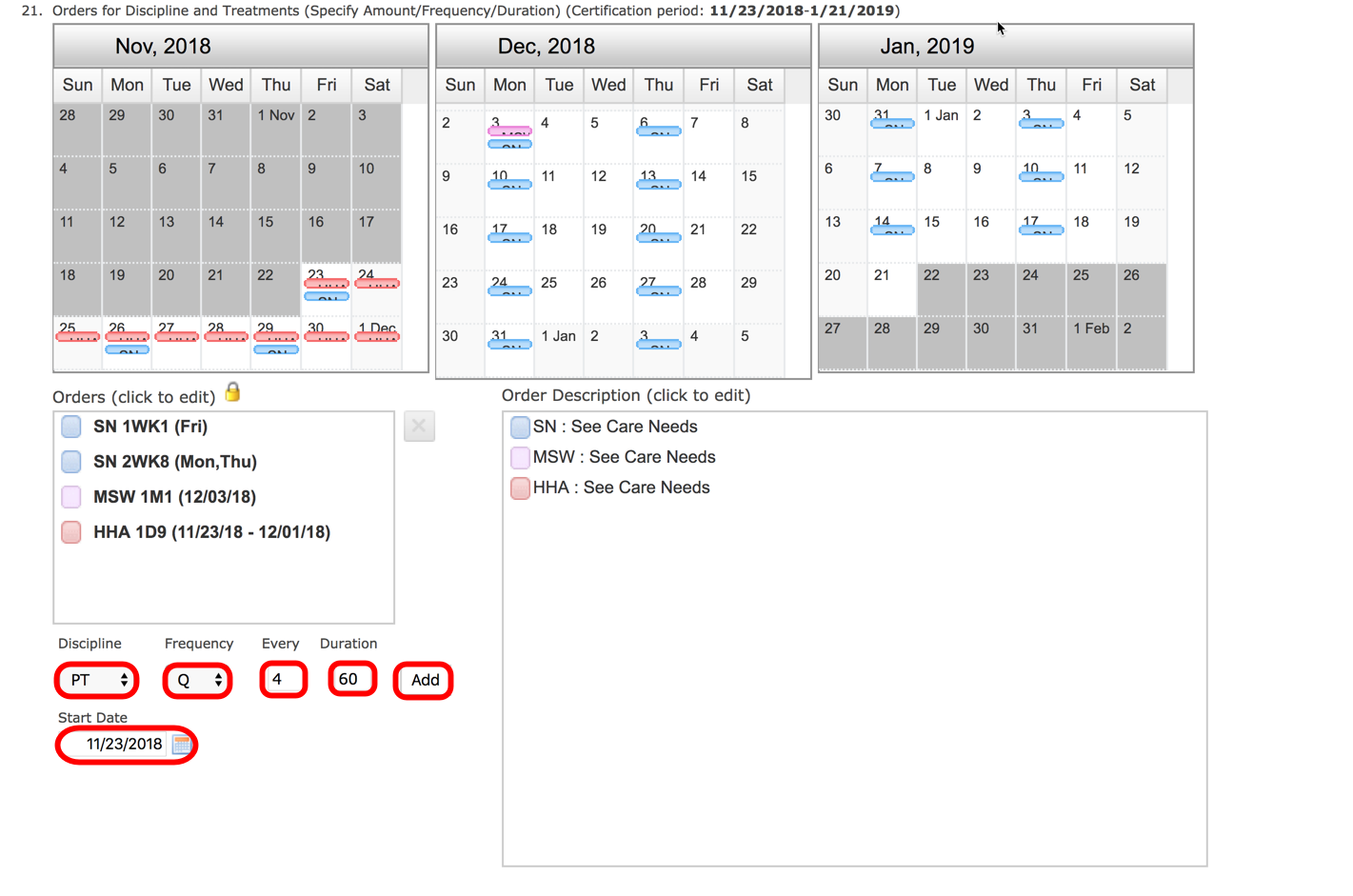
If your certification period is longer than 60 days, you have the following slide bar that appears directly below the calendar section that allows you to move from one month to another.
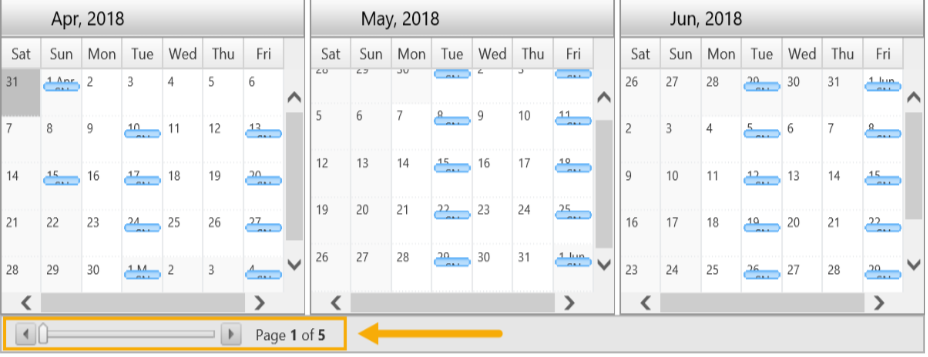
Once you have determine that your frequency order is correct, scroll down to the bottom of the order and click on "Schedule Discipline". Please make sure that your frequency is accurate before you choose "Schedule Discipline". The frequency can not be changed easily and may anything from deleting service notes, unscheduling from associates and removing notes on the schedule just to correct the frequency.
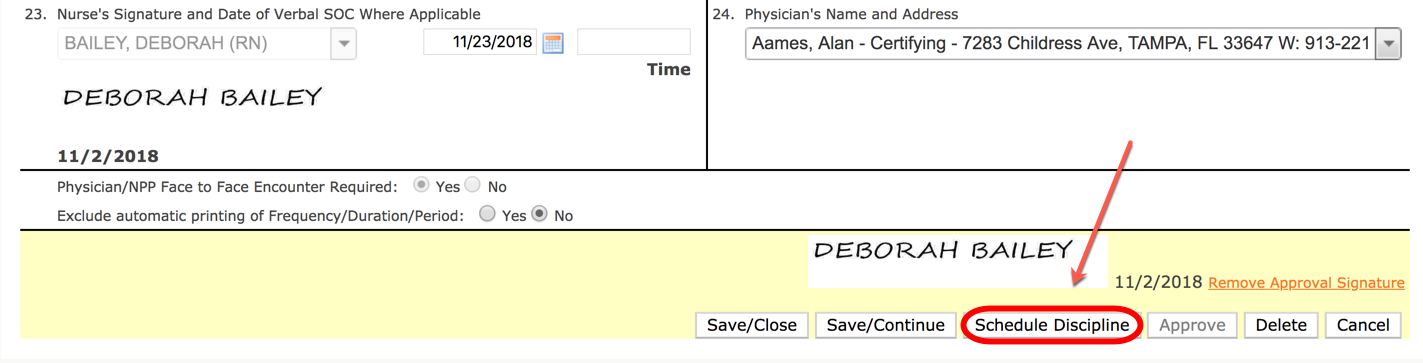
ADDING PRN VISITS (Top)
To add prn visits, click on the drop down under "Frequency" and choose PRN. Enter the amount of PRN visits that you need and click "Add". Click here to learn more about Schedule PRN.
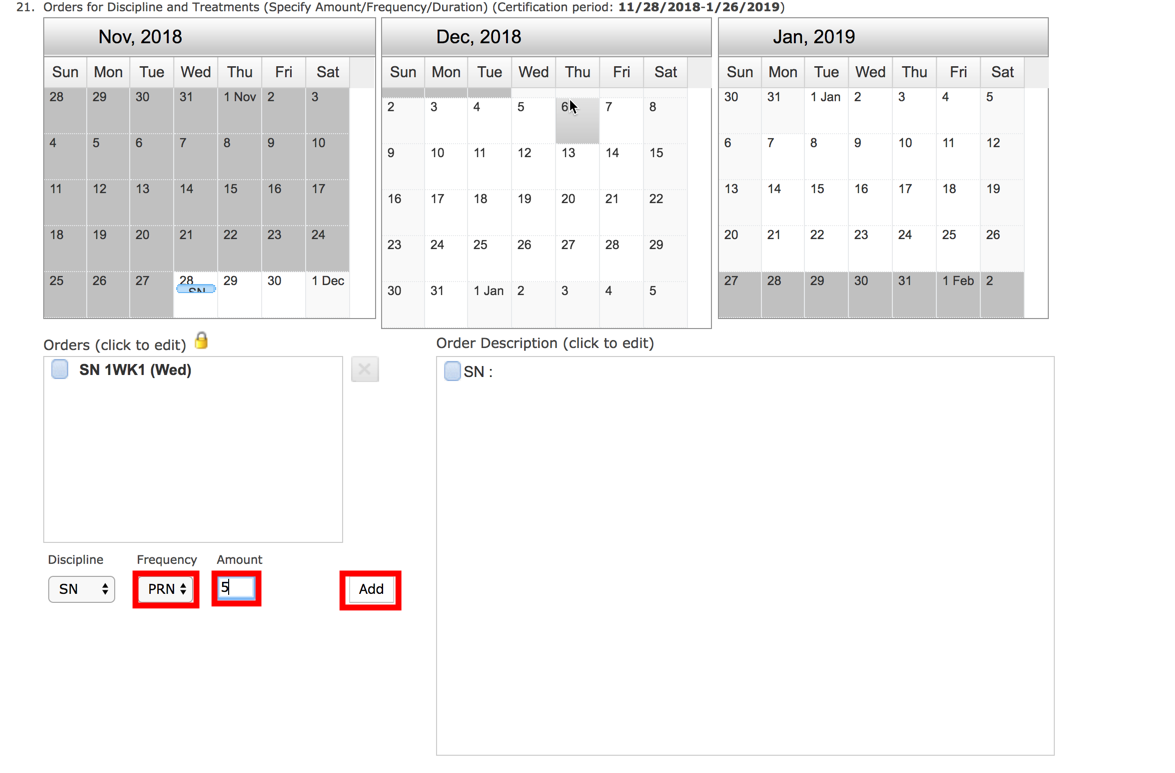
Go to the bottom of your order and click on "Schedule Discipline".

The formatted discipline/frequency/duration that you enter does not always provide the actual information that you want to appear on physician orders. You have had the ability to exclude this information from physician orders for the certification period. You can exclude this information and document your discipline/frequency/duration as part of the orders description for any interim order that you need to customize.
Example: Your orders are for RN, 2 times a week, every other week for 9 weeks. You enter your discipline, frequency and duration for RN, 2wk1, 0wk1, 2wk1, 0wk1, 2wk1, etc. You only want the physician to see RN, 2 times a week, every other week, for 9 weeks. This option is only available for the following interim orders:
- Addendum
- Replace All (replaces all disciplines with new orders)
- Replace Discipline
- Resumption of Care
To eliminate the view/printing of the formatted discipline, frequency and duration, select the “Yes” radio button in the lower left area of the entry screen to exclude the automatic printing of Frequency and Duration information. Review your orders before faxing or mailing to the physician for accuracy, including the discipline, frequency and duration information.

ADD ASSESSMENT SERVICE (Top)
If you have determined on your visit that your patient needs some type of evaluation that was not ordered on the referral and you have obtained orders for this, you can add the initial visit by clicking on the drop down to the right of the 485 and choosing "Add Assessment Service".
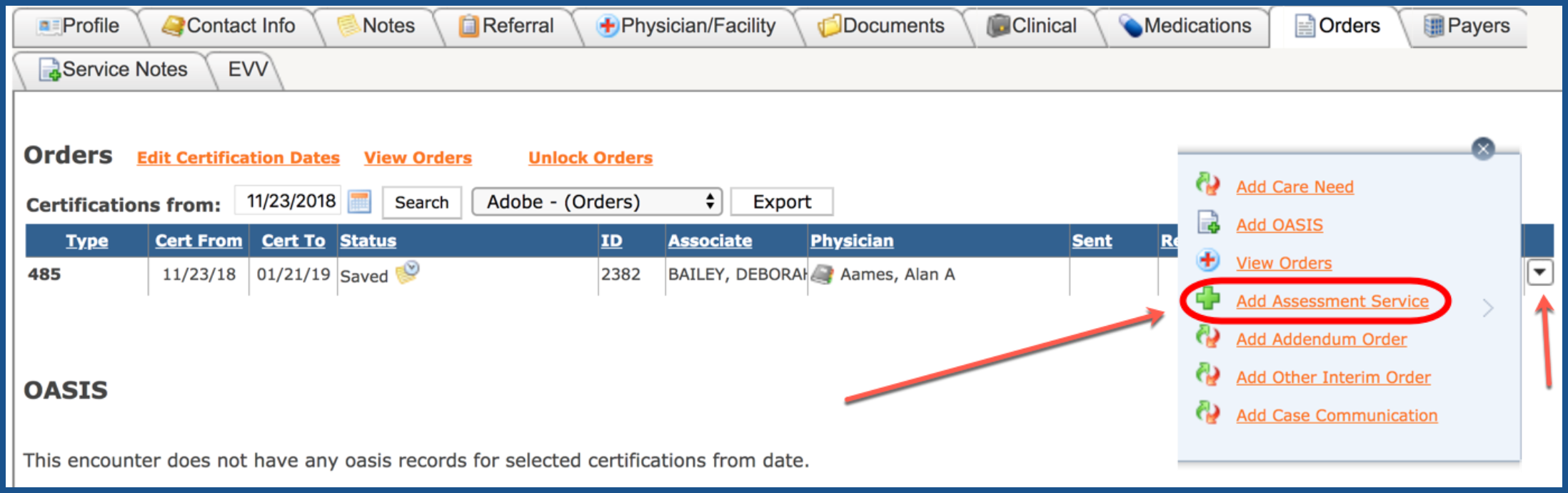
Choose the type of Assessment you want to add, enter the requested date for the visit and click on "Save". This will add the visit to the schedule and the 485.
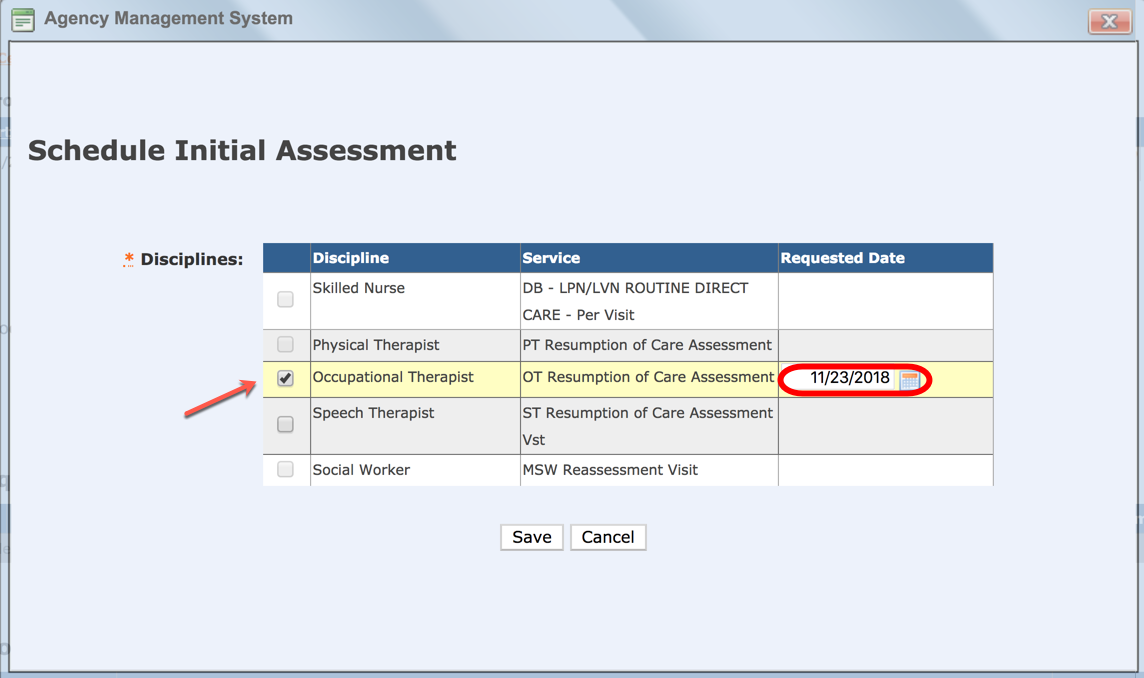
You will notice that you do not have the option to "Schedule Discipline" for this OT visit. This is because it is an assessment service and the system allows the OT to do their visit and call you back with their frequency so that it can be added to your 485 order without locking the frequency as we previously talked about. If you would have went into the 485 and added OT 1W1 and "schedule discipline", then the frequency would have been locked and you would have to add an addendum order to add the remaining frequency.
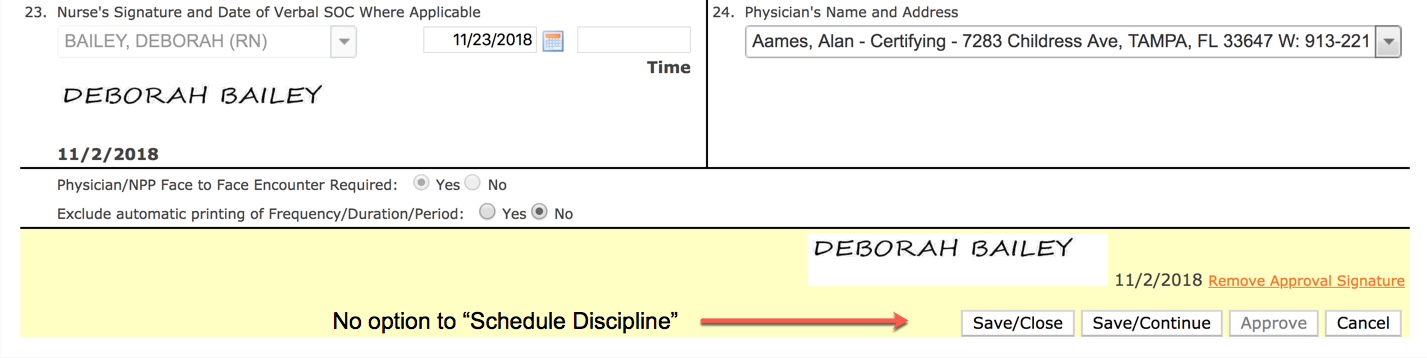
SCHEDULING SUPERVISORY VISITS (Top)
Scheduling Supervisory visits for your HHA, LPN/LVN, PTA and COTA can also be scheduled using either our 485 (if you don't mind them being in the 485) or on an addendum order (can be marked as "signature not required" if added on a separate order alone). To add these visits choose one of the following disciplines:
SUPA - for HHA Supervisory Visit
SUPL - for LPN/LVN Supervisory Visit
SUPP - for PTA Supervisory Visit
SUPO - for COTA Supervisory Visit
An example follows of how to add a HHA visit every 14 days.