CHANGE CERTIFICATION IS NEEDED FOR ONLY CARE NEEDS (Top)
If you need to add Care Needs for your disciplines to document on but you do not need orders, then click on Change-Certification is needed for only Care Needs link.
NOTE: Once you click this link, you will no longer have the option to Change-Certification is needed.
NOTE: For Careficient Agency Administrators, in order to use this function, you must have the rule turned on for Use Care Needs Plan - No Orders.

You will be asked if you are sure you want to change the care needs requirement status. Click "OK" to confirm.
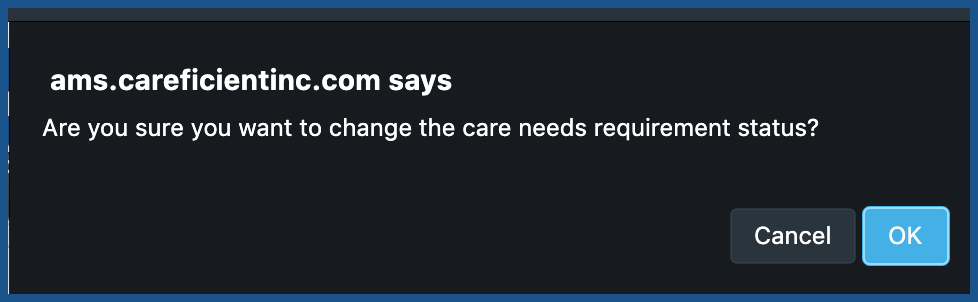
ADD CARE NEEDS PLAN (Top)
This will add "Change-Certification is needed" and "Add Care Needs Plan" links to the "Services Requested" Section of the Orders Tab. Click on "Add Care Needs Plan" link to add the Care Needs Plan to the Orders section.

This will add the "Care Needs Plan" to the Orders section. From here you can add the Care Needs as you normally do for anything else. Click here to learn more about Adding Care Needs.

Care Needs information is now available for you to print and will also show up in Service notes as Goals and Task Action items.