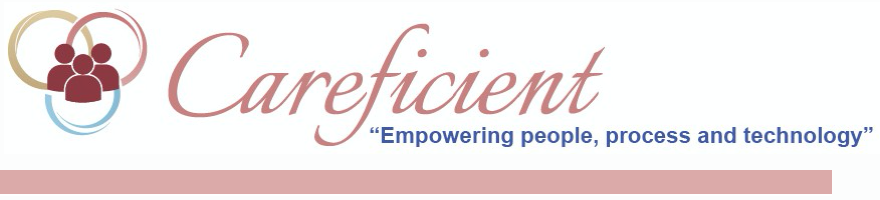
UNLOCK ORDERS
If someone clicks on the edit pencil to look at the order and instead of clicking on Home > Patient Encounters > Encounter or Save and Close, it will lock the order. Most errors occur when they click on the pencil and then click on the "Back" button of the browser to get out of the order. This will lock the order. Multiple users are not able to access a physician order at the same time. When a single user opens a physician order entry screen for editing, other users that try to access the same order entry screen will receive a message that indicates that the record is lock by another user, including that user’s name. This will eliminate data from being deleted or lost by other users. Occasionally, an orders record may be opened/locked by another user and that individual is away from their device (i.e., went to lunch, in a meeting, etc.) and did not save/close the order entry screen.
Individuals that have this permission can unlock the open/locked order. That individual should check with the user to make sure they are done with the Order entry screen. If the user is unavailable for an extended period of time and others need to access the Order, you can use this option. To avoid locking records users must close the order entry screen you can select one of the orange links that appear at the top left just above the Patient’s name. Here’s an example: Home > Patient Encounters > Encounter or by using one of the following buttons that appear at the bottom of the order:
- Save/Close
- Schedule Services
- Approve
- Cancel
NOTE: Be careful using the “Unlock Orders” link as orders information entered by the original user may be lost.
NOTE: For Careficient Agency Administrators, click on the following to learn more about the privileges for Orders Unlock Record.
