You can print the Care Needs/Goals/Interventions information that you created for the Care Need interim order when printing the 485-Physician Order OR the Clinical Update interim order. Merging this information together provides you with the most current plan of care for the certification period. To print a combined form, use the following path: Patients > Patient Encounters > Find/Select a patient > Orders tab > Hover over the “View actions” dropdown arrow for the 485 or Clinical Update order you want to print > “Print And Update as Sent” link from the pop- up list to print the type of order you selected.
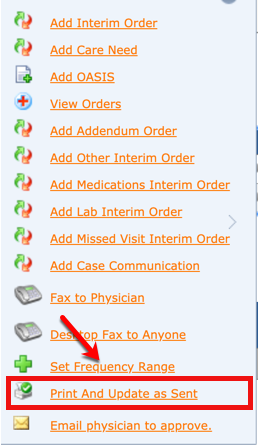
Remove the “check mark” from the box for the approved Care Needs listed if you DO NOT want to combine the two documents (default is to combine them). Select the Add button. You can then review the document on screen.

Print the document using your browser printing functions or select the Send button to fax the document. Close the “print view” when you are finished.
The 485 or Clinical Update order shows a change in status to “Printed and Mailed”. The status of the Care Needs interim order will show “Printed and Mailed with 485”. If you are printing the Care Needs with the Clinical Update interim order, the Care Needs interim order will show “Printed and Mailed with Clinical Update”.
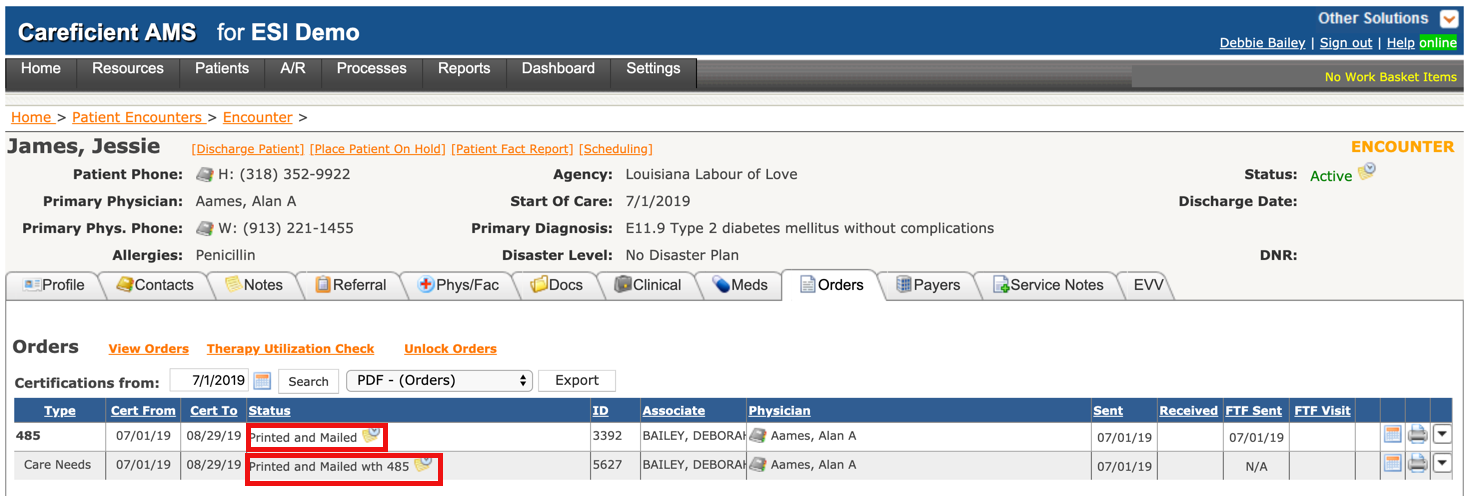
NOTE: For Careficient Agency Administrators, to use this feature, you must activate an agency rule as follows: “Combine Care Needs with 485/Clinical Update on prints”.
Additionally, you have an agency rule that you can activate that will not allow you to approve a 485 unless you have a Care Needs interim that contains care needs information for each discipline that appears on the 485.
NOTE: For Careficient Agency Administrators, to use this feature, you must activate an agency rule as follows: “Apply discipline editing to 485 to Care Needs”.