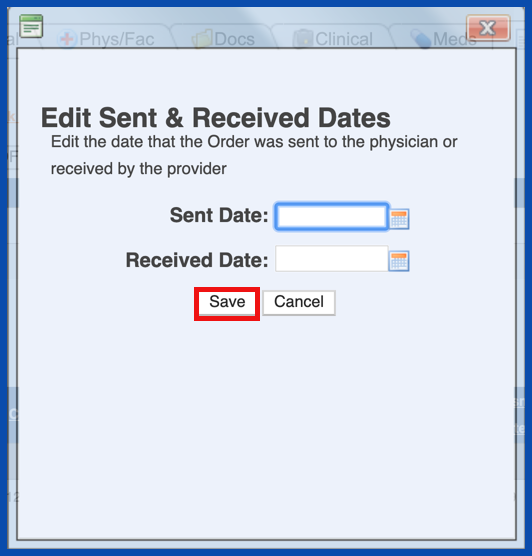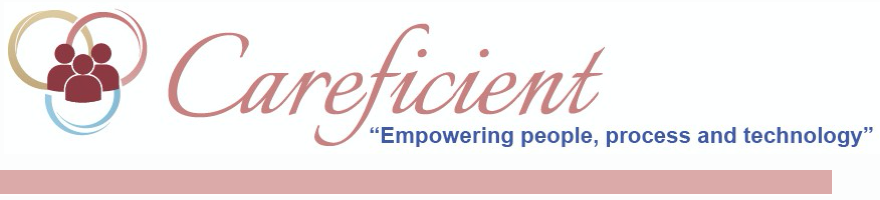
UN-APPROVE ORDER
To change the status of an order that has been approved back to the prior status, click on the drop down to the right of the order and choose "Un-Approve Order".
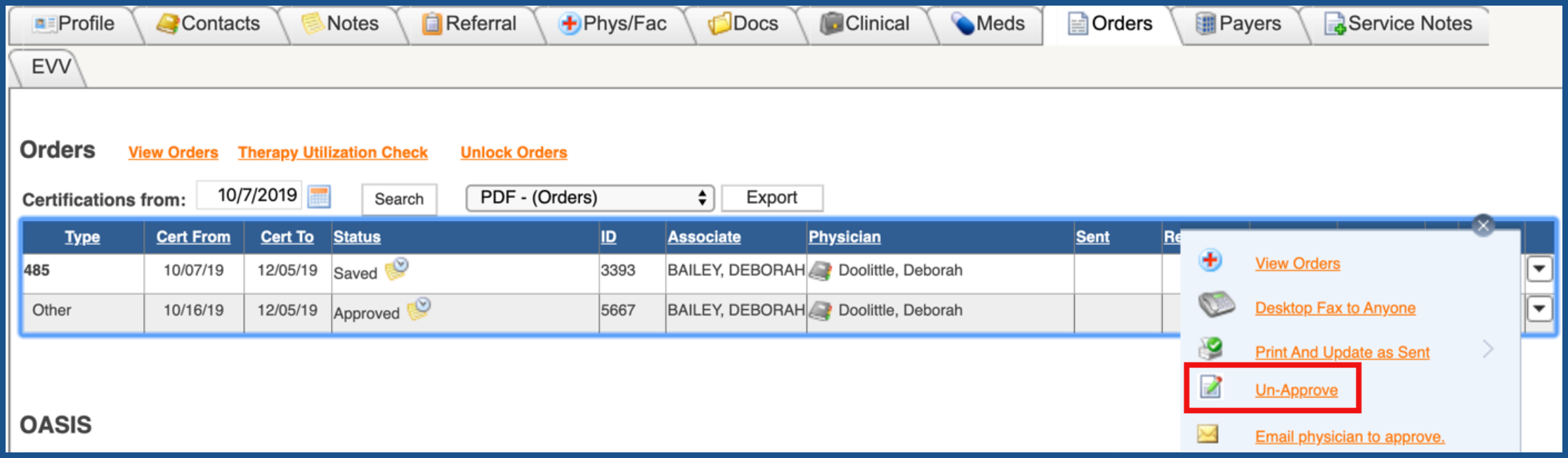
The screen will refresh and the status of the order will be moved back to the "Saved" status.

In order to be able to Un-Approve the order, you can not have any approved orders after the specific order you are trying to un-approve. If there are approved orders after the specified order, the only way to un-approve it is to un-approve each of these orders as well starting from the most recent and working your way backward.
If there is a sent and/or received date, you will also not get the option to un-approve the order until you have removed the sent and/or received dates. To remove the dates, click on the calendar.

Delete the sent and/or received dates.
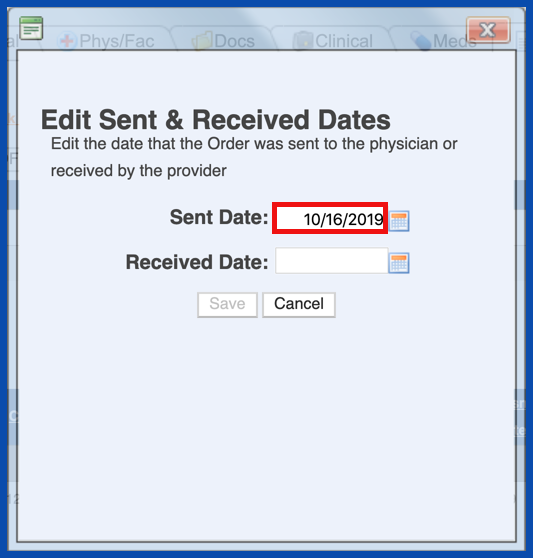
Click "Save". The order will return to an approved status and you can then choose the drop down and choose "Un-Approve".