ADD PAY RATE
To add Organization Pay Rates, click on the Add Pay Rate link

Choose the discipline you want to add pay rates for
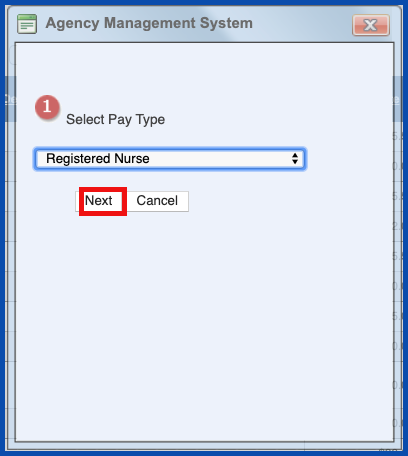
Enter the required information and click “Save”. Click here to learn more about Associate Productivity Report based on Weighted Visit Calculation.
NOTE: For Careficient Agency Administrators, “Service Code” options can be set in Settings > Lookup Tables > General Support Tables > Service Codes
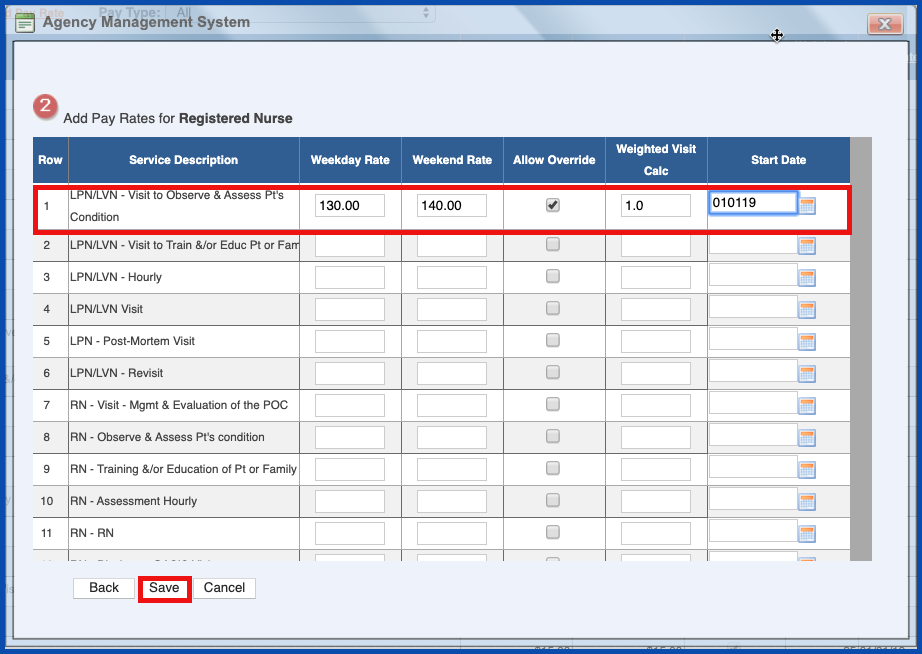
You can sort by Pay Type
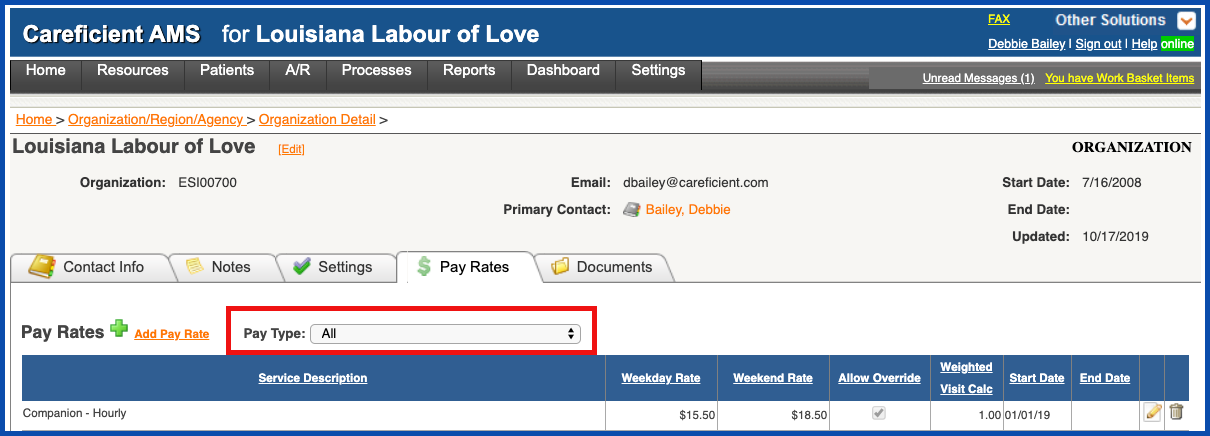
EDIT PAY RATE
To edit a Pay Rate, click on the Edit pencil
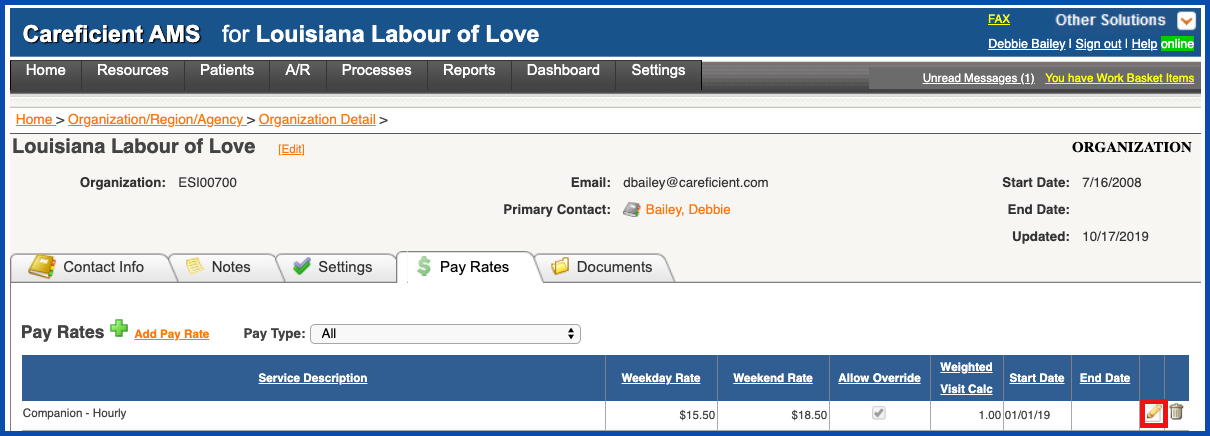
Make the necessary changes and click "Save" when you are finished.
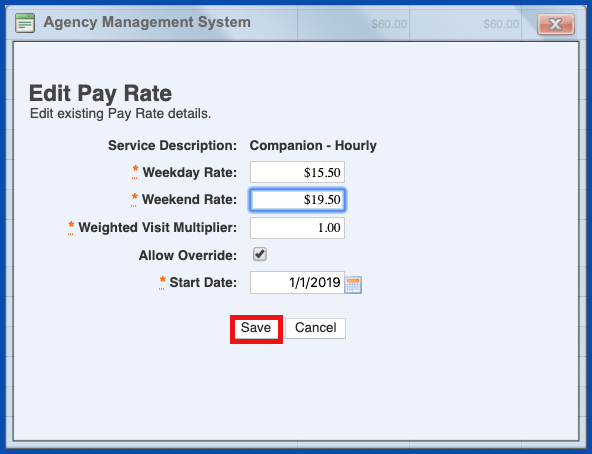
DELETE PAY RATE
Click on the “Trash Can” icon to delete the Pay Rate
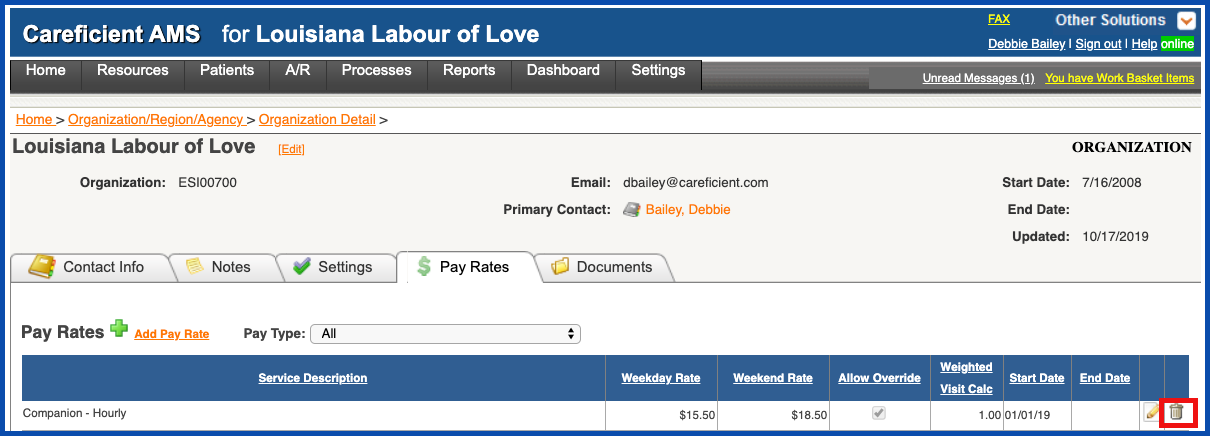
You will be asked if you are sure you want to delete. Click "OK" to confirm.
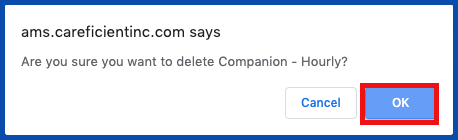
The patient encounter pay rates will override any pay rates that you have assigned in the associate or the organization pay rates. In some situations, the payer may instruct to bill at a specific rate and pay at a specific rate based on patient’s diagnosis, condition and need for service as well as the type of service you are providing.