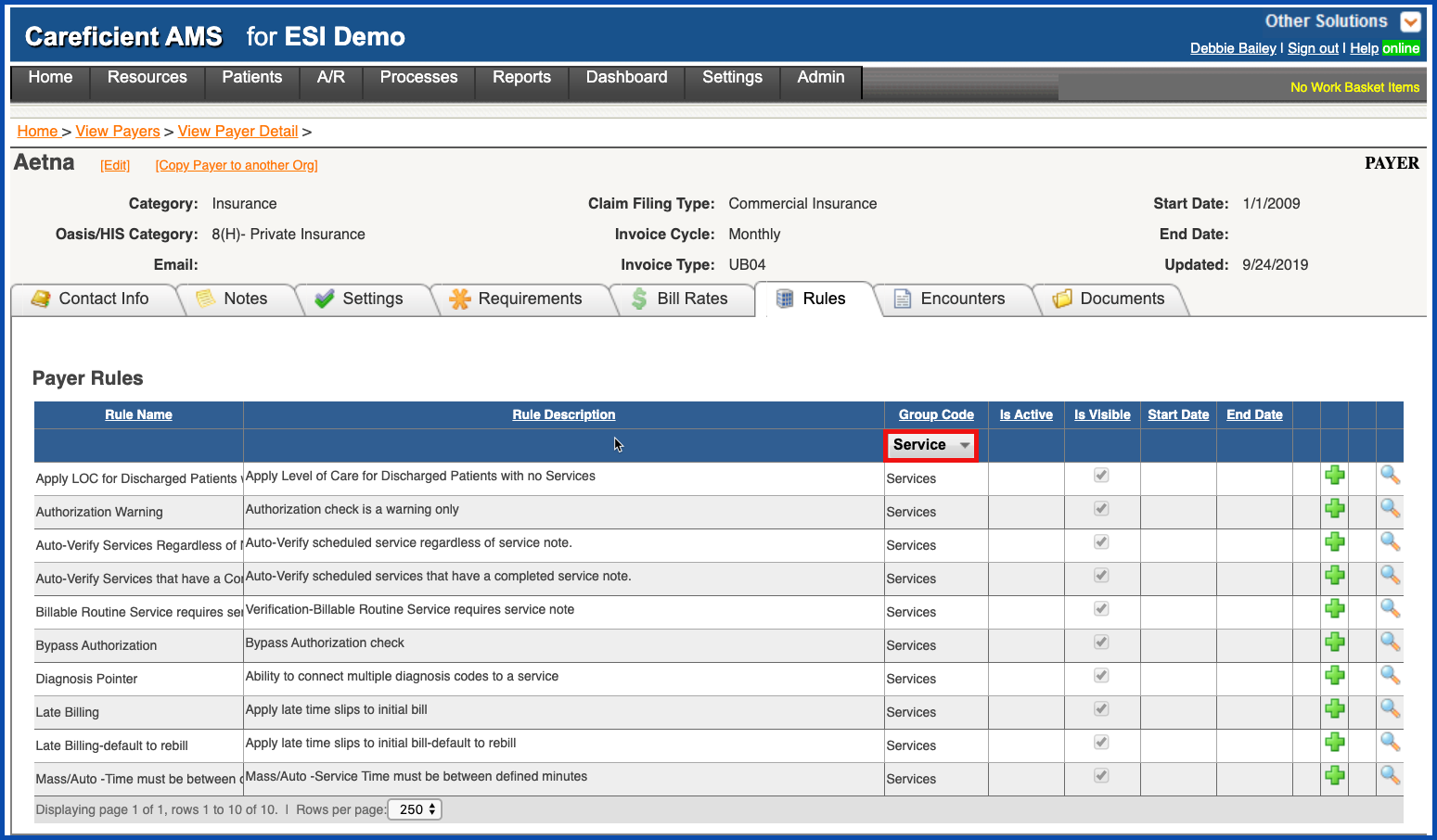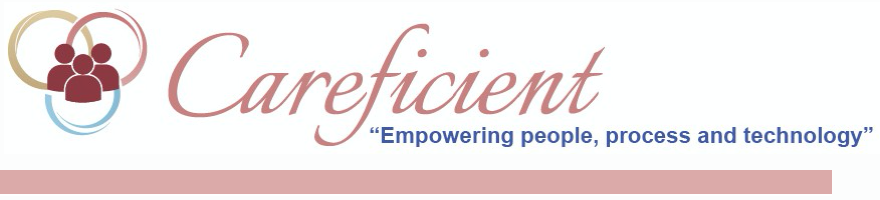
SETTING UP AUTOMATIC VERIFICATION
We have an automatic verification feature. This feature runs at night and will automatically verify any visits types that are specified in your setup.
Go to Settings > Org/Region/Agency
NOTE: For Careficient Agency Administrators, click on the following to learn more about the privileges for View Org, View Region, View Agency.
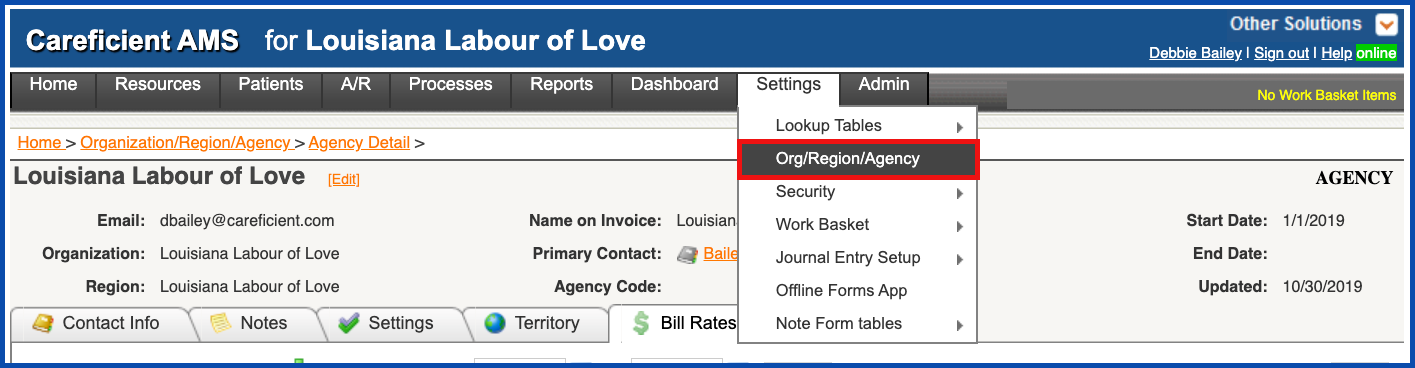
Choose one of your agencies in the third tier.
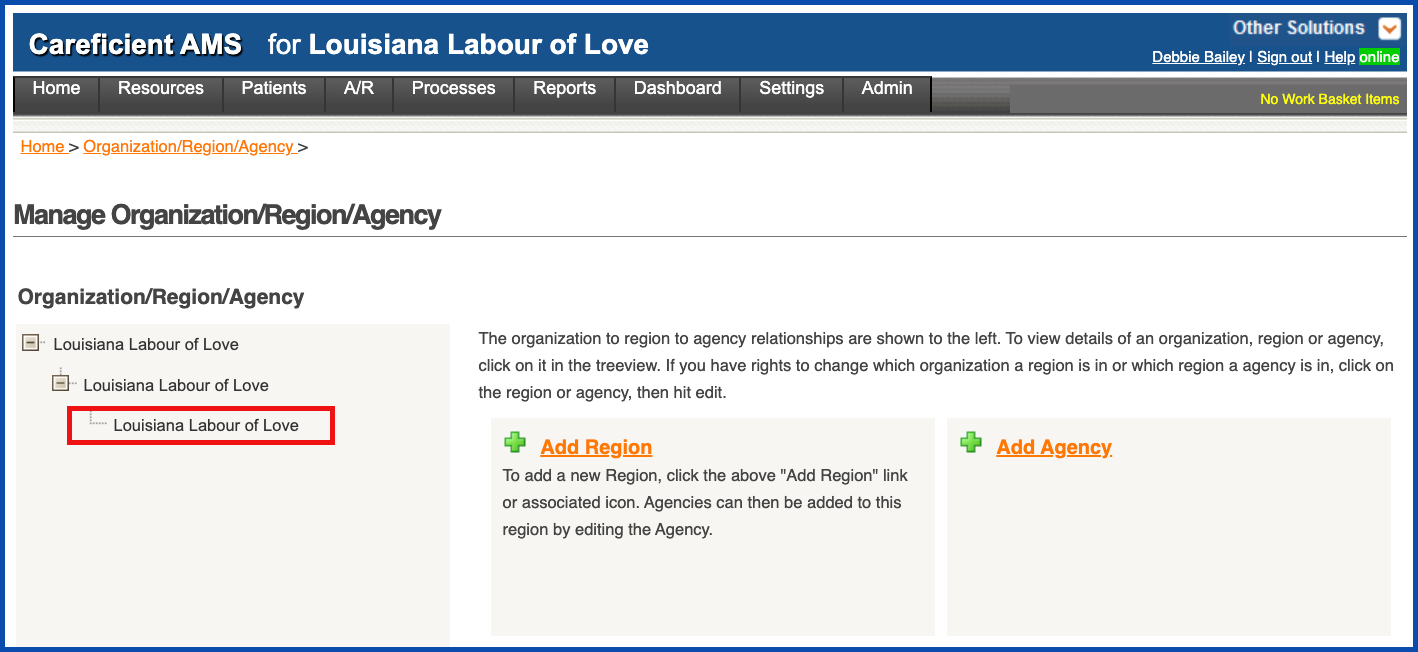
Click on the “Rules” Tab and Hold Control button down while clicking on the "F". This will bring up a search feature where you can search the page. Search for “Auto-Verify”. There are two rules that you have the option to turn on. “Auto-Verify Perform Nightly” which will verify all services that have a completed note and time in and out except for Pay Only’s and “Auto-Verify Services – Include Pay Onlys" which will also verify Pay-Only type visits.
NOTE: For Careficient Agency Administrators, click on the following to learn more about the privileges for View Agency Rule, Add Agency Rule, Edit Agency Rule.
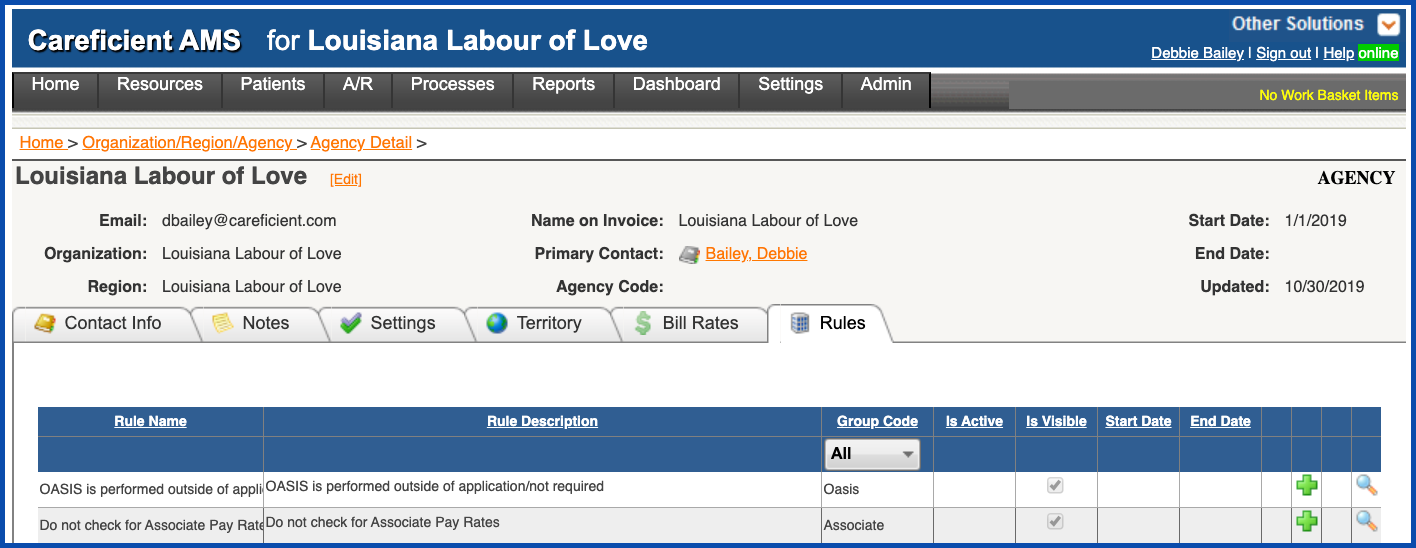
For these rules to work, they must also be turned on at the payer level. Go to Resources > Organization Payers
NOTE: For Careficient Agency Administrators, click on the following to learn more about the privileges for View Payers.

Choose your Payer
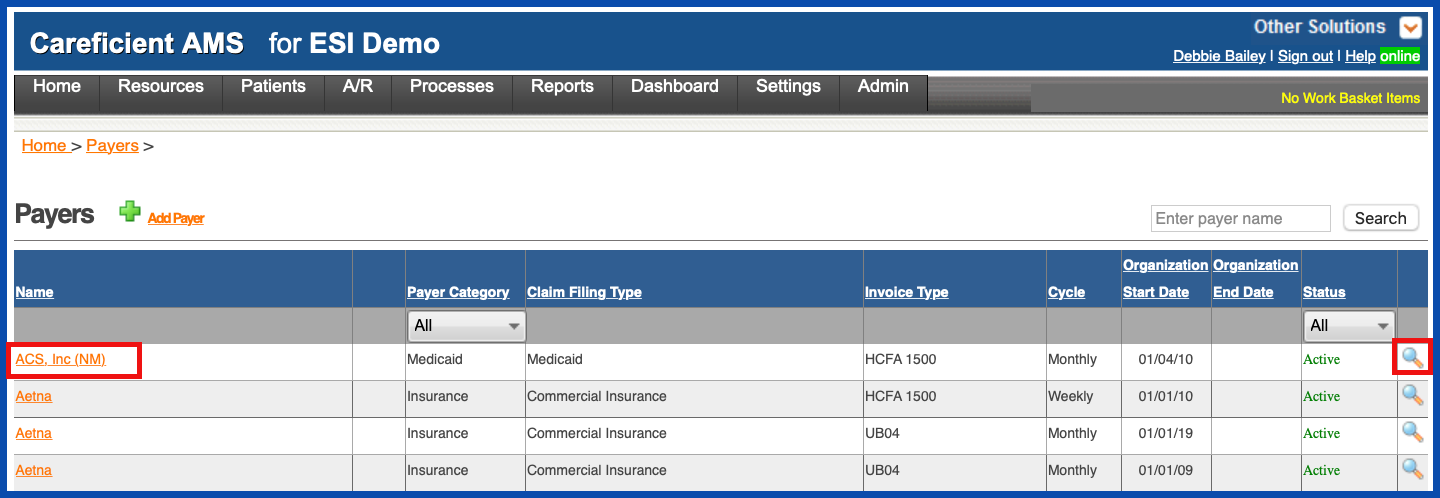
Click on the Rules Tab
NOTE: For Careficient Agency Administrators, click on the following to learn more about the privileges for View Payer Rule, Add Payer Rule and Edit Payer Rule.
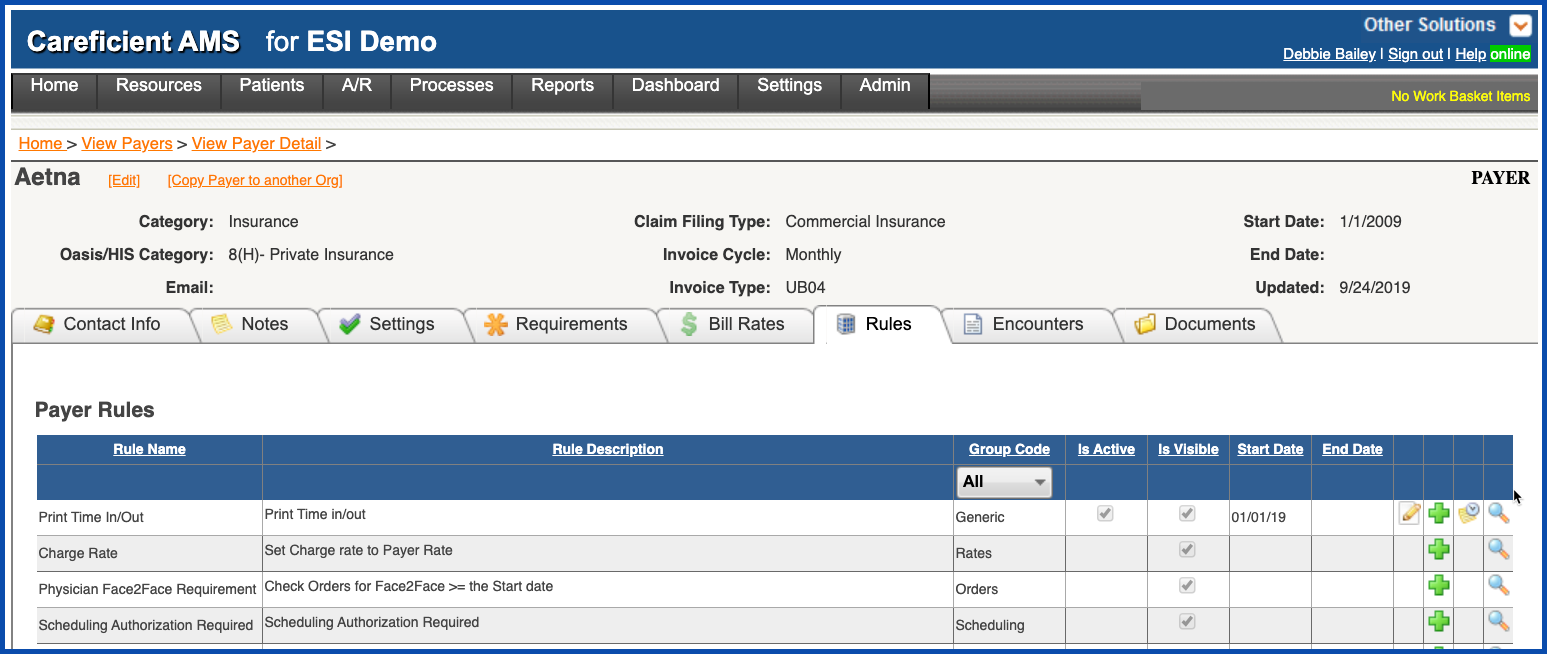
Change Group Code drop down to Services. You have the ability to turn on the following rules: “Auto-Verify Services Regardless of Note” which will verify all services with time in and out regardless of whether they have a service note or not AND “Auto-verify Services That Have A Completed Note”. You also have the rule for "Billable Routine Service Requires Service note" and "Mass/Auto - Time Must Be Between Defined Minutes".