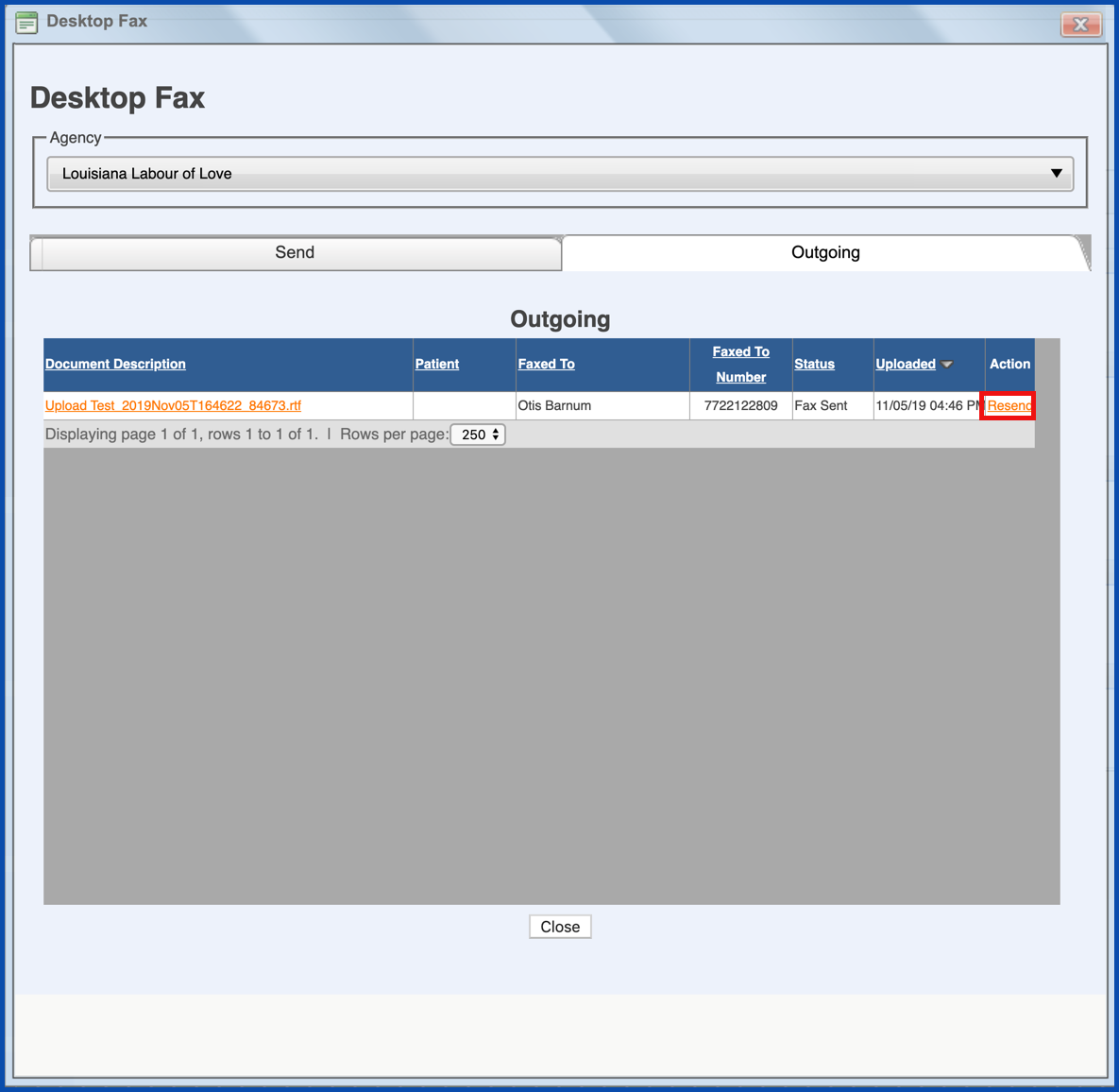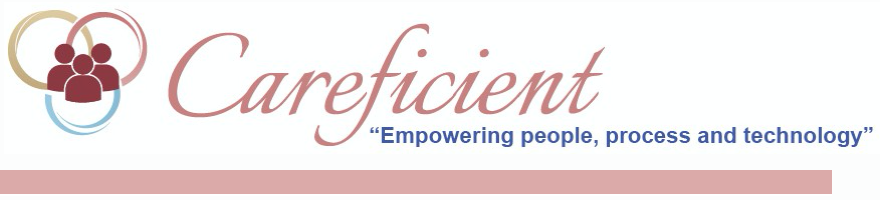
DESKTOP FAX TO ANYONE - Future Enhancement
To use Desktop Fax to anyone, click on the "FAX" link in top right corner of Careficient Application.
NOTE: For Careficient Agency Administrators, before desktop faxing can be used, you will need to click here to learn about Setting Up Desktop Fax To Anyone. Also click here to learn more about the privileges for Allow Desktop Faxing.
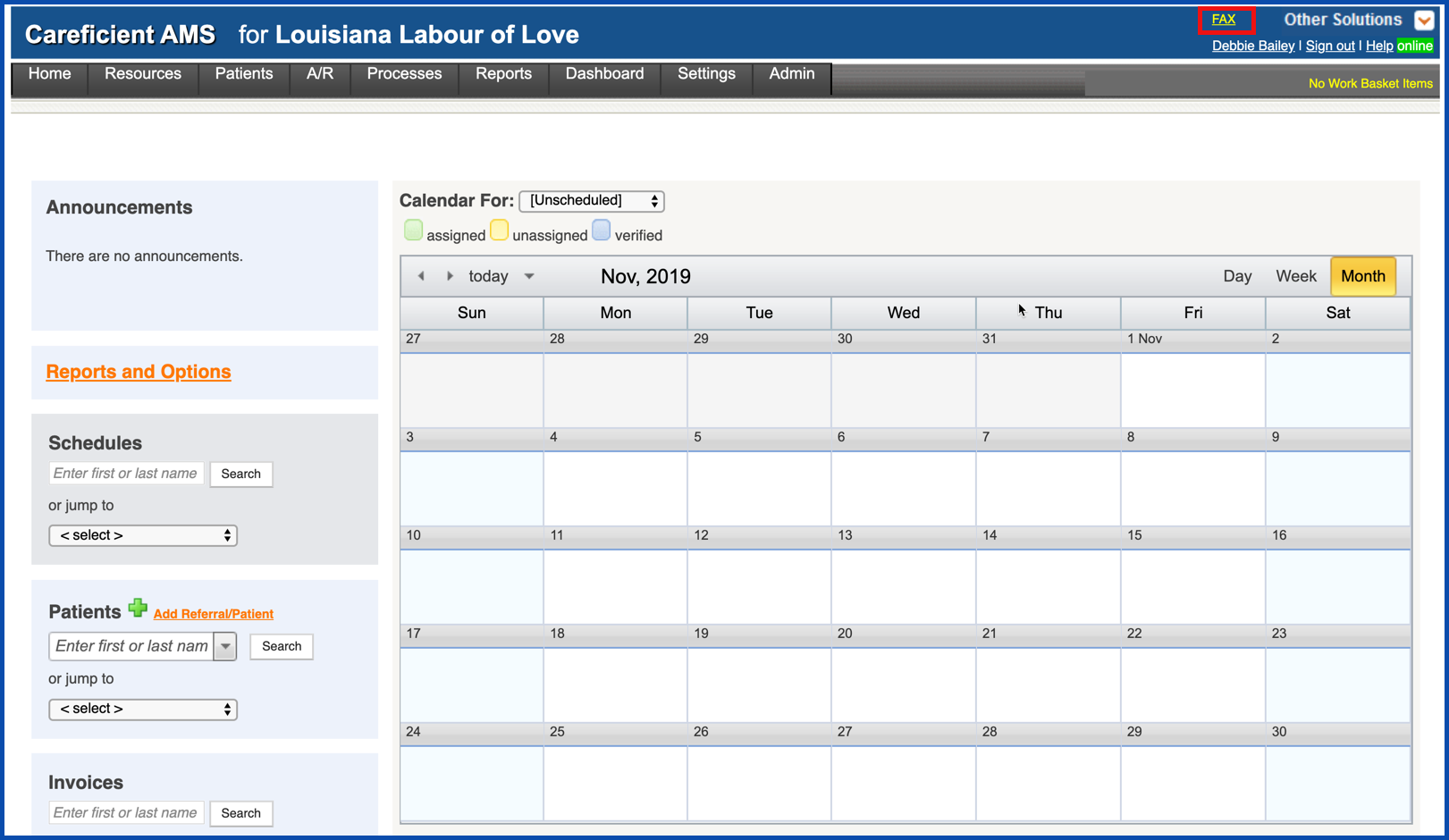
Select your agency from the dropdown list (only if you have more than one agency; defaults to the first agency in the list)
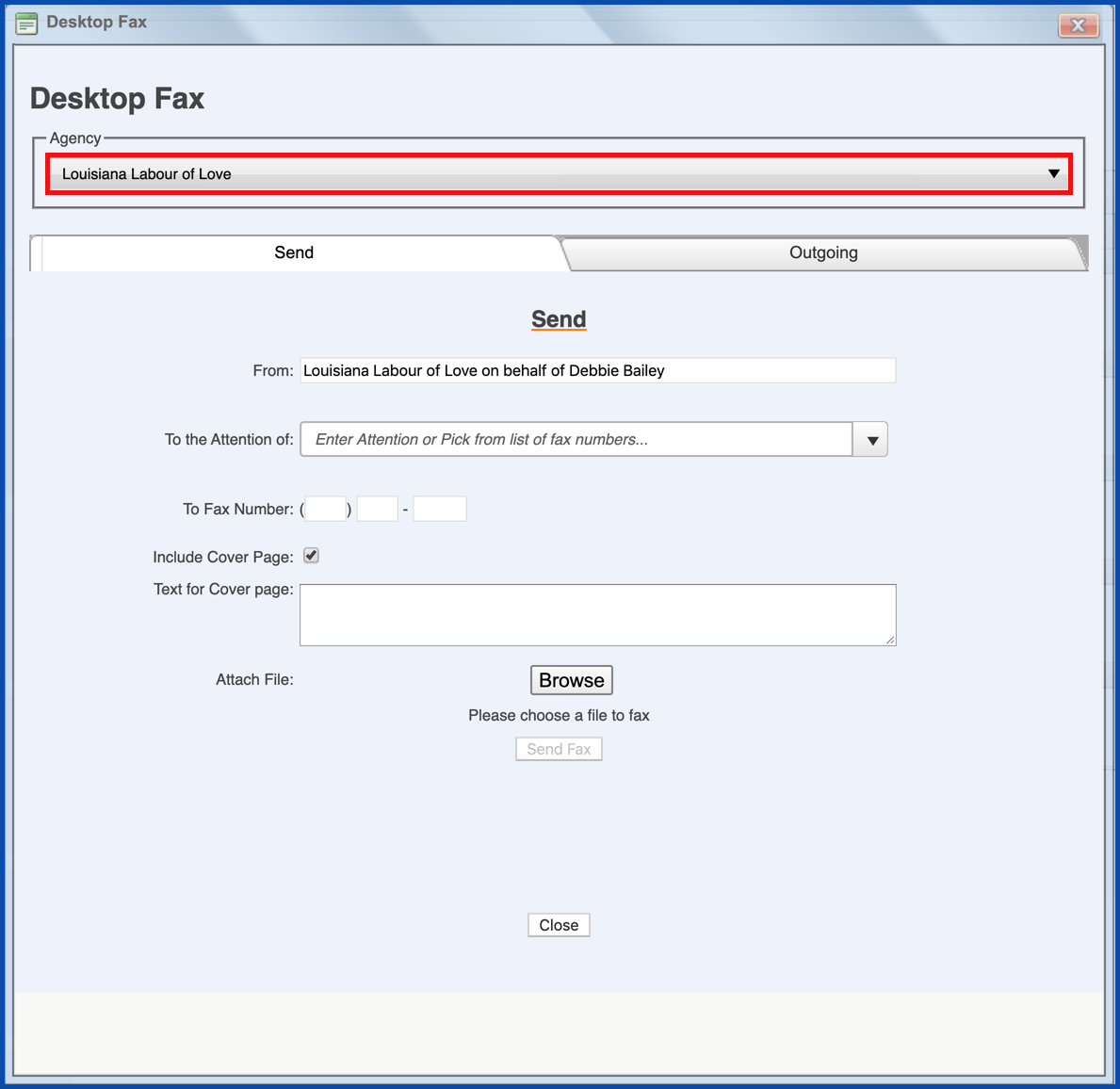
Click on the "Send" Tab to enter information needed to send a fax.
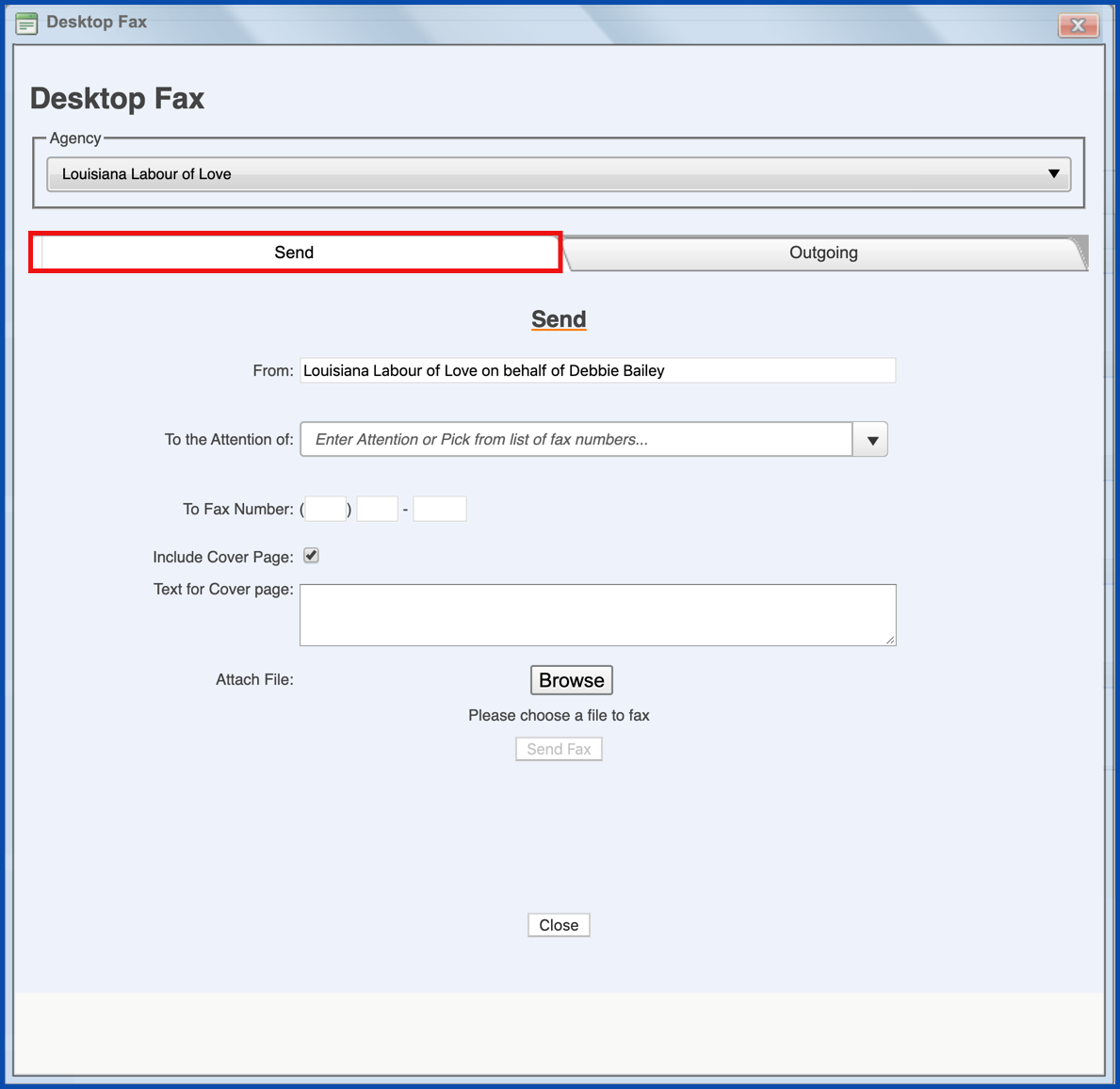
"From" information should auto-populate with user information but can be changed.
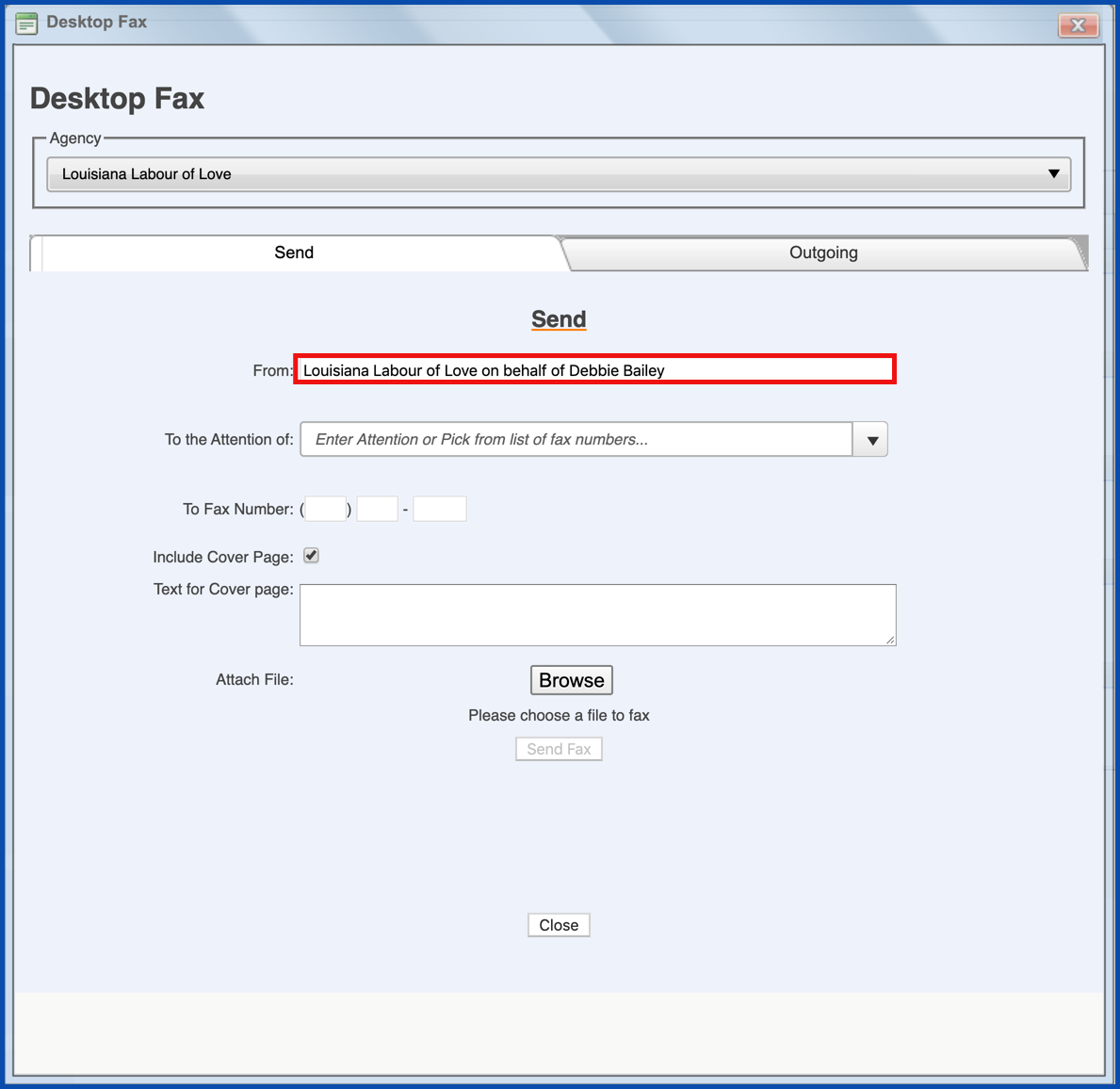
Enter the "To the Attention Of" information. You can also click the drop down and choose from frequently used options.
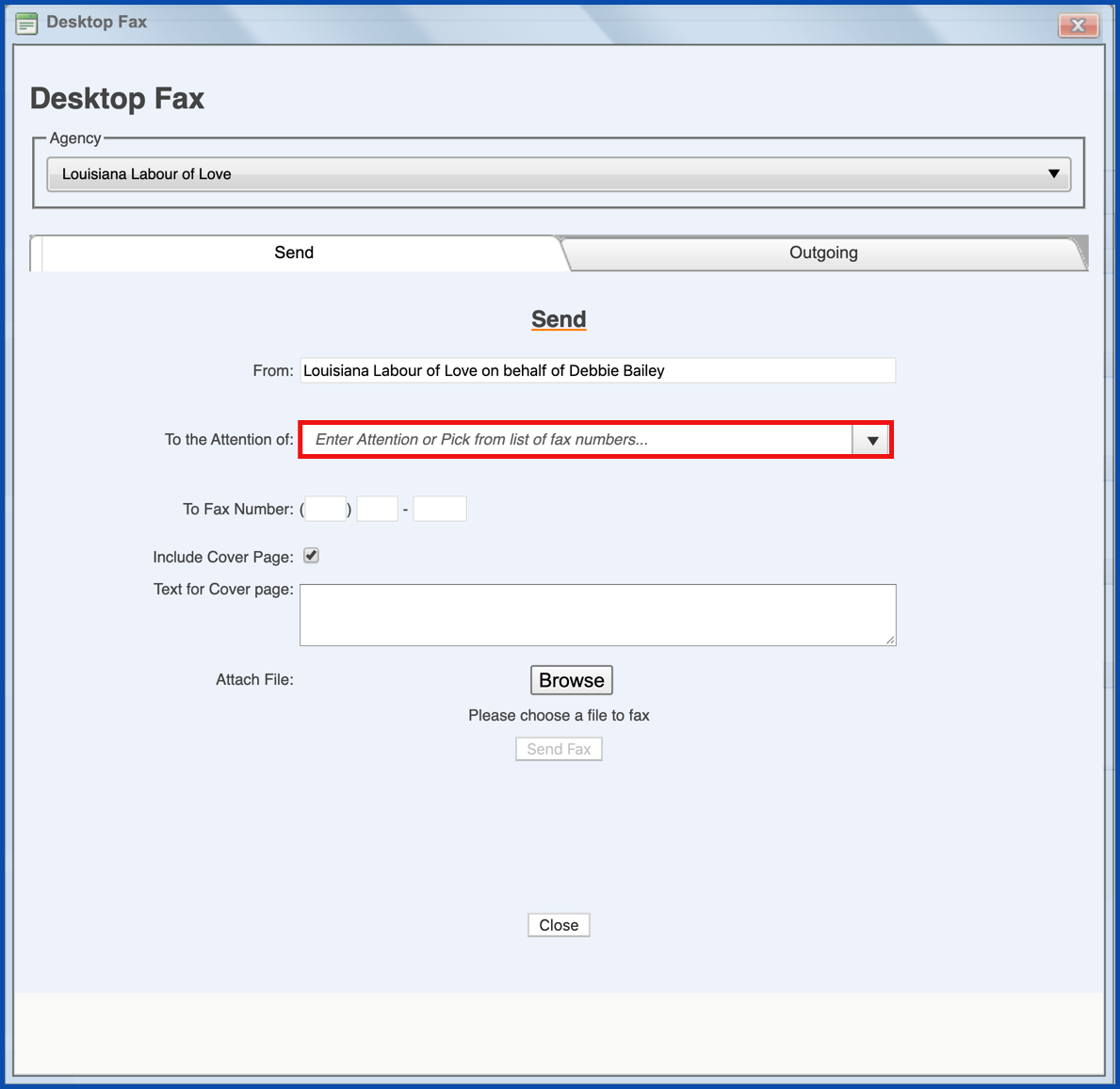
Enter a fax number if necessary (fax numbers display if you select a physician or facility from the dropdown list)
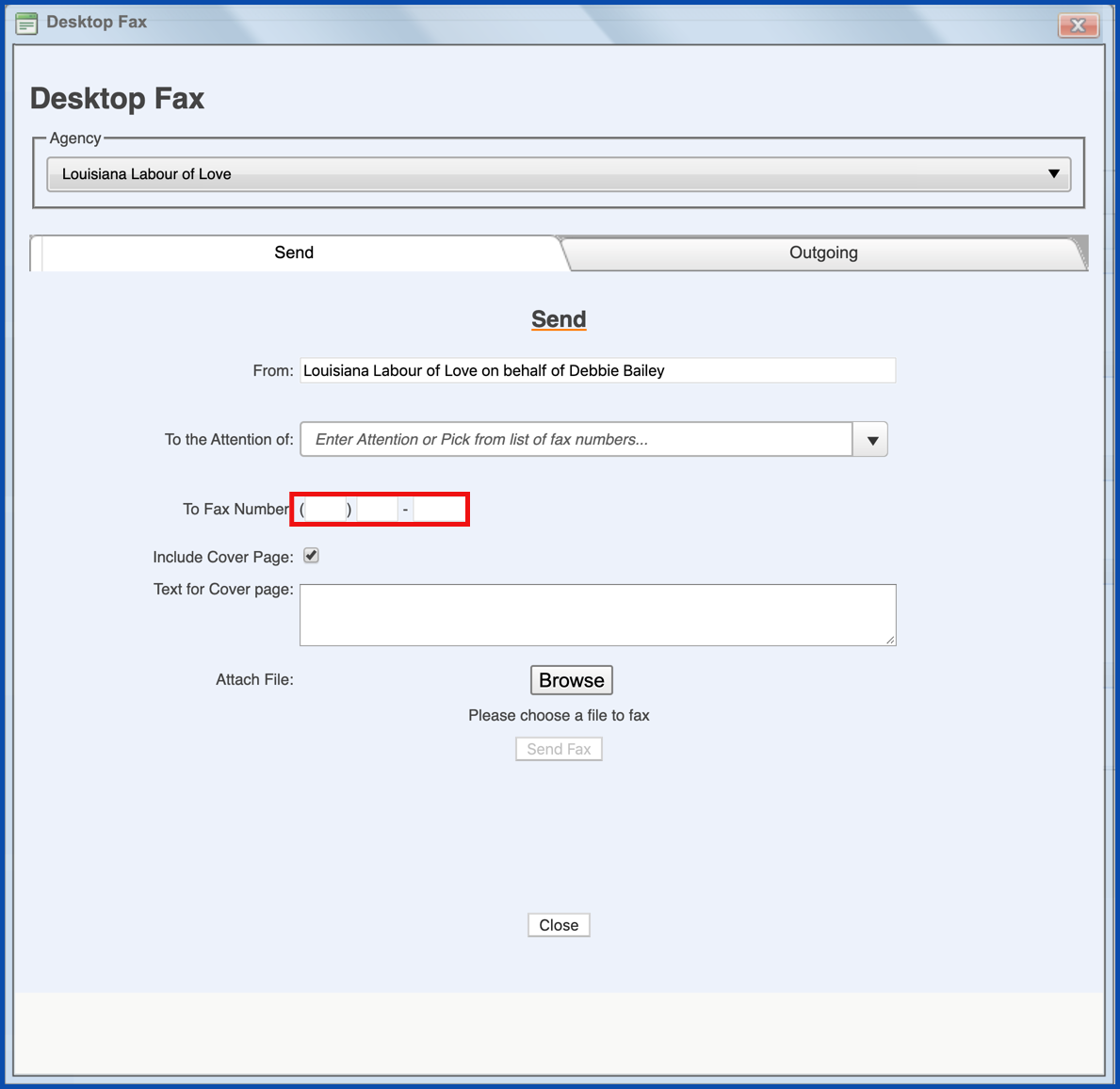
Check (or remove the checkmark) to include/exclude the cover page (defaults to “include”)
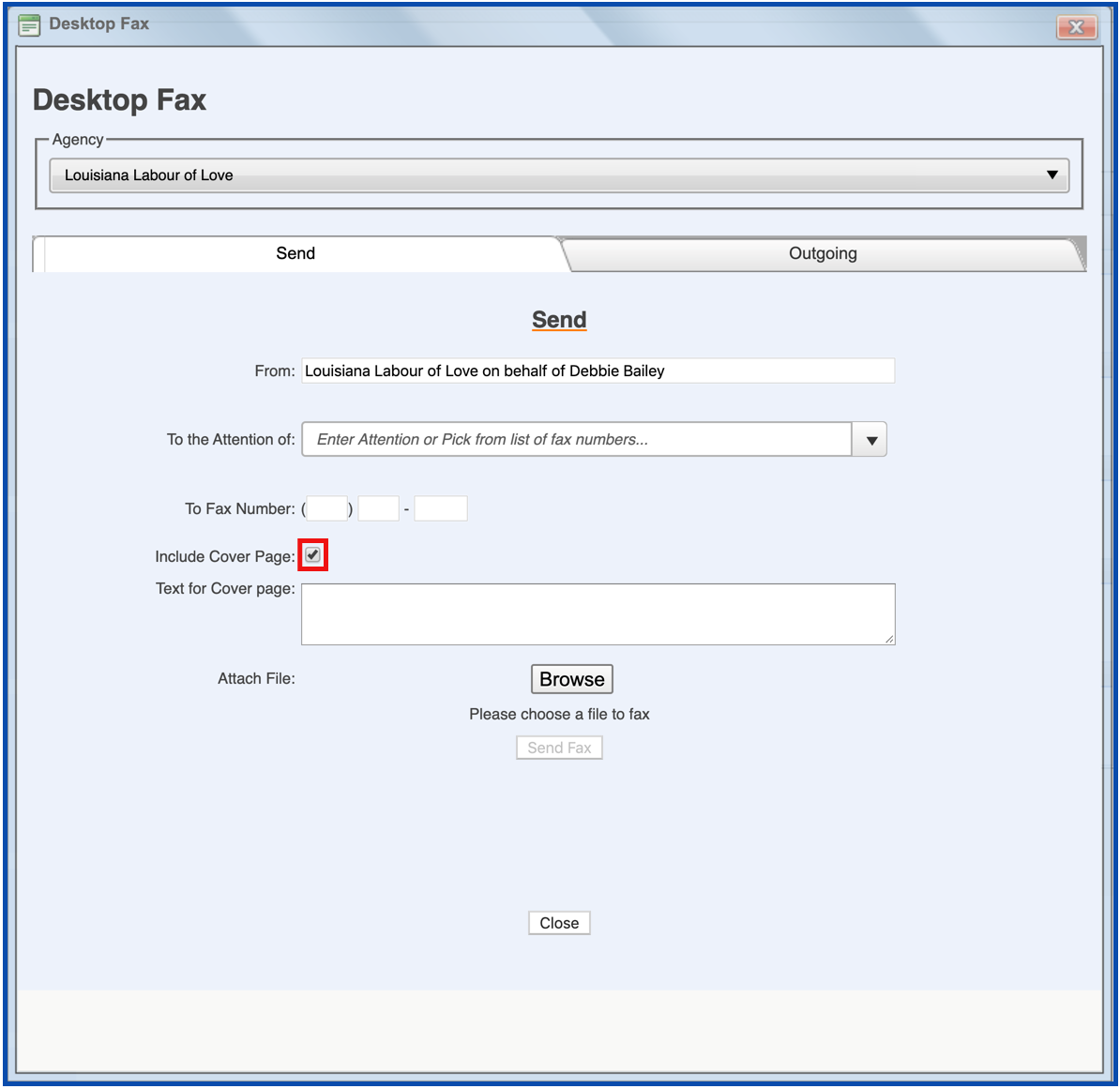
Enter text for the cover page (only if you intend to send a cover page; otherwise leave blank)
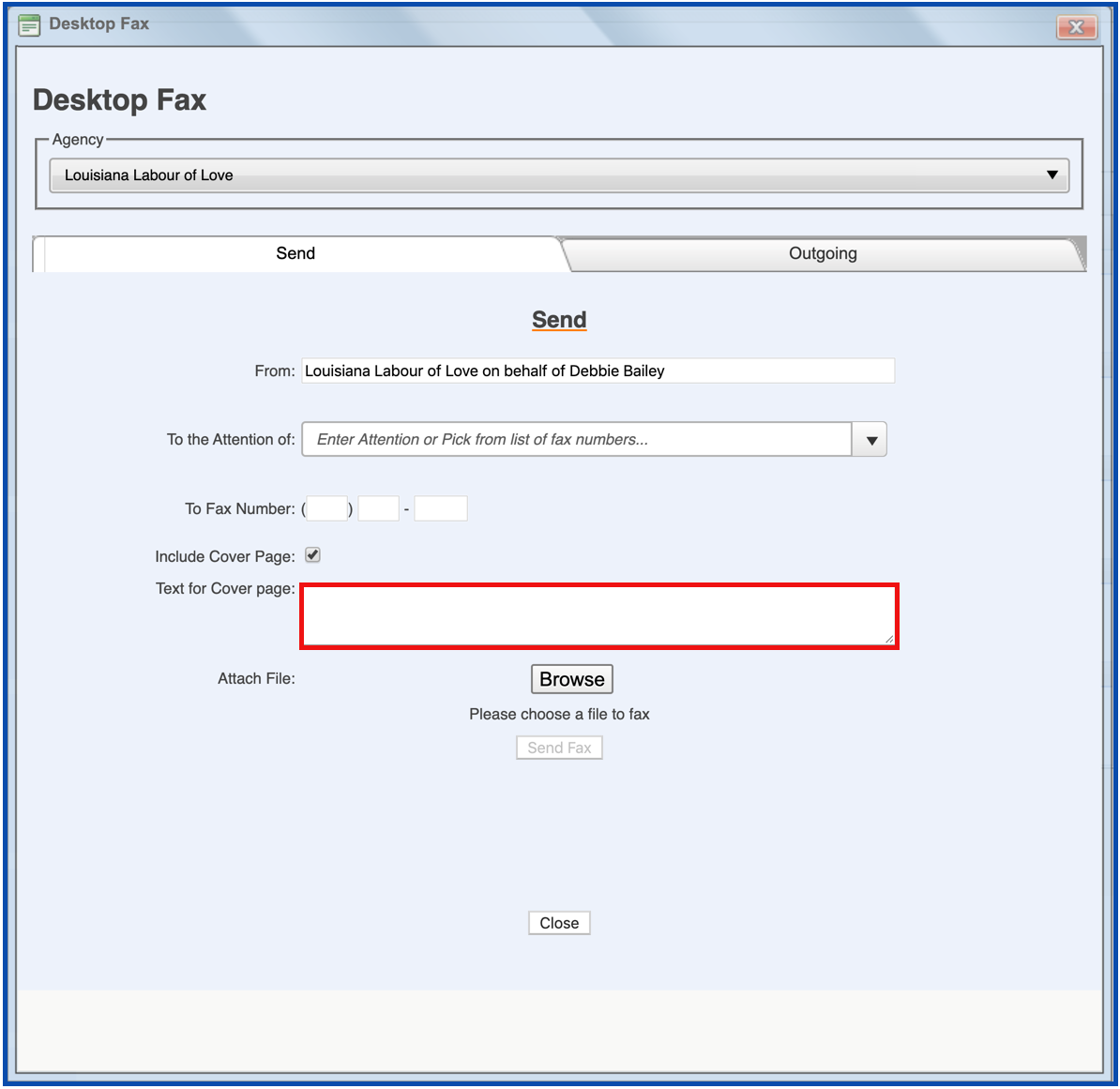
Click the Browse button to search for and attach a document to be faxed.
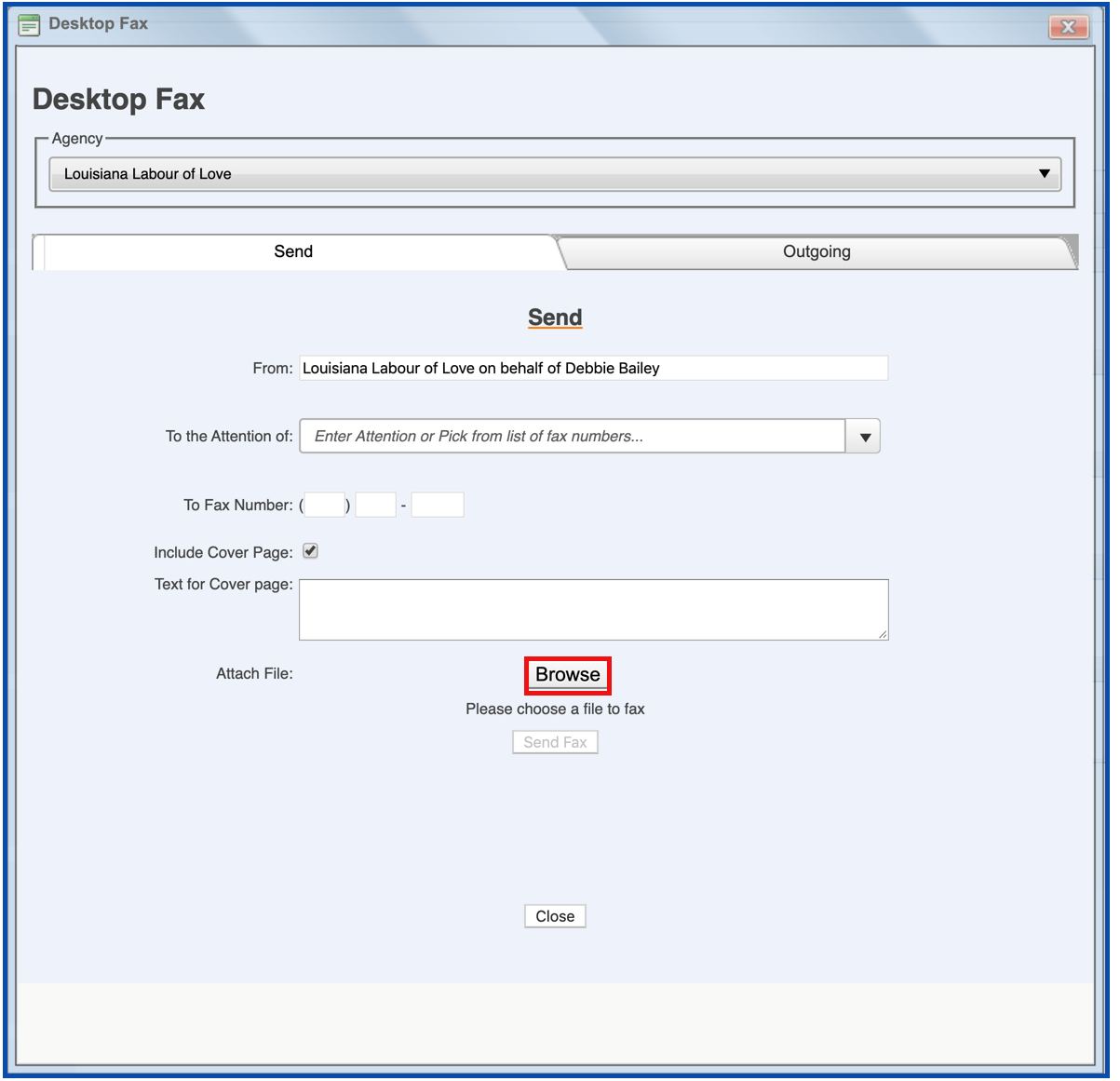
You can select the link to preview the file before faxing as well.
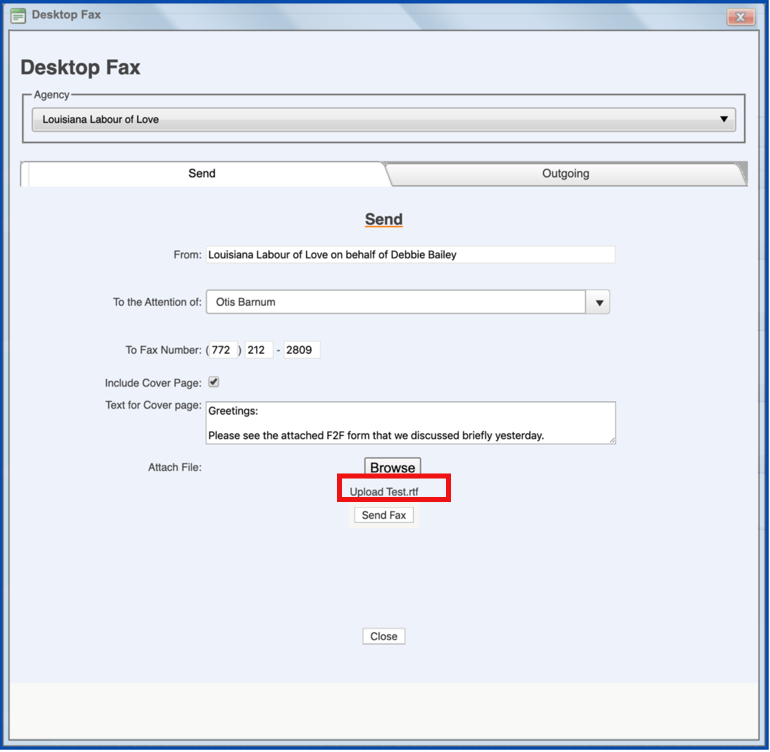
Click "Send Fax" when you are ready.
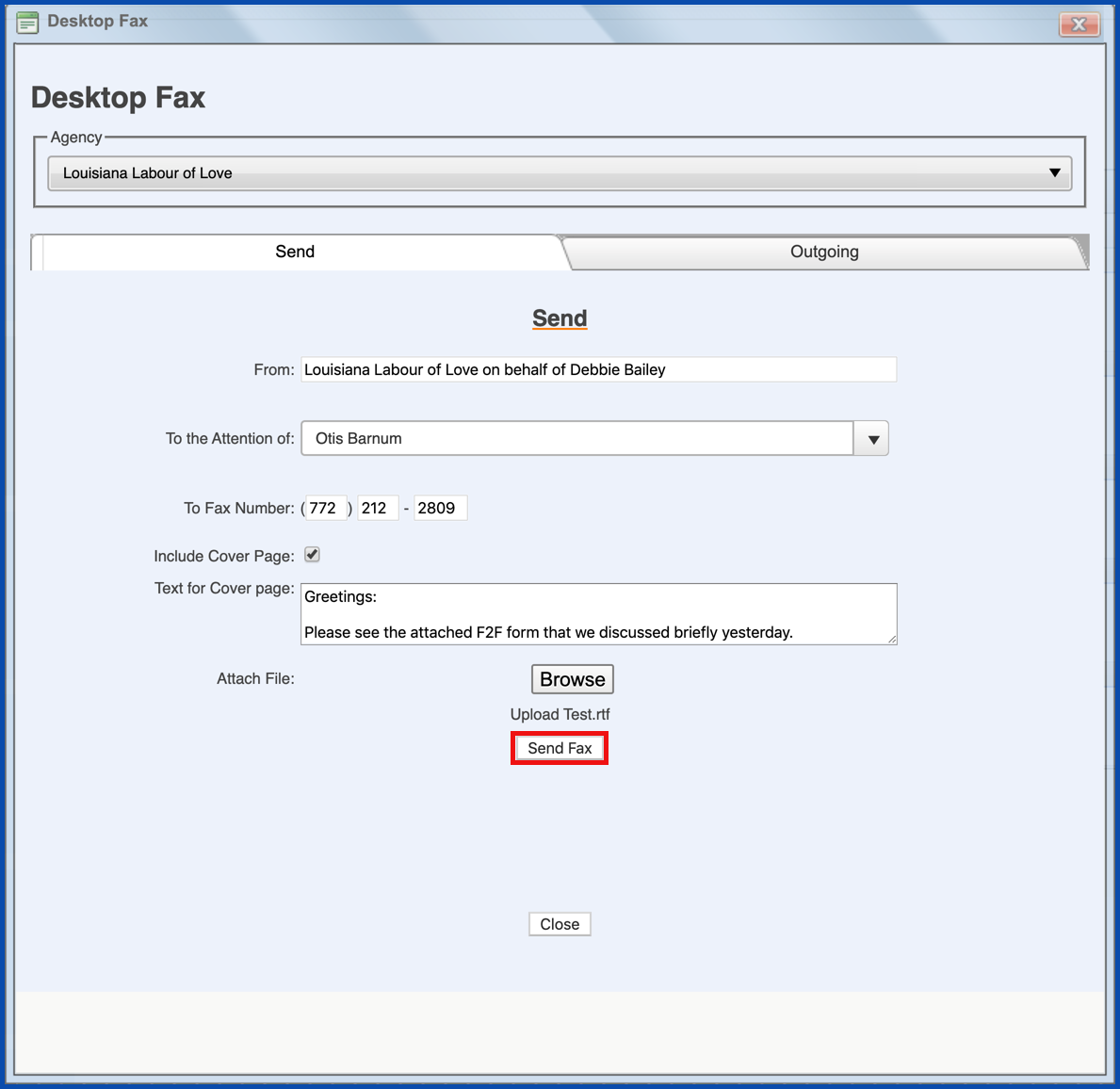
The "Outgoing" tab allows you to see prior faxes that have been sent/sending
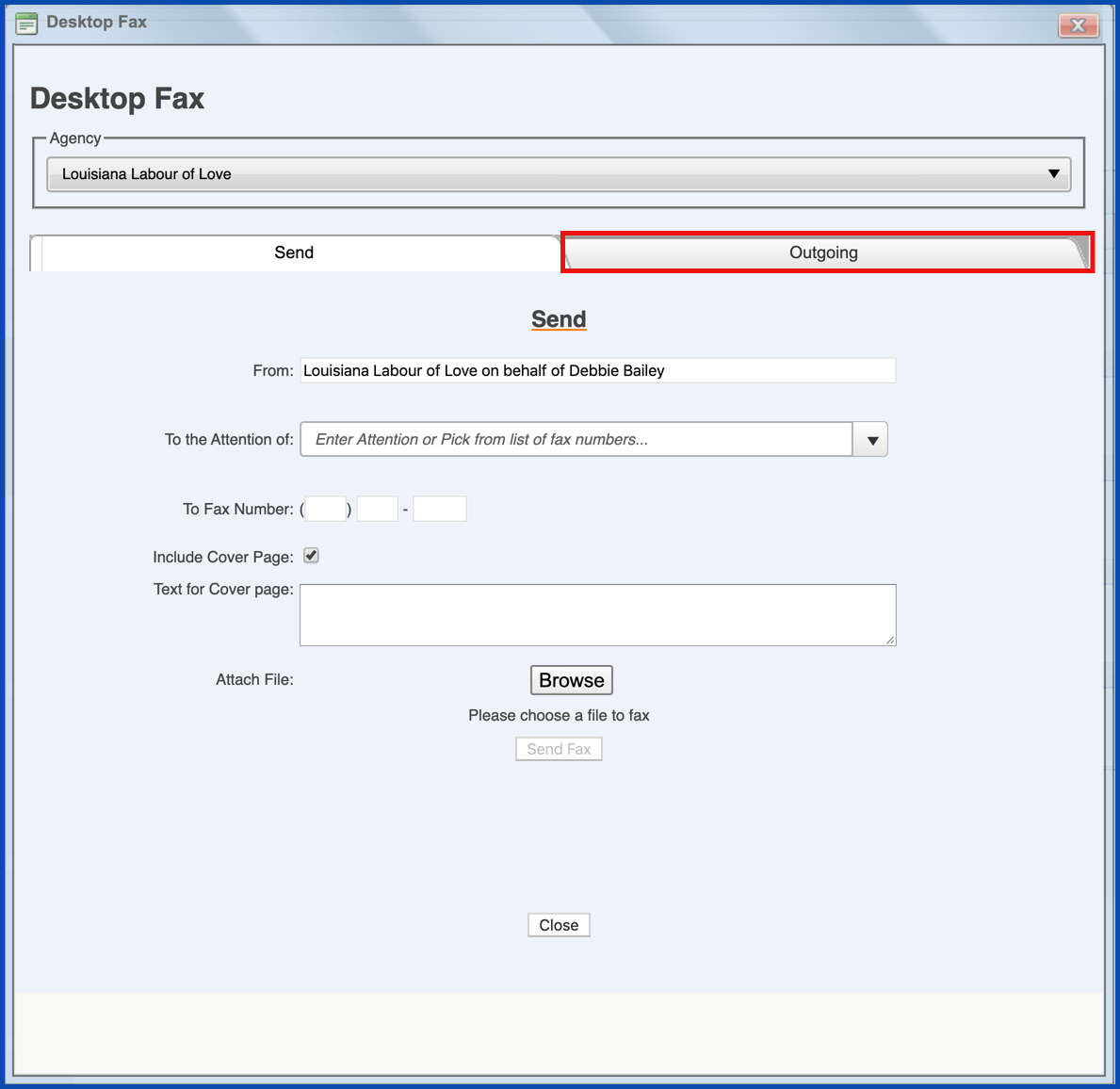
Click on the link to view the file being sent.
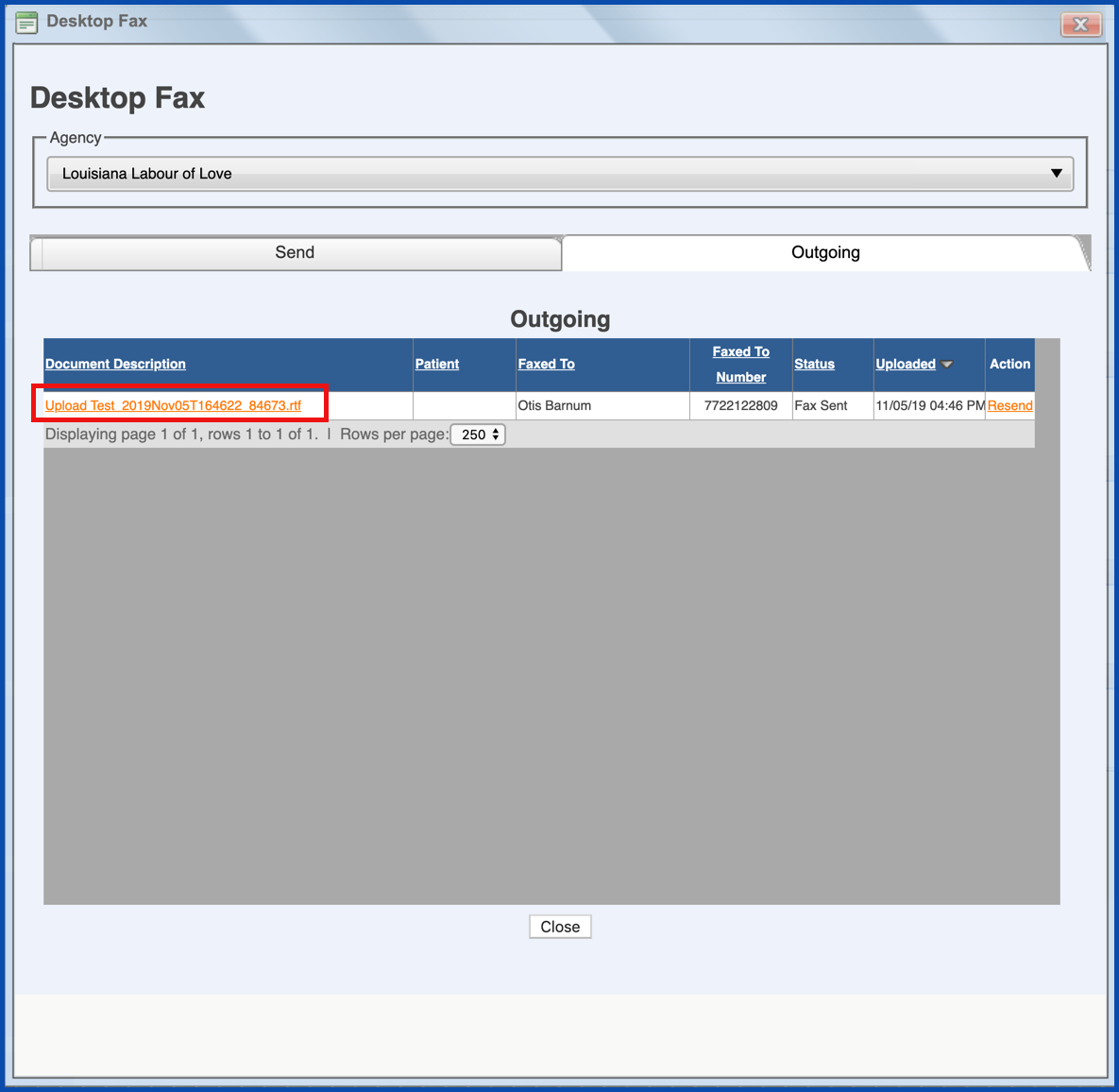
Click on "Resend" to resend the fax.