PATIENT ENCOUNTER HEADER
At the top of the patient's encounter, you will find the Header. This includes the following:
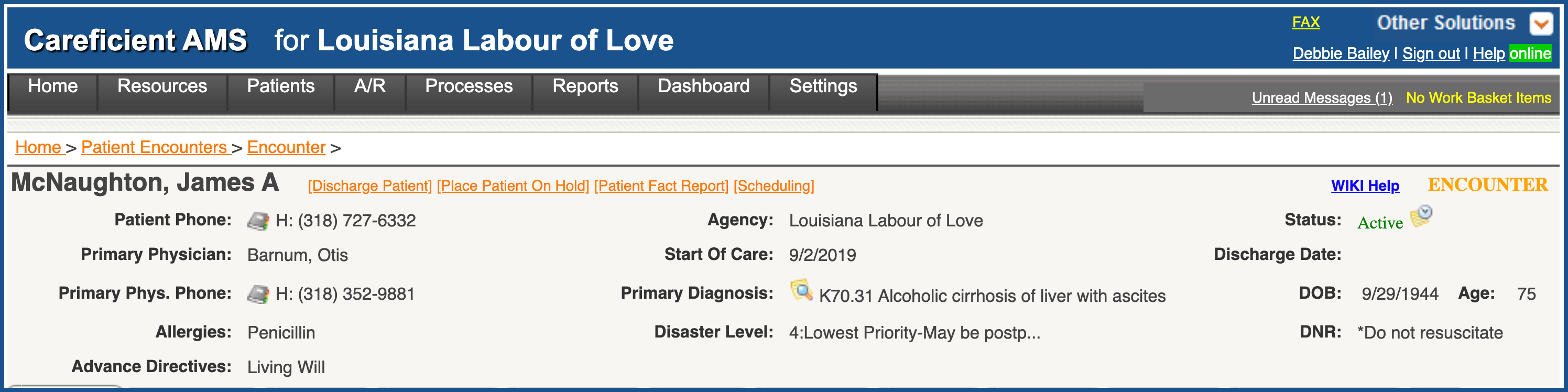
Patient Phone - populated from the Patient Encounter Profile Tab
- populated from the Patient Encounter Profile Tab
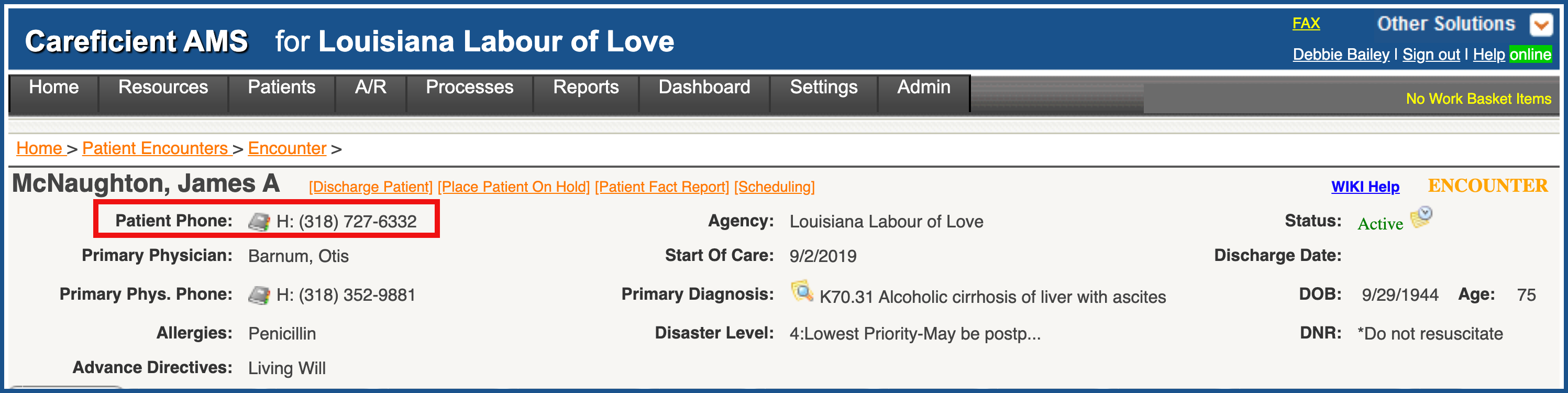
To the right of "Patient Phone" you will notice an address book. If you hover over the address book the patient's "Contact Information" will be visible.
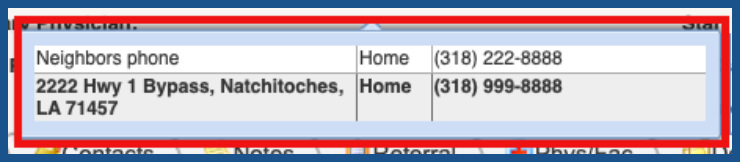
Primary Physician - populated from the Patient Encounter Phys/Fac Tab
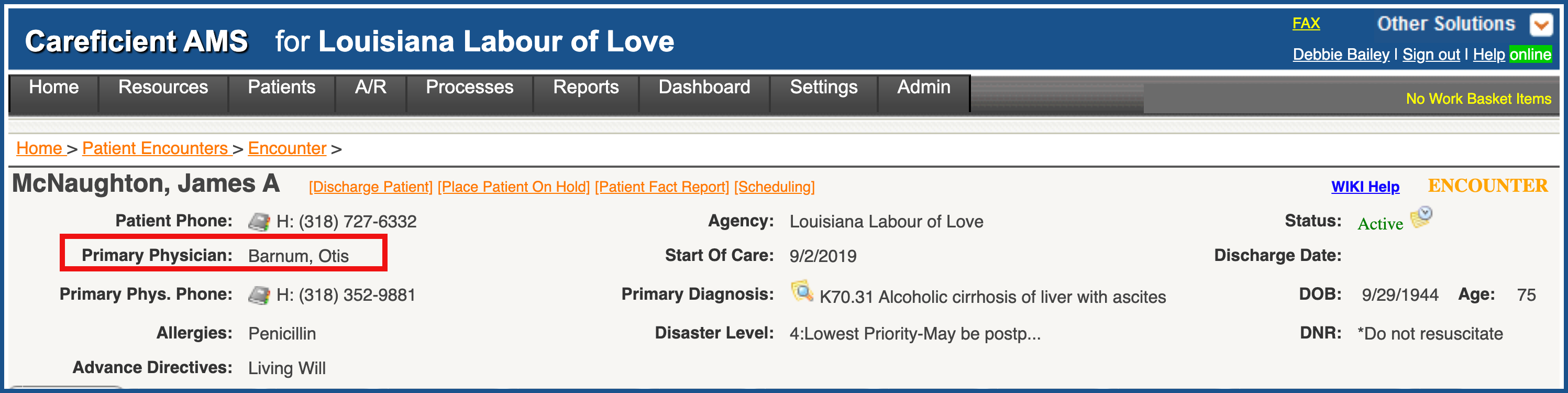
Primary Phys. Phone - populated from the Patient Encounter Phys/Fac Tab
- populated from the Patient Encounter Phys/Fac Tab
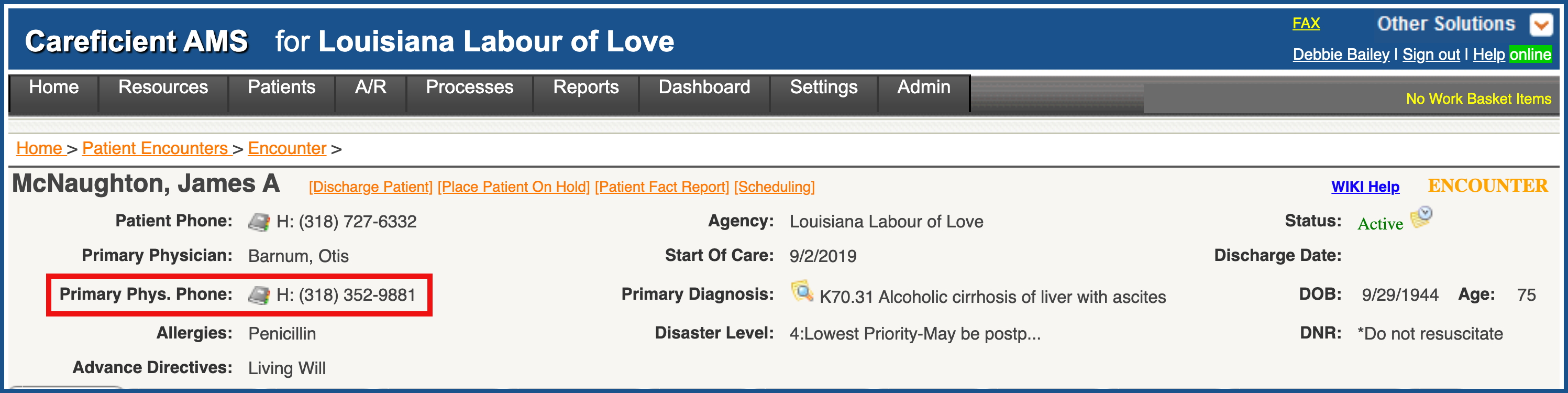
Allergies - populated from the Orders on the Patient Encounter Orders Tab
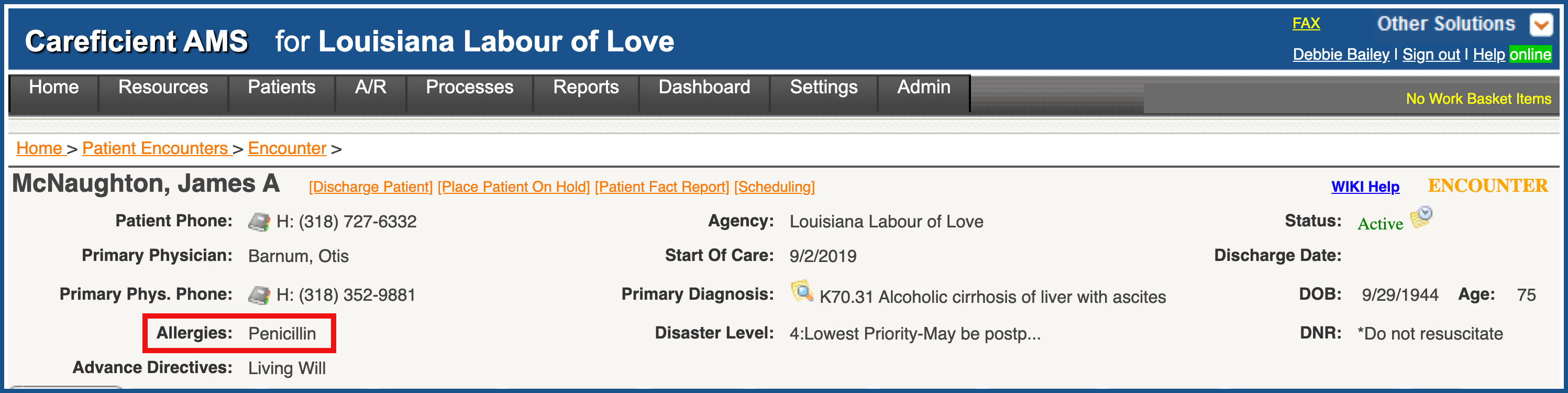
Advance Directives - Populated from the Patient Encounter Profile Tab
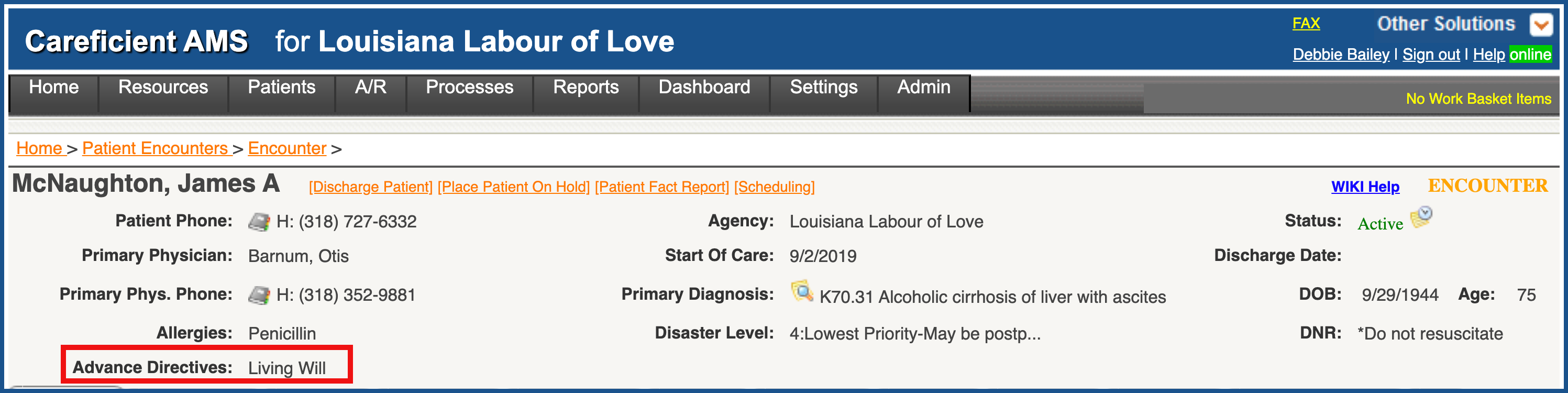
Agency - populated from the Current Encounter on the Patient Encounter Profile Tab
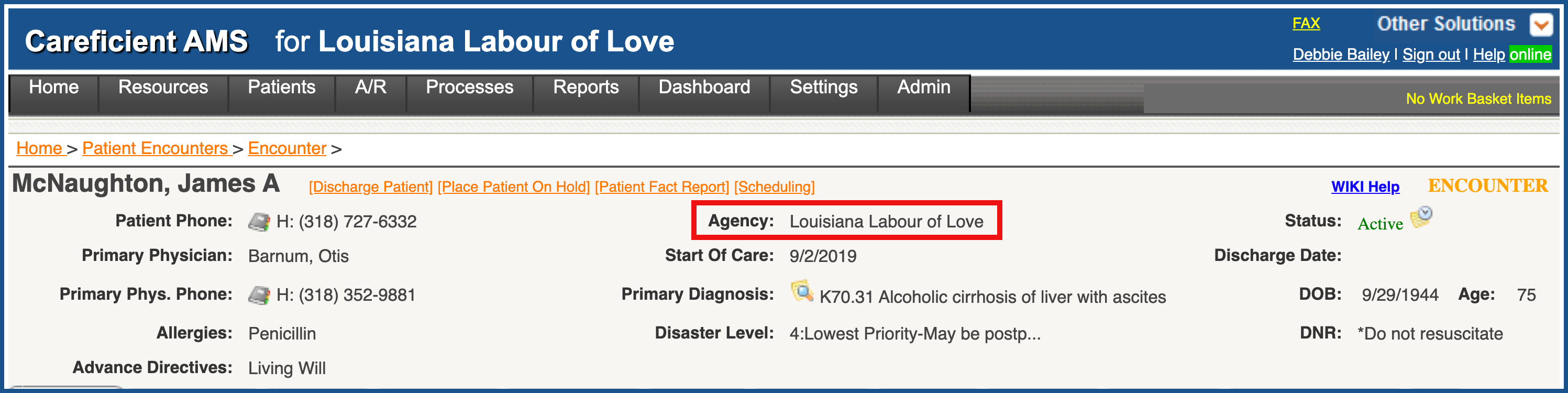
Start of Care - populated from the Current Encounter on the Patient Encounter Profile Tab
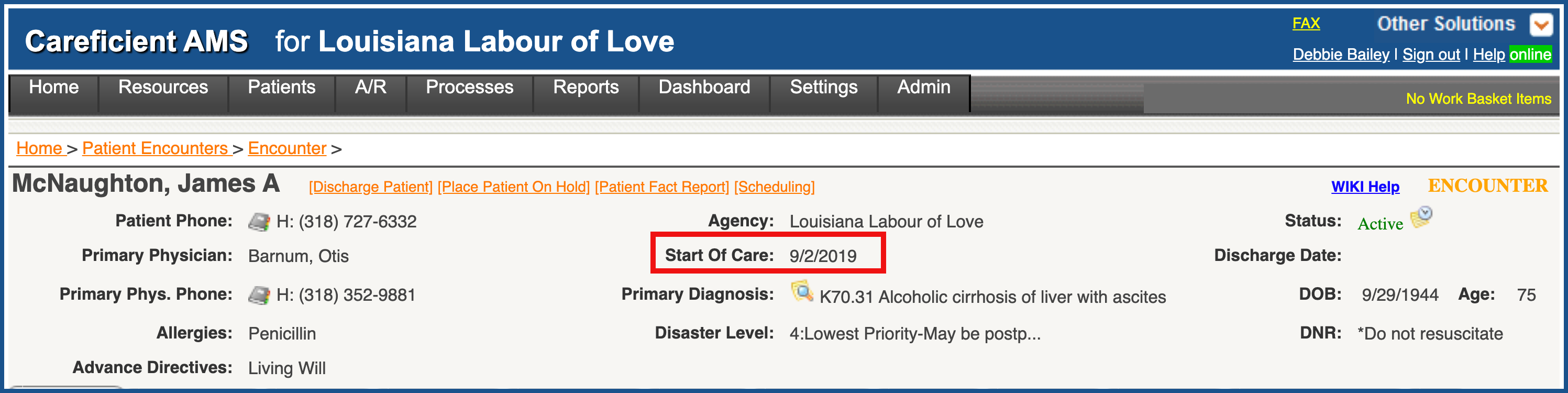
SHOW DIAGNOSIS CODES (Top)
Show Diagnosis Codes - A pop-up shows the information and if it is on a certification or an interim order (ID numbers indicate which type of order contains the diagnosis information) Select the Close button when finished viewing. Primary Diagnosis is populated from the Orders on the Patient Encounter Orders Tab
is populated from the Orders on the Patient Encounter Orders Tab
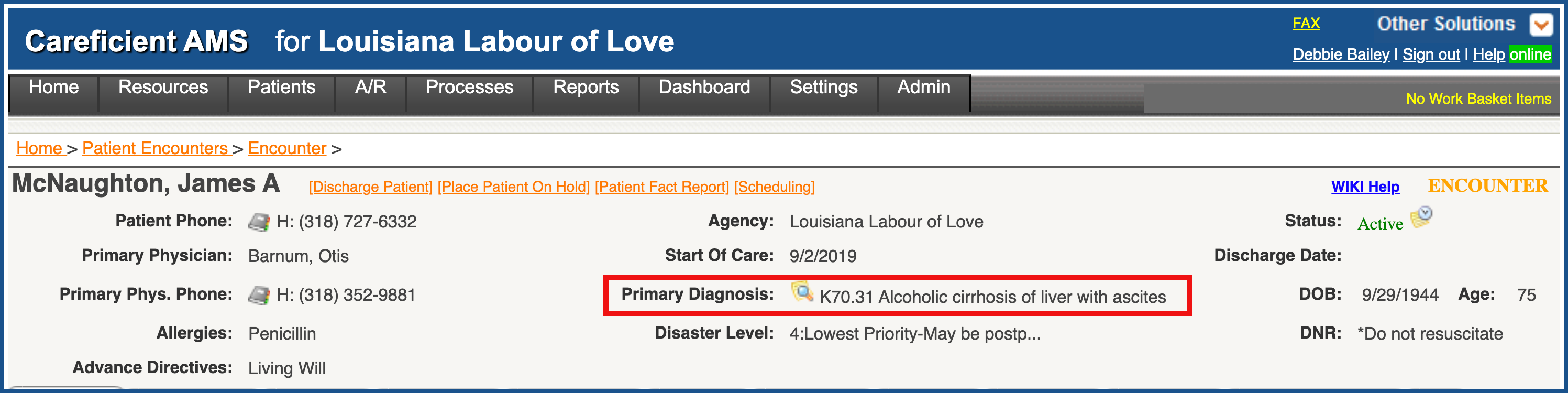
You can view all diagnosis information for a patient without having to look at individual orders/clinical updates. To view the diagnosis information, select the Show Diagnosis Codes icon that appears to the left of the primary diagnosis code/ description that is in the basic patient information at the top of the Patient Encounter
icon that appears to the left of the primary diagnosis code/ description that is in the basic patient information at the top of the Patient Encounter
A pop-up shows the information and if it is on a certification or an interim order (ID numbers indicate which type of order contains the diagnosis information) Select the Close button when finished viewing.
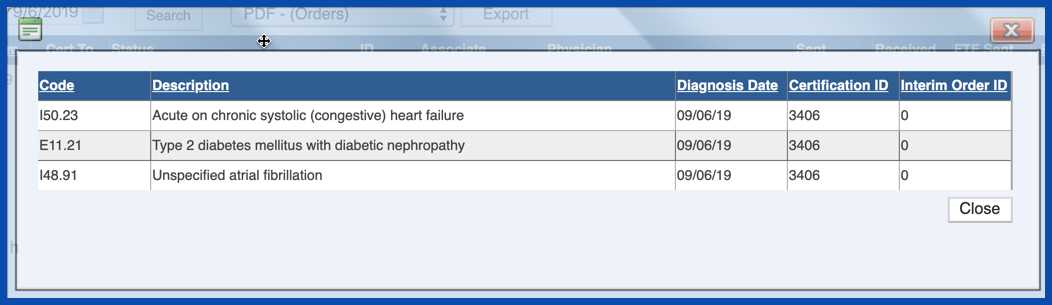
Disaster Level - populated from the Disaster Plan on the Patient Encounter Clinical Tab
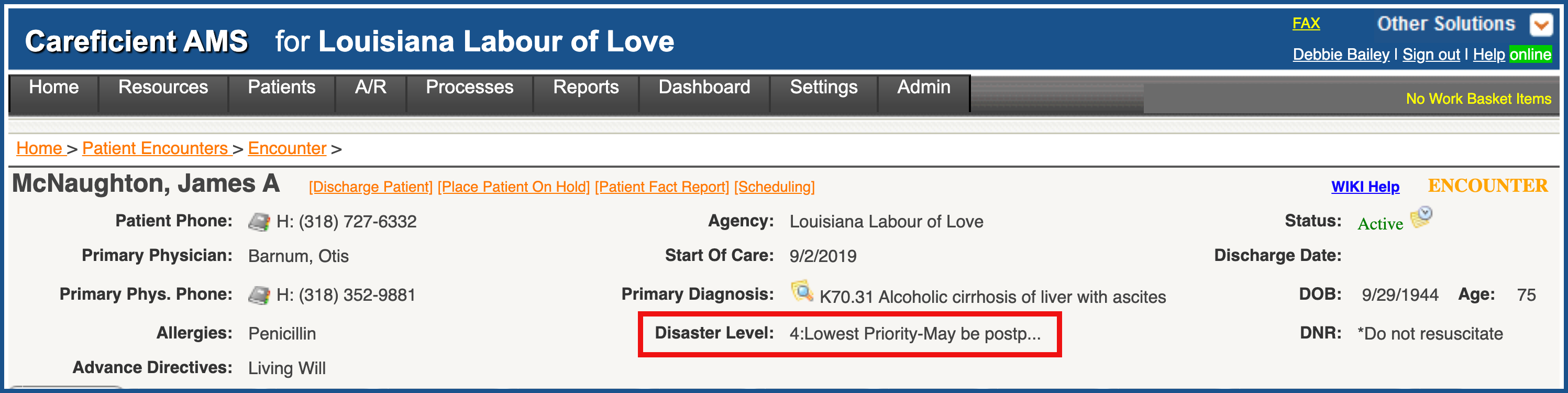
Status - populated from changes made such as “Activating a Patient”, “Placing a patient on Hold”, “Taking a patient off of Hold”, “Discharging a Patient”.
- populated from changes made such as “Activating a Patient”, “Placing a patient on Hold”, “Taking a patient off of Hold”, “Discharging a Patient”.
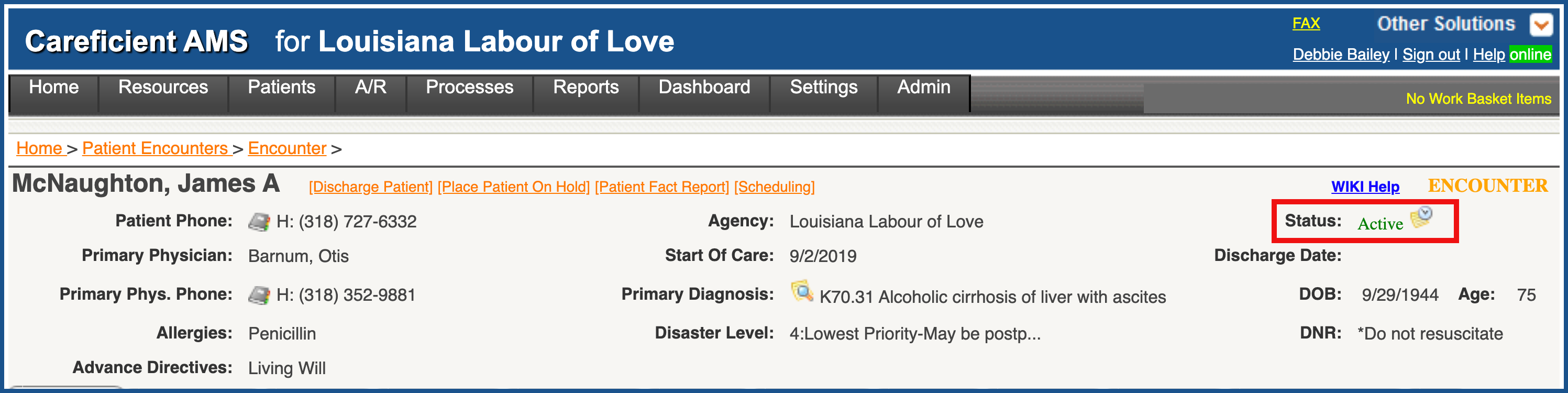
If you click on the dropdown to the right of "Status", you will see the current status as well as a running list of prior statuses.
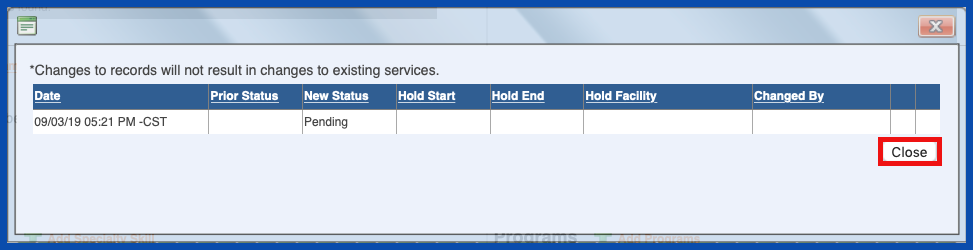
Discharge Date - populated from the Patient Encounter on the Patient Encounter Profile Tab
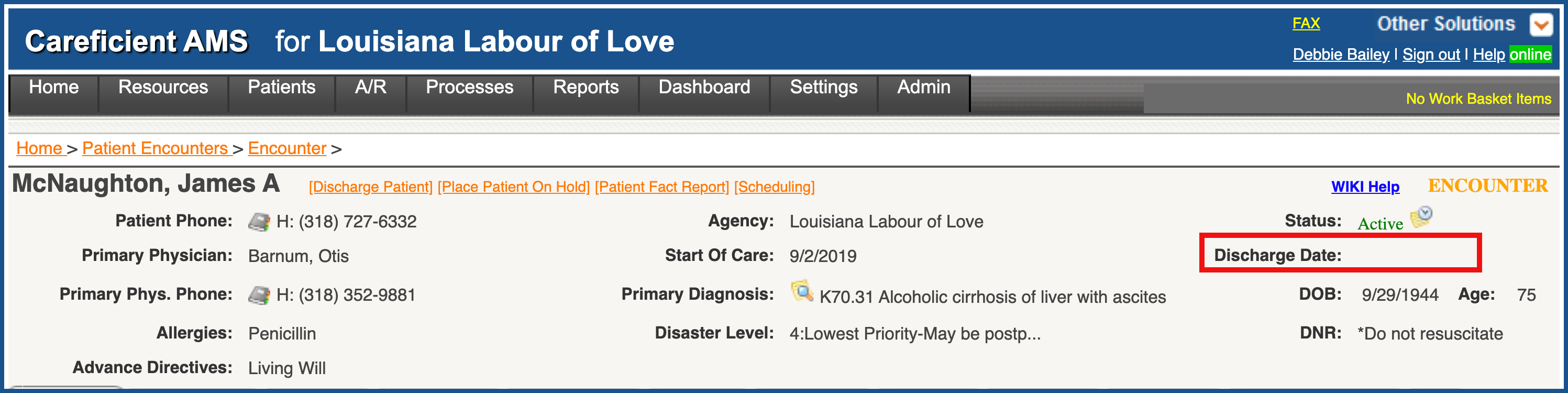
DOB - Populated from the Patient Encounter Profile Tab
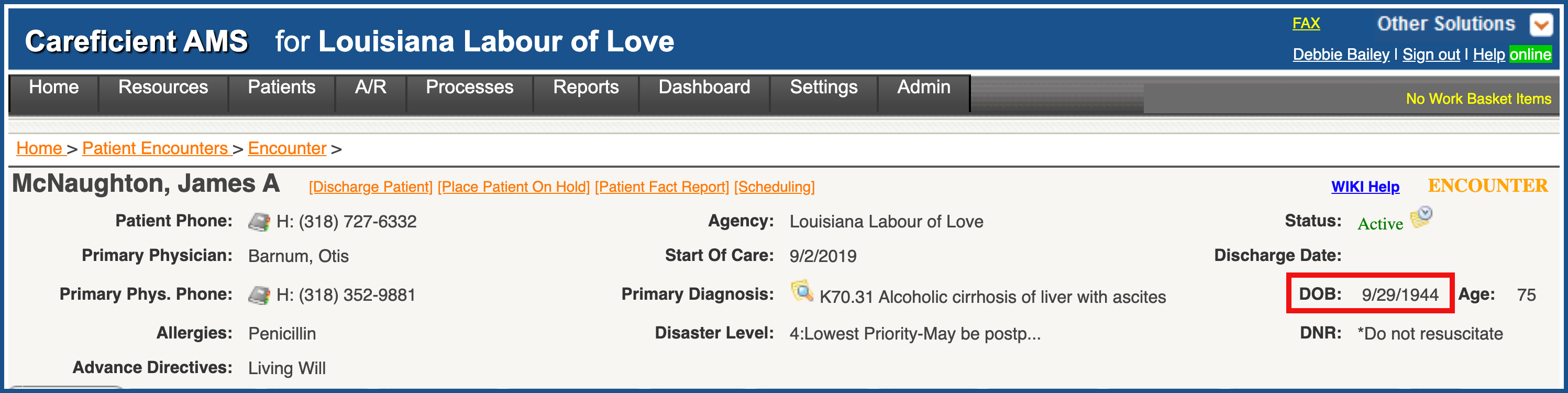
Age - Auto-populated from DOB
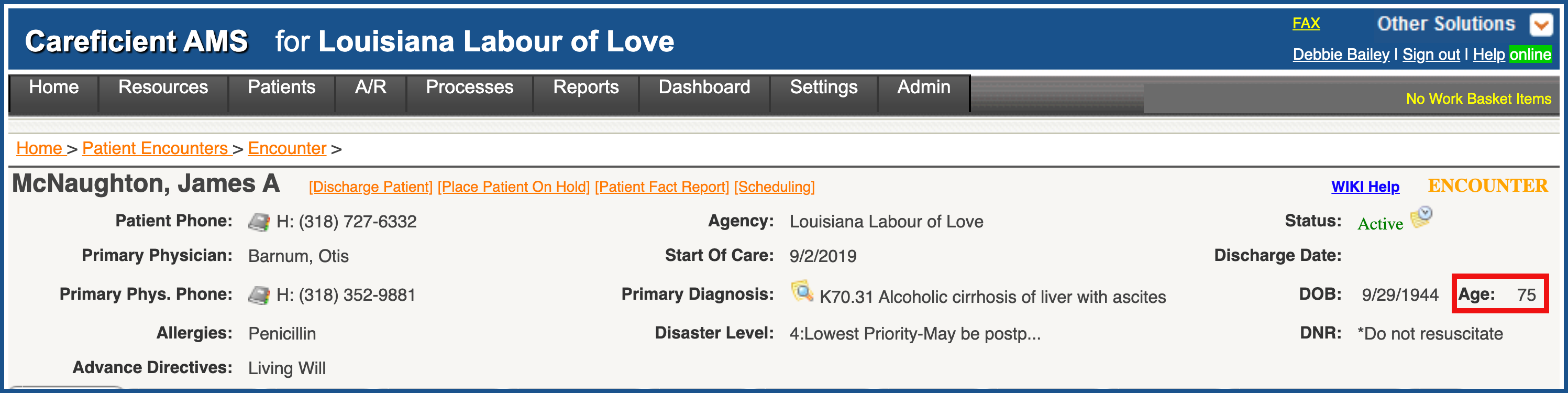
DNR - Home Health is populated from the “Advance Directives” on the Patient Encounter Clinical Tab.
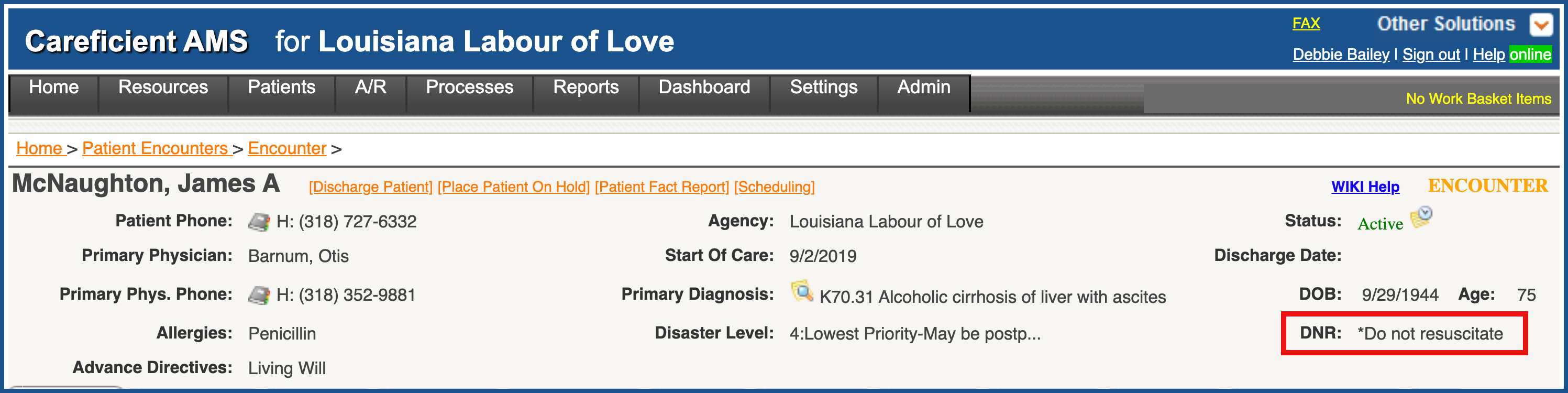
You will also notice that you have the following links at the top: