NAVIGATING THE HOSPICE ITEM SET (Top)
To navigate from one section of the Hospice Item Set to another, you can click on the Drop Down at the top of the HIS or ...
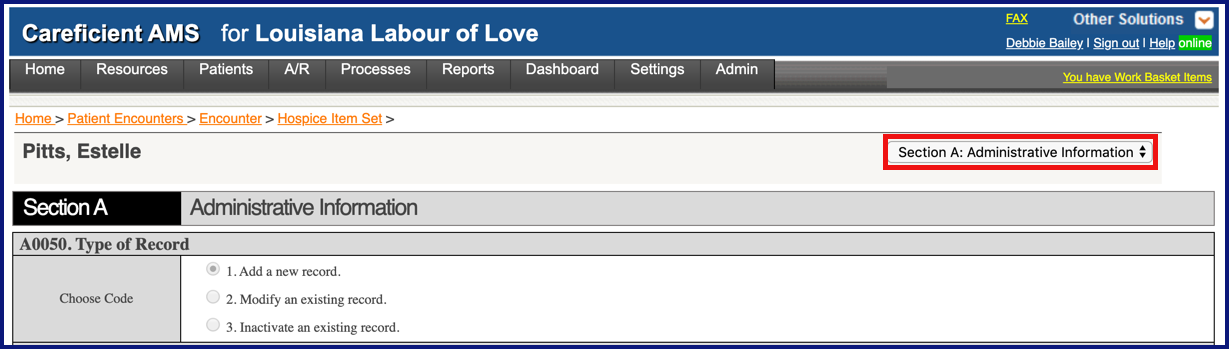
Next at the bottom of the HIS.

To go to a previous HIS section, you can either use the drop down at the top of the HIS or the Previous button at the bottom of the HIS.
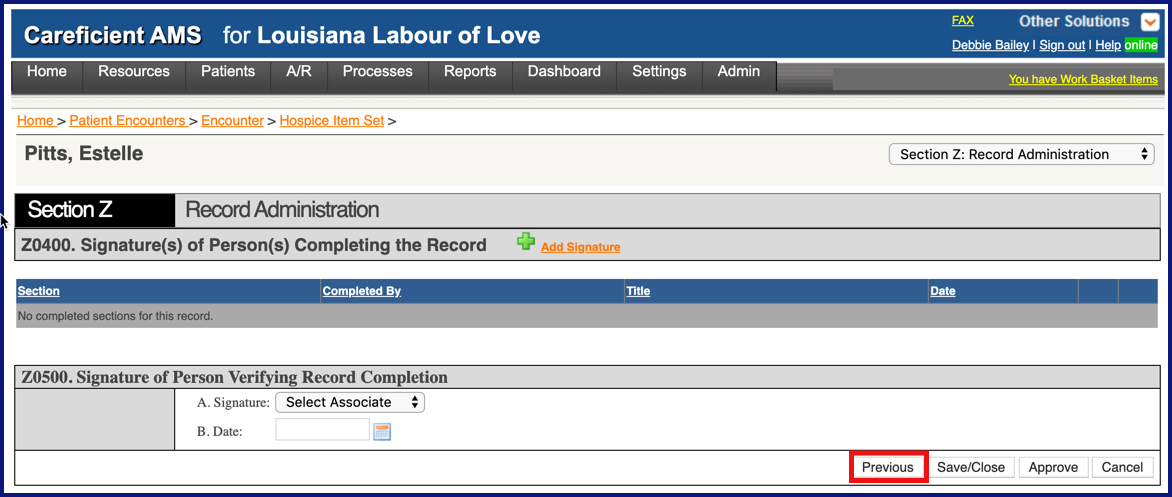
You can "Save/Close" if you are not finished with the assessment but want to save and return later.

APPROVE HOSPICE ITEM SET (Top)
When you are finished with the HIS, click "Approve".
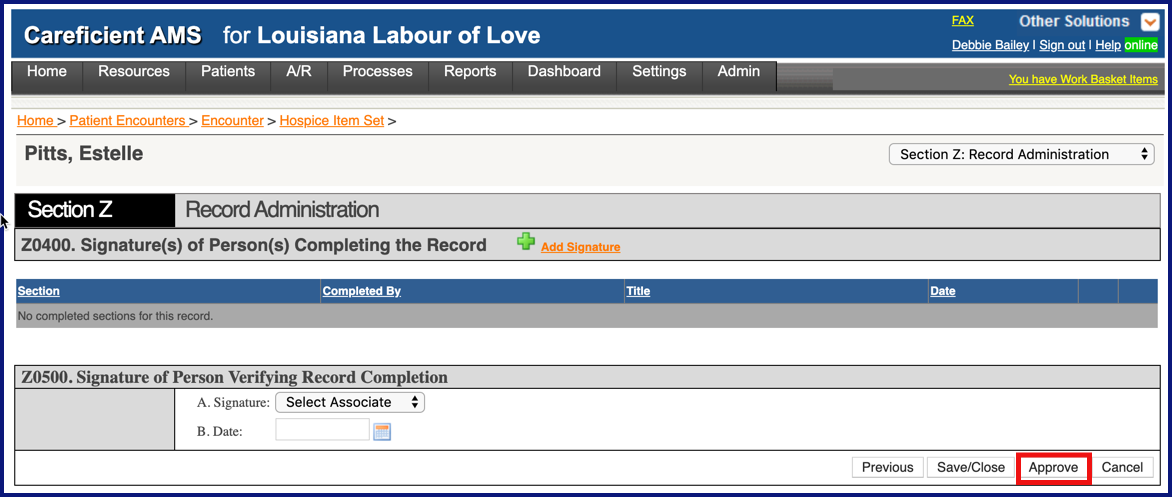
You can also "Cancel" the HIS.
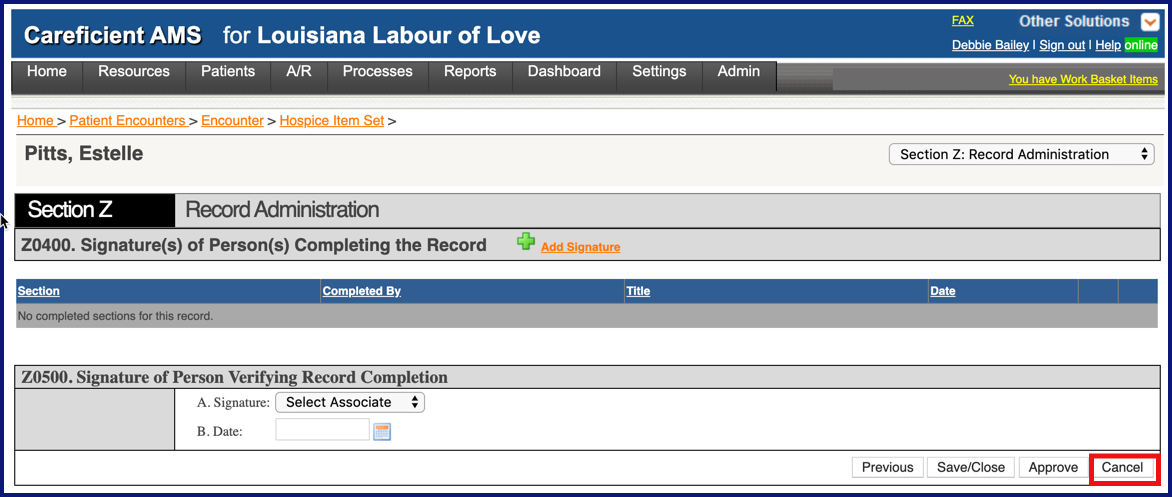
Select the Associate to assign the associate responsible for completing the HIS.
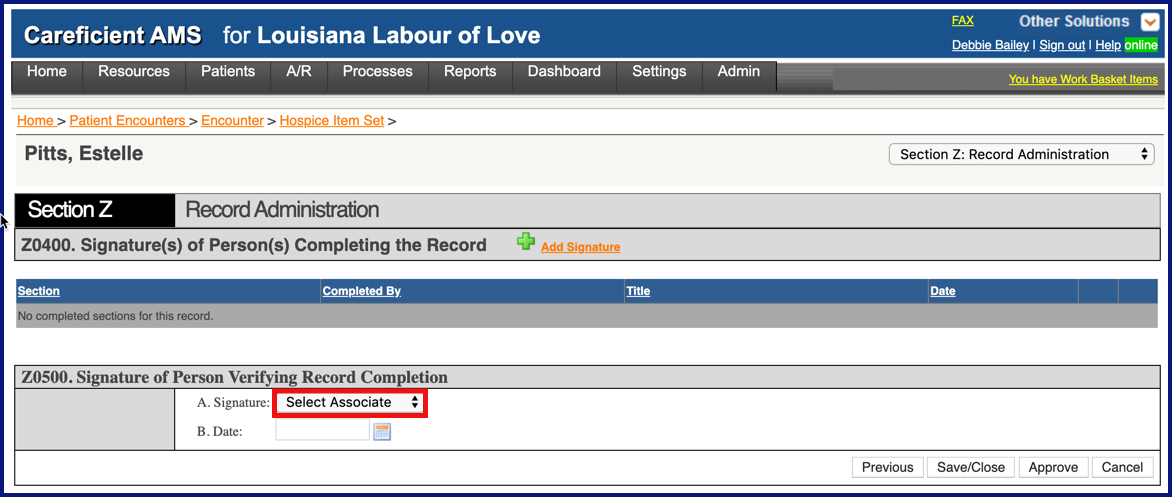
SIGNING THE HOSPICE ITEM SET (Top)
To add your signature to the HIS, click on "Add Signature".
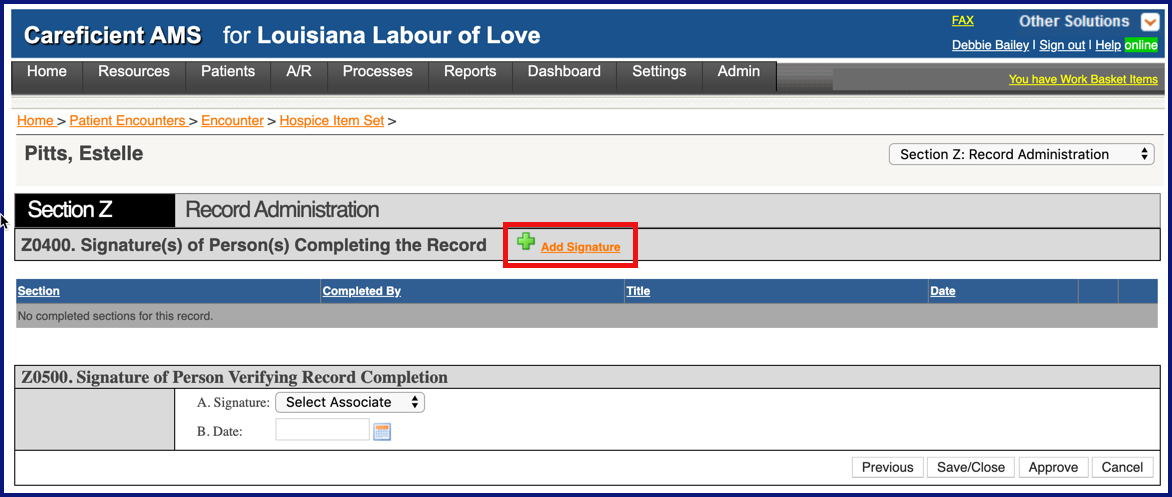
Select the associate...
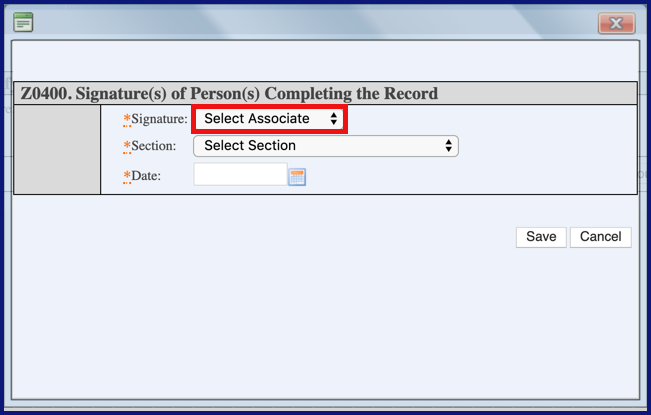
Choose the Section...
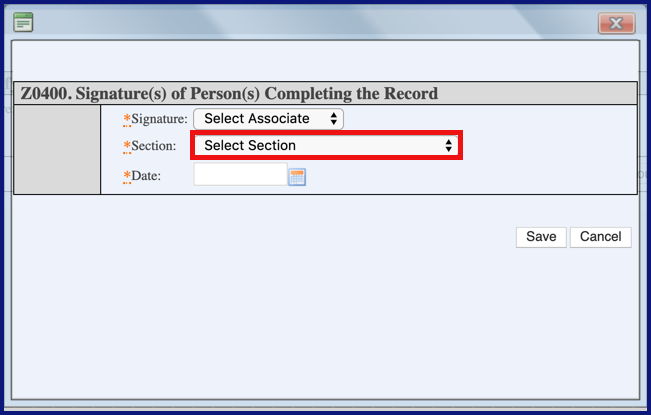
Enter a date...
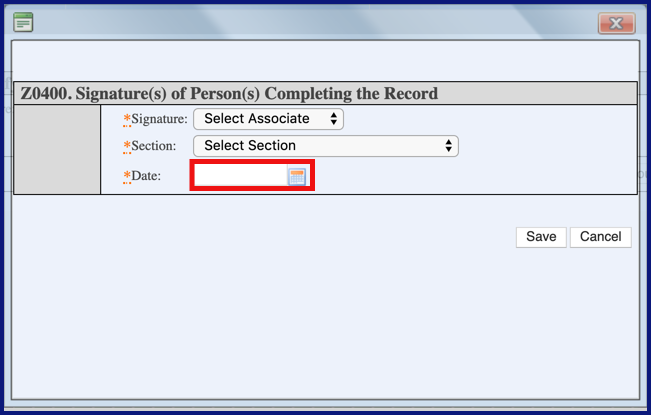
and click "Save".
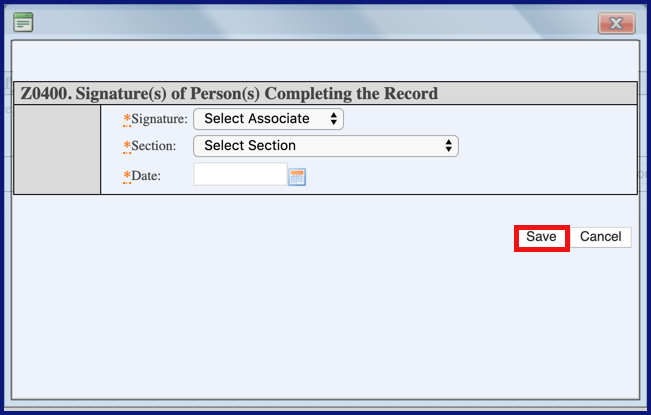
You can also "Cancel" the signature.
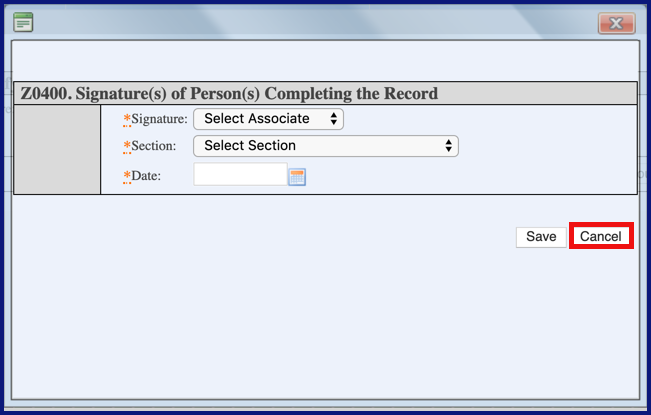
EDIT HOSPICE ITEM SET (Top)
To edit the HIS, click on the "Edit" pencil.

DELETE HOSPICE ITEM SET (Top)
To delete a HIS, click on the "Trash Can".

PRINT HOSPICE ITEM SET (Top)
To print the HIS, click on the "Printer" icon.
