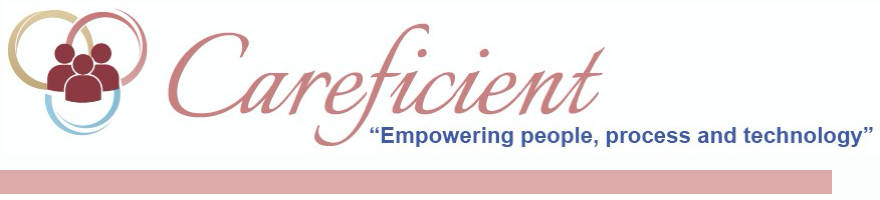
AGENCY MENU OPTION
Once your organization is in the system, you can add agencies to the hierarchy. To add an agency from the Settings menu, select Org/Region/Agency.
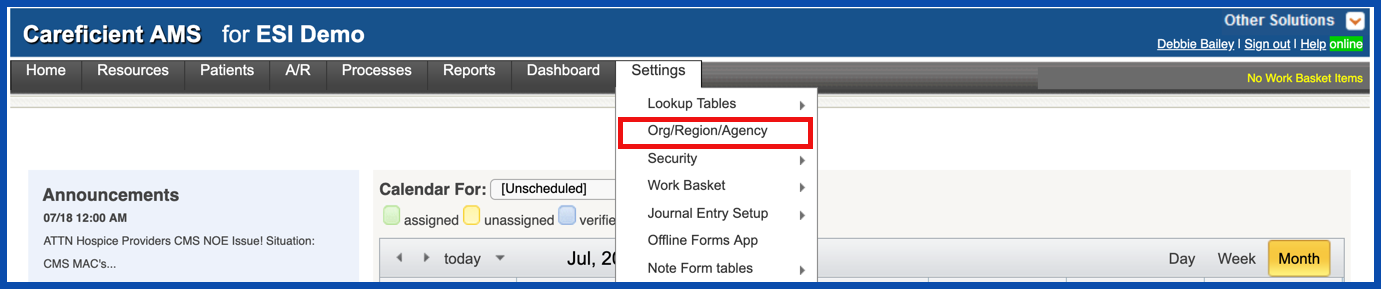
ADD AGENCY
Click on the region you want to add the agency to. The Regions are in the second tier
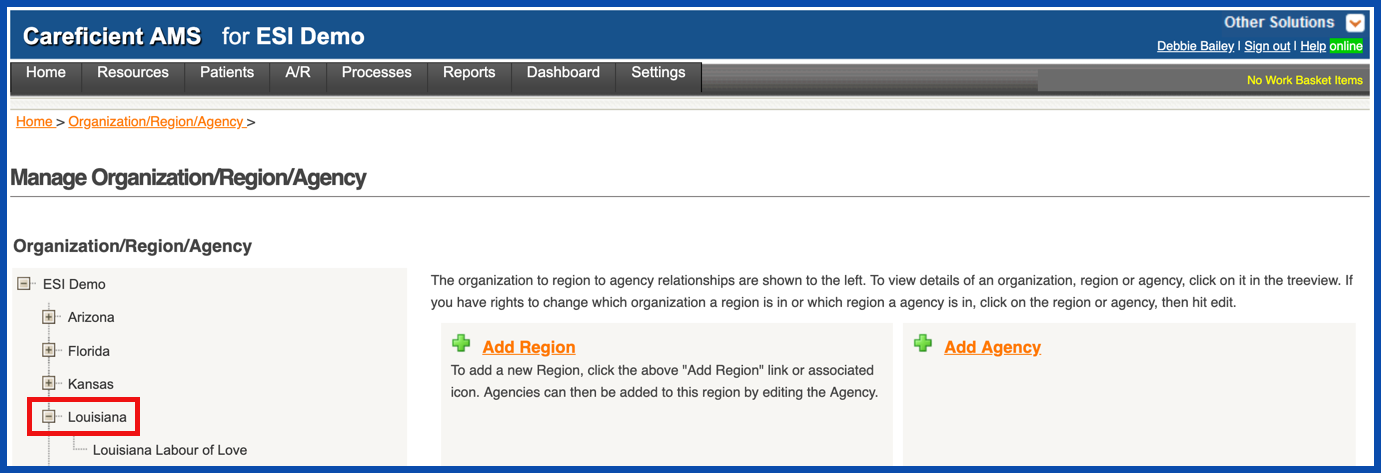
Click Add Agency.
Agency Administrators - Adding another location/agency does need to go through our sales department to determine why another location is being added and if charges will apply. The request would need to come from the primary contact/administrator for your agency.
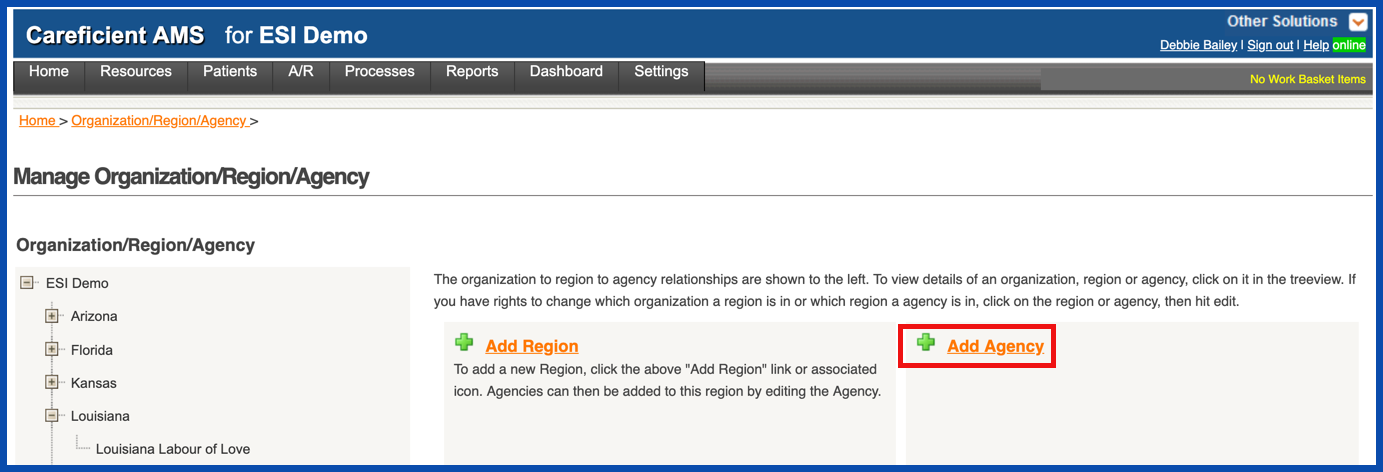
The Add Agency dialog displays. Select the region in which you want to place this agency. Information with an asterisk is required.
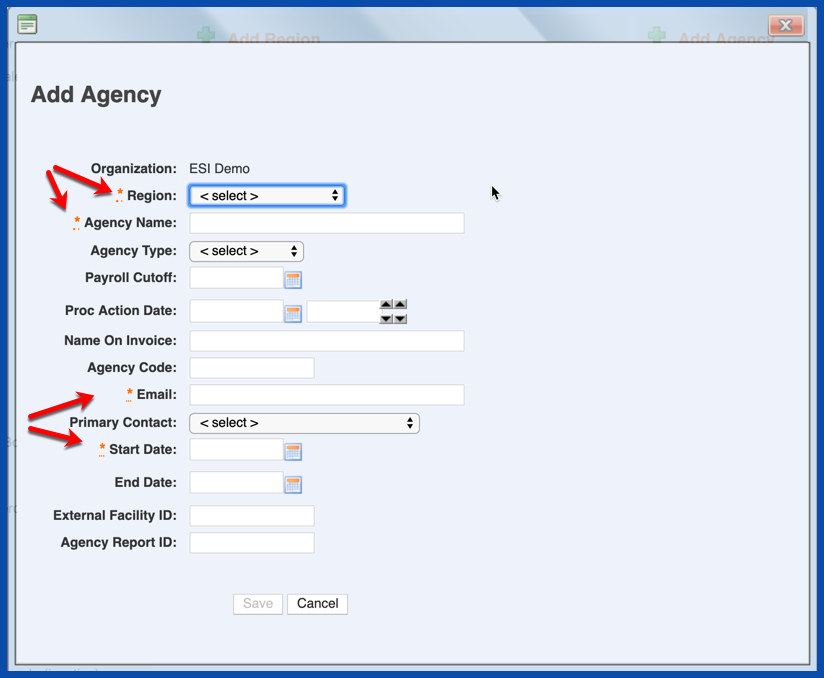
Enter the following:
- Agency Name - The name for this agency
- Name on Invoice - The name of the person to receive invoices or billing information.
- Agency Code - Any code (such as location or zip code) associated with this agency.
- Email - The email of the contact person for this agency.
- Primary Contact - From the drop-down box, select the name of the user who is the primary contact for this agency.
- Start Date - The date you want the agency to begin displaying in the hierarchy.
- End Date - Optionally, the final day that you want the agency to display in the hierarchy.
Click Save. The agency you added displays in the hierarchy in the region you selected. To open the Agency Detail page, click the agency link in the hierarchy.
NOTE: For Careficient Agency Administrators, click here to learn more about the privileges for View Agency.
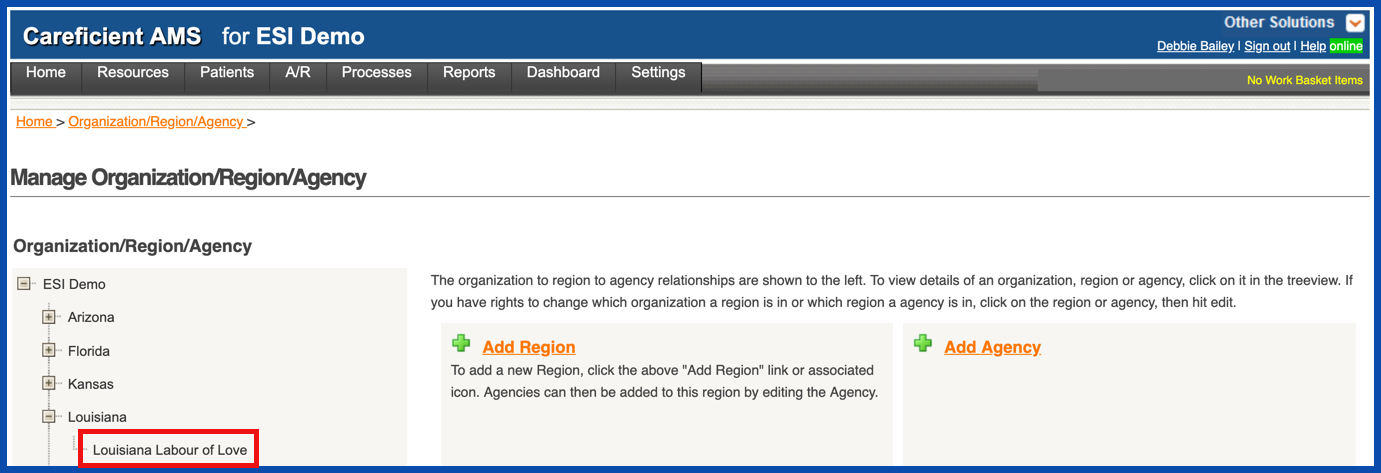
EDIT AGENCY
The Agency Detail page displays. Click on the Edit link to edit agency setup.
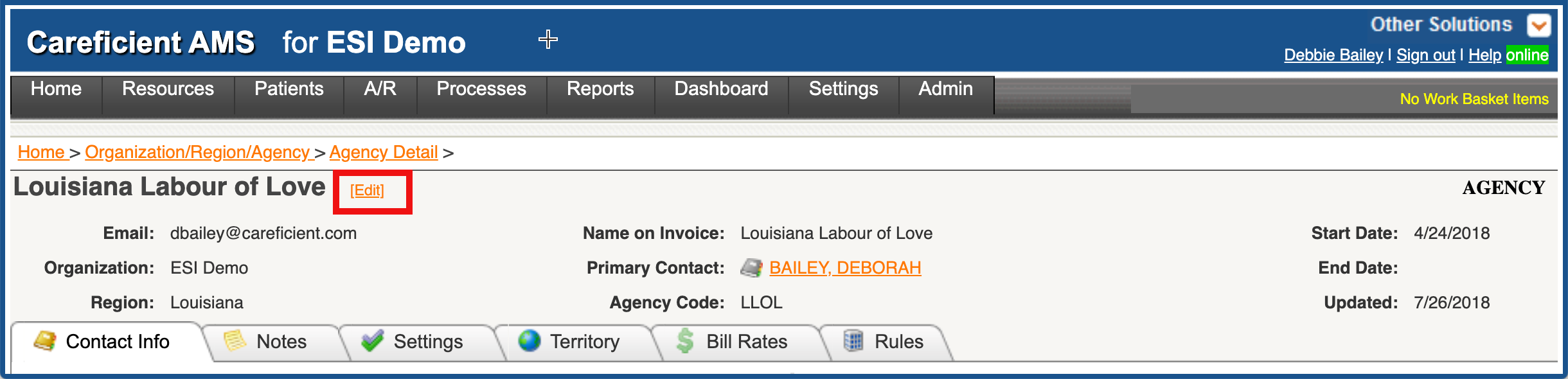
Click here to learn more about: