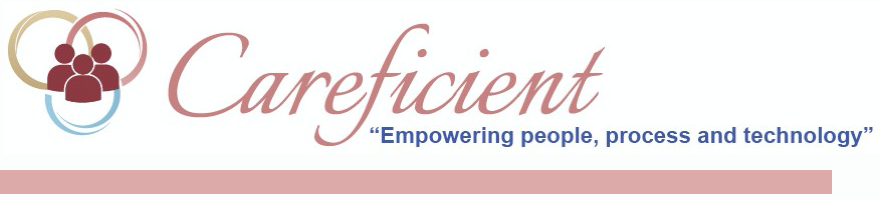
SERVICES TAB
When you first come into the Invoice Detail page, it automatically displays the Services Tab. These are services that have been verified. On this one, you will notice the balance for the service is $0.00. If you have a charge rate for that service, we automatically do the contractual adjustment for the service to create the balance. For example, if Medicare is the payer, the contractual adjustment equals your charges. You are not expecting to be reimbursed for the actual service on this invoice. You are to be reimbursed for the rap dollar amount. If this was a Medicaid payer and you charged for $145 and they said they were only going to pay you $125, we will do the contractual adjustment for $20 and you will see the balance of $125. These are based on how the payer is going to reimburse you. Medicare and PPS basically reimburse you for the rap dollar amount and not each individual invoice. Other payers may reimburse you at a reduced amount. The contractual adjustment gives you a more accurate view of receivables.

To make an adjustment, click on the "Edit" pencil.

The "Edit Invoice Detail" screen displays.
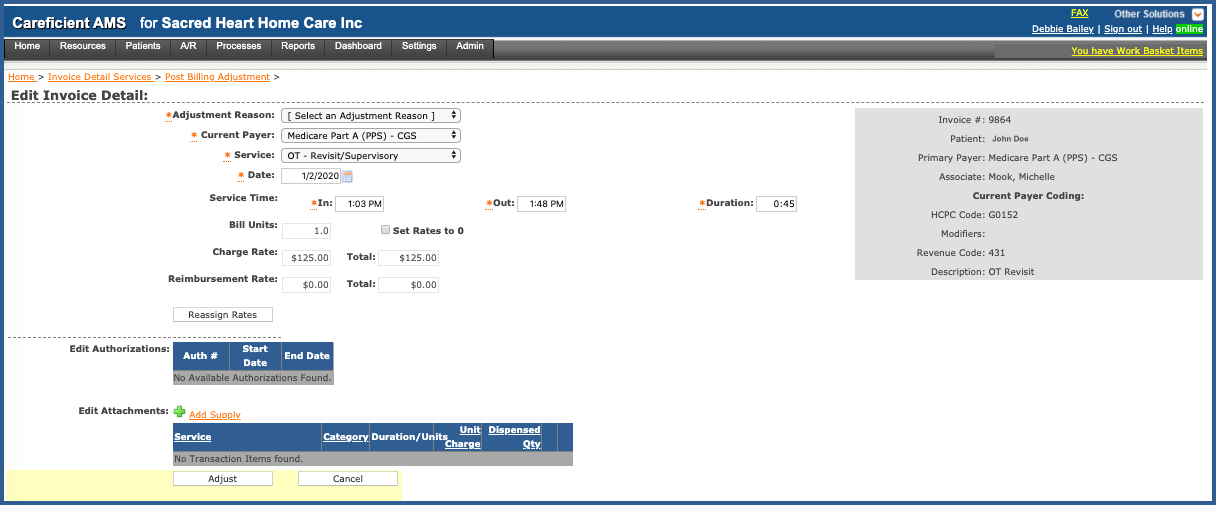
Choose your adjustment reason.
NOTE: For Careficient Agency Administrators, click here to learn more about setting up A/R Adjustment Reason Type in the lookup tables.
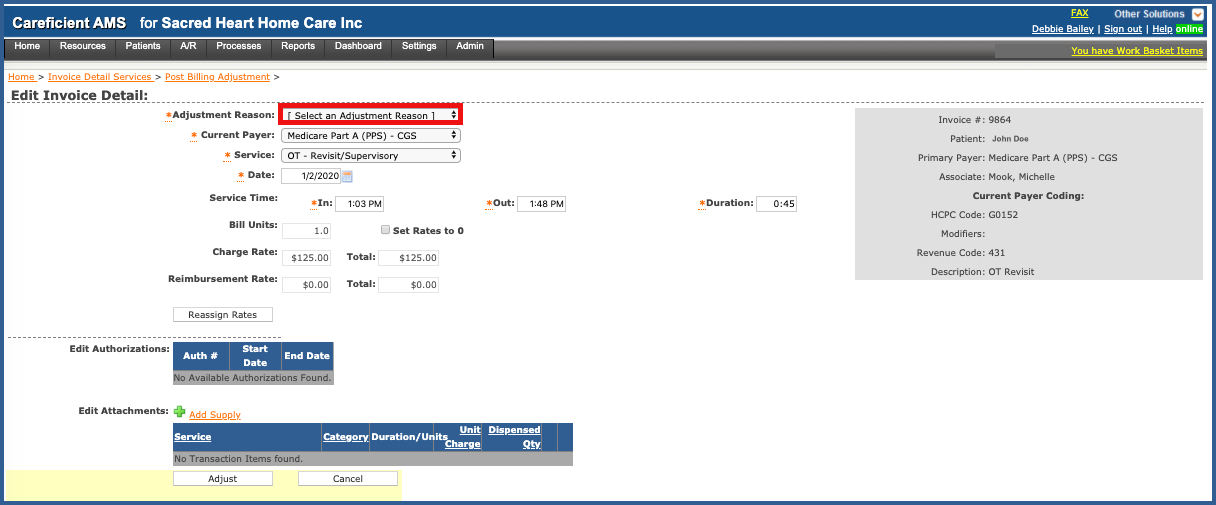
Choose your Payer if different from the current payer.
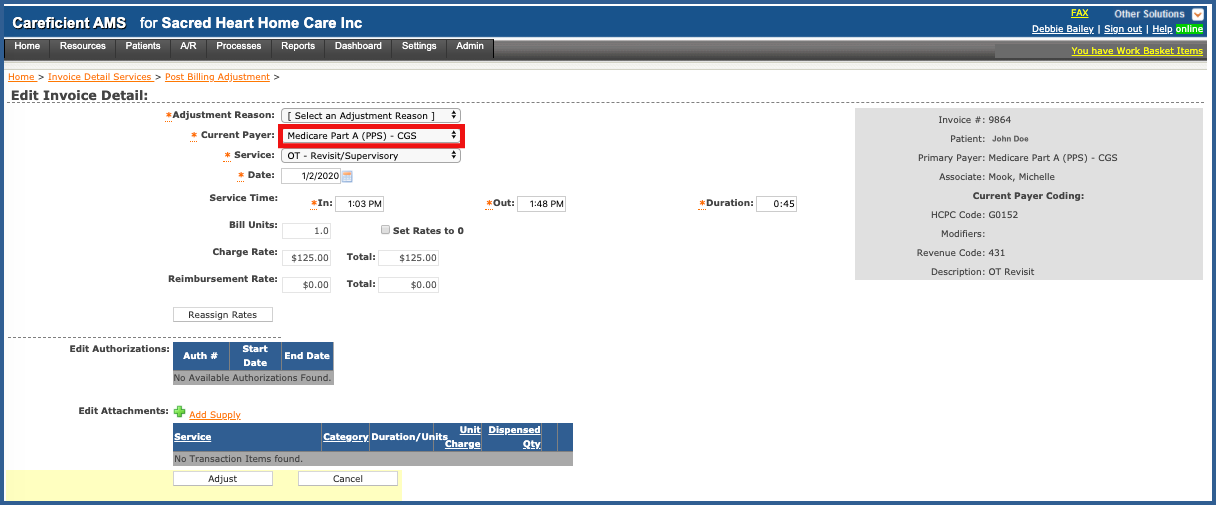
Choose your service if different from the current service.
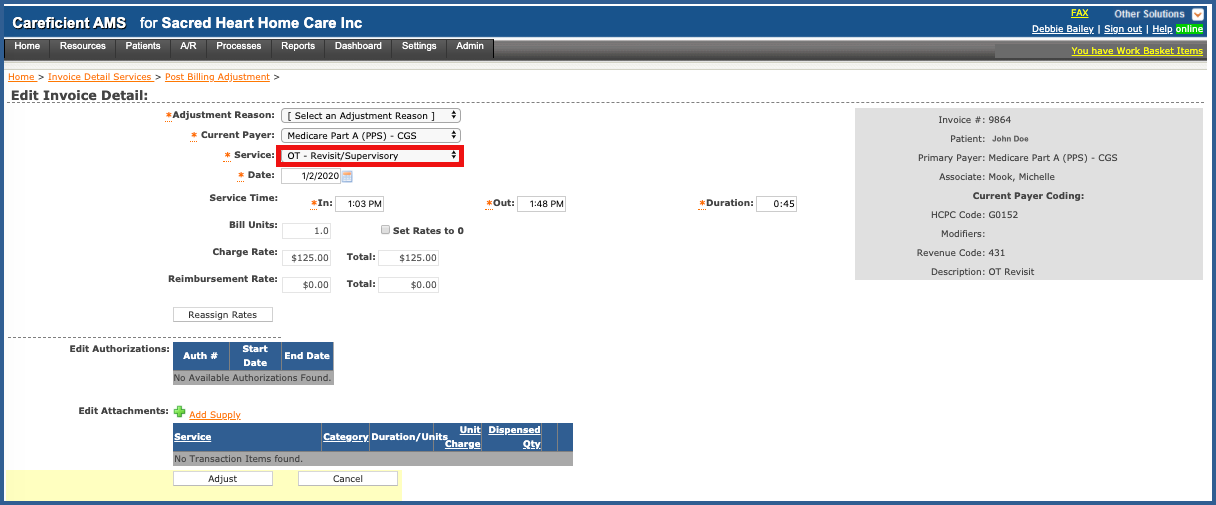
Enter the date of visit if different from the current date
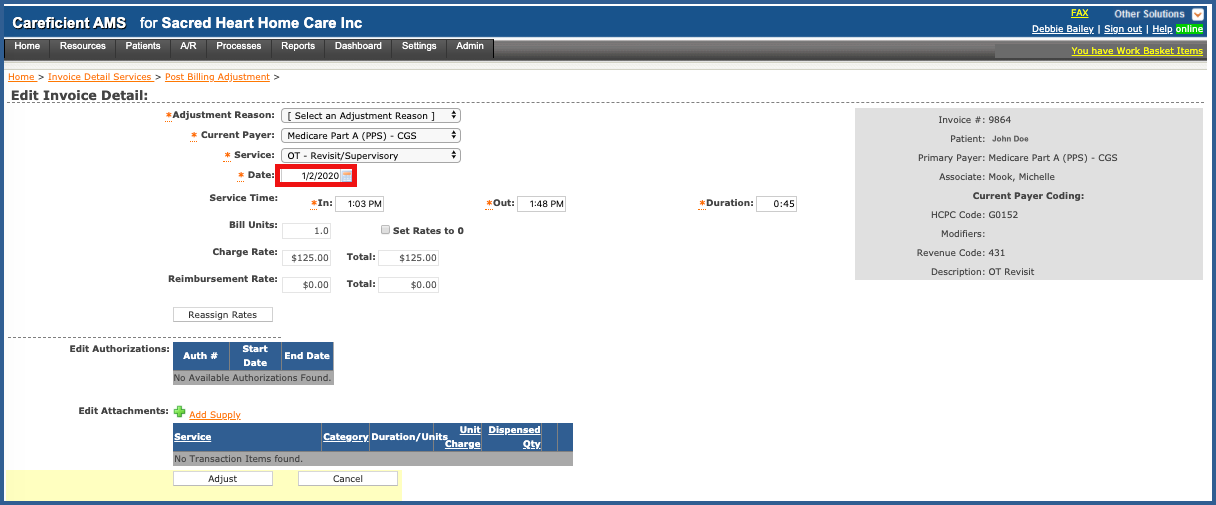
You can also edit the service In/Out/Duration as well.
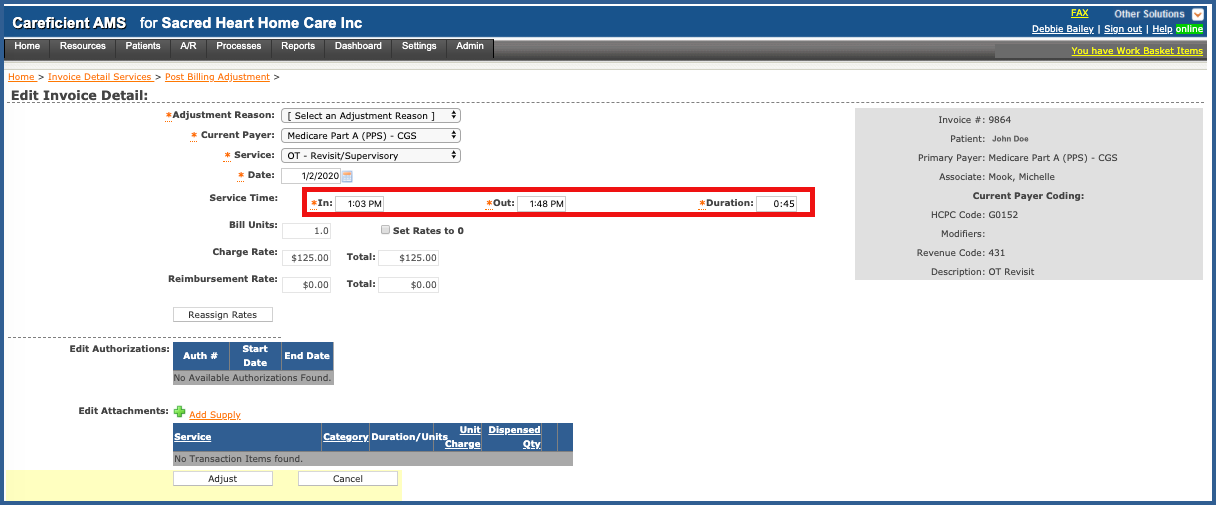
Choose your Bill Units
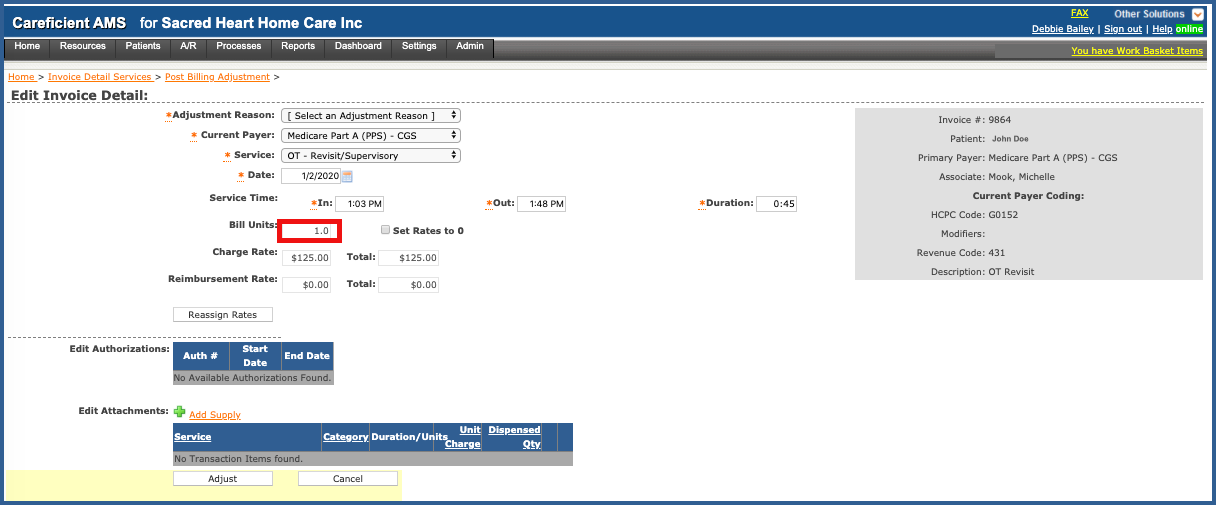
You can set the "Bill Units" to 0 here as well.
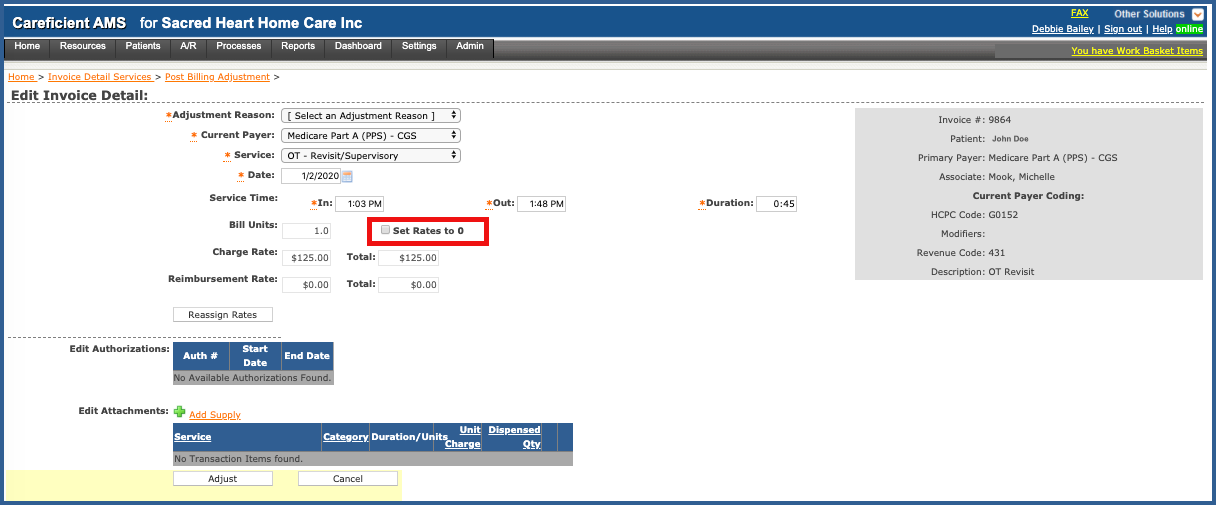
Here you have the Charge Rate
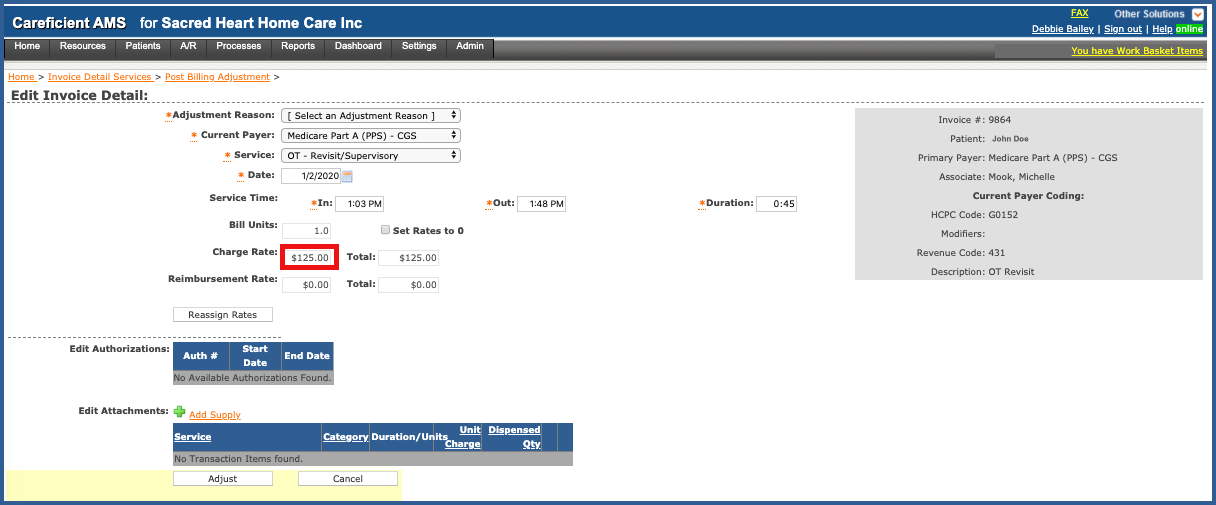
and Total Charge Rate

Your reimbursement Rate will populate here
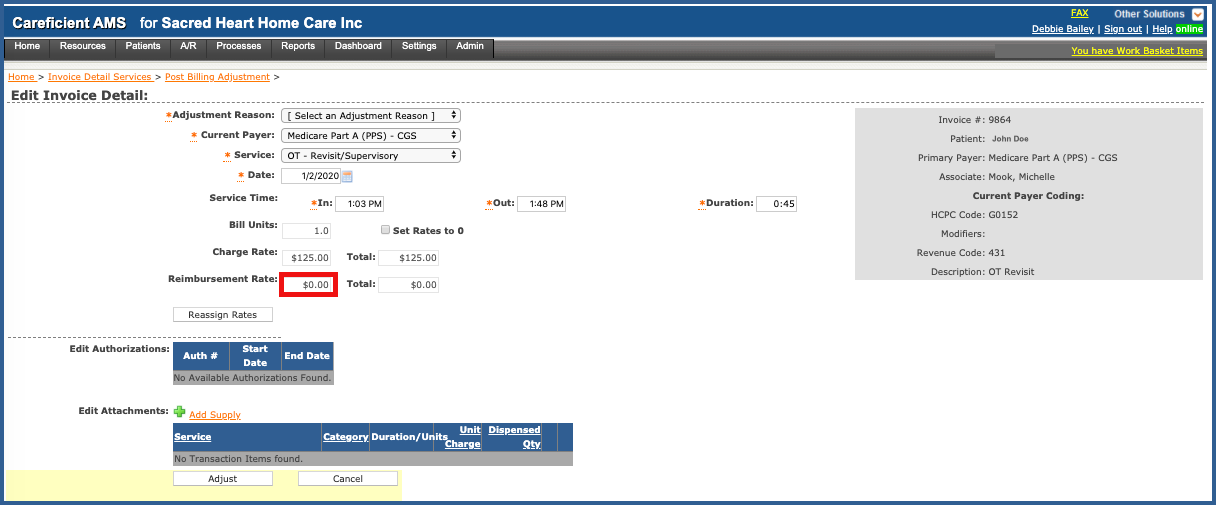
With Reimbursement Total
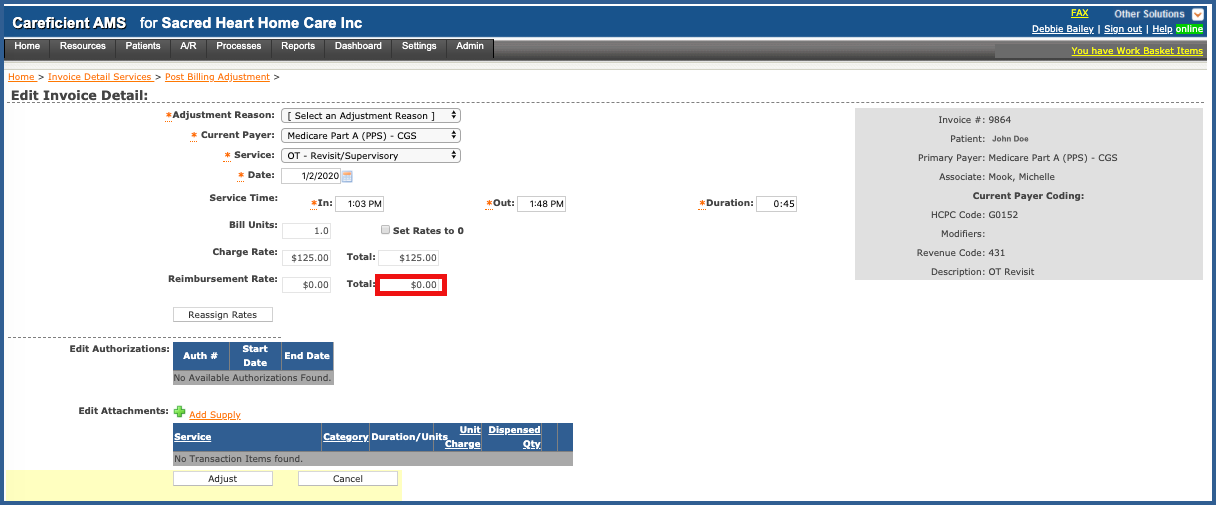
You can "Reassign Rates".
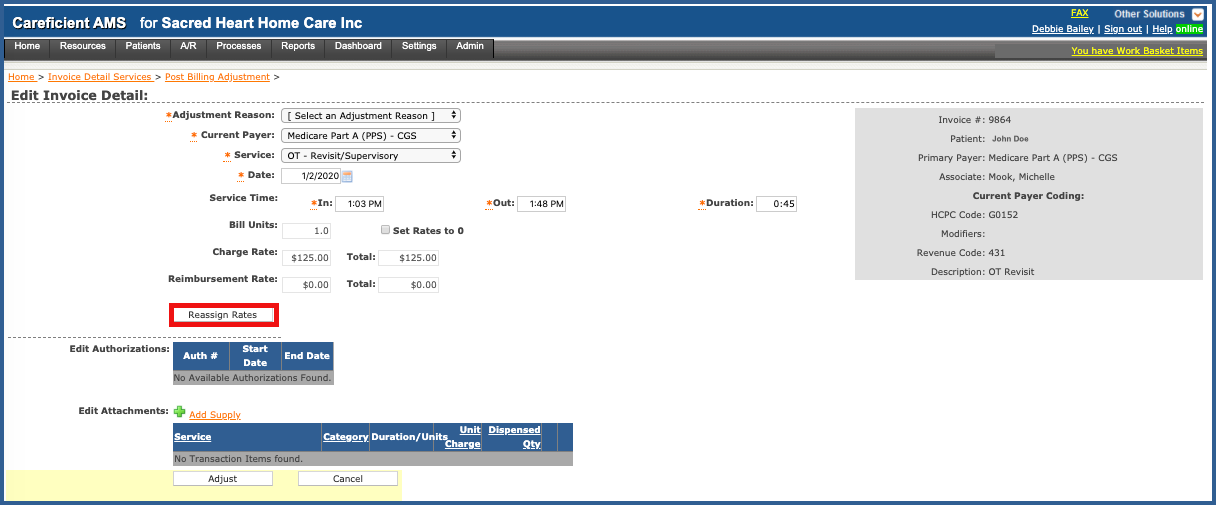
and also add supplies to the bill if needed.
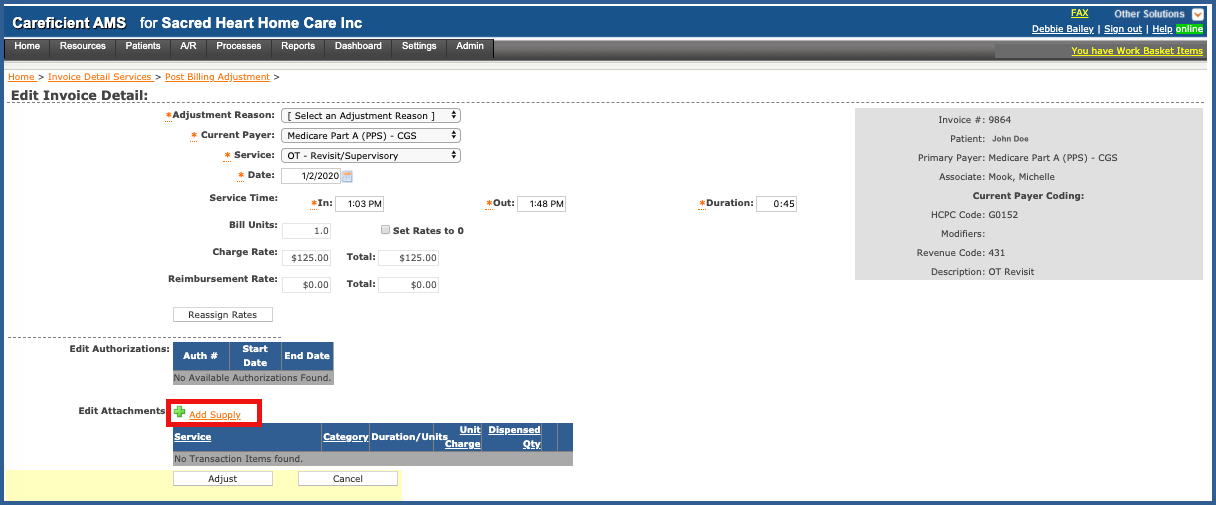
When you have finished making your changes, click on the "Adjust" button.
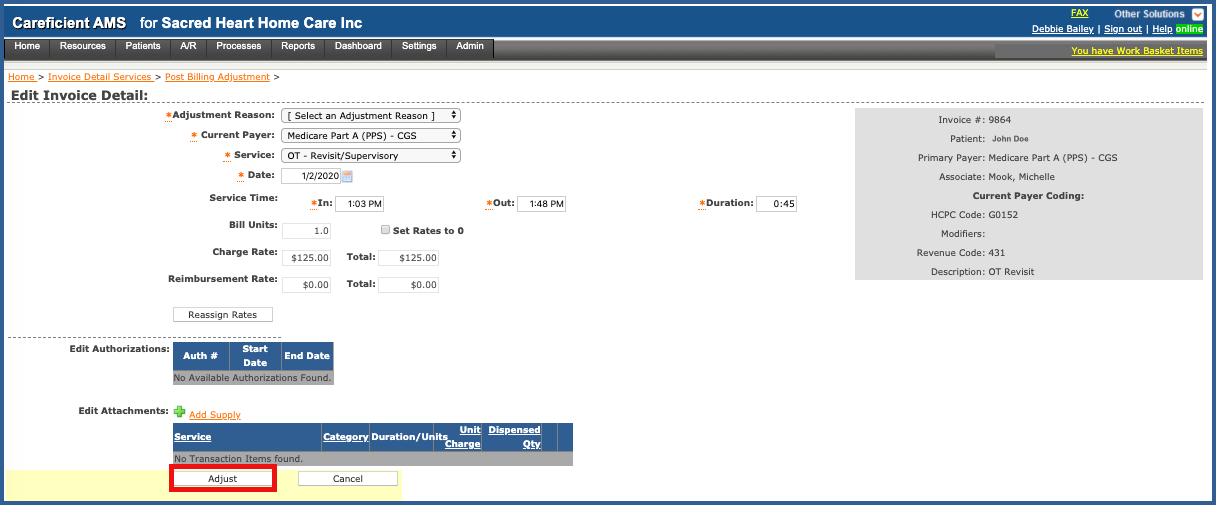
To add Transaction Coding Overrides, click on the "Adjust Transaction Coding Overrides" icon.

Enter the required information and click “Save”.
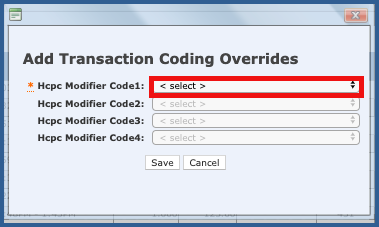
VIEW OTHER SERVICES
Within the invoice detail, you can view other scheduled services that have not been assigned to an Associate or they have not been verified for billing purposes. This link displays on the Services tab.
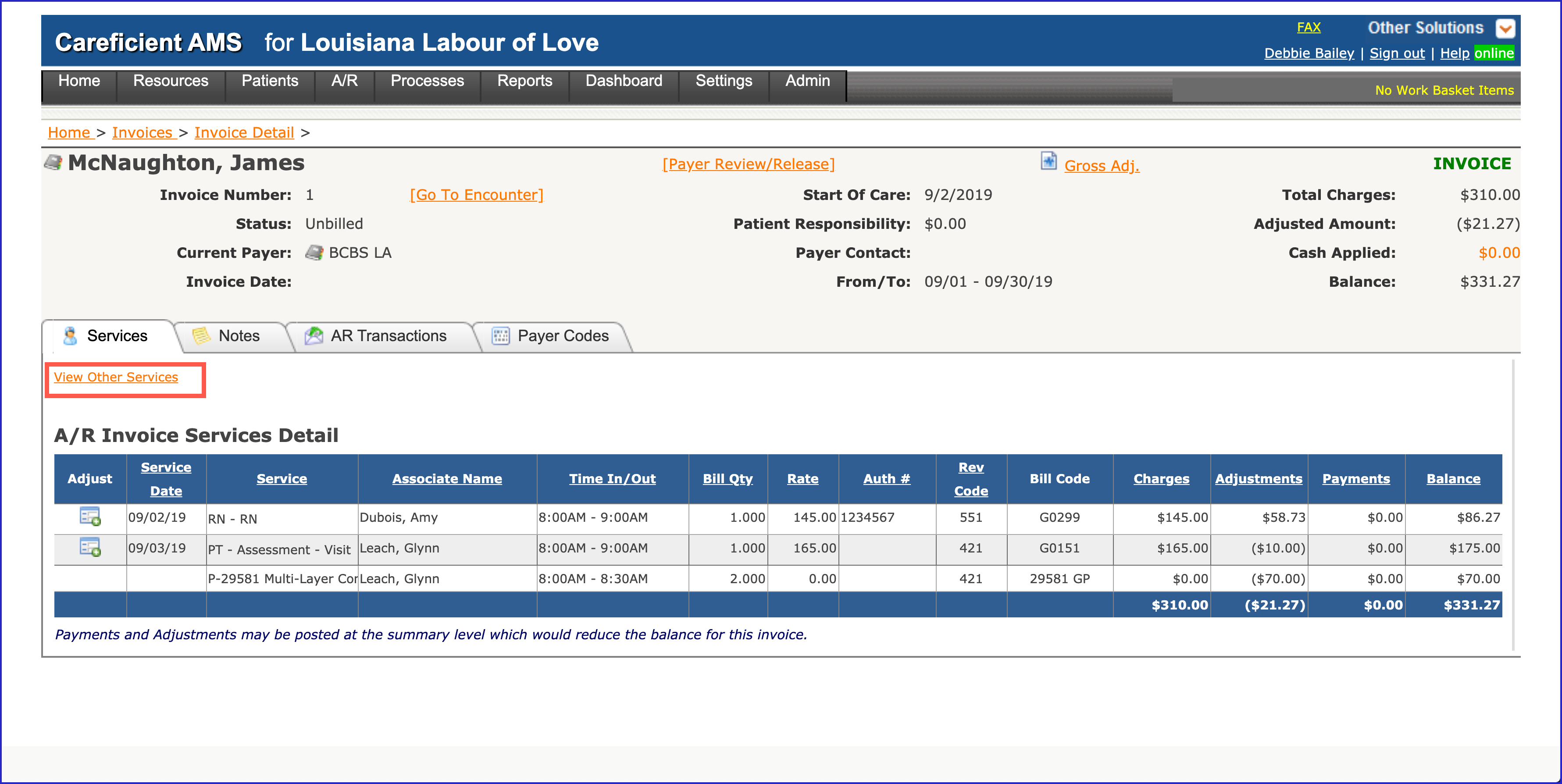
When selected, you will see the following information:
- Service Date for all services that have not been verified or canceled within the invoice date range
- Service Description
- Associate assigned to the scheduled service (if not assigned the field is blank)
- Time in/Time Out (shows if you scheduled the Service with time, or if you have a completed Service Note, including time, that has not been verified)
- Status of the scheduled service (un-assigned or scheduled)
- If the scheduled service is billable (Yes/No)
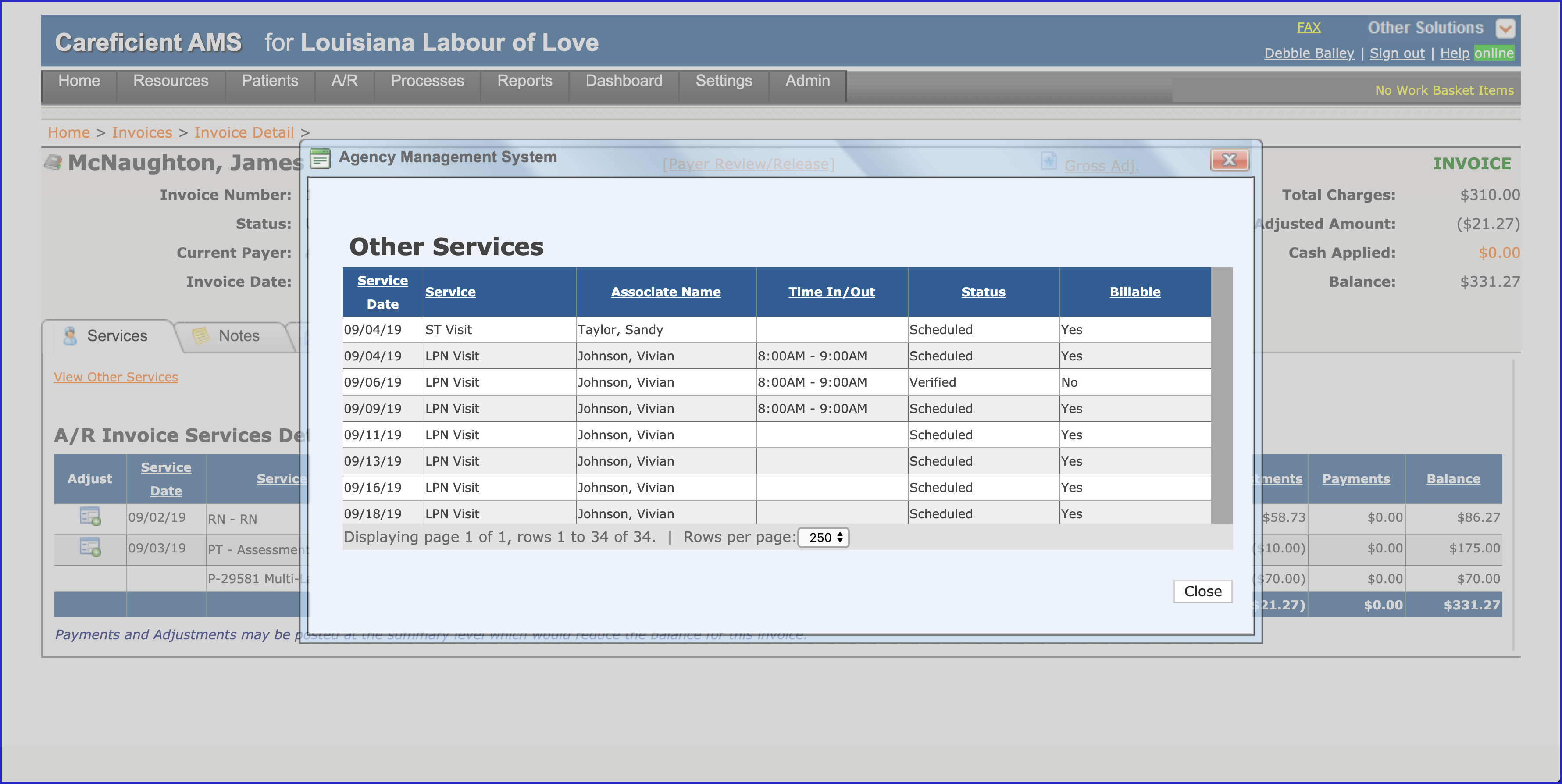
To be able to complete the verification process for the invoicing timeframe, you must:
- Assign the service to an Associate
- Verify or cancel all scheduled services for the billing date range