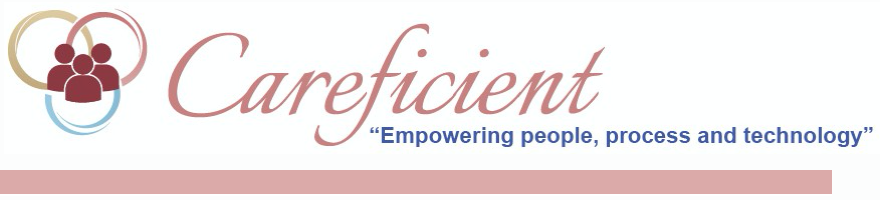
AR TRANSACTIONS TAB
The AR Transactions Tab shows you the complete financial audit trail for this invoice. You will see all your sales, contractual adjustments and payments posted here. Every transaction you make, your balance will adjust. You can filter by "Transaction Type"...

Transaction Types
- Sales Adjustment - Sales or Revenue
- Contractual Adjustment - Adjustment done against each individual service
- Sales Adjustment - i.e. Pre-PPS Episode (based on your oasis calculations determines this dollar amount)
- LUPA Adjustment - if you have a LUPA
- Outlier Adjustments
- Therapy up/down coding Adjustments
- Payments - When you post payments

You can filter by Sub-Category Type.

Clicking on the "Service Date" link, will give you the information for the visit

Example of Service Date Popup

When working with invoice detail information you can access the Payments screen directly from the payment information posted to the invoice. If you have security permissions to apply payment, you can access the Payments screen from an invoice as follows:
- A/R menu
- Invoices option
- Find/Select an invoice
- Select the AR Transactions tab
- Hover over the payment amount posted (or reversed) for the payment amount listed
- Select the Reference Number (orange value in this field that is a link to access the Payments tab)
The Payment screen displays, showing the payment information based on the Check/ Reference Number you selected from the posted payment. You can apply payments (if there is an amount left to apply), reverse previously applied payments, post/reverse open payments to/from Agency Accounts, attach documents as well as print documents attached. You can use your browser’s “back” arrow to return to the invoice detail information.
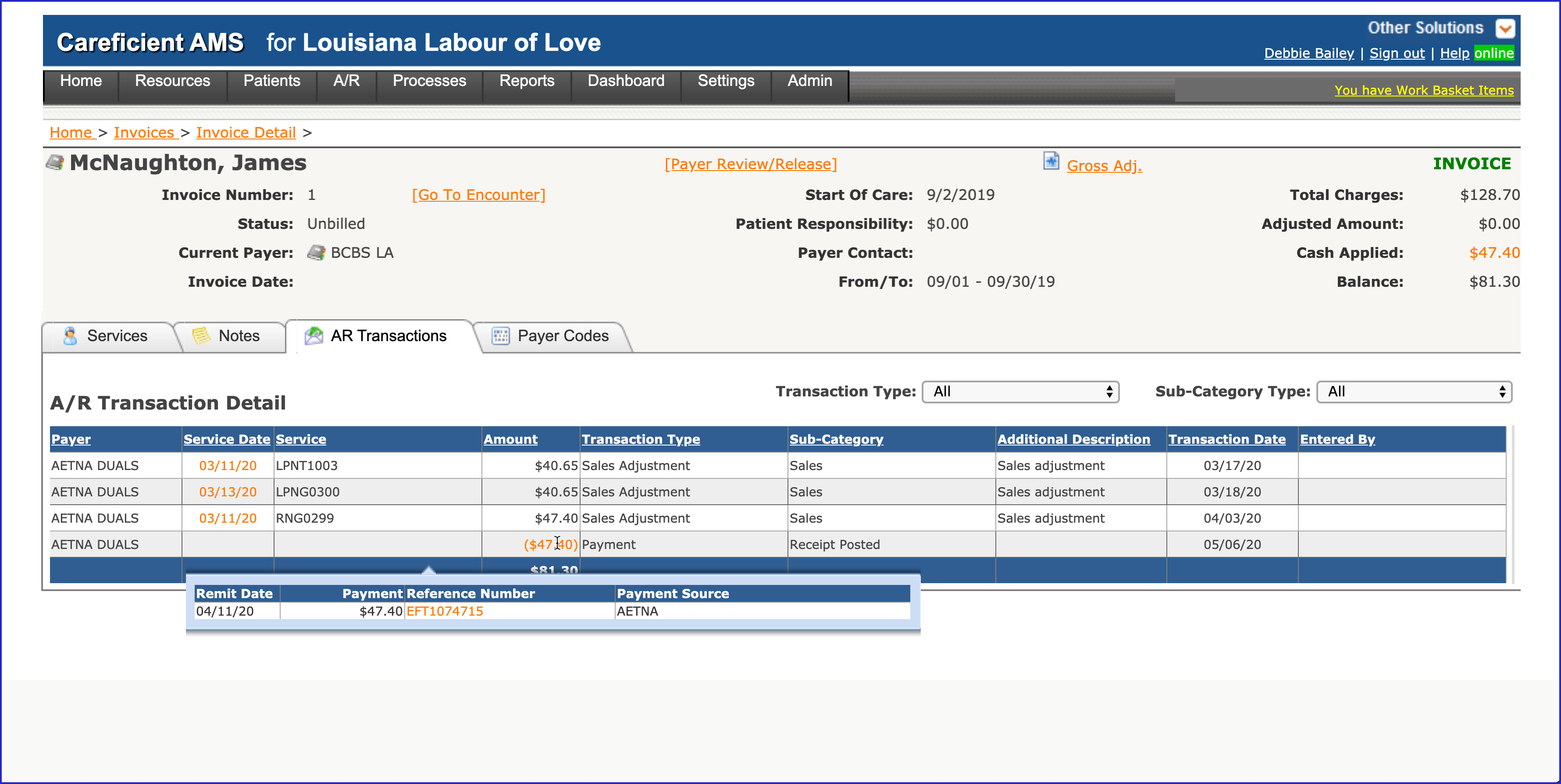
NOTE: If the user does not have access to apply payments, the link is not available.