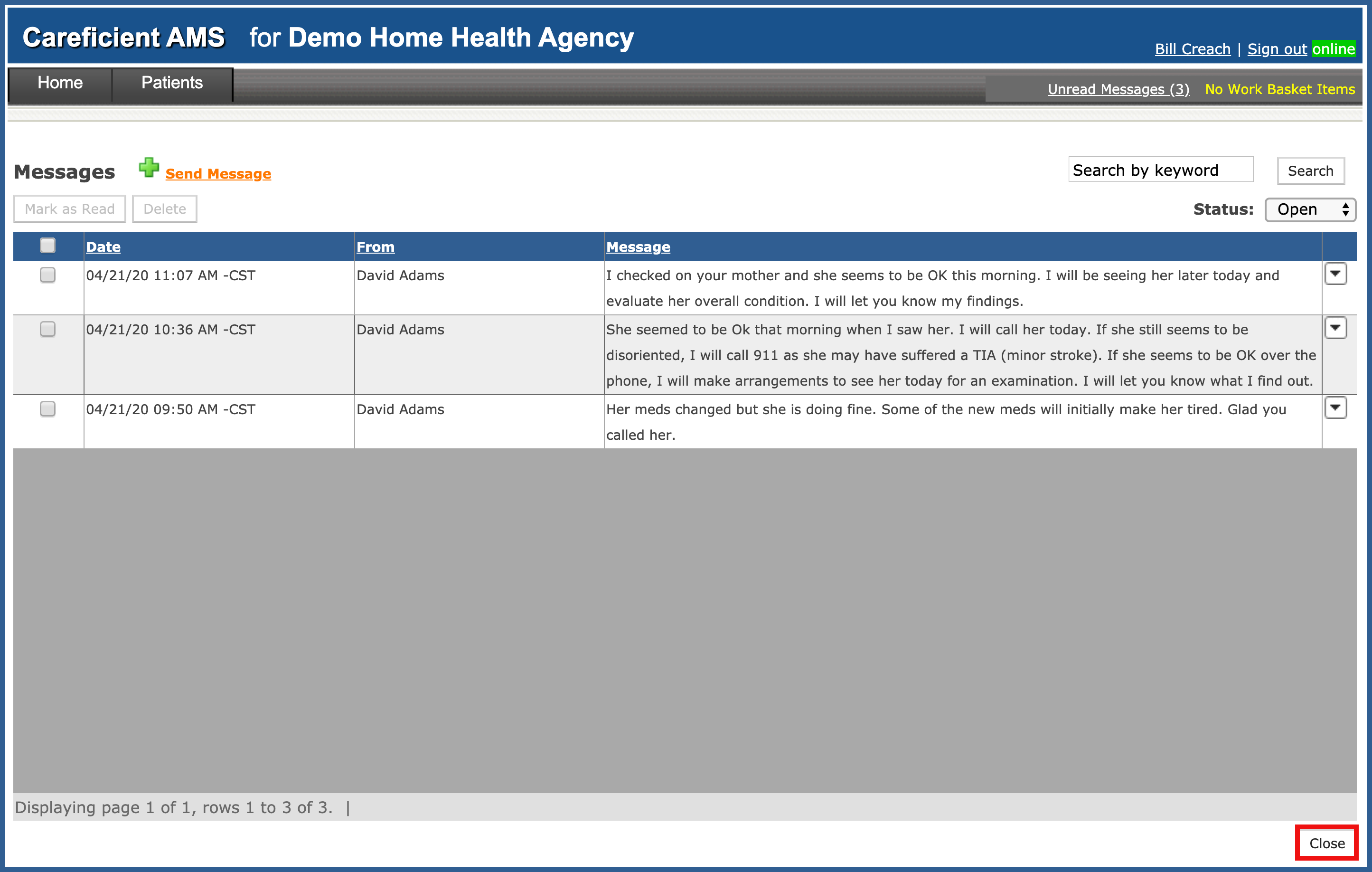UNREAD MESSAGES (Top)
You also have access to the unread messages in your system. To view unread messages, click on the "Unread Messages" link.
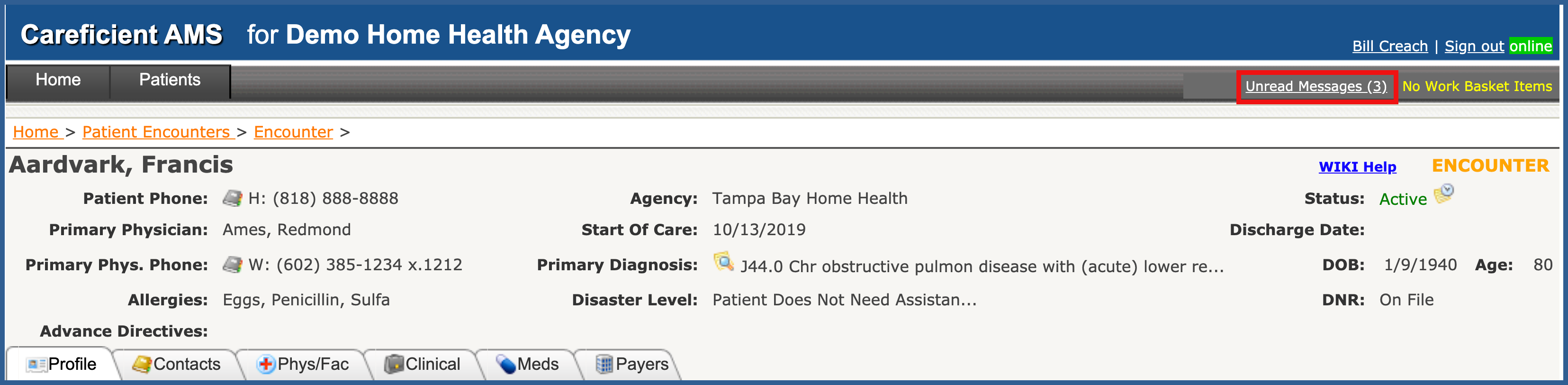
From here you can "Send Message".
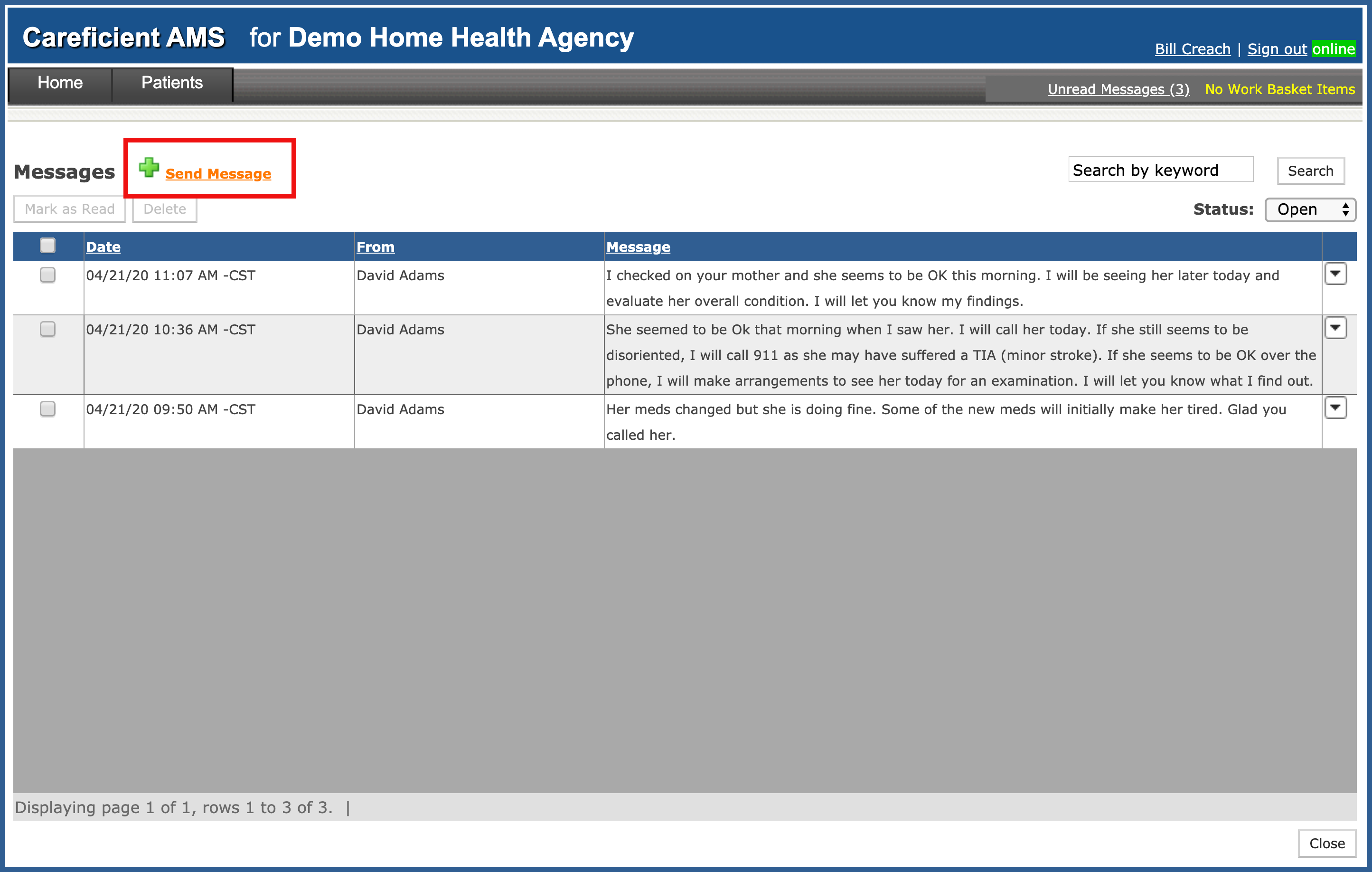
Search messages by Keyword. Enter a keyword you would like to search for...
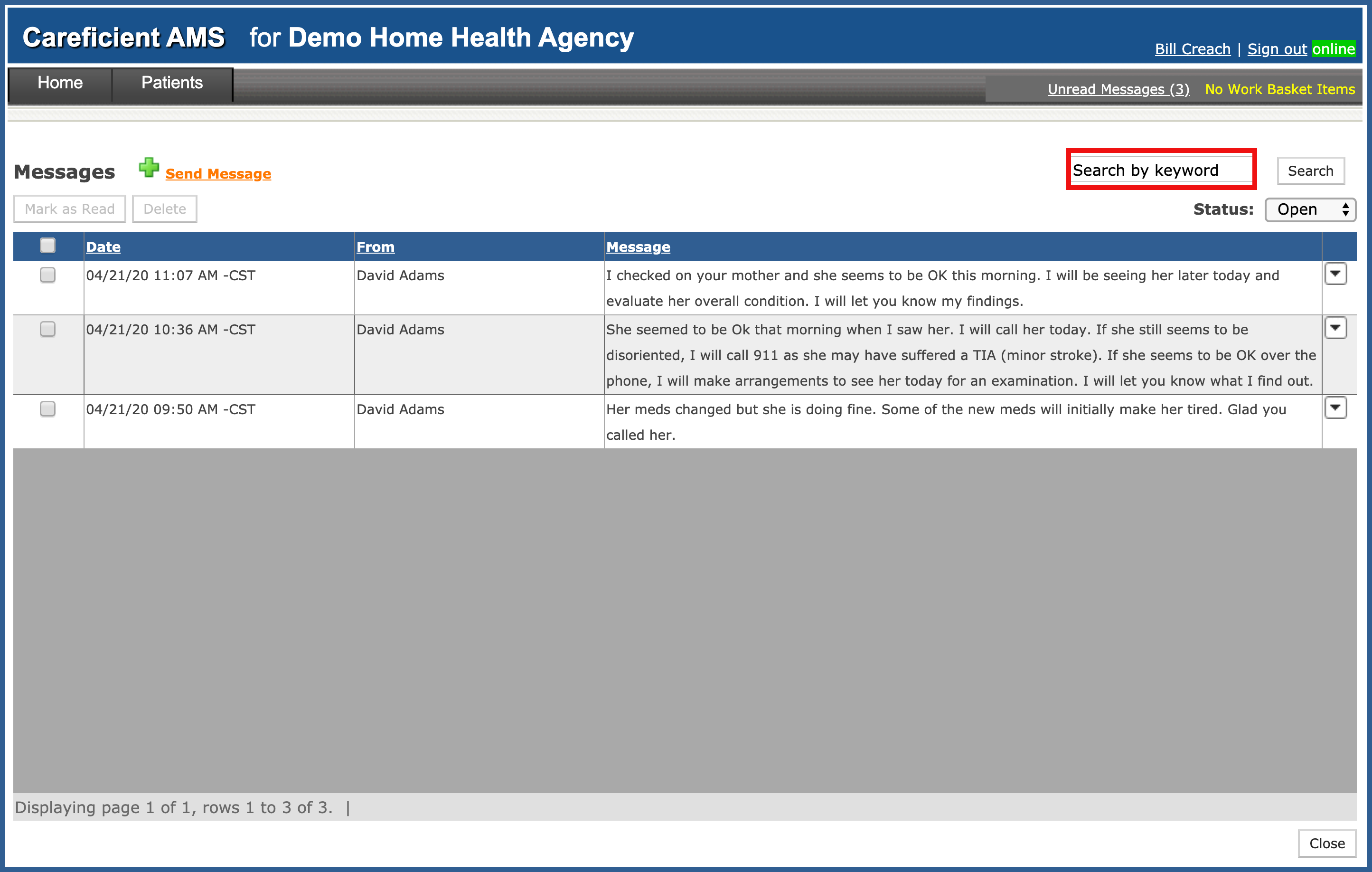
and click "Search".
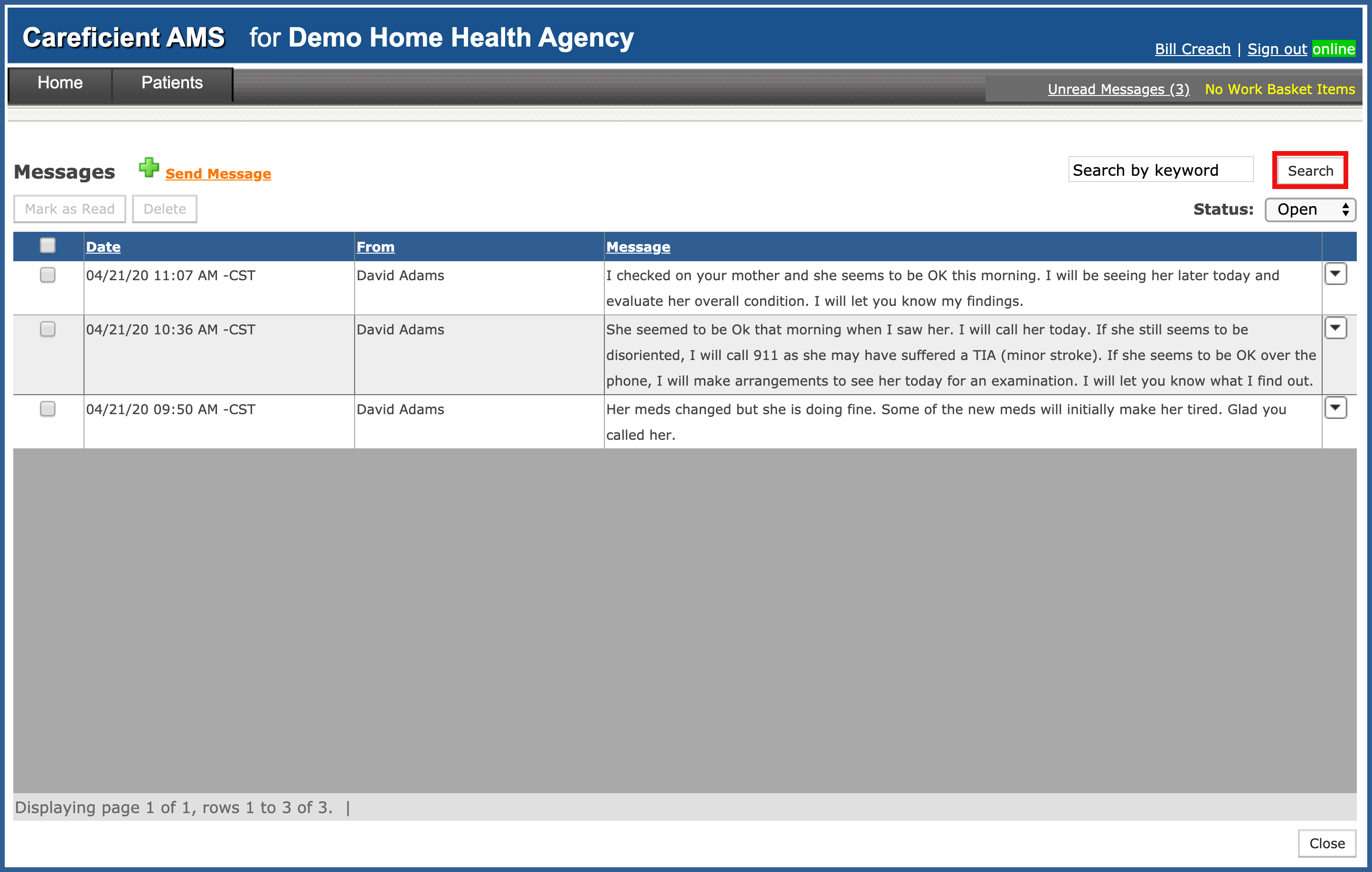
You can search by status...
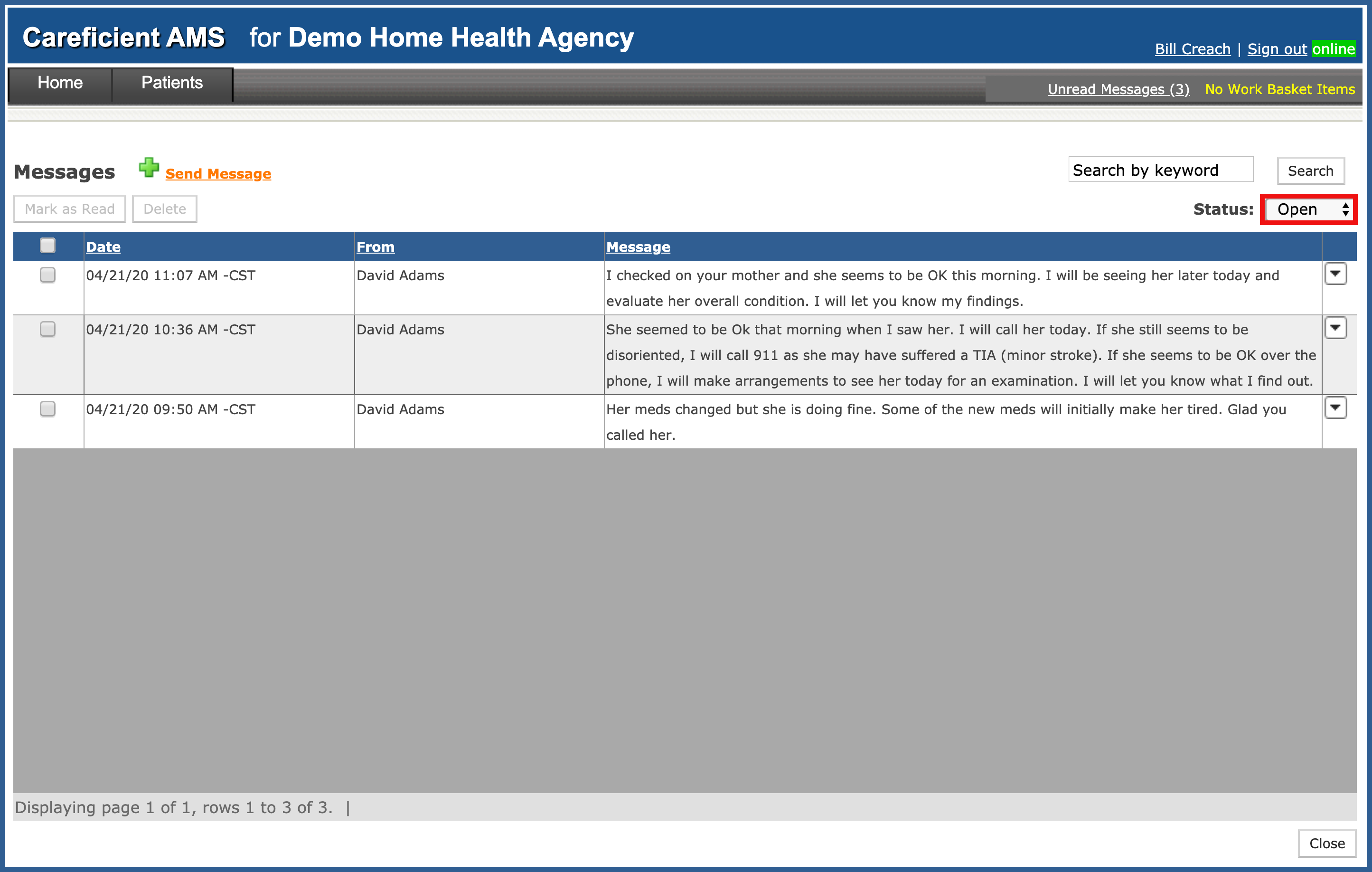
You have a drop down to the right of each message as well. When you click on the drop down, you have the option to ...
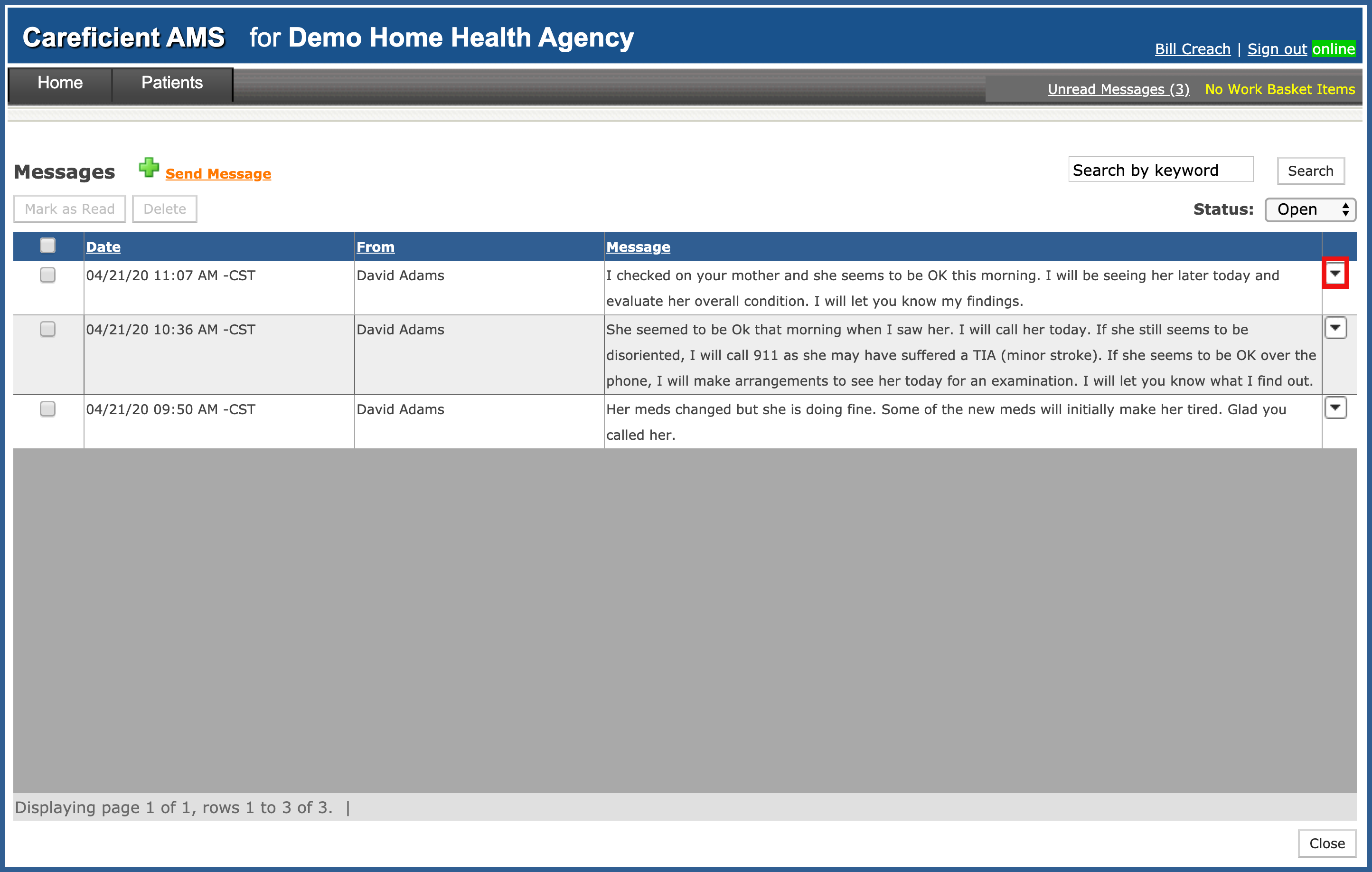
Mark as read or view previous messages...
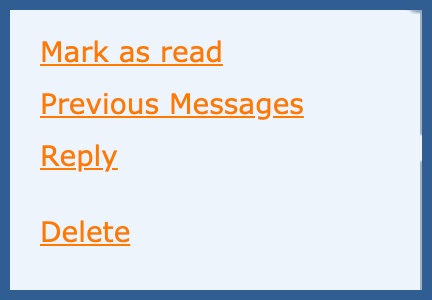
Previous messages appear
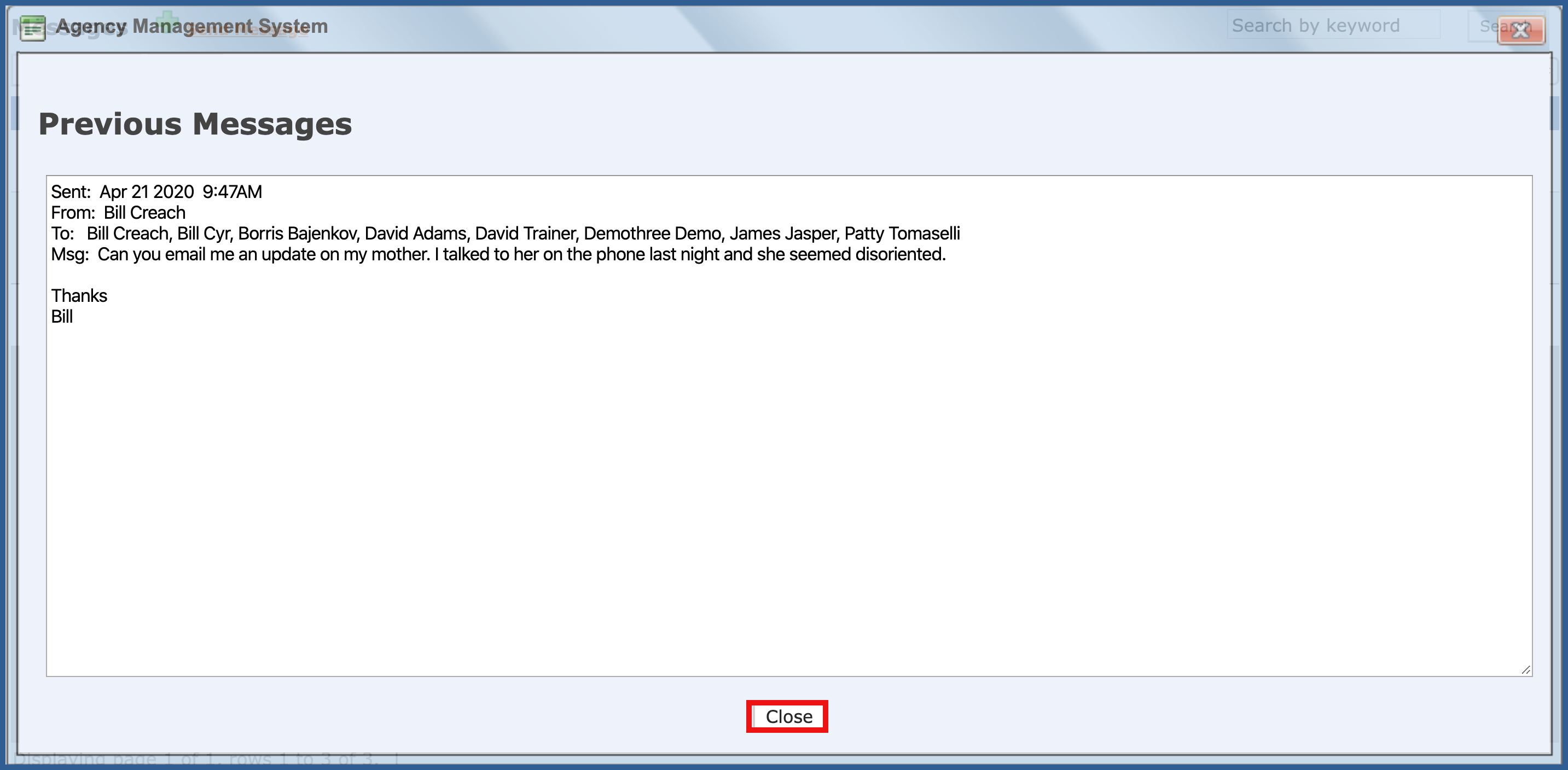
You can reply to message...
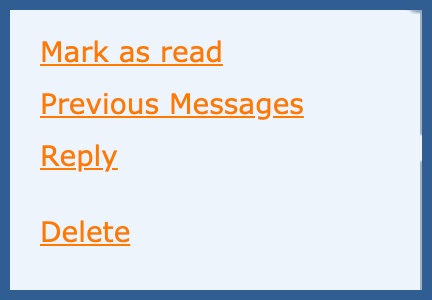
Enter your message and click "Send".
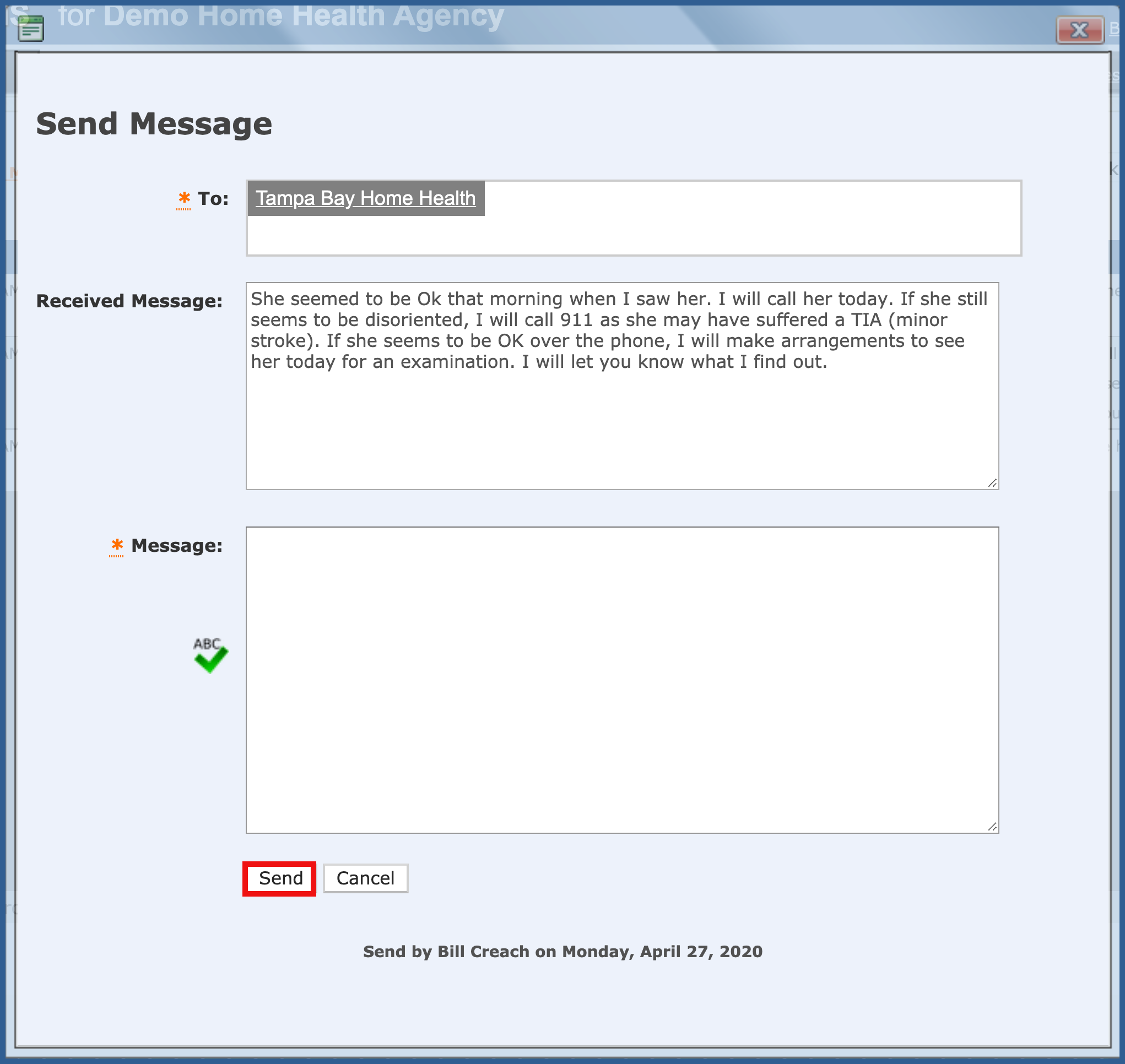
Or you can "Delete" the message altogether.
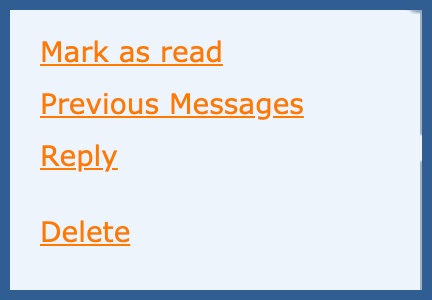
You will be asked if you are sure you want to delete. Click "OK" to confirm.
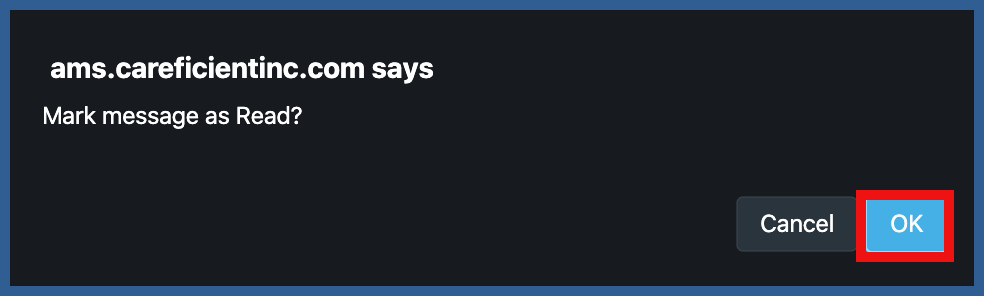
You can check messages and either...
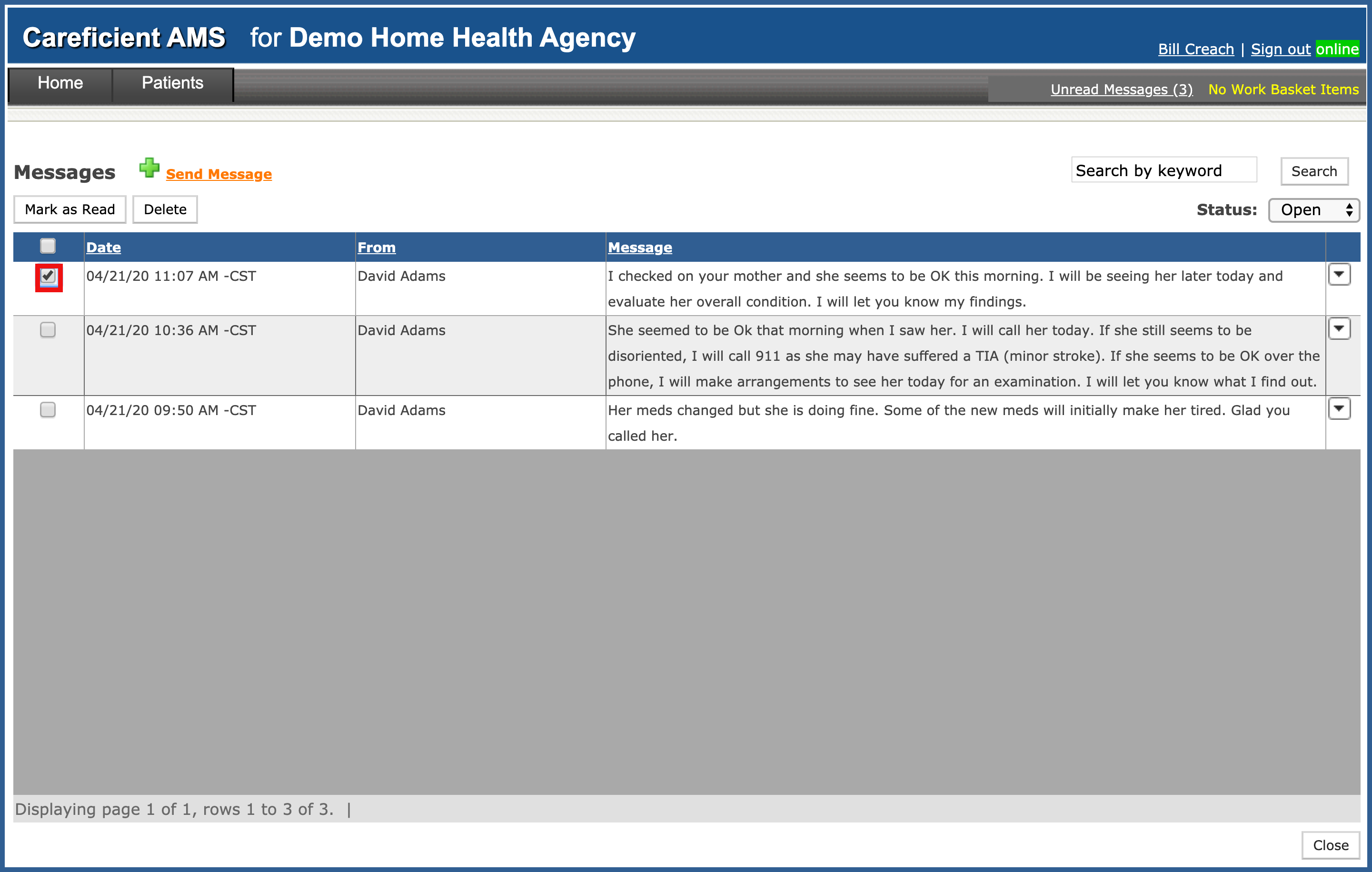
Click "Mark As Read"
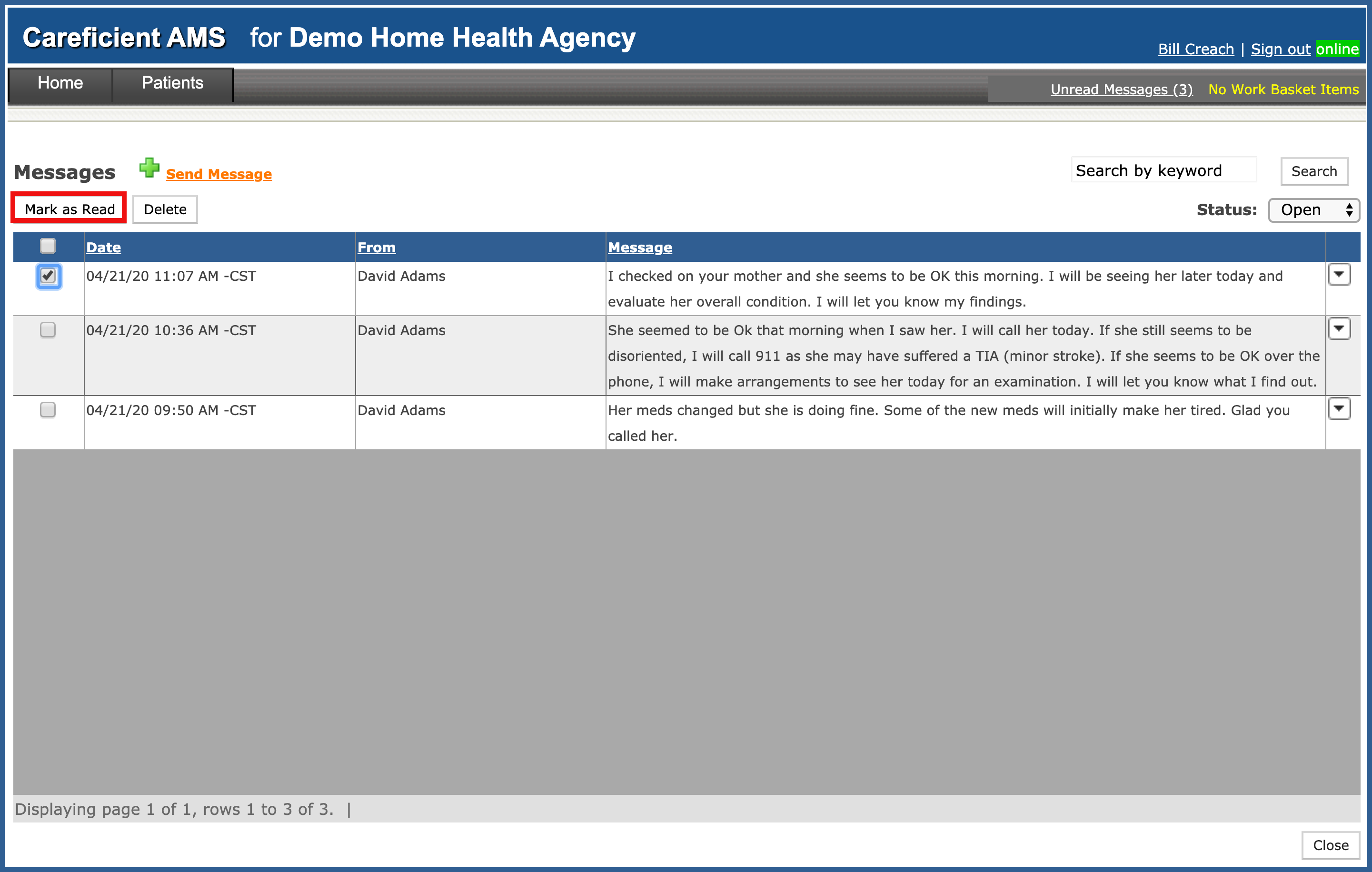
"Delete" them.
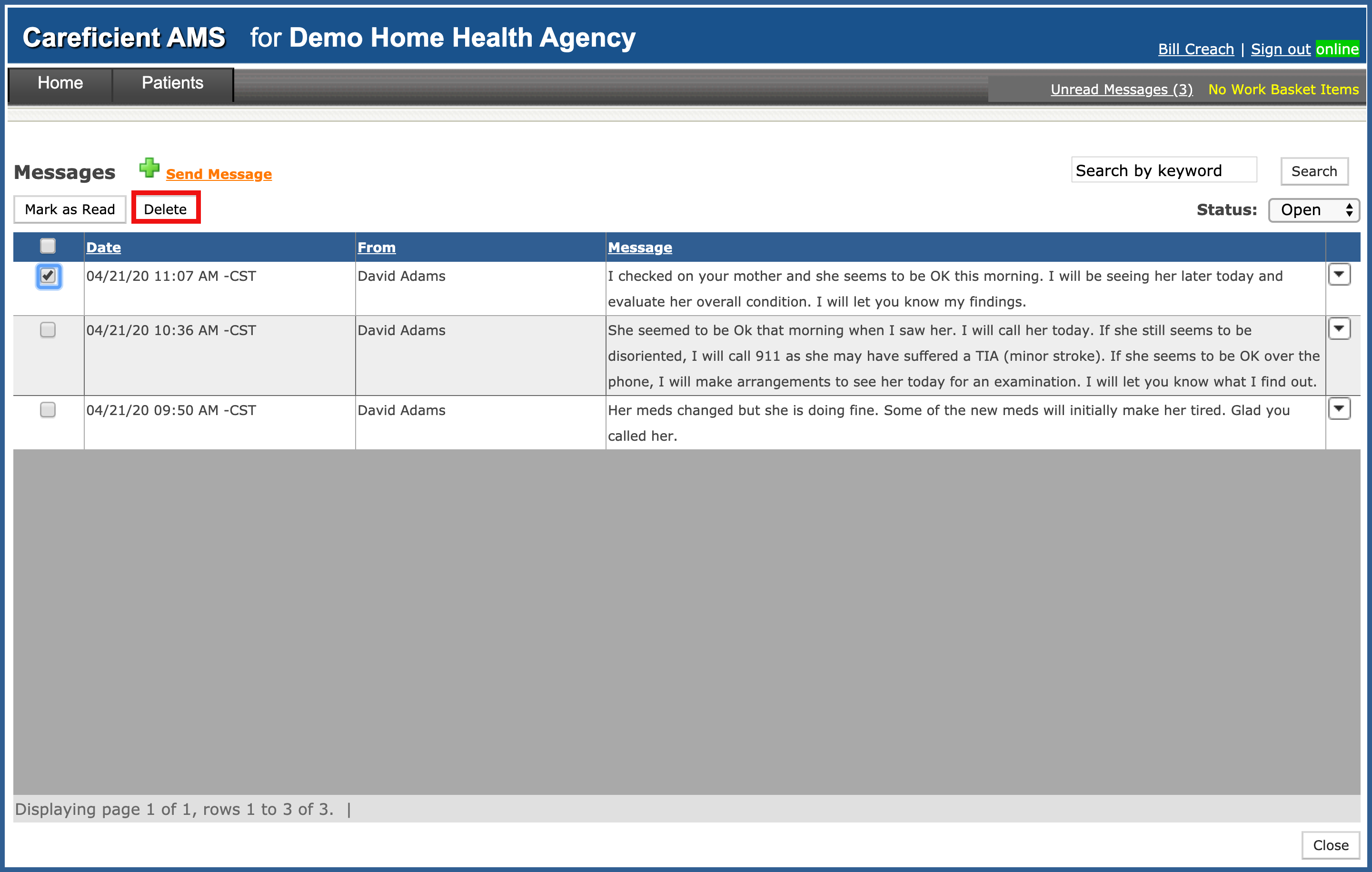
Again, you will be asked to confirm deletion.
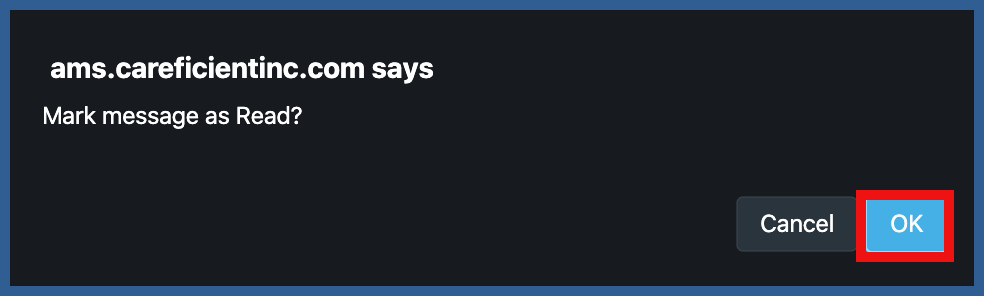
When you have finished viewing your messages, click "Close".