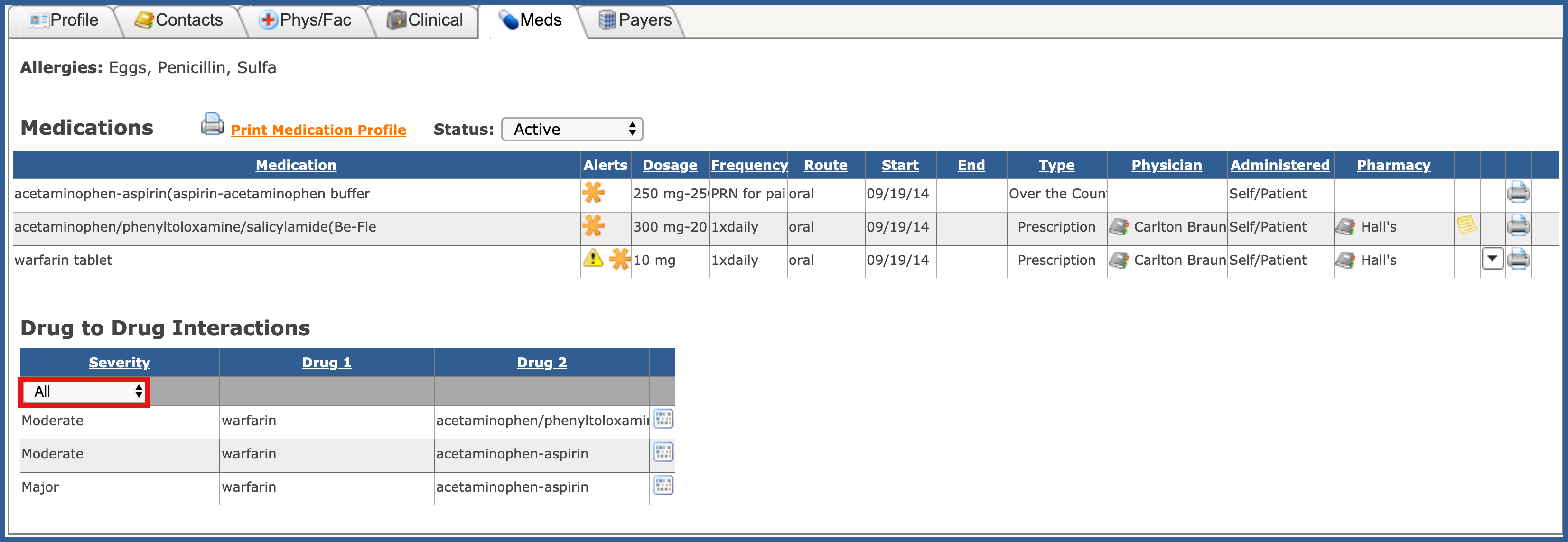DRUG WARNINGS (Top)
You can view drug warning by clicking on the icon below.
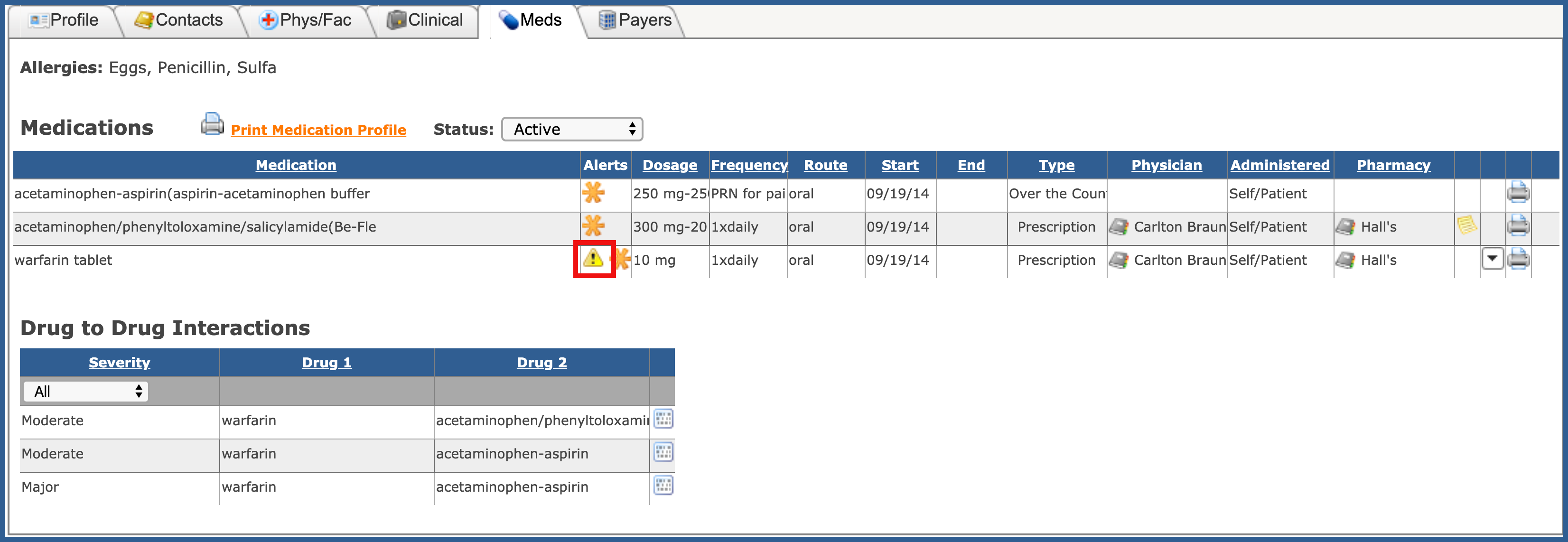
To view the physician's contact information, click on the address book.
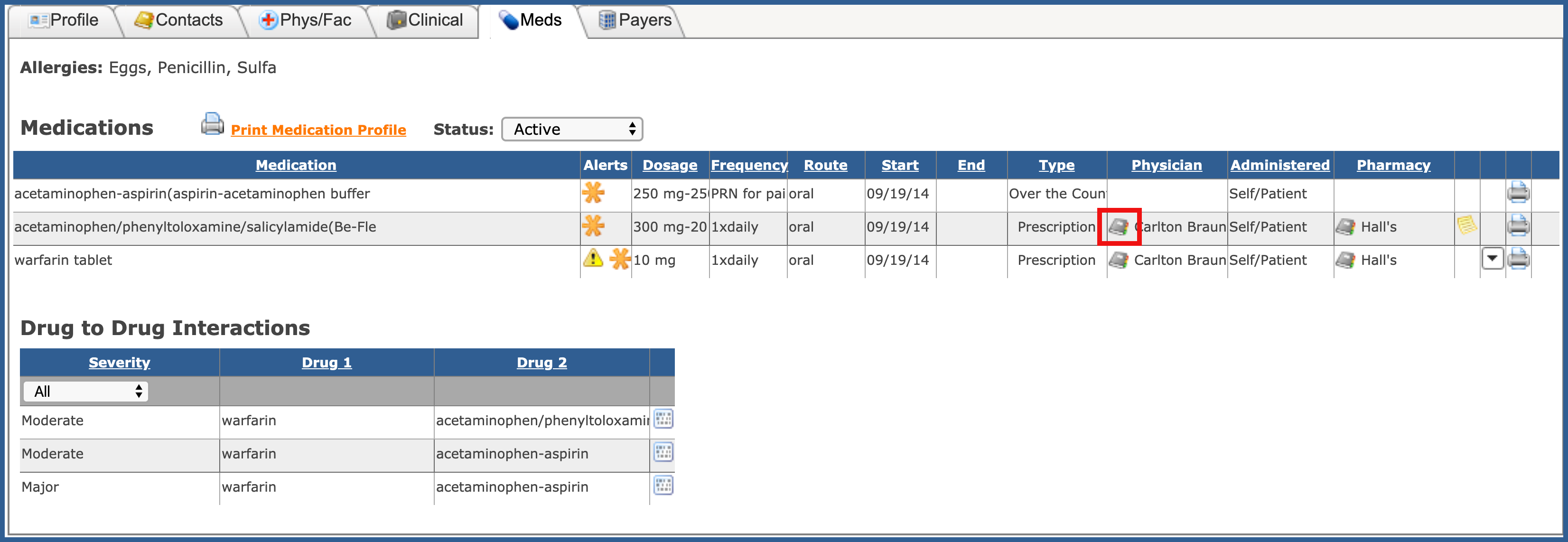
If there are notes added to the medication, you can view them by clicking on the piece of paper.
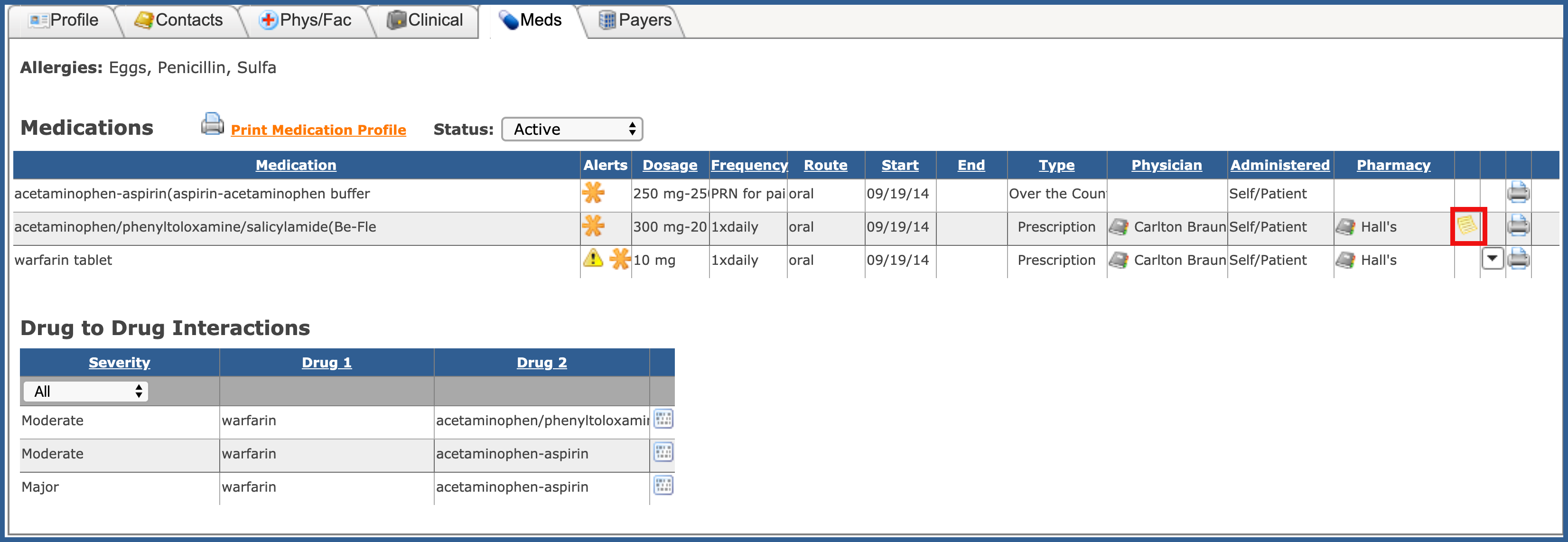
To print a medication, click on the Printer icon.
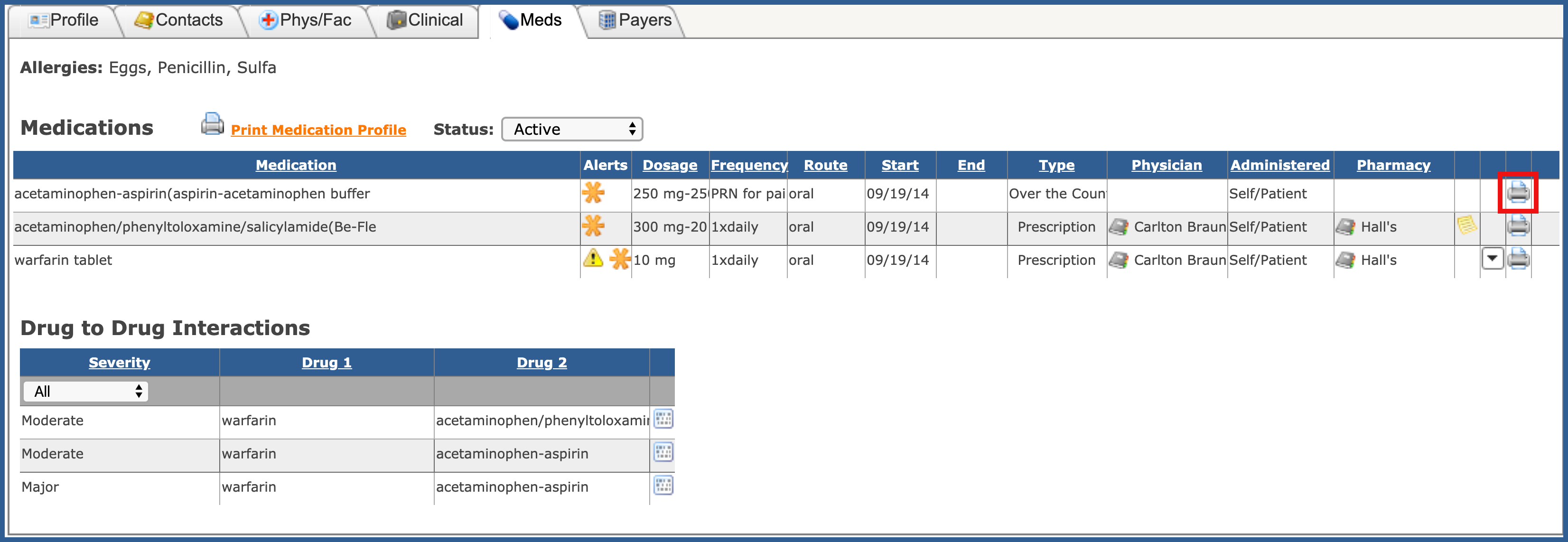
By clicking on the drop down to the right of the medication, you get other options for the med.
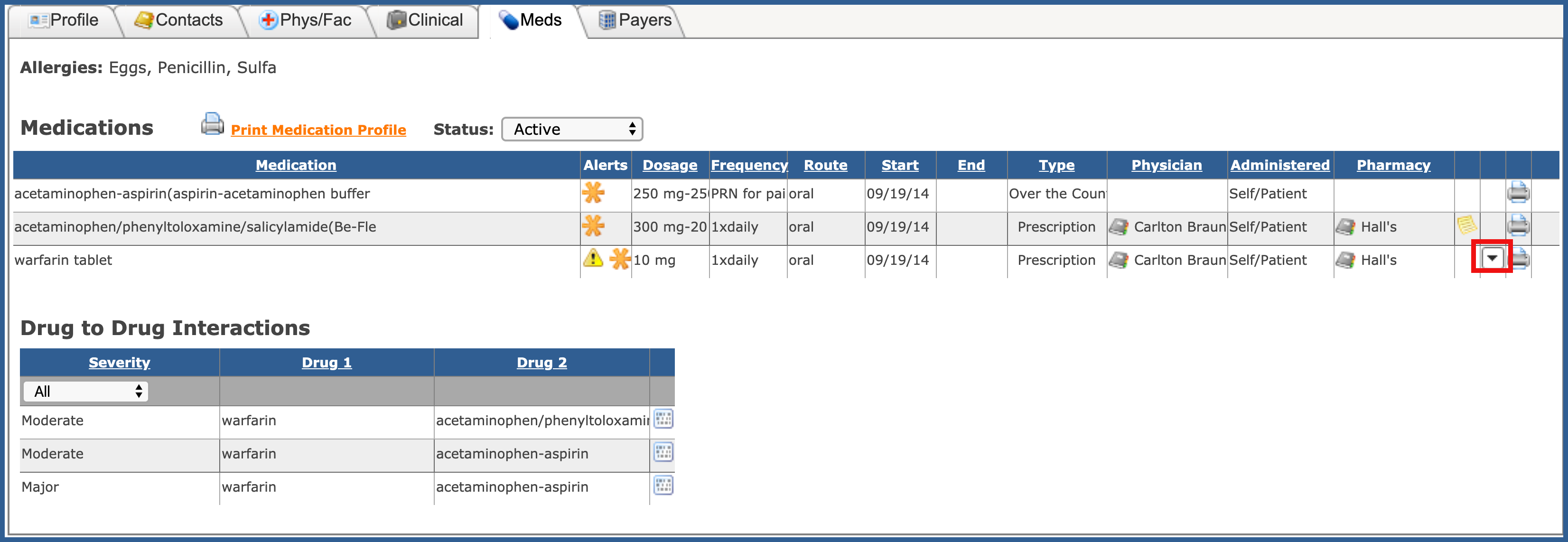
You can view side effect, pharmacology, patient education in English or Spanish.
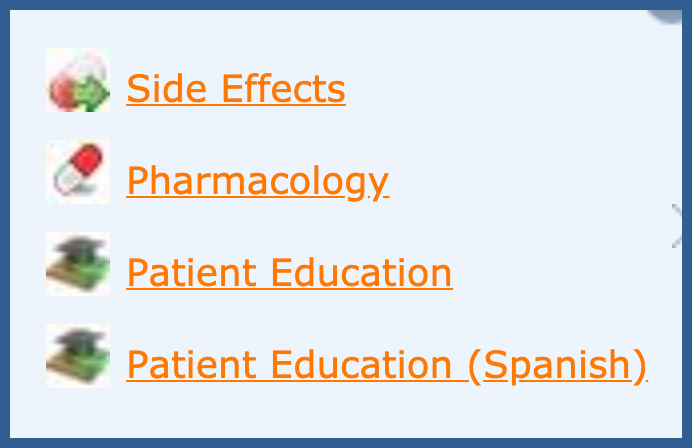
DRUG TO DRUG INTERACTIONS (Top)
Hovering over the icon below will bring up a view of the drug to drug interactions for the specific medications.
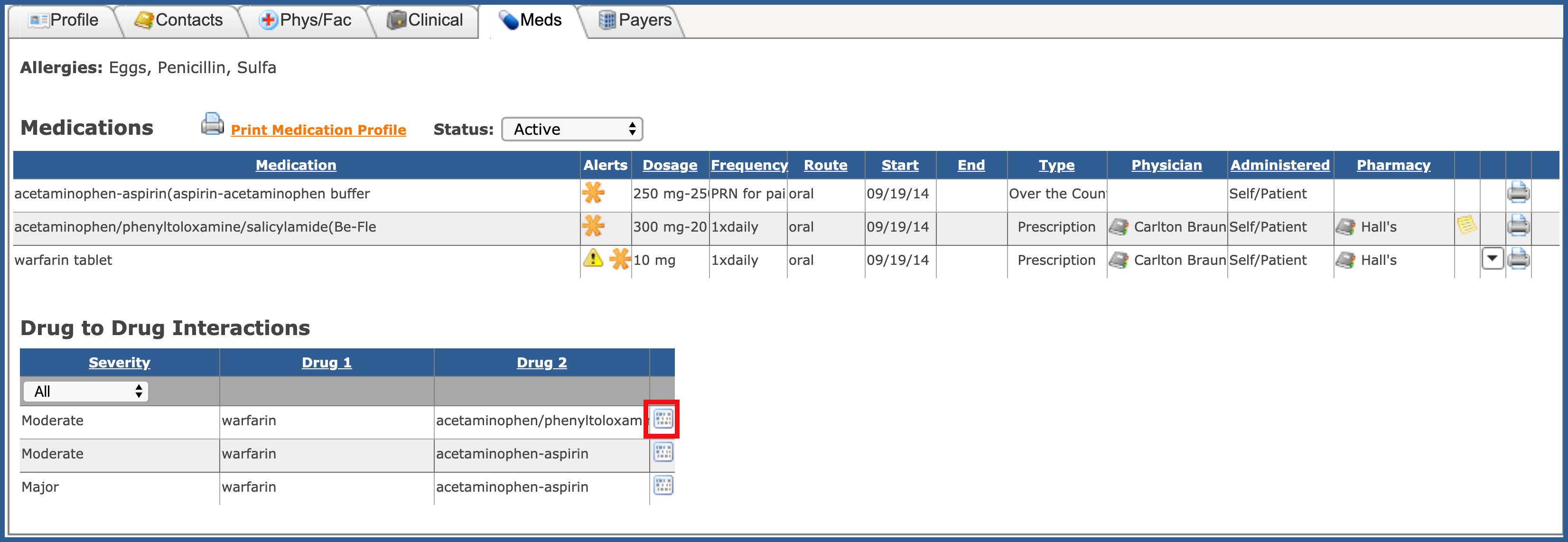
You can also sort the interactions by clicking on the drop down under severity.