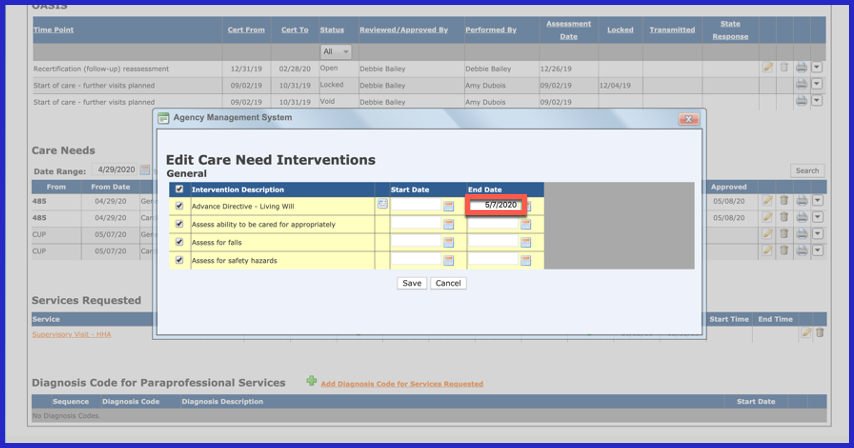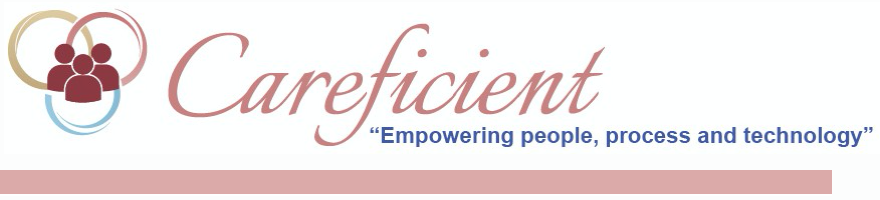
ATTACH CARE NEEDS 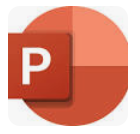
When you first create your patient encounter, this is the way that you will create your original Care Needs/Interventions/Goals. Once your original Care Needs/Interventions/Goals are created, you will then follow the CUP Review process to add/edit/end Care Needs/Goals/Interventions. To attach Care Needs to your 485, click on the drop down to the right of the 485 and choose Attach Care needs.
NOTE: For Careficient Agency Administrators, in order to have the Attach Care Needs option, you must have the agency rule turned on for Process To Connect Care Needs To 485/CUP.
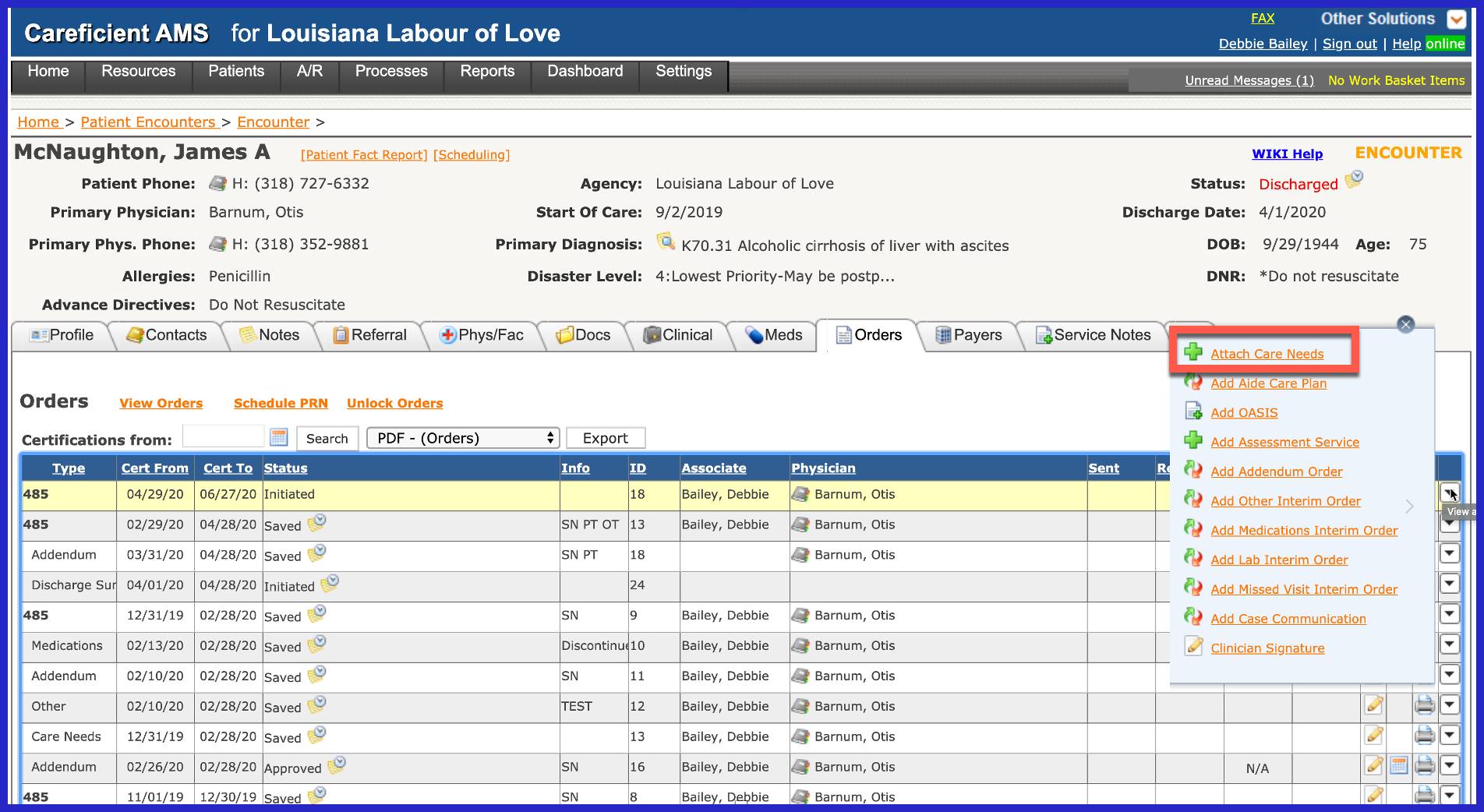
Enter your start date (normally the Cert From date) and choose the discipline that you would like to add Care Needs for.
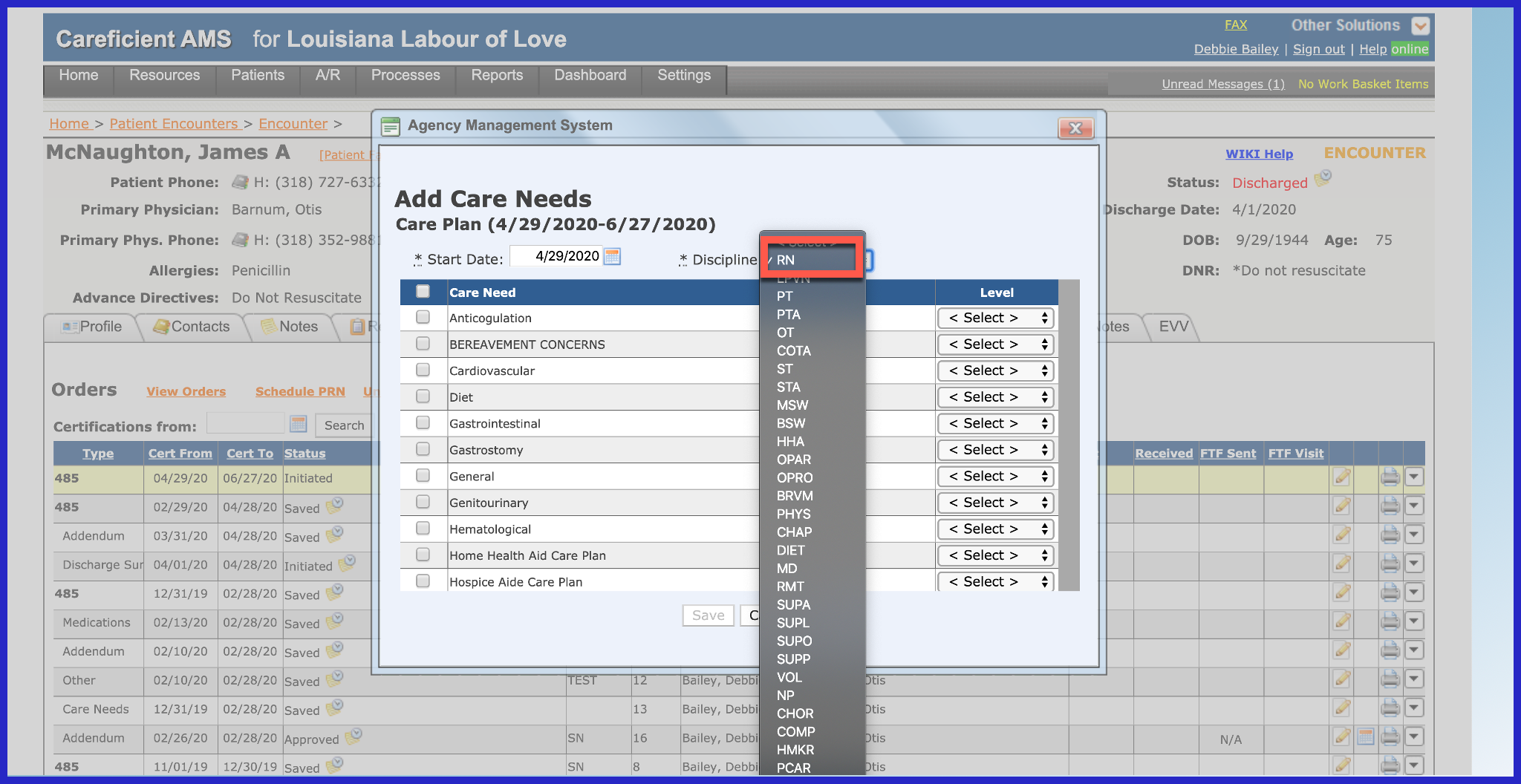
Choose the Care Needs that you would like to add for the specified discipline and click "Save".
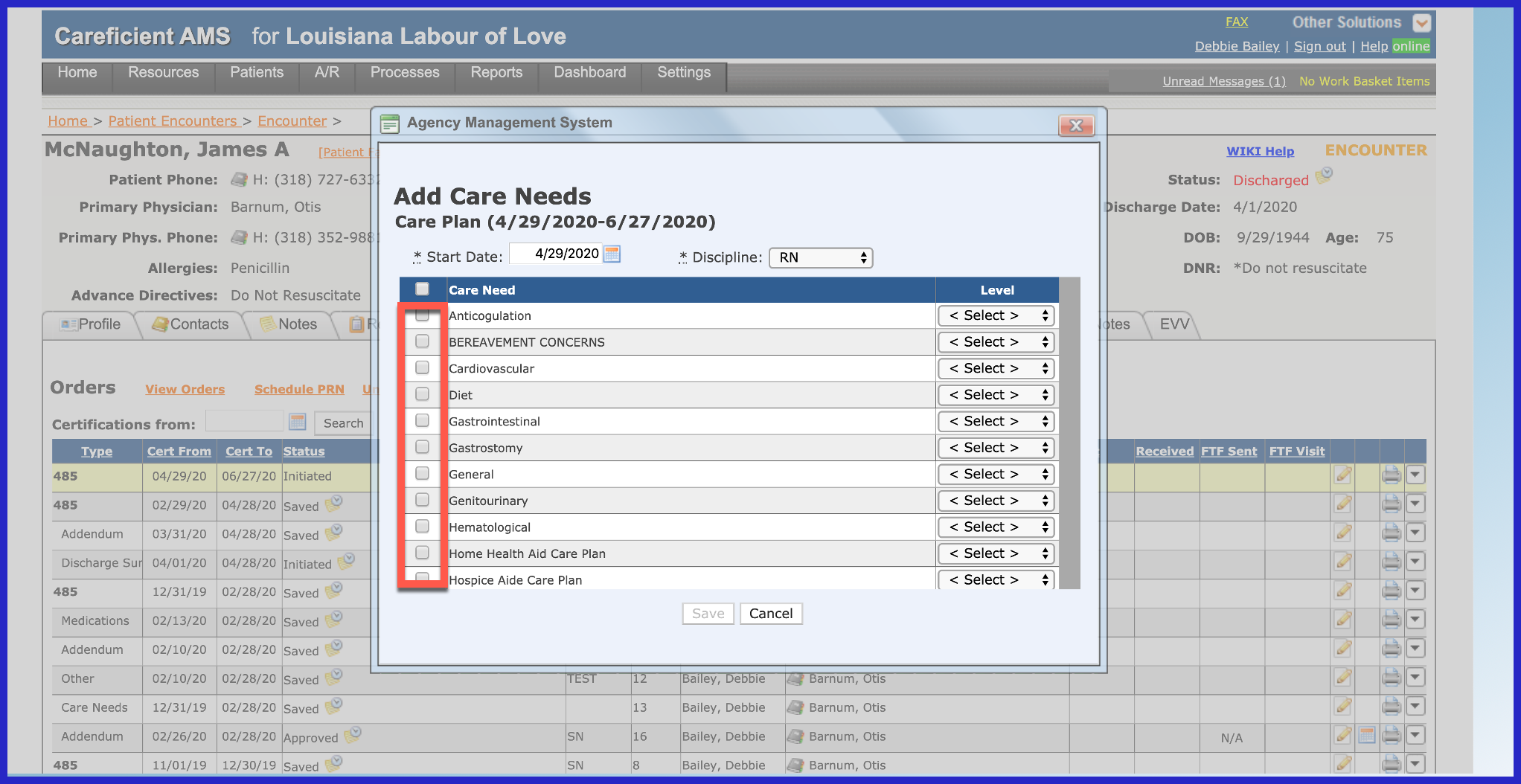
Here you will notice that an entirely new section is added under the OASIS section on the Orders Tab. It has created a Care Need for each Care Need you chose when adding them. If you click on the "Edit" pencil...
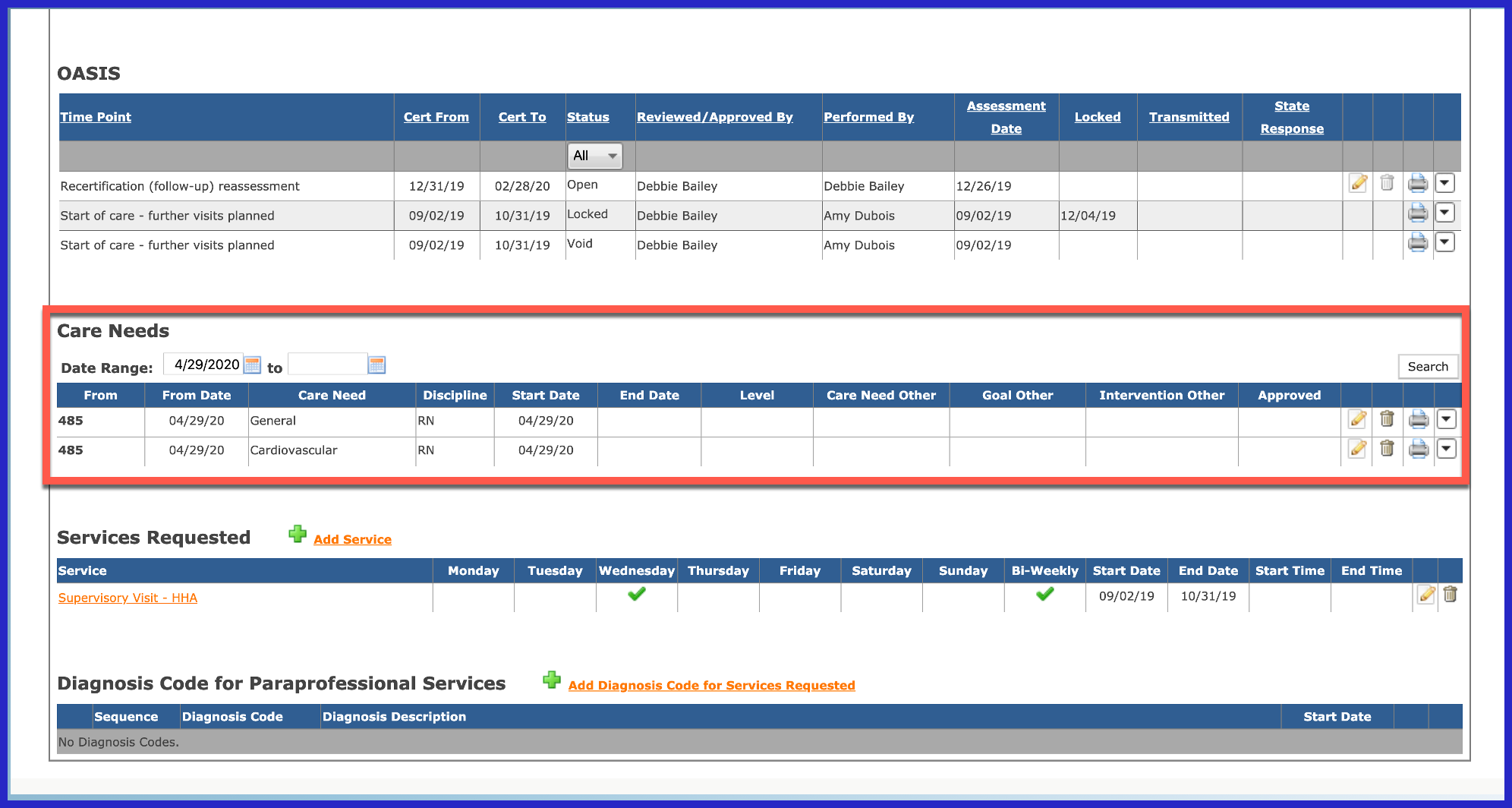
The following screen opens. You can end that Care Need, add a care need level if needed, and enter "Other Care Need", "Other Goal", and "Other Intervention". I do not recommend adding care needs, goals and interventions here as they will not show up in the service notes to be documented on. Click "Save" when finished.
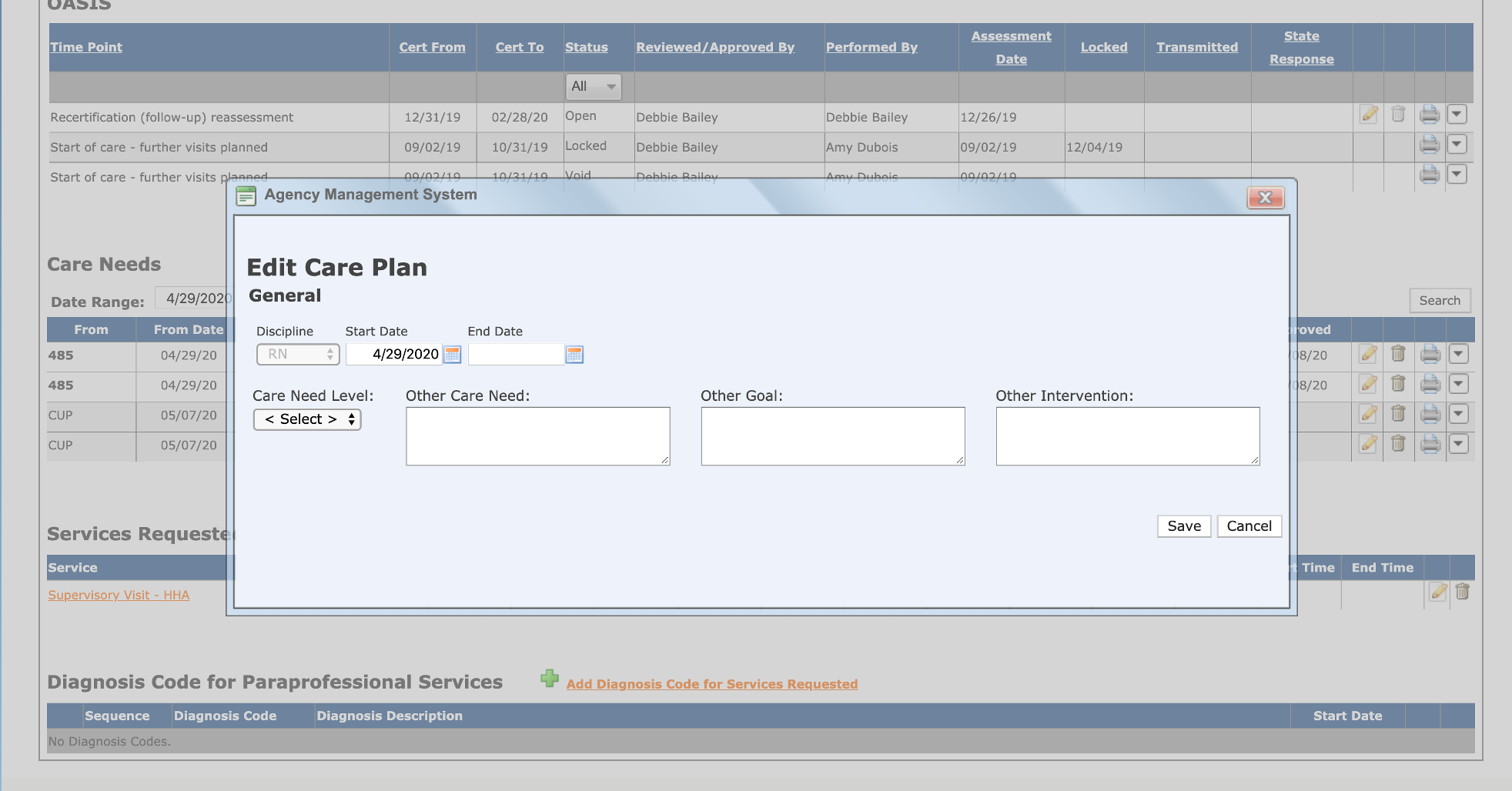
To add goals, click on the drop down to the right of the Care Need that you want to add goals to and click "Add Goals".
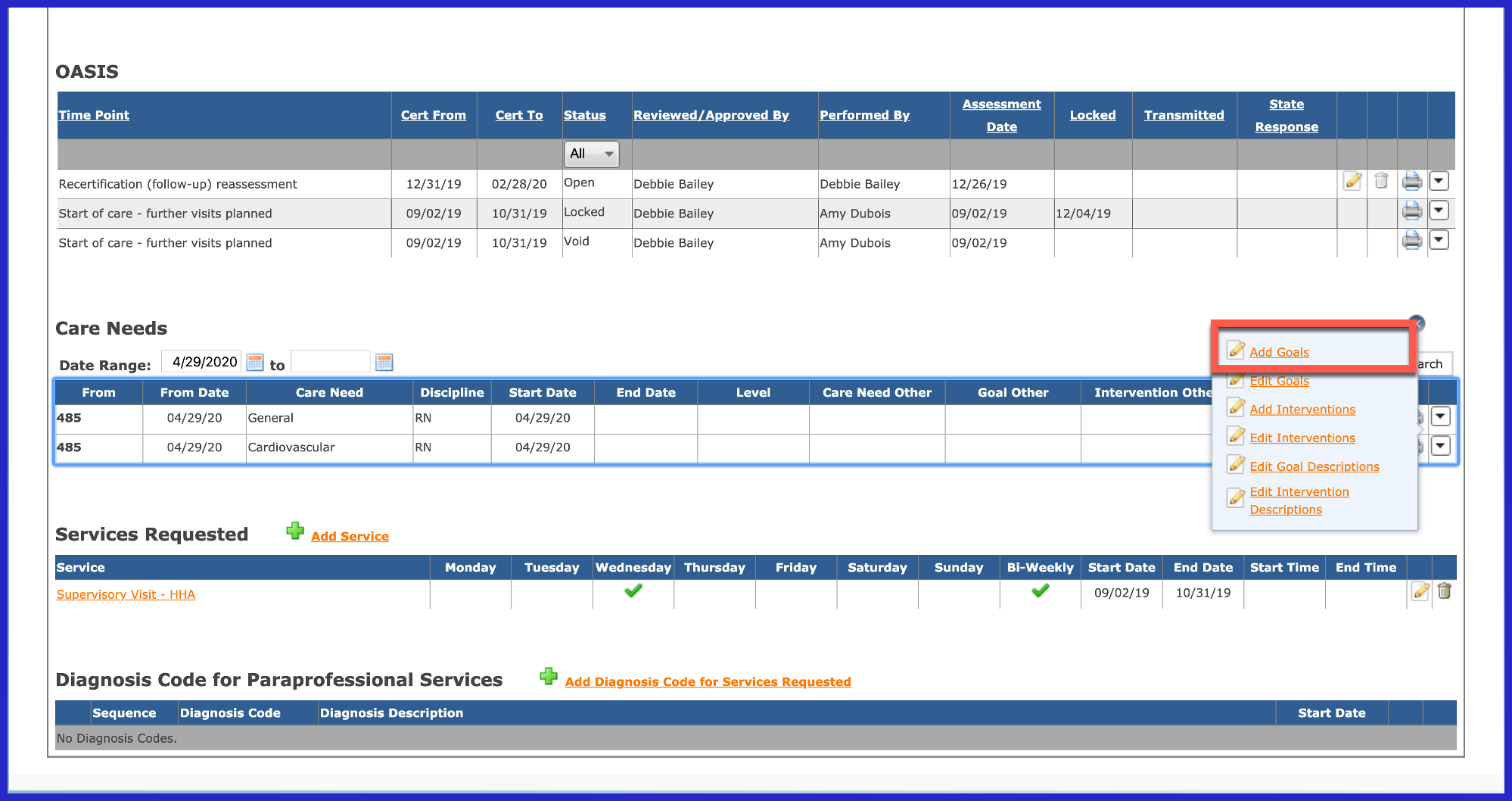
When you have added the goals that you desire, click on the drop down to the right of "Select".
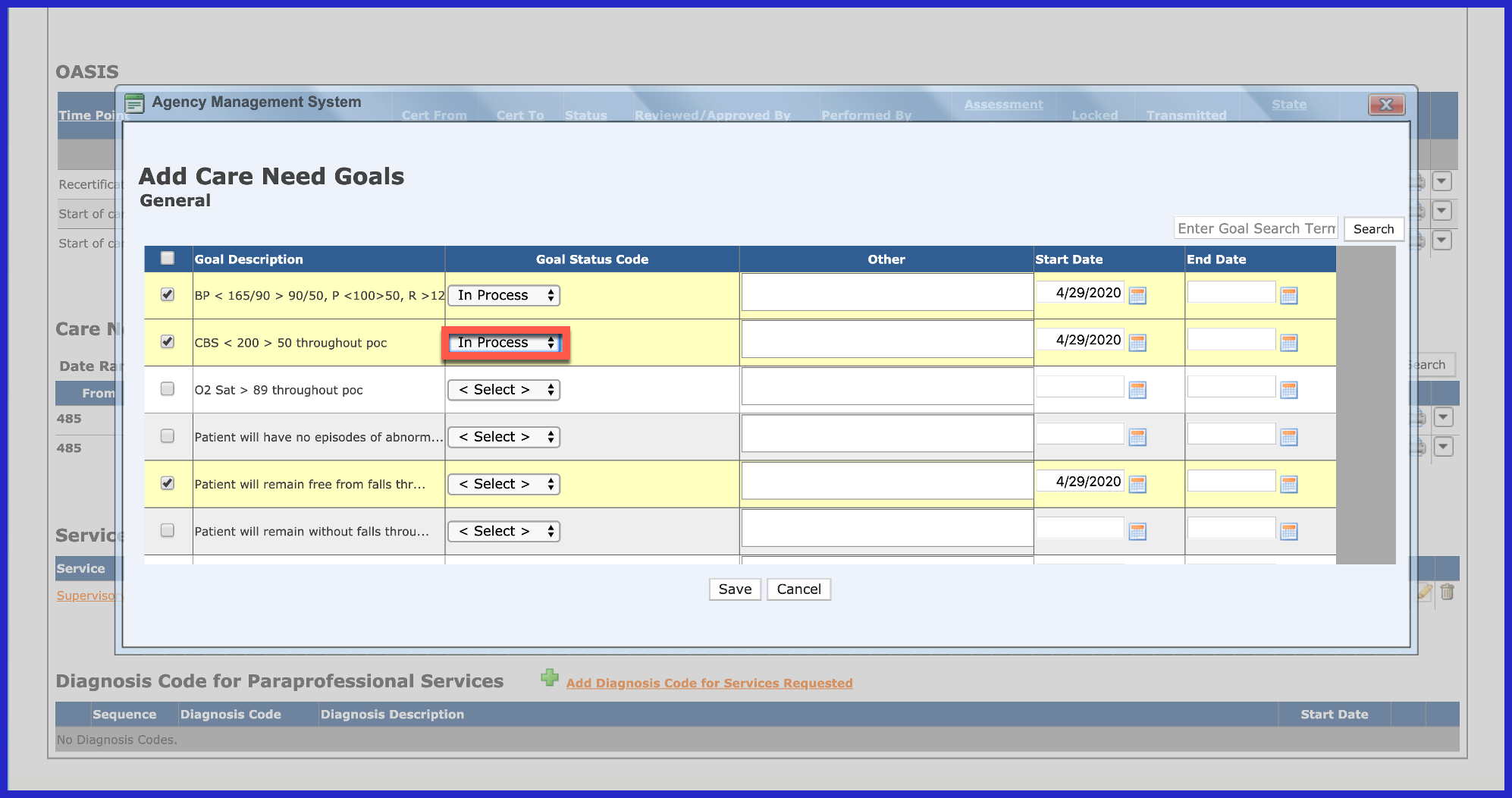
Here you can indicate the status of the goal.
NOTE: For Careficient Agency Administrators, click here to learn more about setting up Goal Status Types in the lookup tables.
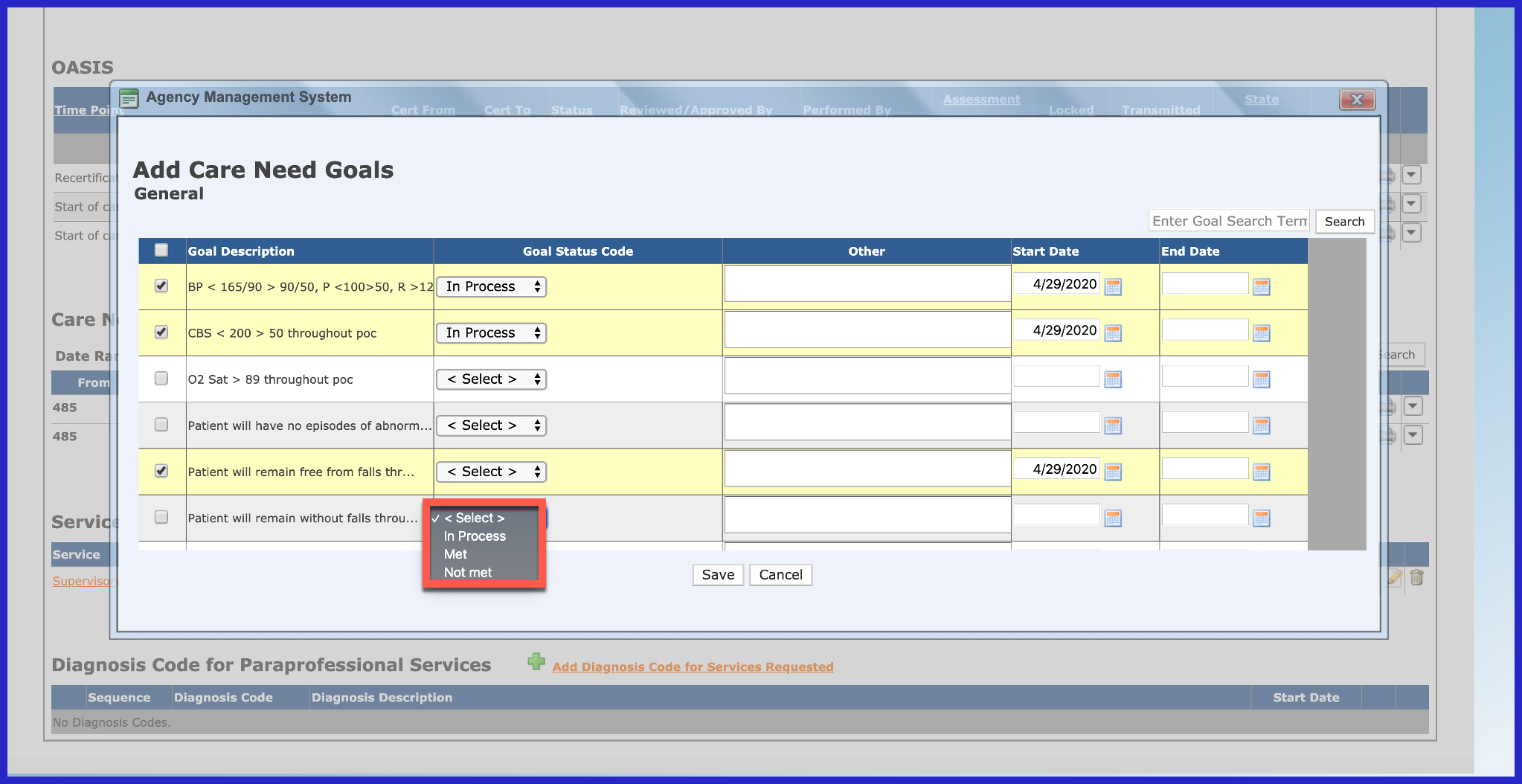
Enter the Start Date for your goals and click "Save" when finished.
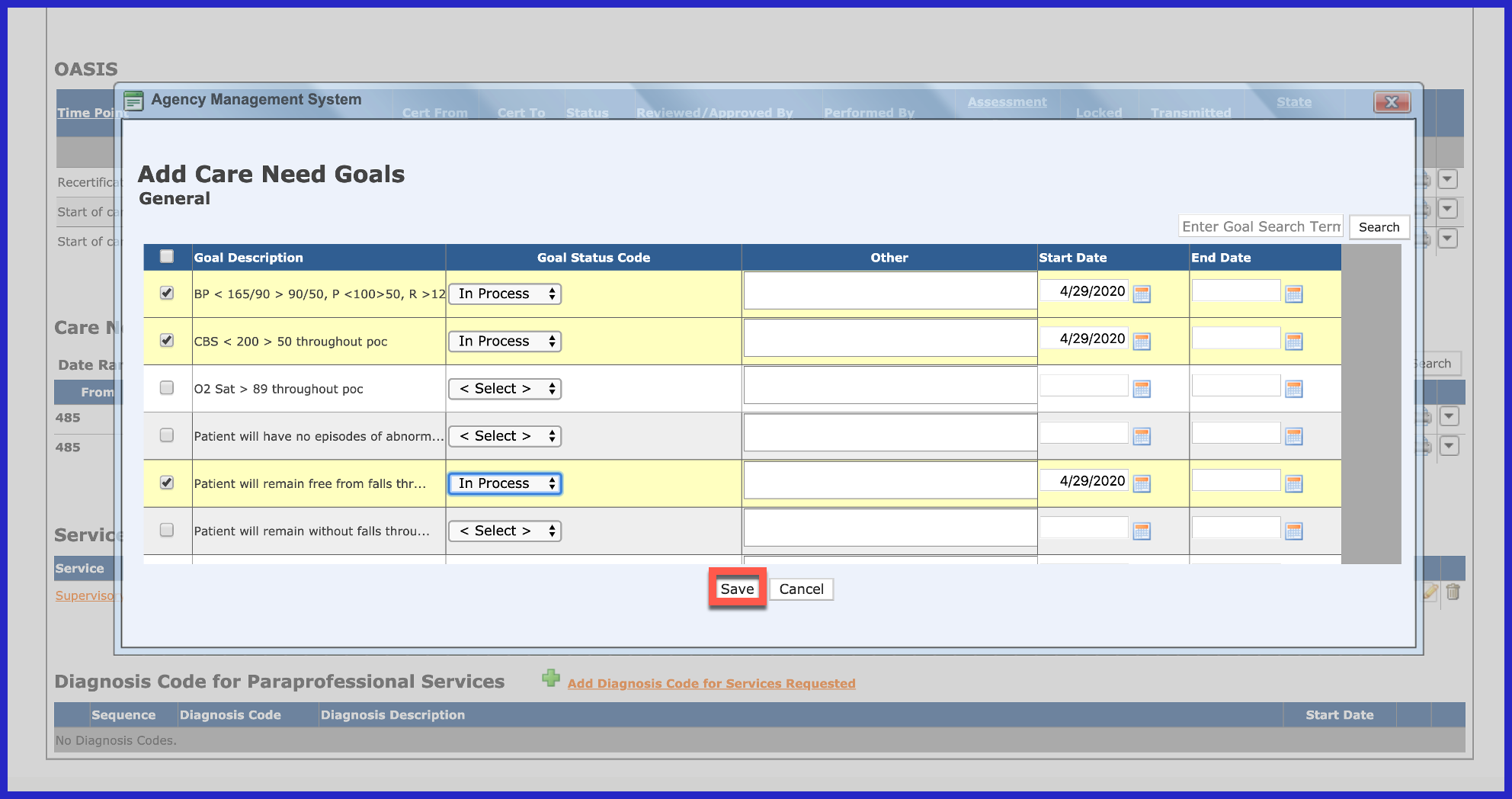
To add interventions, click on the drop down to the right of the Care Need that you want to add interventions to and click "Add Interventions".
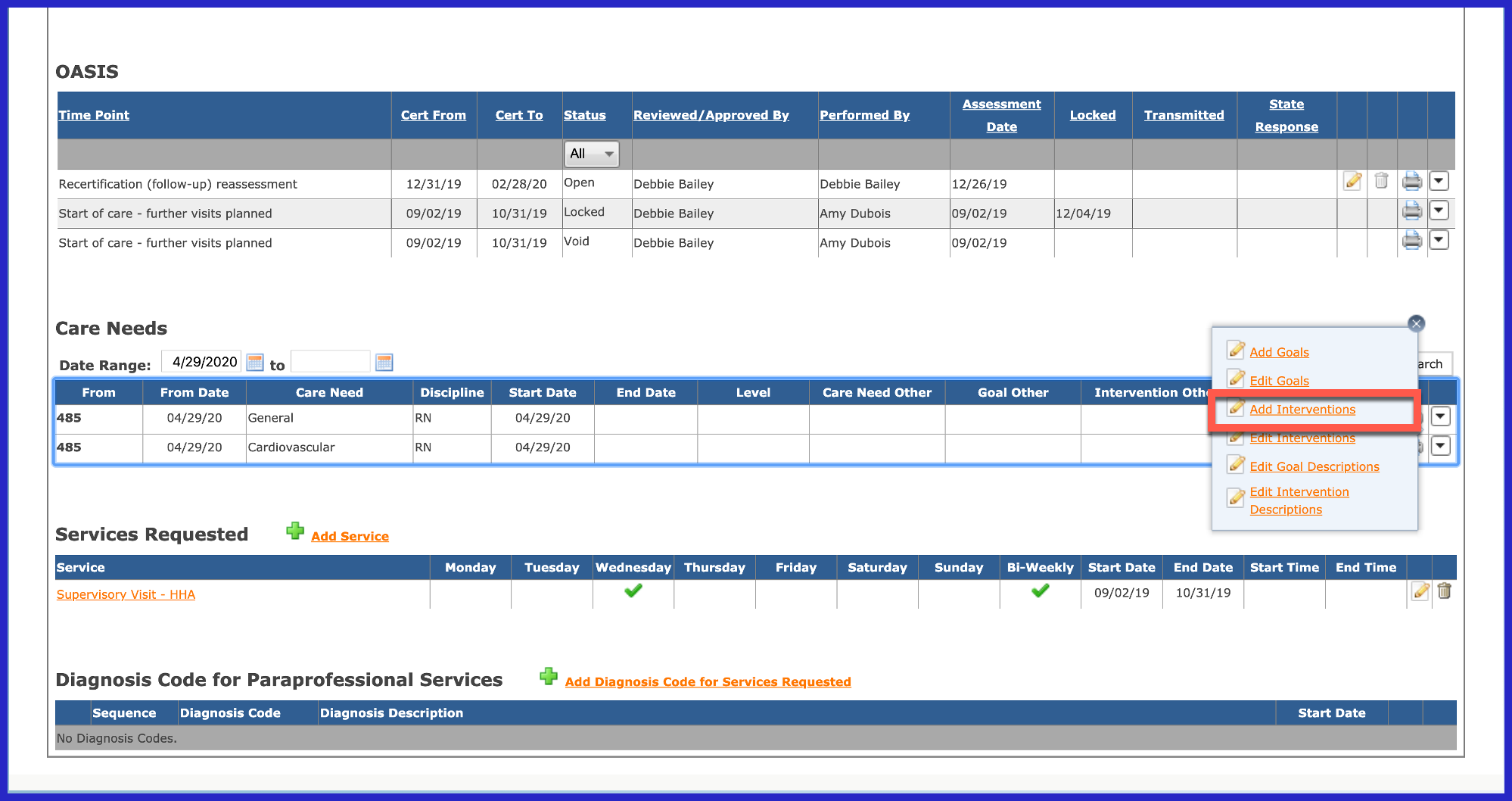
Check the interventions that you want to add, enter the start date for the interventions and click "Save" when finished.
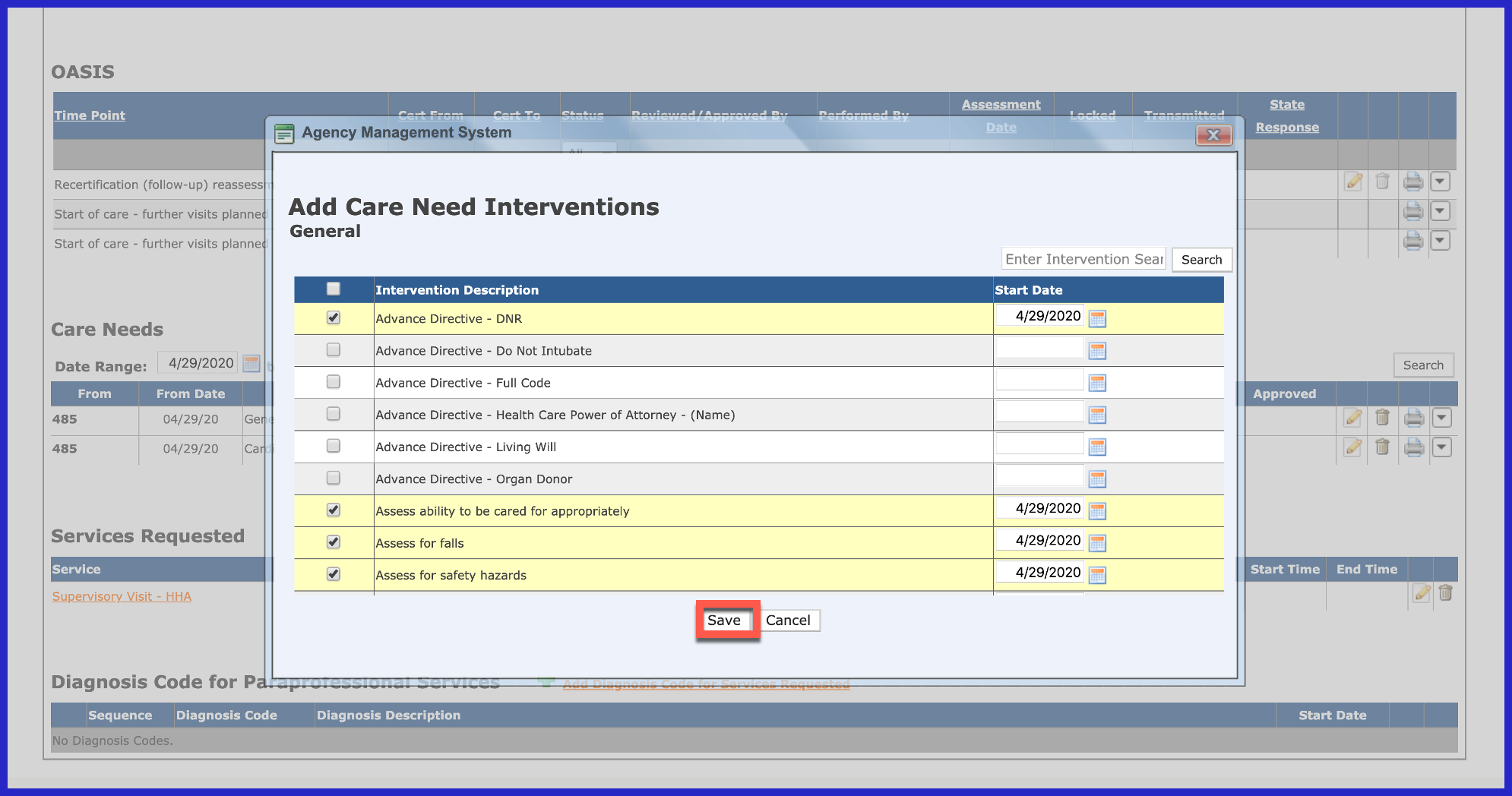
To make the goals more specific to your patient, click on the drop down to the right of the Care Need that you want to edit descriptions for and choose "Edit Goal Descriptions".
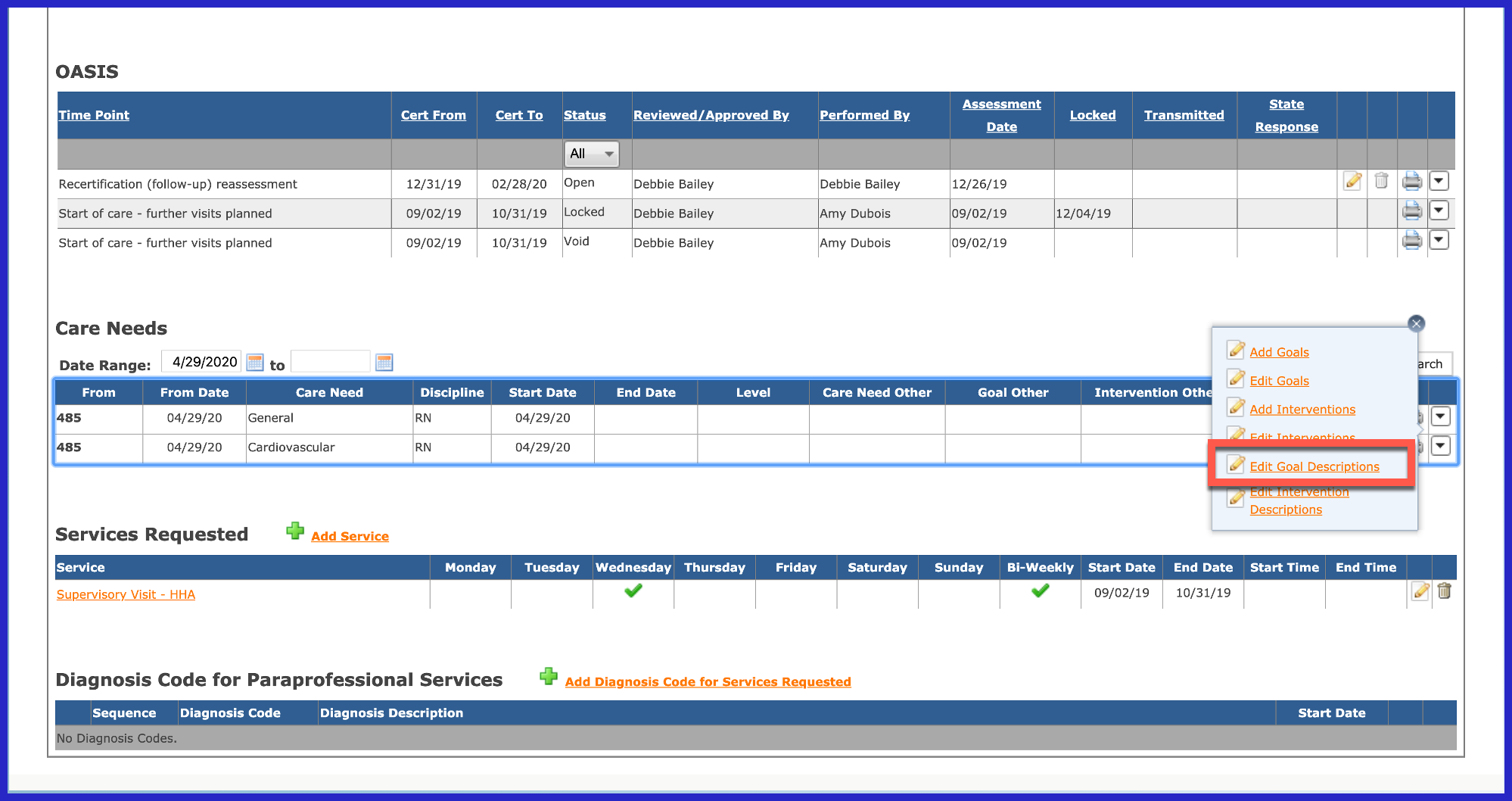
Click on the goal that you want to edit.
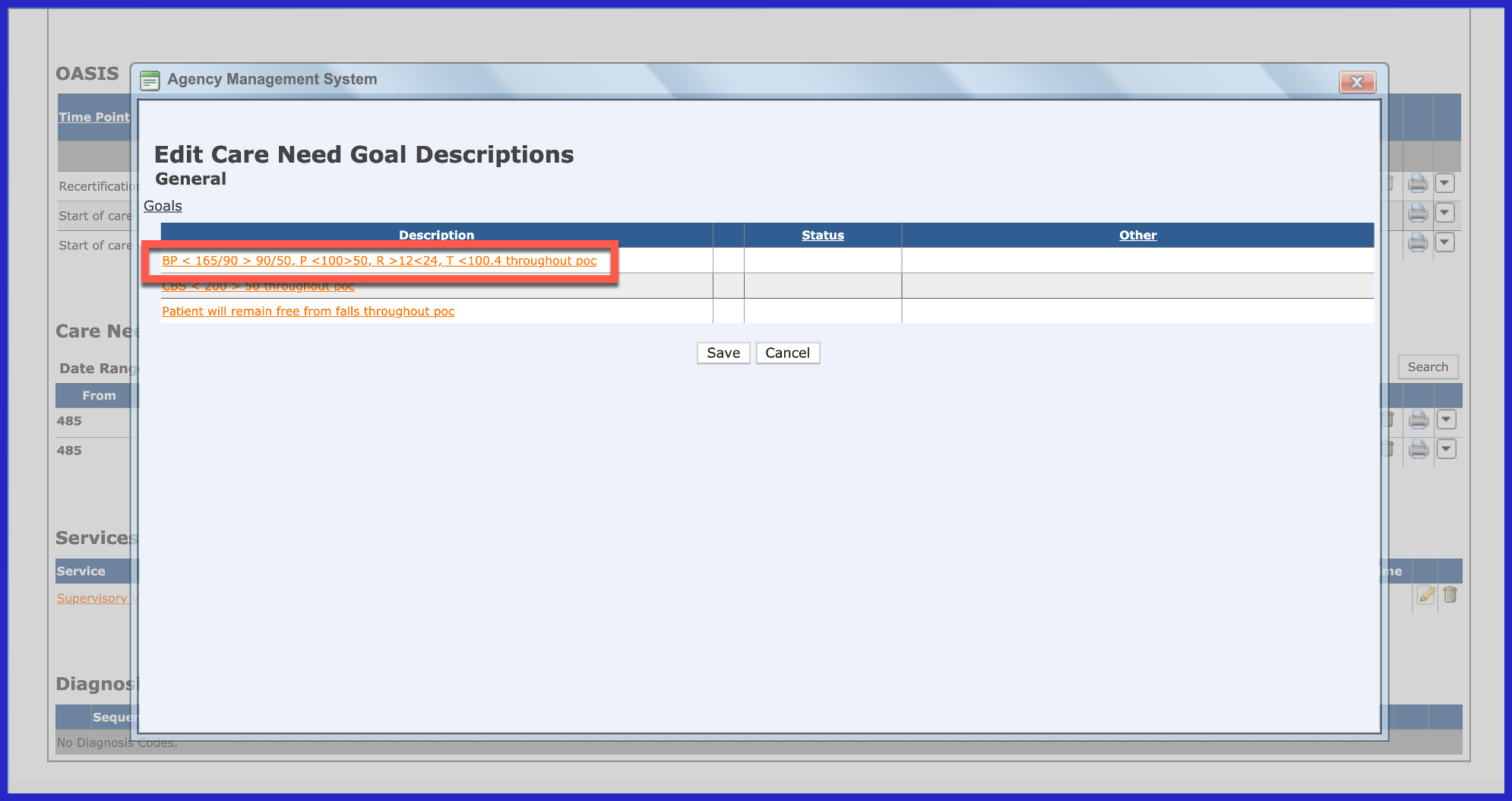
Make the necessary changes and click "Save".
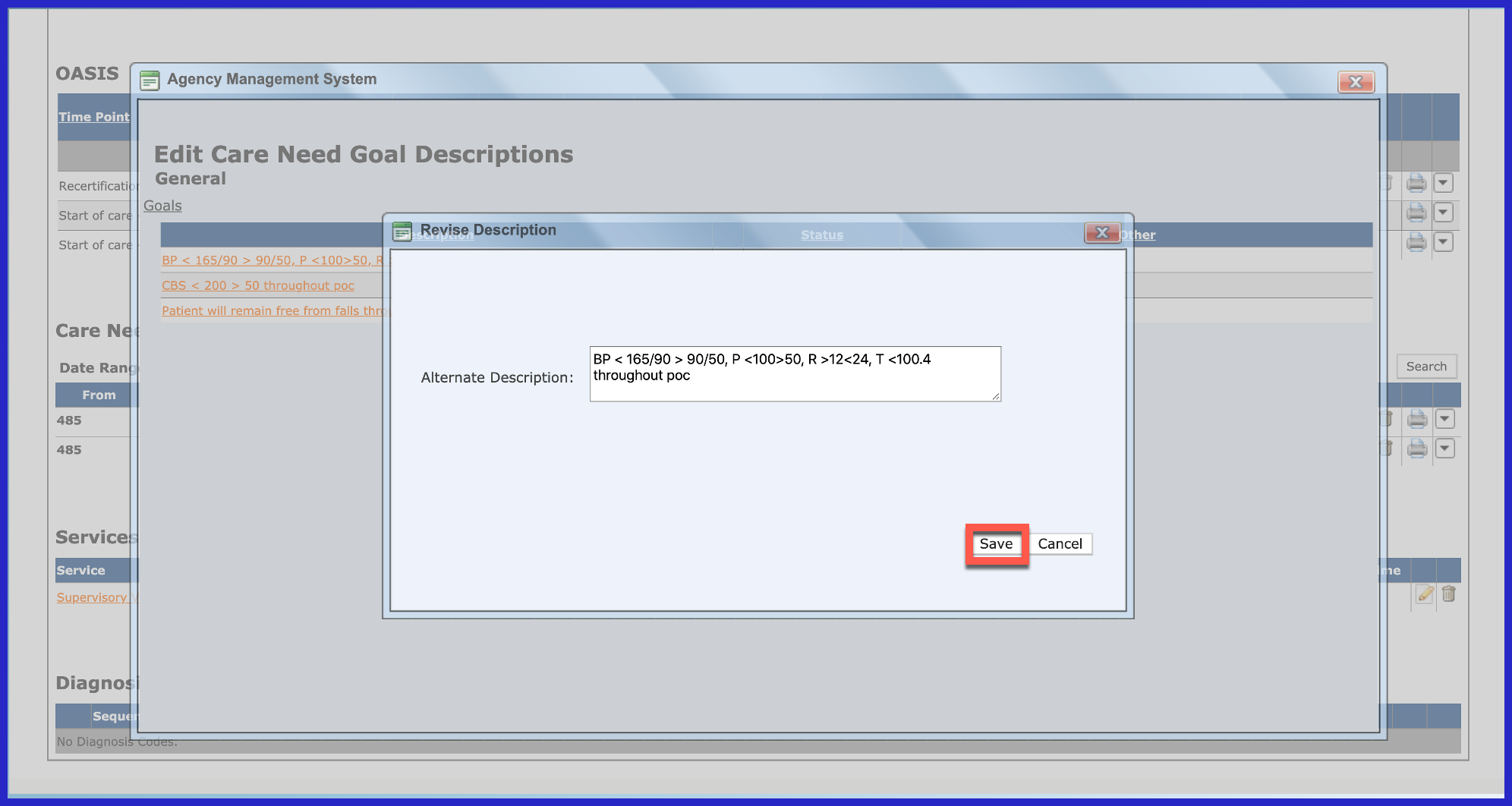
You will now see the following icon. Hover over this icon to see what the goal was prior to your changes.
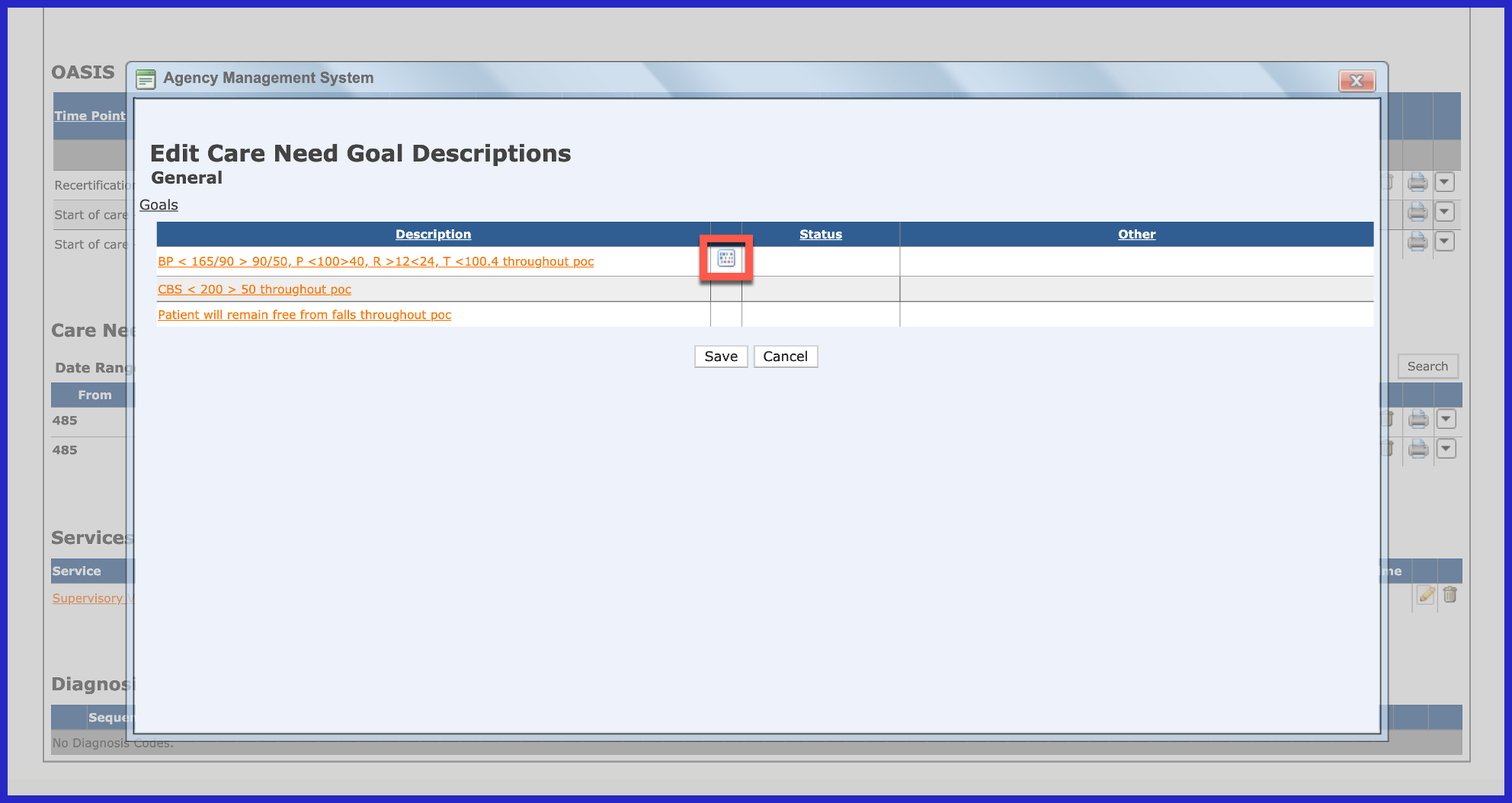
A pop-up displays showing the the goal prior to editing. Click "Save" to continue.
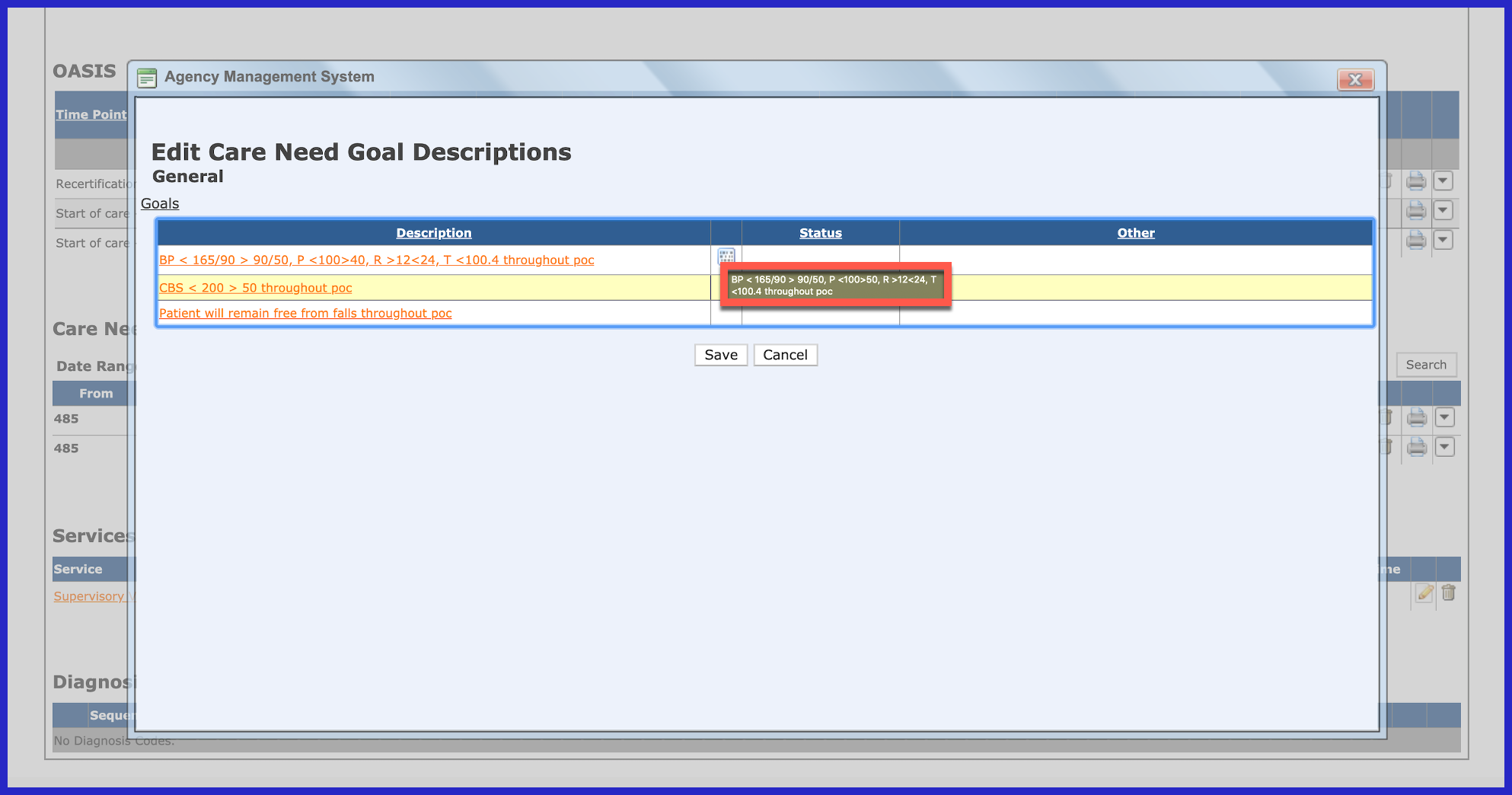
To make the interventions more specific to your patient, click on the drop down to the right of the Care Need that you want to edit descriptions for and choose "Edit Intervention Descriptions".

Click on the intervention that you want to edit.

Make the necessary changes...
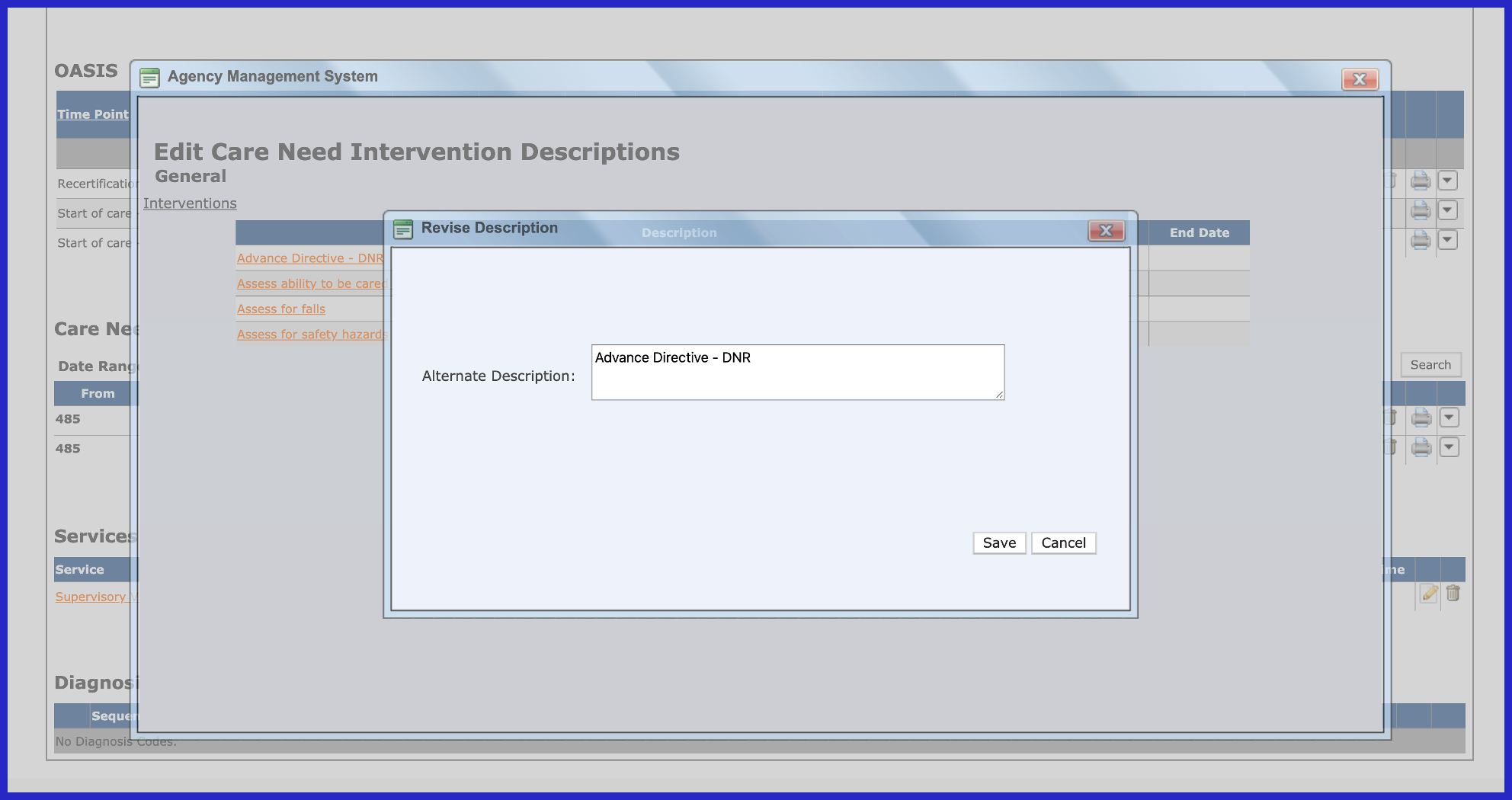
and click "Save".
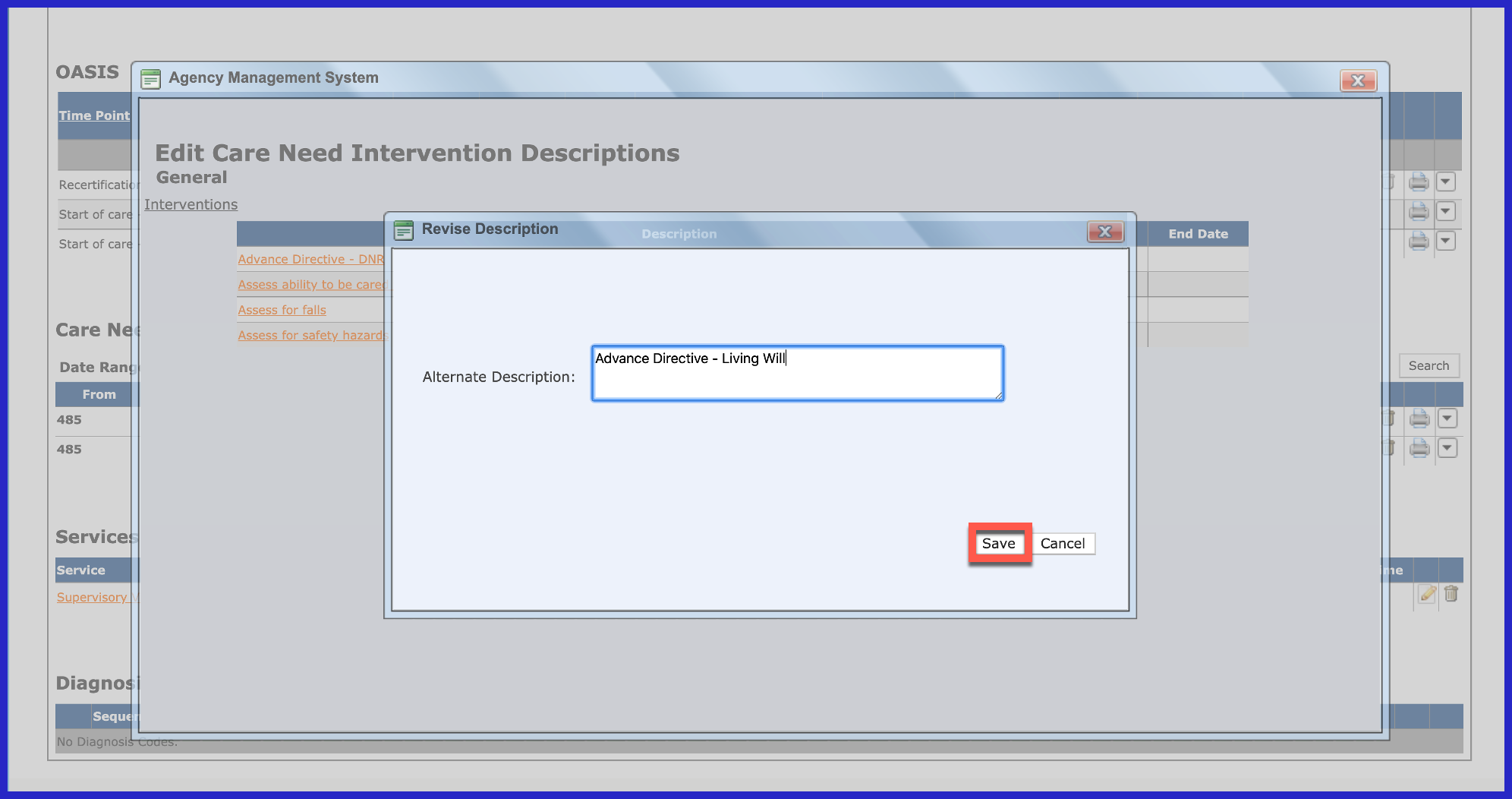
You will now see the following icon. Hover over this icon to see what the intervention was prior to your changes.
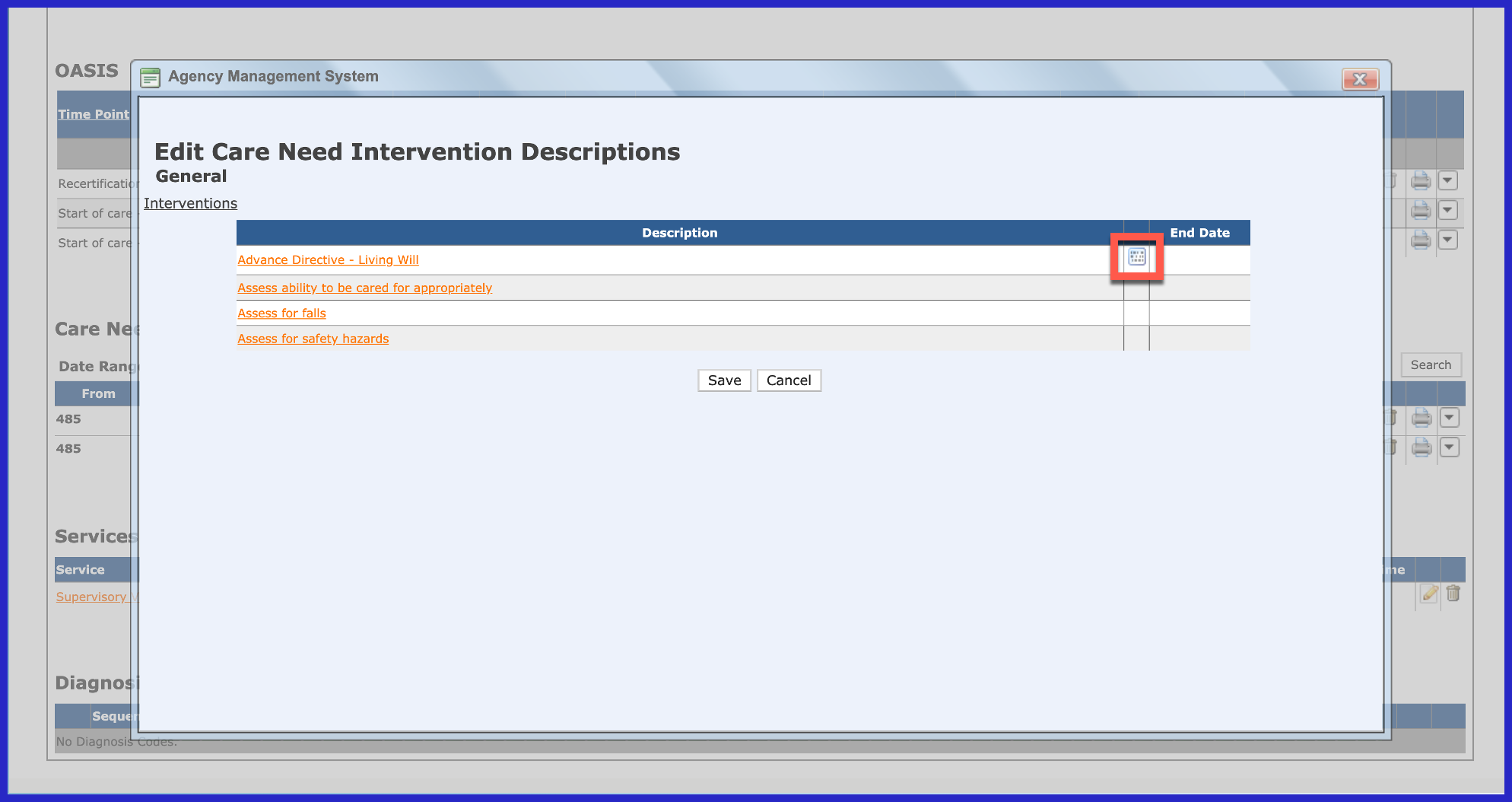
A pop-up displays showing the the intervention prior to editing. Click "Save" to continue.
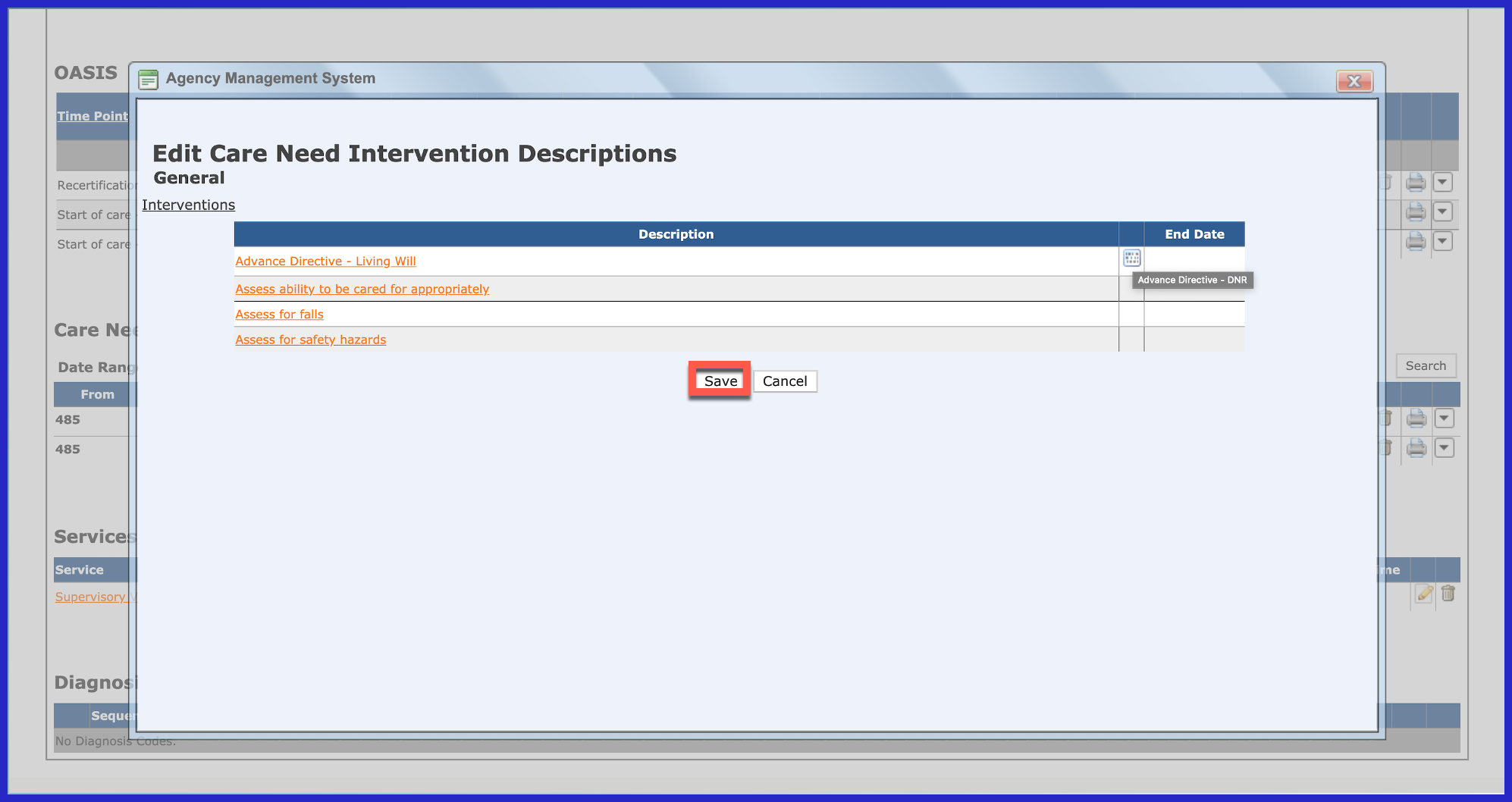
When you print the 485, the Care Needs/Interventions/Goals are included in the order automatically. See example below.
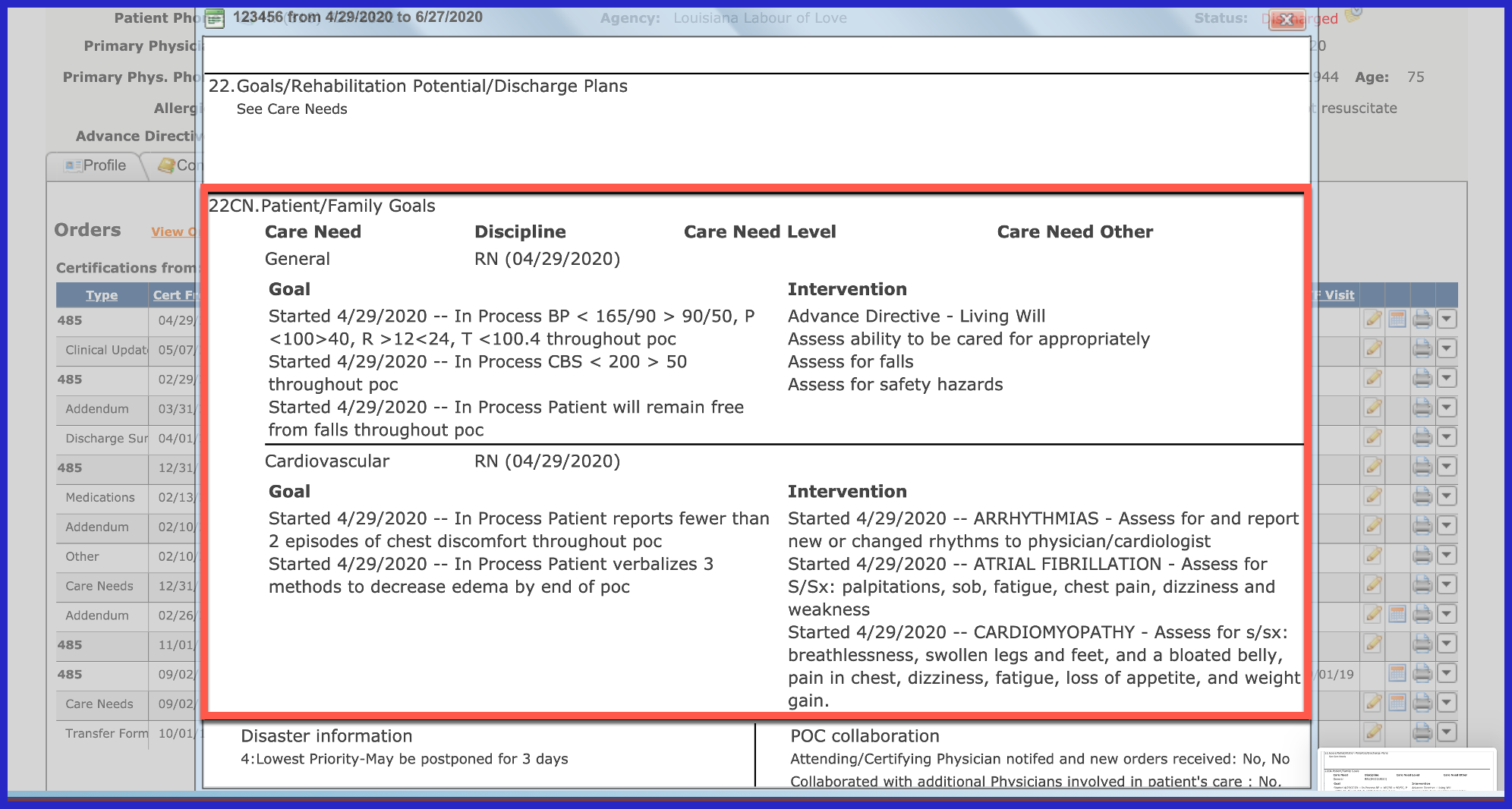
Once you have completed your initial Care Needs / Interventions / Goals, you will want to add/schedule your CUP (Clinical Update) Order for your Case Conference. The 485 must be in an approved status before you can add the CUP (Clinical Update) order. Any documentation that the associate documents in their notes section entitled "Case Conference" from the time of the Initial 485 until the scheduled Case Conference, will flow into this CUP (Clinical Update) Order in the comments section. To add the CUP (Clinical Update) Order, click on the drop down to the right of the 485 and choose Add Interim Order.
NOTE: For Careficient Agency Administrators, in order to use the CUP (Clinical Update) Order as a Case Conference order, you must have the rule on for CUP/Case Conference Required. Please see Days To Warn Before An CUP/Case Communication Review for setup to show number of days to warn before CUP/Case Conference Review is due (defaults to 30 days). Also you will need to contact Careficient to request that "Case Communication" section be added to your notes so that the associate can document on information they want to include in the Case Conference as they are visiting the patients.
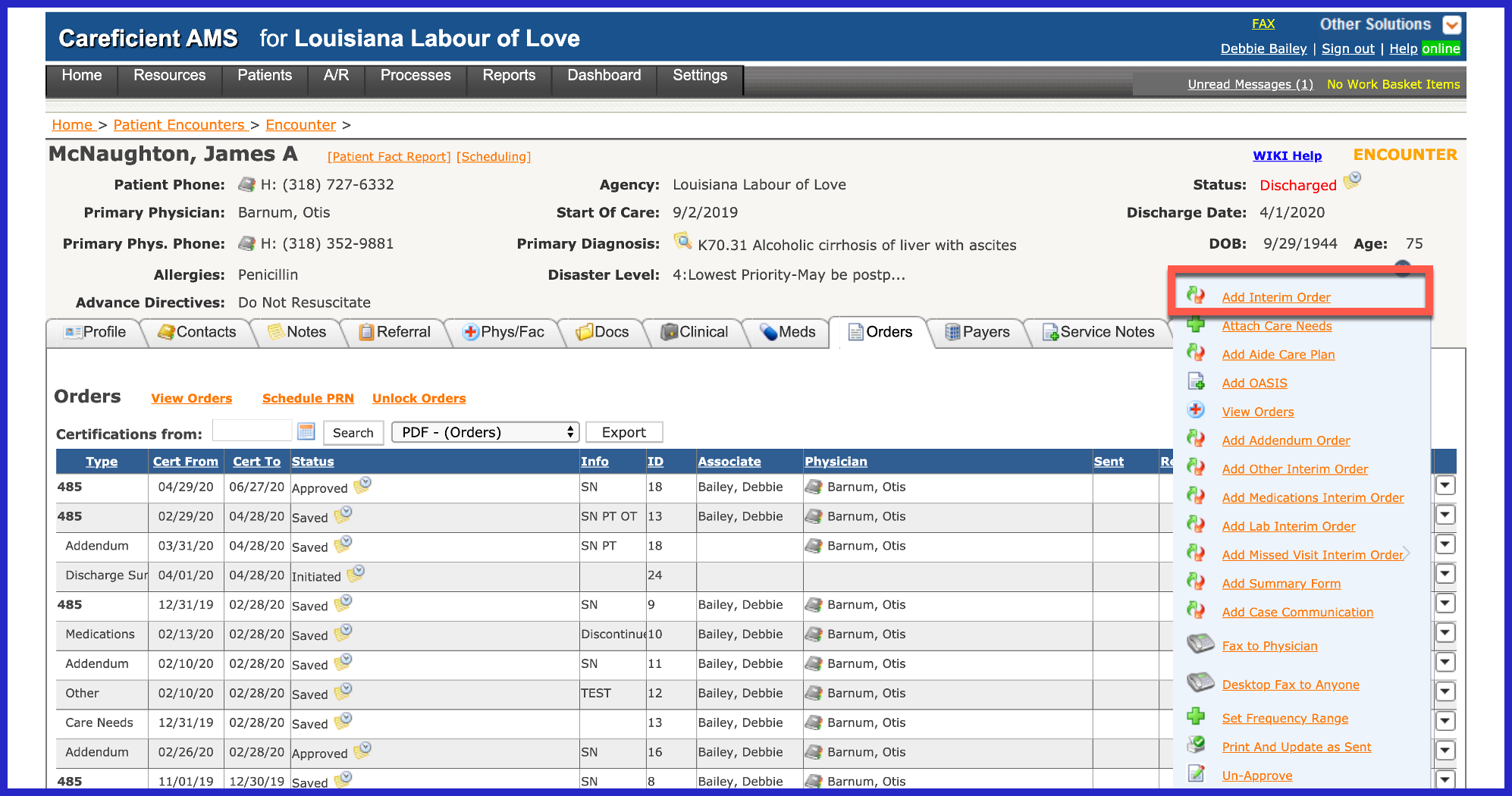
Choose the drop down to the right of Interim Order Type.
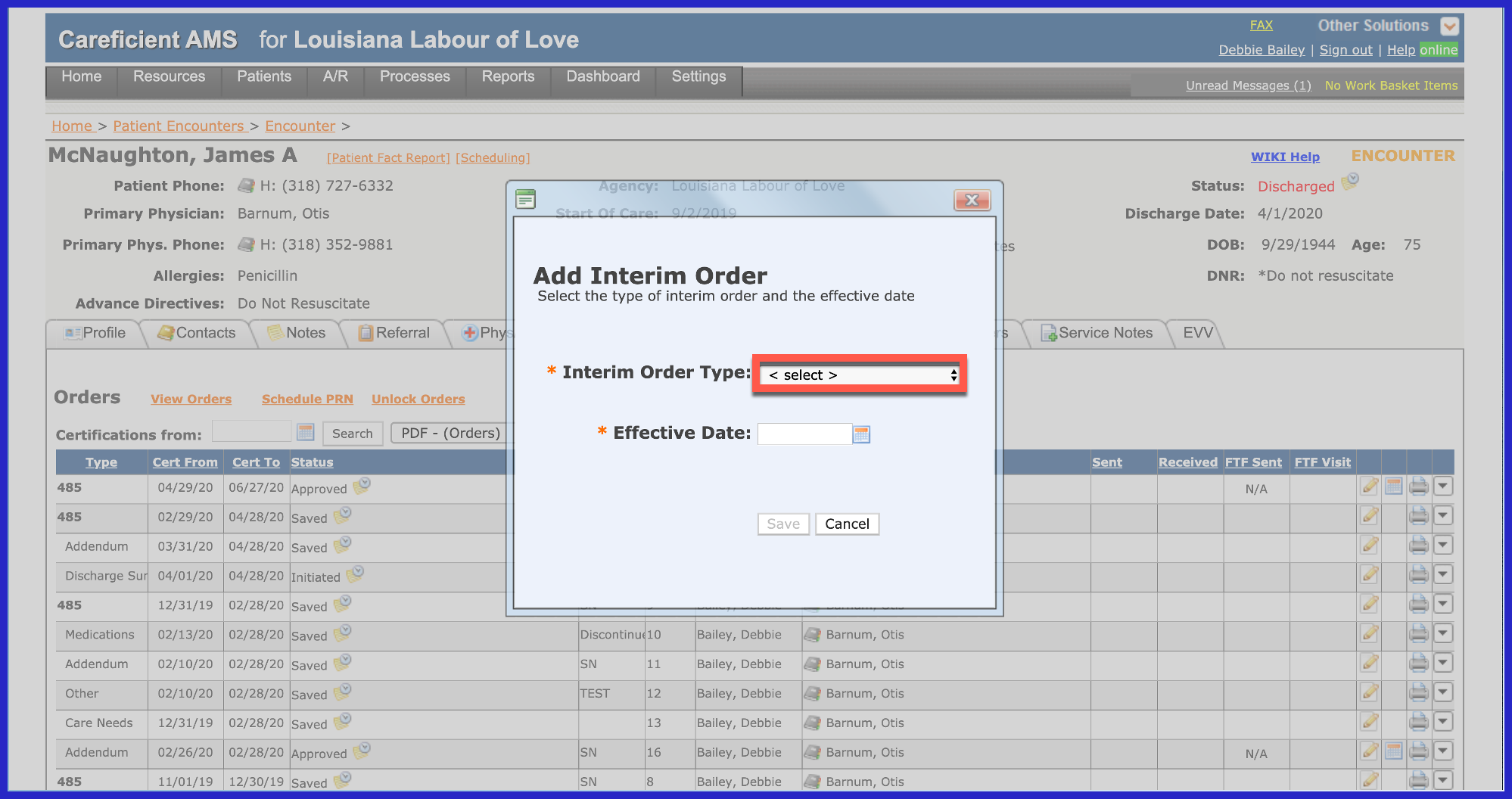
Choose "Clinical Update".
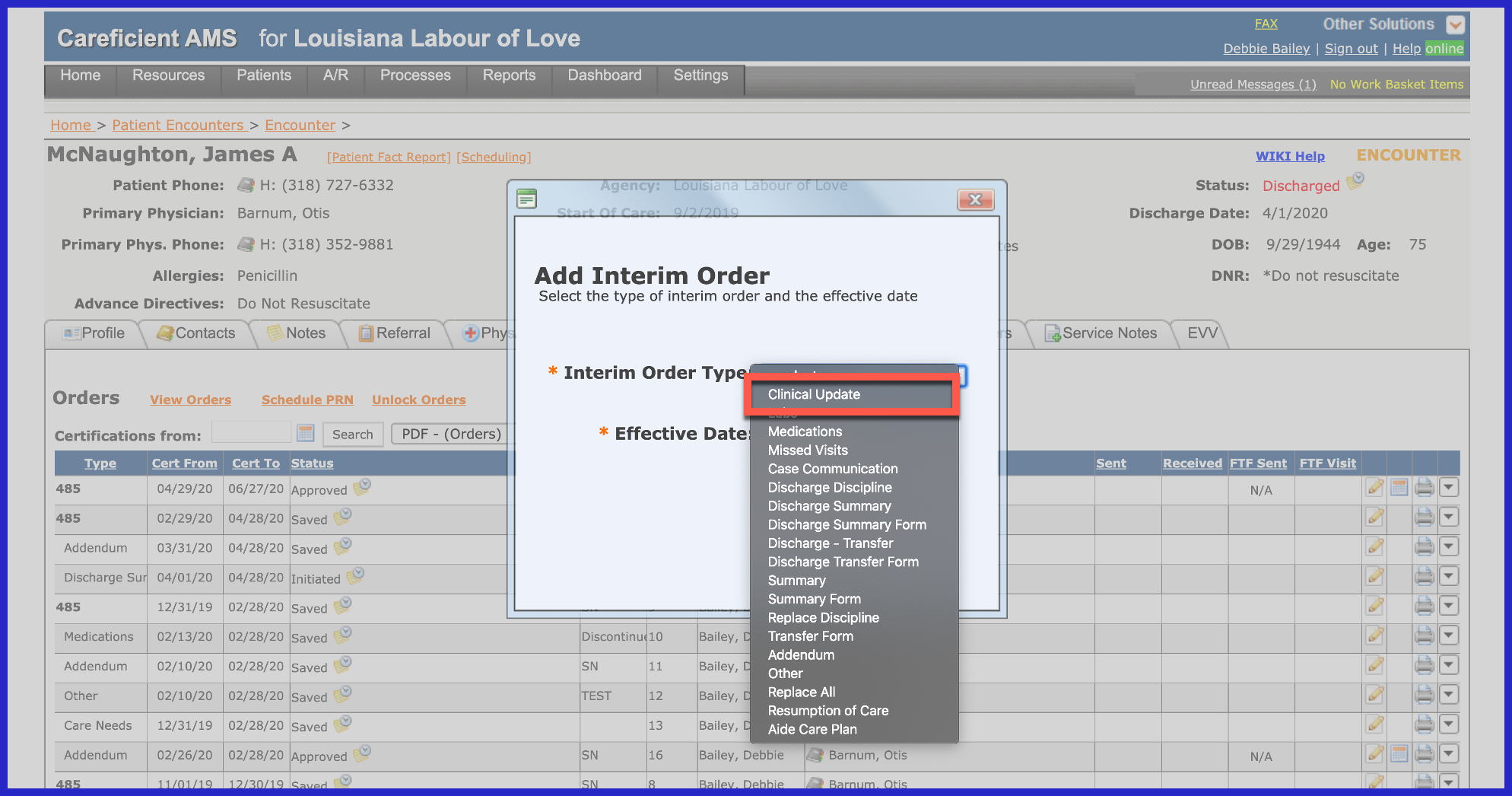
Enter the effective date for your Case Conference and click "Save".
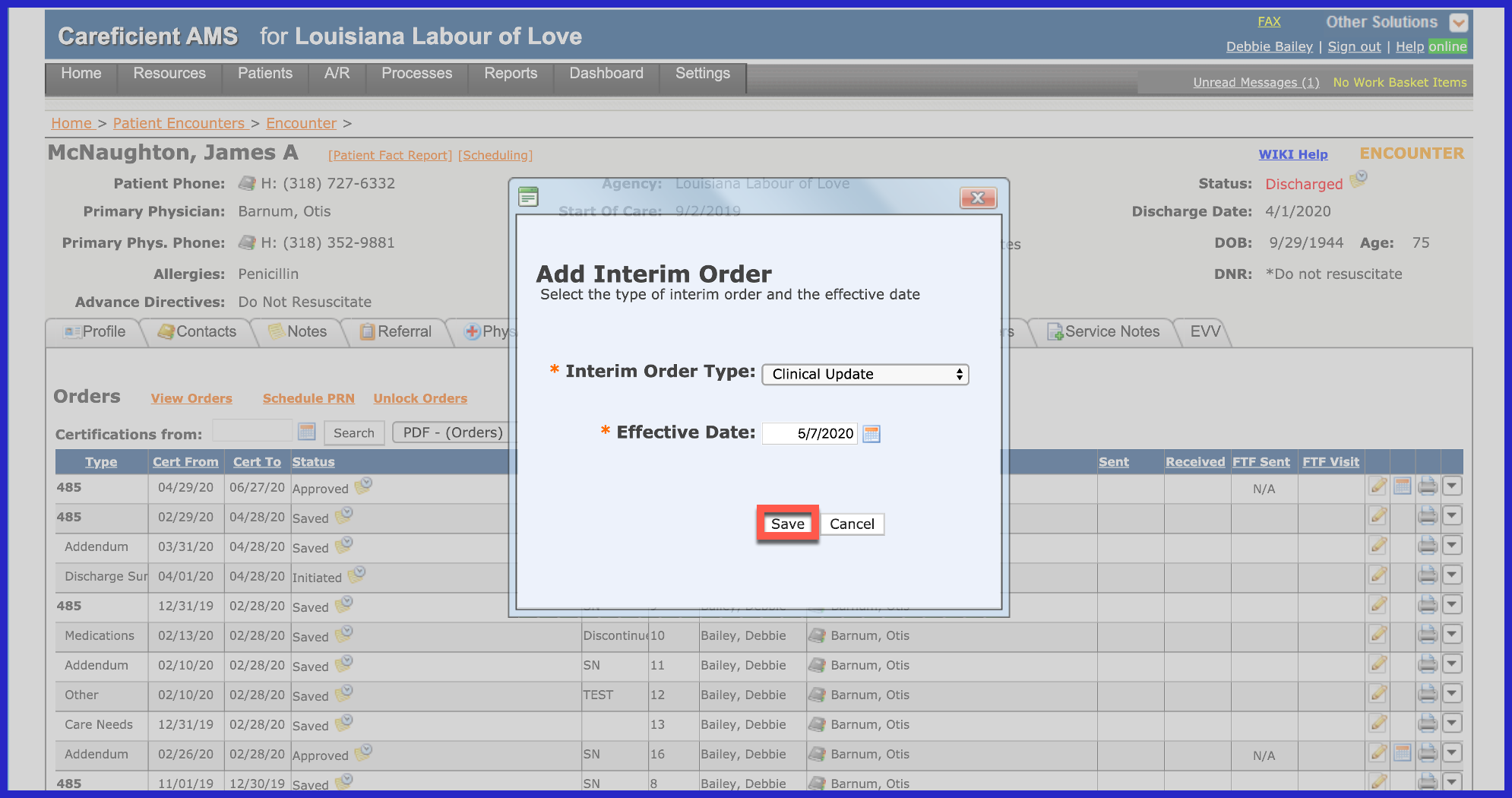
You will need to scroll down to right above section 21 and click "Yes" to the right of "Case Conference Meeting" in order to make this CUP order a Case Conference Order.
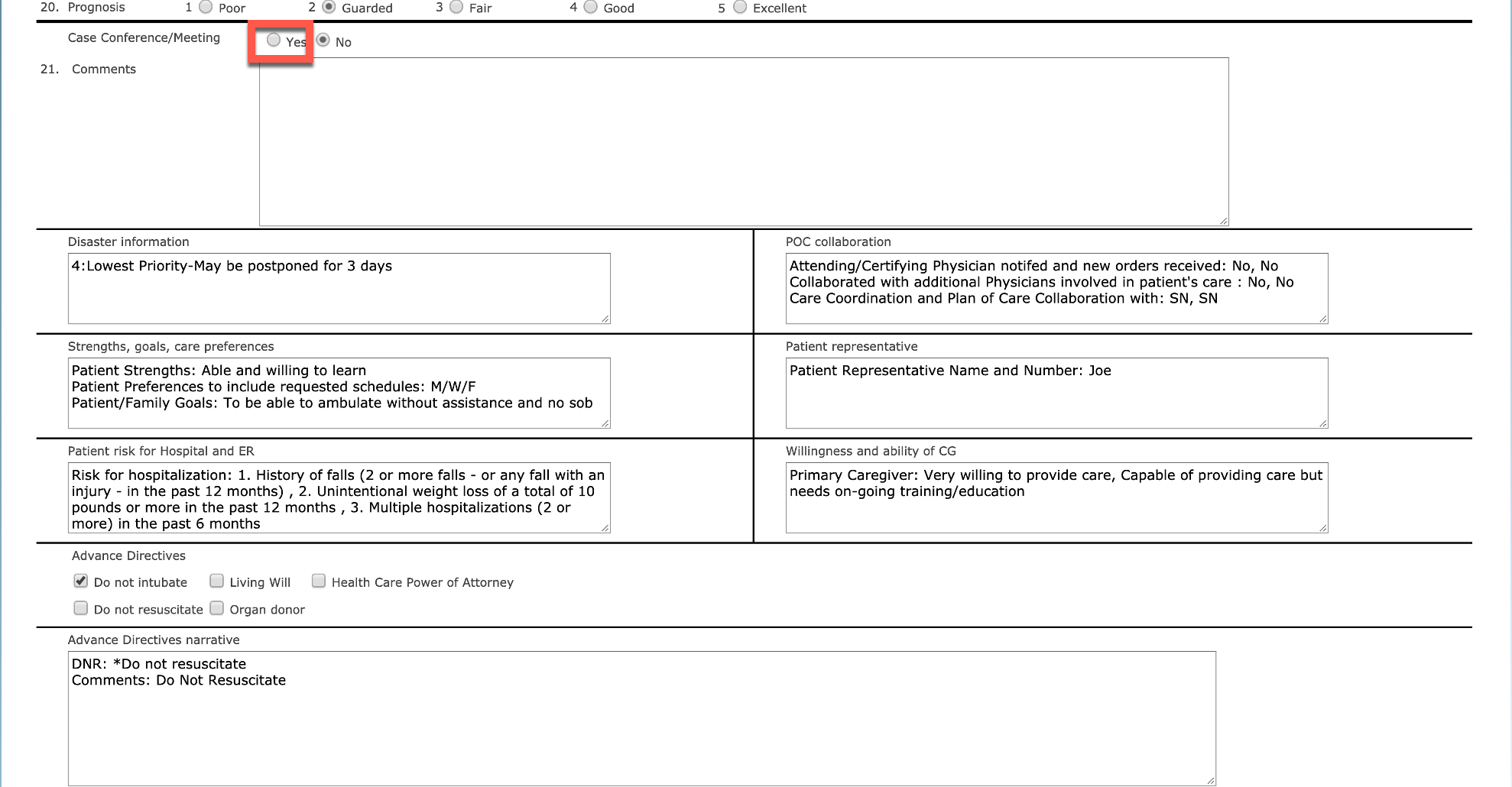
Once you have done that, click "Save/Close". The order will need to stay open until you have held the Case Conference. To learn more about holding your Case Conference Meetings, click on CUP Review.
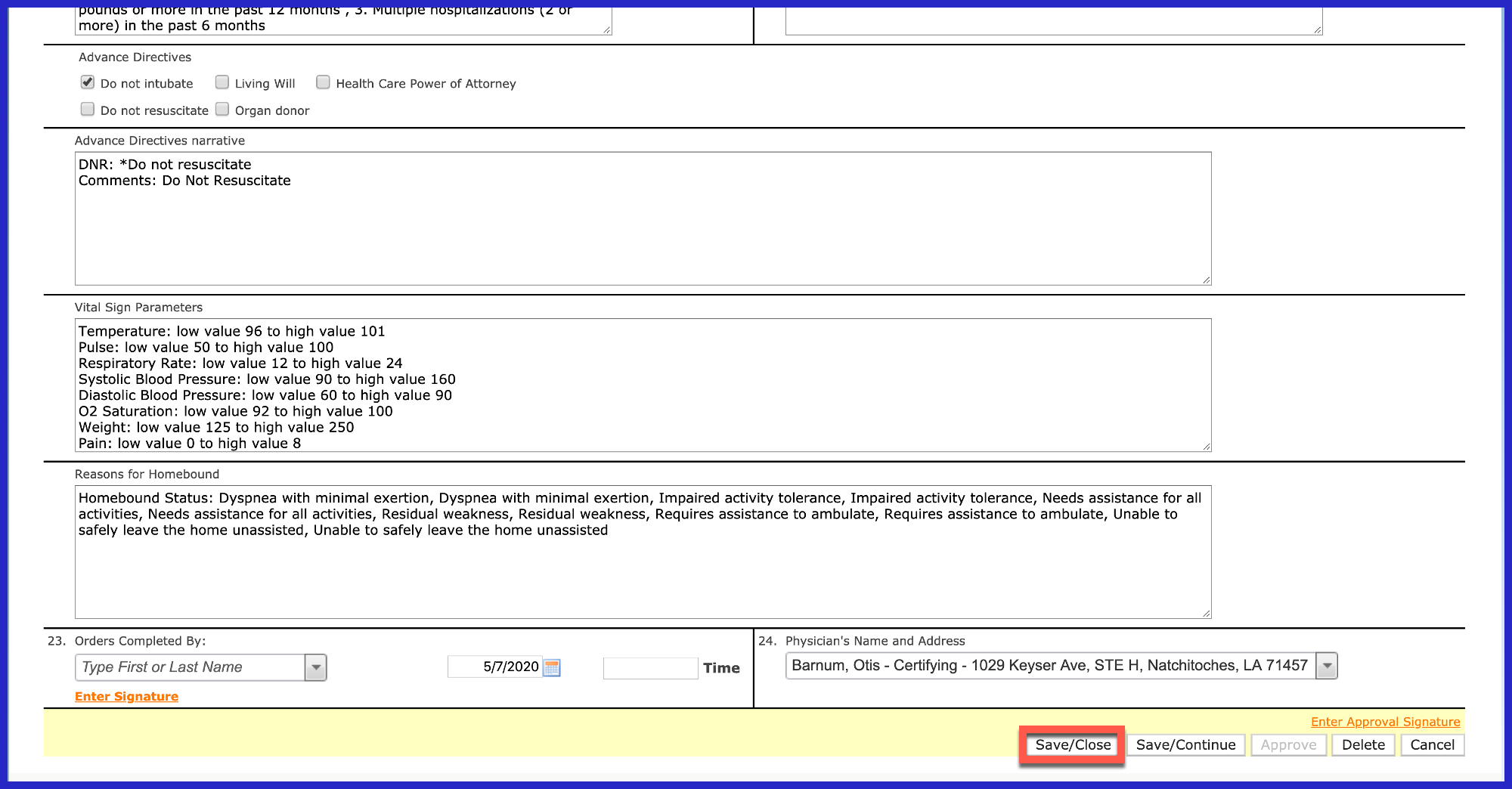
At some point during the certification period, you may need to create additional orders that do not fall on a Case Conference day. To to so, you would click on the drop down to the right of the 485 and add a regular CUP (Clinical Update) Order, save and close it, make the necessary change to your Care Needs/Goals/Interventions and then approve the CUP (Clinical Update) Order.
To edit current goals, click on the "Edit Goals" link.
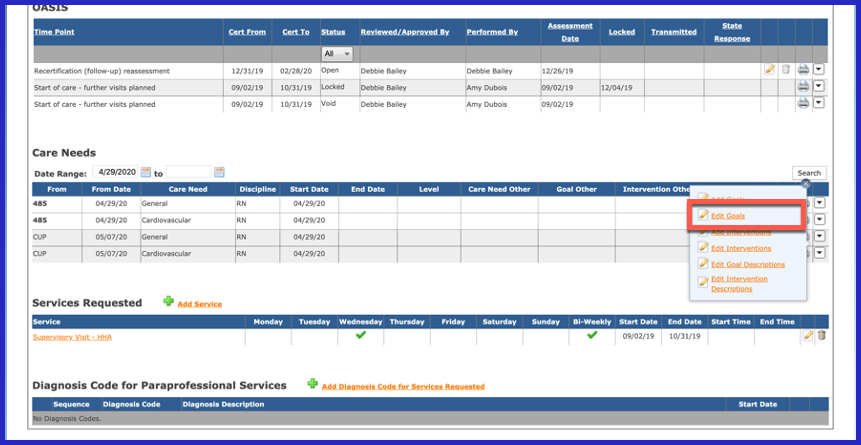
Keep in mind that the only editing you can do once they have been added from a prior order, is to end them. Only newly added goals can be edited to read something different. Add the end date for the goals you want to end and click "Save" when finished.
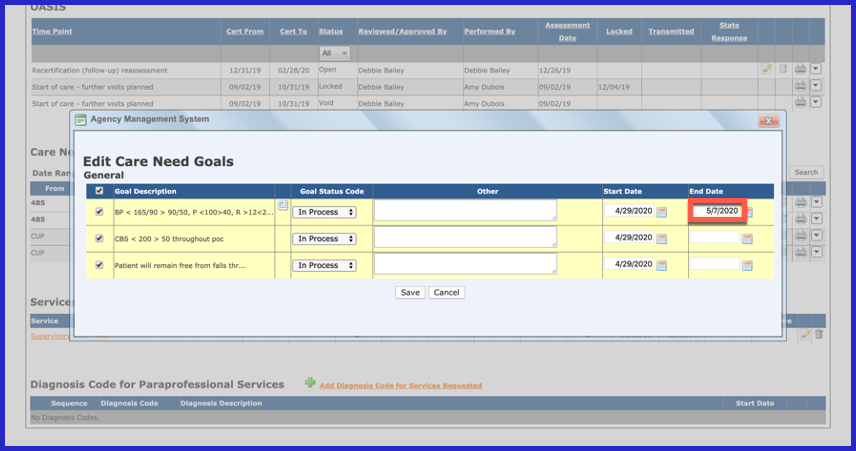
To edit current interventions, click on the "Edit Interventions" link.
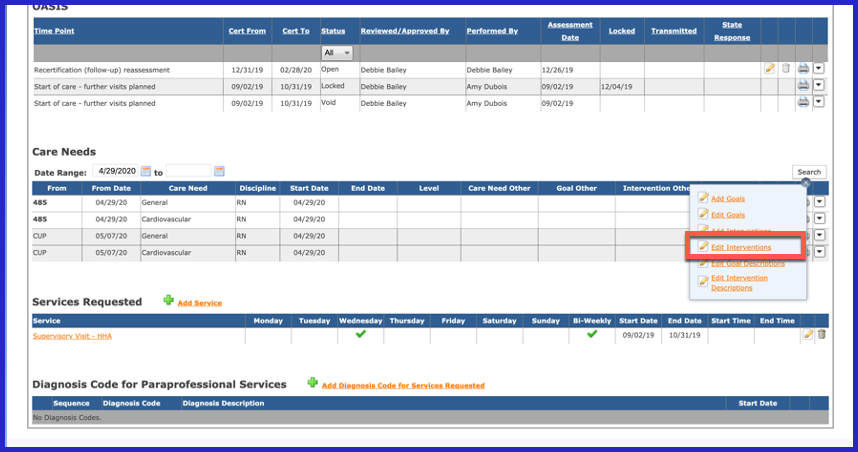
Keep in mind that the only editing you can do once they have been added from a prior order, is to end them. Only newly added interventions can be edited to read something different. Add the end date for the interventions you want to end and click "Save" when finished.