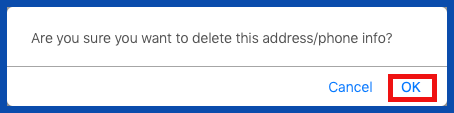EDIT ADDRESS/PHONE INFO (Top)
Click on the "Edit" link to edit the Address/Phone Info.
NOTE: For Careficient Agency Administrators, click on the following to learn more about the privileges for editing the physician's Contact Info Tab: Edit Physicians.
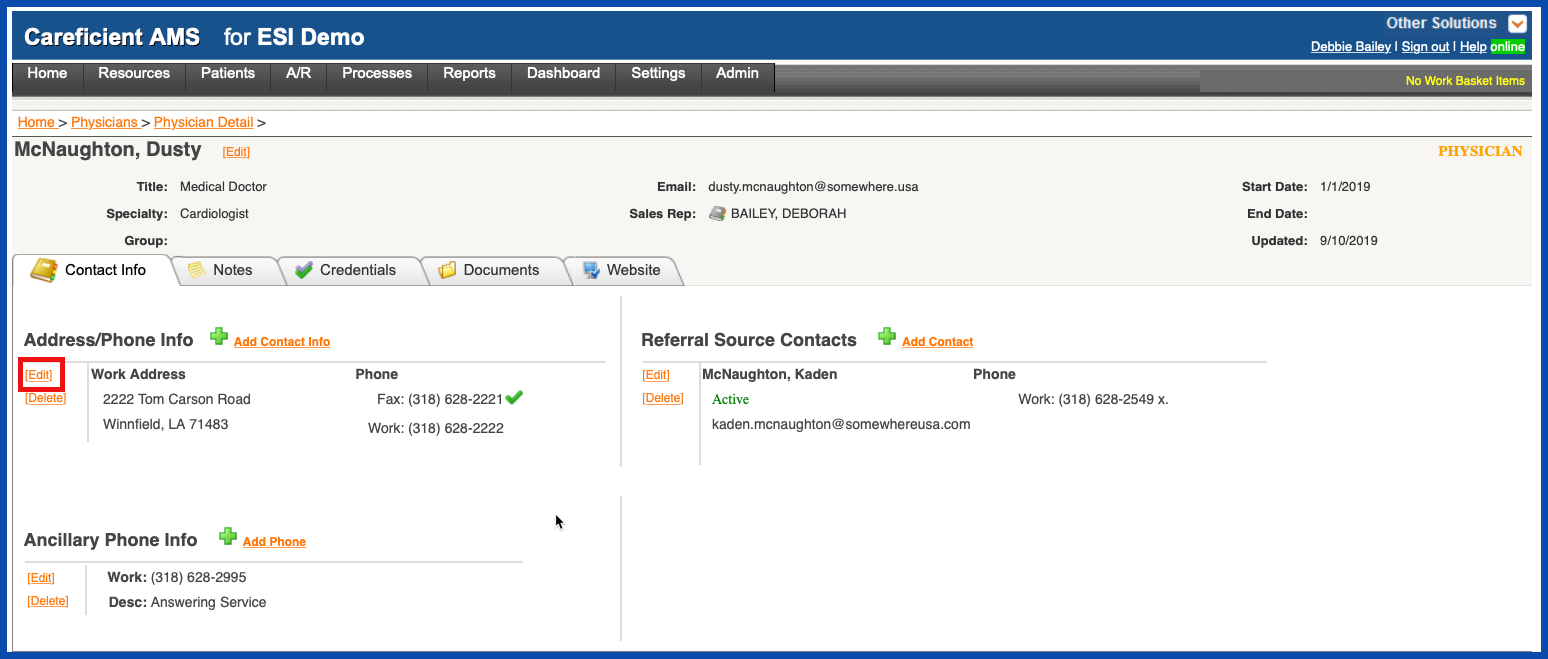
Make the necessary changes and click "Save" when you are finished.
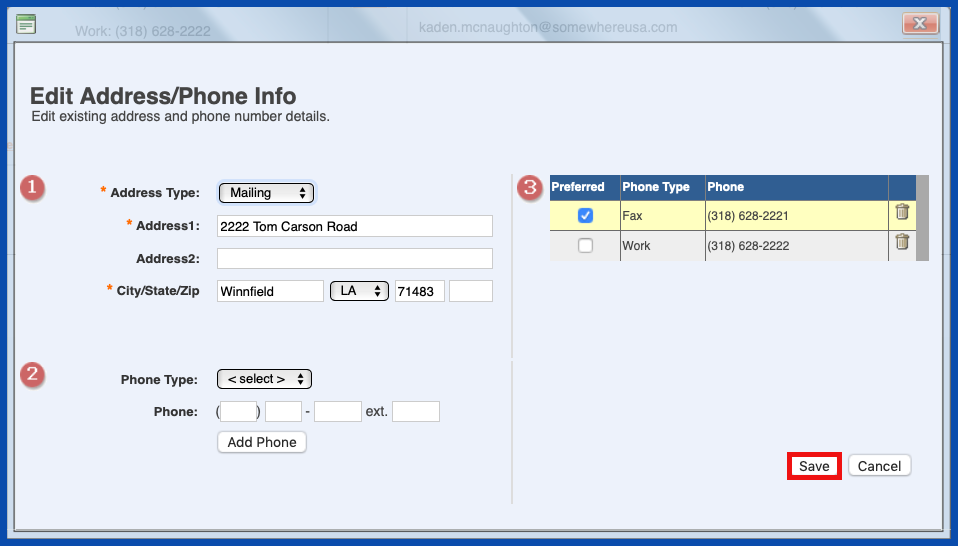
DELETE ADDRESS/PHONE INFO (Top)
Click on the “Delete” link to delete the Address/Phone Info.
NOTE: For Careficient Agency Administrators, click on the following to learn more about the privileges for deleting on the physician's Contact Info Tab: Delete Physicians.
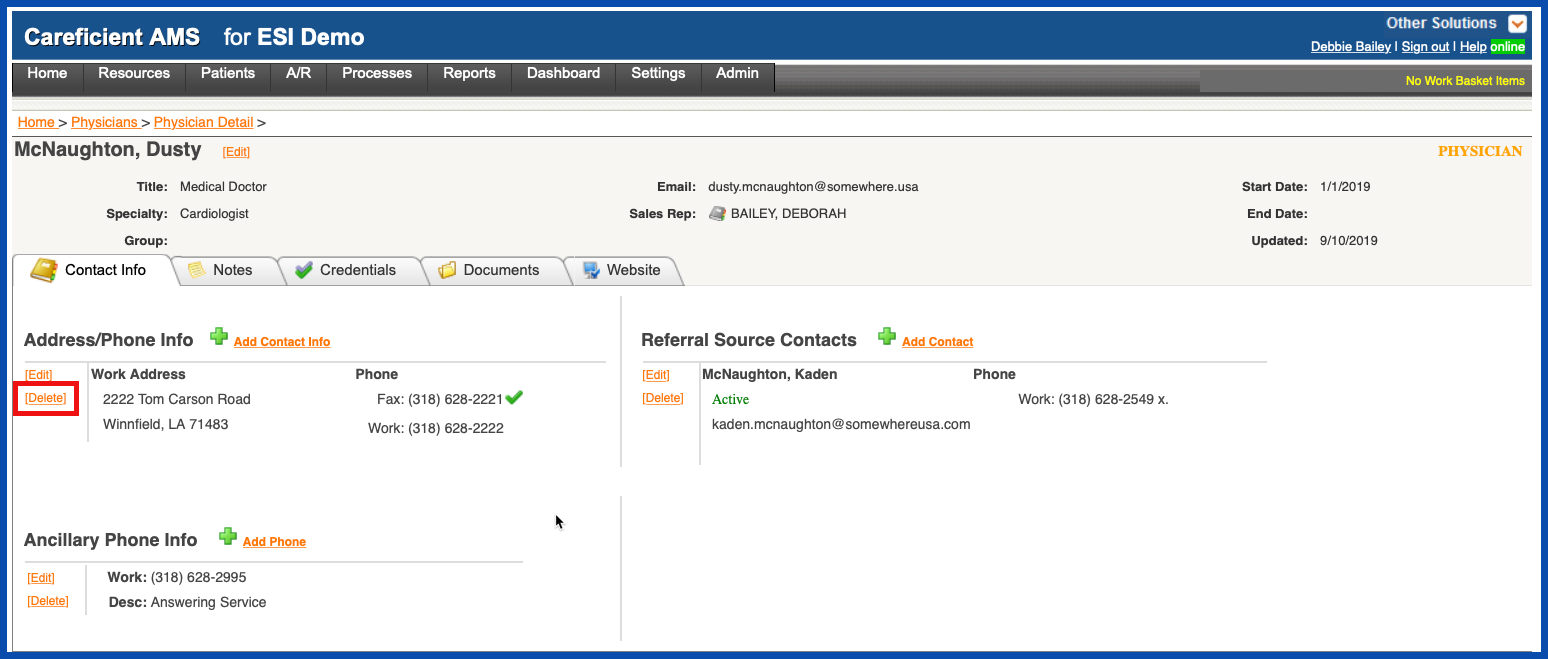
You will be asked if you are sure you want to delete. Click "OK" to confirm.